Table of Contents
Advertisement
Advertisement
Chapters
Table of Contents

Summary of Contents for oticon Phone 2.0
- Page 1 INSTRUCTIONS FOR USE Phone 2.0...
-
Page 3: Table Of Contents
Contents Using the Connectline phone adapter Streamer Pro versus Streamer Incoming calls Outgoing call Additional information... -
Page 4: Using The Connectline Phone Adapter
Using the Connectline phone adapter The phone solution supports both incoming and outgoing phone calls. During a phone call the hearing instruments are used as headsets and the microphone, on the body- worn Streamer, enables hands-free operation. Firstly, ensure that the phone adapter is correctly installed as described in the installation guide. -
Page 5: Streamer Pro Versus Streamer 1.4
Streamer Pro versus Streamer 1.4 The below drawing shows the main differences between the Streamer 1.4 and the new Streamer Pro. For more information please refer to: www.oticon.com/connectline Pairing Answer Answer Pairing Streamer Pro Streamer 1.4... -
Page 6: Incoming Calls
Incoming calls How to answer and end a call Make sure that you are able to speak into the Streamer’s microphone. When your landline phone rings, you will hear an incoming call alert in your hearing instruments. The phone indicator on the phone adapter will blink green and at the same time the phone button on the Streamer and the status indicator will blink green. - Page 7 Microphone...
- Page 8 Receiving a call Streamer Pro Streamer Pro Phone Description top status front adapter Streamer and phone adapter connected Phone ringing: Phone indicator and Streamer Pro top status blinks green. You will hear an incoming call indicator in your instruments. When the call is connected, you will hear a beep acknowledging that the call is answered –...
-
Page 10: Outgoing Call
Outgoing call How to make a call Make sure that you are able to speak into the Streamer’s microphone. 1. To make a call press the Streamer’s phone button briefly (A). The hook is now off and you will hear a dial tone in the hearing instruments. The phone button on the Streamer and phone indicator on the phone adaptor will turn steady green. - Page 11 Microphone...
- Page 12 Making a call Streamer Pro Streamer Pro Phone Description top status front adapter Streamer and phone adapter are connected Press the Streamer’s phone button briefly and you will hear a dial tone in the hearing instruments (1) Steady Blinking...
-
Page 13: Additional Information
Additional information Turn off the phone adapter If you don’t want to receive phone calls to your Streamer, turn off the phone adapter by disconnecting power. For normal use, the phone adapter uses very little power so it is not necessary to turn it off. - Page 14 Volume control Use the volume button on the Streamer to adjust the phone volume level in the hearing instruments. Adjust the volume by pressing up or down briefly. Repeat the brief press for further adjustments. The phone volume level set by the Streamer is memorised. That means next time a phone call is made, the memorised volume level will be applied.
- Page 15 For detailed user instructions on the Streamer, please refer to the Streamer manual. For further support or tips you can check the ConnectLine information www.oticon.com/phone...
- Page 16 0000122272000001 InSTaLLaTIon GUIDE phone 2.0...
-
Page 17: Thank You
The Connectline landline phone solution (phone adapter) enables you to make hands free phone conversation over most of the domestic area. The complete system description is documented on-line at www.oticon.com/phone Here you will also find interactive presentations, “how to´ videos” and a support section with frequently asked questions. - Page 18 Indication for use The phone adapter is intended to be used together with the Oticon Streamer or Oticon Streamer Pro and Oticon wireless hearing instruments. This enables the hearing instrument user to communicate wirelessly with a phone conversation partner via a landline phone (analogue/PSTN).
-
Page 19: Important Notice
ImporTanT noTIce Please familiarise yourself with the entire contents of this booklet before using your phone adapter. It contains instructions and important information about the use and handling of your phone adapter. - Page 20 contents Package content Phone adapter overview Warnings Installation Connecting the phone adapter to a power outlet Connecting to phone line and landline phone Pairing the Streamer to the phone adapter Technical information...
-
Page 22: Package Content
Phone adaptor 2.0 – what is in the box The phone adaptor box consists of the following elements: Phone adaptor Power supply Phone cable 0000122272000001 INSTALLATION GUIDE Phone 2.0 InstructIons for use Phone 2.0 This guide (Installation guide and Instructions for use) -
Page 23: Phone Adapter Overview
phone adapter overview Front Power indicator Phone indicator Condition Power indicator Phone indicator Power on, no connection to the Streamer Pairing with the Streamer The Streamer is wirelessly connected Incoming call Phone conversation Fault condition (contact your hearing care professional) No light Blinking Steady... - Page 24 Back Power supply To landline phone ConnectLine in/out* To PSTN wall plug * For more information please refer to: www.oticon.com/office...
-
Page 25: Warnings
Warnings You should familiarise yourself fully with the following general warnings and the entire contents of this booklet before using your phone adapter. Products to be connected to external equipment • The safety of the use of the phone adapter with auxiliary input cable is determined by external signal source. - Page 26 Special attention should be paid to the smaller components in order to prevent children from swallowing them and choking. • Oticon ConnectLine Phone Adaptor 2 is intended for residential use with an analog phone line. ConnectLine Phone Adaptor 2 is not intended for use with digital phone lines that may be part of digital/commercial system.
-
Page 28: Installation
Installation Activating the phone adapter for the first time Before you can use the landline phone solution together with your hearing instruments, the phone adapter must be connected to a power outlet and the public telephone line. This is a step-by-step guide on how to install the phone adapter. All needed parts for the installation are included in the package. -
Page 29: Connecting The Phone Adapter To A Power Outlet
connecting the phone adapter to a power outlet Use the power supply with USB cable from box 1 1. Plug the USB connector into the “power” connector on phone adapter 2. Plug the power supply into the mains wall socket or another power source 3. - Page 30 Box 1...
-
Page 31: Connecting To Phone Line And Landline Phone
connecting to phone line and landline phone Place the phone adapter in a suitable spot near your landline phone or base station. 1. Unplug the phone line from the landline phone (or base station).* 2. Plug the phone line from the wall adapter into the phone adapter “IN” connector. 3. - Page 32 Box 2...
-
Page 33: Pairing The Streamer To The Phone Adapter
pairing the Streamer to the phone adapter The very first time your Streamer is used with the phone adapter, the Streamer must be paired to the phone adapter. For pairing: 1. Make sure the phone adapter is powered on, i.e. the power indicator is steady green. Press the on/off button on the Streamer Pro (A) or the connect button on the Streamer (B) for 5-6 seconds until the blue light starts blinking. - Page 34 Streamer Pro Streamer 1.4...
- Page 35 Pairing Streamer Pro Streamer Pro Phone Description top status front adapter Streamer and Phone adapter on (1) Streamer in pairing mode (2) Pairing complete (4) Steady Blinking...
-
Page 37: Technical Information
Technical information The emission power from the phone adapter is max. 39 dBμV/m @ 3 meters and is well below international emission limits for Human Exposure. The phone adapter complies with international standards concerning Electromagnetic Compatibility. Due to the limited size available on the device, many of the relevant approval markings are found in this document. - Page 38 Changes or modifications not expressly approved by the party responsible for compliance could void the user’s authority to operate the equipment. To comply with FCC RF exposure requirements, the device and the antenna for this device must be installed to ensure a minimum separation distance of 20 cm or more from a person’s body.
- Page 39 If this equipment does cause harmful interference to radio or television reception, which can be determined by turning the equipment off and on, the user is encouraged to try to correct the interference by one or more of the following measures: • Relocate the receiving antenna.
- Page 40 Hereby, Oticon A/S declare that this phone adapter is in compliance with the essential requirements and other relevant provisions of Directive 1999/5/EC. Declaration of conformity is available at: Oticon A/S Kongebakken 9 DK-2765 Smørum Denmark www.oticon.com 0197 This product is intended for connection to the public switched analogue telephone network and may be operated in EU and EFTA countries.
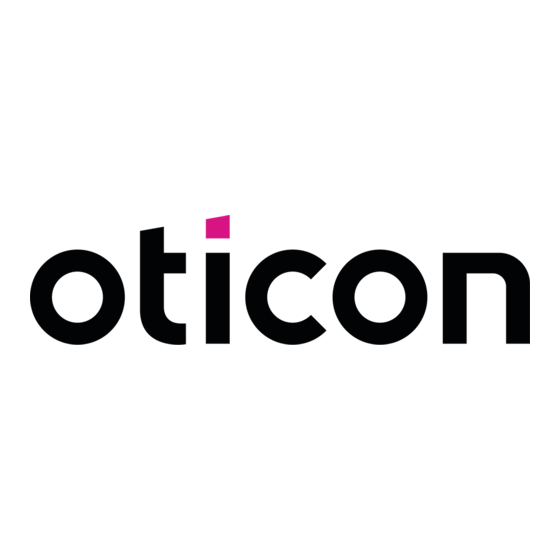

Need help?
Do you have a question about the Phone 2.0 and is the answer not in the manual?
Questions and answers