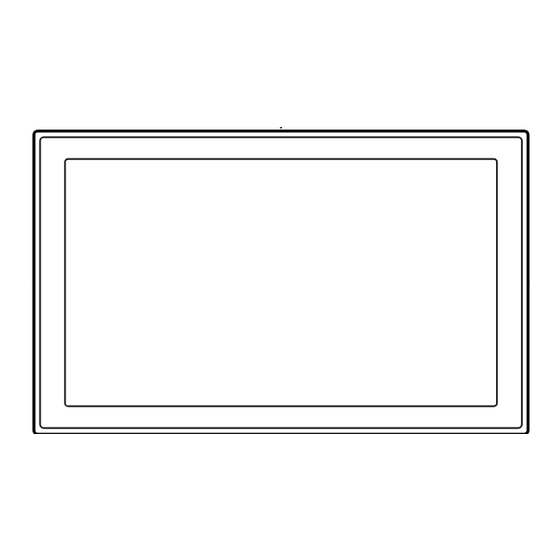
Summary of Contents for Samsung HG32NC693
- Page 1 LED TV Installation manual imagine the possibilities Thank you for purchasing this Samsung product. To receive more complete service, please register your product at www.samsung.com/register Model Serial No.
-
Page 2: Introduction
Failing to maintain proper ventilation may result in a fire or problems with the product caused by an increase in its internal temperature. ✎ When using a stand or wall-mount, use parts provided by Samsung Electronics only. ✎ Using parts provided by another manufacturer may cause difficulties with the product or result in injury caused by the product falling. -
Page 3: Table Of Contents
Contents y Introduction ................................2 y Operational Modes ..............................2 y Still image warning ..............................2 y Ensuring Proper Ventilation ............................2 y Additional Information ............................... 2 y Accessories ................................4 y Using the TV's Controller ............................5 y The Connection Panel ............................... 6 y Connecting the TV to a SBB or STB of a SI vendor .................... -
Page 4: Accessories
Accessories ✎ Please make sure the following items are included with your LED TV. If any items are missing, contact your dealer. ✎ The items’ color and shape may vary, depending on the model. List of Parts Safety Guide / Quick Setup Guide Power Code (Not available in all locations) English... -
Page 5: Using The Tv's Controller
Using the TV's Controller ✎ The color and shape of the TV Controller may vary depending on the model. ✎ The TV's Controller, a small joy stick like button on the bottom right side of the TV, lets you control the TV without the remote control. -
Page 6: The Connection Panel
HDMI 1.2 version, contact to the Samsung customer care center. Refer to page 43 for the information of the Samsung customer care center. 3 LAN: Connect to a wired LAN using CAT 7 cable. - Page 7 COMPONENT IN / AV IN 1 – Use to connect to Component video / audio devices such as DVD players and AV (Composite) devices such as VCRs. – Connect audio cables to "R-AUDIO-L" on your TV and the other ends to corresponding audio out jacks on A/V or Component devices.
-
Page 8: Connecting The Tv To A Sbb Or Stb Of A Si Vendor
Connecting the TV to a SBB or STB of a SI vendor TV Rear Panel ETH MODEM Data Cable 1. Connect the DATA jack of the TV to the ETH MODEM jack of the STB (SBB) with the Data cable. ✎... -
Page 9: Connecting A Pillow Speaker (Hc693 Models Only)
– This speaker is only compatible with a specified IR code. You can change the code in the Hospital mode setup menu. – The TV gives priority to the Samsung remote control over the pillow speaker's wired remote control. – Option : Channel Menu Display. - Page 10 Contact your nearest dealer or your SI Vendor to buy the data cable not included in the TV. Confirm the code on the Code Label Note the labeled end. Note the labeled end. SI Vendor Cable code Pin assign Remark Samsung BN39-00865B Enseo Guest-Tek NXTV BN39-01011B nStreams BN39-01110A Sonifi...
- Page 11 Connecting the Audio Output to an Audio Amplifier ¦ TV Rear Panel AUDIO IN Audio Amplifier 1 Stereo cable 1. Connect the AUDIO OUT port of the TV to the Audio In port of an audio amplifier with a stereo cable. English...
-
Page 12: Connecting The Rjp (Remote Jack Pack)
[HDMI] port of the TV to the HDMI port of the RJP. 4. Connect the EX-LINK port of the TV to the RS/232 port of the RJP. ✎ This Samsung TV is compatible with the TeleAdapt TA-7610 RJP only. English... - Page 13 y RJP (Remote Jack Pack): The RJP is a hardware module that has various Audio and Video inputs (A/V Video, A/V Audio, PC and HDMI) and corresponding outputs. The corresponding outputs are connected from the RJP to the TV. The RJP communicates with the TV via RS232. The RJP communicates with the TV by sending messages regarding Active/Inactive sources.
-
Page 14: Setting The Hospital Option Data
After a menu appears, follow these general directions to navigate and change values: – Use the Up and Down arrow buttons on the Samsung remote to move from menu item to menu item. – Press the Enter or Left or Right arrow buttons to select a menu item. The screen displays that menu item only. -
Page 15: Menu Items
Interactive mode : Samsung / MTI / TELEHEALTH / Innvue. Hospitality Mode Standalone Mode Stand-alone mode : OFF, SSCP Interactive mode : Samsung / OCC / MTI / Nstreams / NXTV / Enseo / Cardinal / Guestek / Seachange / EBL SI Vendor SI Vendor Samsung Stand-alone mode : OFF / Smoovie Set the default values that will be applied when the TV is turned. - Page 16 Menu Item initial Value Description Picture Menu Enable or disable the Picture Menu. Lock • On : The Main Menu is displayed. Menu Display • Off : The Main Menu is not displayed. Turning the front panel (local key) operations on/off. • Unlock : Unlocks all panel keys.
- Page 17 CZ : the type of Zenith IR Code and 12V Vcc Type CP : the type of Philips IR Code and 5V Vcc CS : the type of Samsung IR Code and 12V Vcc Pillow Select the speaker where the TV sound is outputted.
- Page 18 Solution Type Vendor Server your site. • SINC Server : in the case of that the Samsung SINC server is installed in your site. Server URL if this item is entered into, URL of the solution server can be inputted.
- Page 19 Samsung Service. If STB SI Vendor Setting appears to have failed and communication with the SI STB or SBB has failed, first check your SI STB or SBB. If your SI STB or SBB does not have a problem, contact to Samsung Service.
- Page 20 Welcome Message ¦ The Welcome Message feature displays a custom message on the TV every time it is turned on. – Welcome message settings are in the Hospital Option Menu. – Set Welcome Message to ON to display the message when the TV is powered on. Welcome Message Edit Welcome Message Hospitality Logo...
- Page 21 Logo File Format – The TV supports only BMP and AVI format. – The file name must be samsung.bmp or samsung.avi. – The maximum resolution of the BMP format is 960 x 540. – The maximum file size for AVI format is 30MB.
- Page 22 USB Cloning ¦ The USB Cloning function lets you download user-configured settings (Picture, Sound, Input, Channel, Setup, and Hospital Setup) from one TV to a USB device, and then upload these settings from the USB device to other TV sets. This lets you create a standard file of settings and distribute that standard file to all the TVs in your facility.
- Page 23 y Settings Cloned in the Hospital Menu Menu Item Cloning Support Hospitality Mode SI Vendor Power On Channel Power On Channel Num Power On Channel Type Power On Volume Power On Volume Num Min Volume Max Volume Power On Source Power On Option Channel Setup Channel Editor...
- Page 24 Menu Item Cloning Support Hospitality Logo Hospitality Logo DL Logo Display Time Clone TV to USB Clone USB to TV Setting Auto Initialize REACH 3.0 REACH 2.0 REACH Channel Group ID IPG Room Type TICKER REACH Update Time REACH Update Immediate Room Number REACH 2.0 TV Sound REACH 2.0 Server Version...
- Page 25 Multi Code Remocon ¦ A Multi Code Remocon is a special remote which is designed to control multiple TVs. This function is useful where there is more than one TV in a location. You can control up to 10 TVs with a different ID code of each remote with no conflicts between the TVs. ID numbers are displayed on each TV's OSD.
- Page 26 Setting Auto Initialize ¦ When you clone settings from one TV to another, you clone both the guest side menu and hospital side menu settings: Picture, Sound, Input, Channel, Setup, and Hospital Setup. This lets you set nearly all the menu values on your hospitality TVs to the same, standard settings.
- Page 27 Press Power OFF to exit. Hospitality Option Menu Interactive Only Standalone appears. Plug&Play Welcome to Samsung TV Configure your TV Auto Program Select your language to start the on Select your information in the categories below. Choose a picture To receive channels, configure the options screen setup.
- Page 28 – If you select Standalone from the “Select Hotel TV Mode” OSD, the “Select Menu Language” OSD appears. – Initially highlighted: English – Display time: OSD time out and operation are the same as Samsung's consumer TV models. – If you press the Enter key, the “Picture Mode” OSD appears y Picture Mode OSD –...
- Page 29 ¦ Samsung may offer upgrades to the TV’s SW in the future. Please contact the Samsung Hospitality Hot line at 1-866-894- 0524 to receive information about downloading upgrades and using a USB drive to update the SW by connecting the USB drive containing the upgrade to the USB port located on the TV.
- Page 30 Channel Bank Editor ¦ The Channel Bank Editor lets you control the channels the patient (or the guest) have access to. The Channel Bank Editor provides three Banks of channels and lets you select which channels will be available from each bank.
- Page 31 Channel Editor ¦ The Channel Editor lets you edit the channels stored in the TV's memory. Using Channel Editor you can: – Change the channel numbers and names, and sort the channels in your desired channel number order. – Apply the video mute to channels you select. The video mute blanks out the video from a channel and outputs only the sound while displaying a speaker icon on the screen.
- Page 32 The picture below shows a sample Channel Editor screen. Channel ----- (Cable) a 10 ----- (Cable) Air 10-1 CW DTV ----- (Cable) a 11 ----- (Cable) Air 11-1 HBO DTV ----- (Cable) a 12 Air 12-1 NBC DTV Air 7-1 a 13 ----- (Cable) a 14...
-
Page 33: Edit Channel Number
When you press the TOOLS button, the following menu is available. Channel TOOLS ----- (Cable) a 10 Edit Channel Number ----- (Cable) Air 10-1 CW DTV Rename Channel ----- (Cable) a 11 Information ----- (Cable) Air 11-1 HBO DTV ----- (Cable) a 12 Air 12-1 NBC DTV... - Page 34 The external sources of this TV are displayed in the last page of the Channel Editor menu as shown in the example below. In the example, there are two external sources connected to the TV, HDMI2 and AV. – You can assign a new analog channel to an external source by selecting the source on the last page, pressing the TOOLS button, selecting Edit Channel Number, and then using the up or down arrow button on the remote to select the channel number of the analog channel.
-
Page 35: Installing The Wall Mount
For detailed information on installing the wall mount, see the instructions provided with the wall mount. Contact a technician for assistance when installing the wall mount bracket. Samsung Electronics is not responsible for any damage to the product or injury to yourself or others if you select to install the TV on your own. - Page 36 Do not fasten the screws too firmly. This may damage the product or cause the product to fall, leading to personal injury. Samsung is not liable for these kinds of accidents. Samsung is not liable for product damage or personal injury when a non-VESA or non-specified wall mount is used or the consumer fails to follow the product installation instructions.
-
Page 37: Anti-Theft Kensington Lock
Refer to the manual provided with the Kensington Lock for additional information on proper use. The Kensington Lock is not supplied by Samsung. ✎ Please find the “K” icon on the rear of the TV. A Kensington slot is <Optional>... -
Page 38: Specifications
50°F to 104°F(10°C to 40°C) Operating Humidity 10% to 80%, non-condensing Storage Temperature -4°F to 113°F(-20°C to 45°C) Storage Humidity 5% to 95%, non-condensing Model Name HG32NC693 HG40NC693 Screen Size 32" Class 40" Class (Diagonal) (31.5" measured diagonally) (40.0" measured diagonally) -
Page 39: Dimensions
Dimensions HG32NC693 / HG40NC693 ▪ Front view / Side view (Unit: inches) HG32NC693 28.4 27.5 15.5 17.7 35.6 34.9 19.6 21.9 HG40NC693 ▪ Jack panel detail / Rear view (Unit: inches) 10.2 18.8 HG32NC693 13.8 24.4 HG40NC693 English... - Page 40 SAMSUNG will additionally provide Warranty Repair Service in the United States on SAMSUNG products purchased in Canada, and in Canada on SAMSUNG products purchased in the United States, for the warranty period originally specified, and to the Original Purchaser only.
- Page 41 License ¦ Manufactured under licence from Dolby Laboratories. Dolby and the double-D symbol are trademarks of Dolby Laboratories. For DTS patents, see http://patents.dts.com. Manufactured under license from DTS, Inc. DTS, the Symbol, DTS in combination with the Symbol, DTS Premium Sound|5.1, DTS Digital Surround, DTS Express, and DTS Neo2:5 are registered trademarks or trademarks of DTS, Inc.
- Page 42 NOTE TO CABLE TV INSTALLER ¦ This reminder is provided to call the cable TV system installer's attention to Article 820–40 of the National Electric Code (U.S.A.). The code provides guidelines for proper grounding and, in particular, specifies that the cable ground shall be connected to the grounding system of the building, as close to the point of the cable entry as practical.
- Page 43 Contact SAMSUNG WORLD WIDE If you have any questions or comments relating to Samsung products, please contact the SAMSUNG customer care center. Samsung Hospitality Hotline 1-866-894-0524 (US) 1-800-726-7864 (CANADA) 1-800-726-7864 (MEXICO) Web site : http://www.samsung.com/us/business...













Need help?
Do you have a question about the HG32NC693 and is the answer not in the manual?
Questions and answers