Table of Contents
Advertisement
Advertisement
Table of Contents

Summary of Contents for Samsung HG32EA790**
- Page 1 LED TV Installation manual imagine the possibilities Thank you for purchasing this Samsung product. To receive more complete service, please register your product at www.samsung.com/register Model Serial No. [Hotel-XC]BN68-04282R-00Eng.indd 1 2012-03-29 오후 3:03:17...
-
Page 2: Instruction
SBB/STB. If the TV is in ONLINE mode, it stops receiving IR(Samsung remote) commands and acts according to interface protocol. Stand-Alone: If SBB/STB is not identified, the TV should be switched to STAND-ALONE mode with restricted operation. -
Page 3: Table Of Contents
Contents y Instruction ................................. 2 y Operational Modes ..............................2 y Still image warning ..............................2 y Securing the Installation Space ..........................2 y Accessories ................................4 y Installing the LED TV Stand ............................5 y Viewing the Connection Panel ........................... 6 y TV Controller ................................ -
Page 4: Accessories
Accessories ✎ Please make sure the following items are included with your LED TV. If any items are missing, contact your dealer. ✎ The items’ colour and shapes may vary depending on the models. y Remote Control & Batteries (AAA x 2) y Cleaning Cloth y Quick Set up Guide y Power Cord / Data Cable... -
Page 5: Installing The Led Tv Stand
Installing the LED TV Stand The 32” and larger LED TVs have swivel stands. You can set these stands so that the TVs swivel 20 degrees left and right or 90 degrees left and right. The 26” LED TVs do not have swivel stands. Stand Components When installing the stand, use the provided components and parts. -
Page 6: Viewing The Connection Panel
Viewing the Connection Panel <Europe Model> HG32EA790** HG40EA790** HG46EA790** HG55EA790** HG32EA590** HG40EA590** HG46EA590** Power Input <ASIA DTV Model - except Middle ASIA Model> HG32AA690** HG40AA690** HG46AA690** HG55AA790** Power Input <Middle ASIA Model> HG32AA690** HG40AA690** HG46AA690** HG55AA790** Power Input ✎ Whenever you connect an external device to your TV, make sure that power on the unit is turned off. ✎... - Page 7 VARIABLE AUDIO OUT: Used for the audio output to the Bathroom speaker. Connect the Bathroom Wall Box and the Variable port (RCA). (Not available for 22 inch model.) 2 VOL-CTRL: Used to control the volume of the Bathroom speaker. Connect the Bathroom Wall Box and the VOL-CTRL port.
- Page 8 ✎ Optimal resolution is 1920 X 1080 @ 60 Hz. Horizontal Frequency Vertical Frequency Pixel Clock Frequency Sync Polarity Mode Resolution (KHz) (Hz) (MHz) (H / V) 640 x 350 31.469 70.086 25.175 720 x 400 31.469 70.087 28.322 640 x 480 35.000 66.667 30.240...
- Page 9 COMPONENT IN / AV IN 1, AV IN 2 – Connects Component video / audio. – Connect component video cables (optional) to the component jacks ("P ", "P ", "Y") on the rear of your TV and the other ends to corresponding component video out jacks on the DVD. –...
-
Page 10: Tv Controller
TV Controller TV Controller is a multi directional button that helps navigate without remote control. ✎ Some functions which require a PIN code may not be available. ✎ The product colour and shape may vary depending on the model. ✎ Exits the menu when pressing the controller more than 1 second. -
Page 11: Viewing The Remote Control
Viewing the Remote Control ✎ This is a special remote control for the visually impaired persons and has Braille points on the Power, Channel and Volume buttons. POWER SOURCE Turns the TV on and off. Display and select the available video sources. -
Page 12: Connecting The Tv With Sbb
Connecting the TV with SBB TV Rear Panel Data Cable ETH MODEM 1. Connect the DATA jack of the TV to the [ETH MODEM] jack of the STB (SBB) with the Data cable. ✎ Use data communication. English [Hotel-XC]BN68-04282R-00Eng.indd 12 2012-03-29 오후... - Page 13 List of Vendors and Compatible Data Cables Supplied with the TV ¦ y Confirm you are using the correct data cable for your vendor. Refer to the code label on the data cables. English [Hotel-XC]BN68-04282R-00Eng.indd 13 2012-03-29 오후 3:03:21...
-
Page 14: Connecting The Bathroom Speakers
Connecting the Bathroom Speakers You can connect the Bathroom Speakers in the following method. Connecting through the Variable Output (available without an external amplifier) ¦ TV Rear Panel Speaker Volume Control Box VOL+ VOL- 1. Connect the VARIABLE AUDIO OUT port of the TV to the Bathroom Wall Speakers of the hotel. - Page 15 Audio Loop In ¦ An additionally created Headphone Box can be installed on a bed or business desk so that users can use it conveniently. The installation procedures are given below. y Detailed Drawing of the Headphone Box. TV Rear Panel HEADPHON BOX Headphone Box Shield wire...
-
Page 16: Connecting The Mediahub Hd
Connecting the MediaHub HD Output of any external source connected to MediaHub HD on hotel desk. TV Rear Panel MediaHub HD Rear HDMI RS/232 2 HDMI cable 1 RS-232 Data Cable 1. Connect the port of the TV and the RS/232 port of the MediaHub HD. 2. -
Page 17: Connecting The Rjp (Remote Jack Pack)
TV and the RS/232 port of the RJP. ✎ The RJP (Remote Jack Pack) compatible with this Samsung TV is TeleAdapt TA-7610, TA-7650 (HD) and TA-7660 (HD Plus). y RJP (Remote Jack Pack): RJP stands for Remote Jack Pack. The RJP is a hardware module that has different Audio Video inputs (A/V, Audio, PC and HDMI) and corresponding outputs. - Page 18 ✎ When the TV is on, connect the TV and the within 10 seconds. y The RJP can be returned to the factory default settings by pressing the A/V and HDMI buttons simultaneously for 10 seconds. All LEDs blink 5 times to Acknowledge that the rest has been performed. y The RJP will automatically turn off any LEDs after 5 minutes to avoid unnecessary light pollution in the hotel room.
-
Page 19: Setting The Hotel Option Data
Setting the Hotel Option Data To Enter: Press the MUTE → → → → ENTERE buttons in order. (From the Hospitality mode, the Standalone mode is set.) To Exit from this menu : power off and turn on again. Hotel TV Function Description Category initial value... - Page 20 Hotel TV Function Description Category initial value My channel En Set the My channel function ON/OFF. My Channel Genre Editor User can set the genre for searched channel. Provided option for editing Channel Name and Number Picture Menu and video. Lock Mute settings for channels in channel List.
- Page 21 Hotel TV Function Description Category initial value USB Media Default Control Pop-Up menu at USB insert to TV. Mode Users can set External Source Banner to On or Off. On : When TV power On or Mode changed, TV will External Source disply the external source banner.
- Page 22 Hotel TV Function Description Category initial value SIRCH Update Standby SIRCH will be operated, according to time 1hour Time setting SIRCH Update Make TV operate SIRCH after 1 minute in Stand-by Immediate mode. Manual SIRCH Make TV operate SIRCH by manually Set the default channel for SIRCH - None : After Auto Scan, Operate SIRCH SIRCH...
- Page 23 Welcome Message ¦ Welcome message is a feature to display custom message on TV, every time TV is turned on by Guest in Hotel room. – Welcome message settings are placed in Hotel Option Menu. – Welcome message should be ON in order to display the message on power on. Hospitality Mode Standalone SIRCH...
- Page 24 Logo File Format – The TV supports only the BMP and AVI format. – The file name must be samsung.bmp or samsung.avi. – The maximum resolution of the BMP format is 1280 x 720. – The maximum fi le size of AVI format is 50MB.
-
Page 25: Usb Cloning
USB Cloning ¦ USB Cloning is a function to download user configured settings (Picture, Sound, Input, Channel, Setup, and Hotel Setup) from one TV set and upload the same to other TV sets. All the user-defined settings from the TV (Master Set) can be copied to the USB device. y Cloning from TV to USB: It is an operation to copy the stored data from the specific area on the EEPROM from the TV set to the USB device. - Page 26 Plug & Play ¦ Hotel Plug & Play is a function that automatically performs the Hotel mode selection, Country Setup, Clock Setup and Picture mode Setup once. – Hotel Plug & Play is available only one time when power is first turned ON. –...
- Page 27 – When Standalone Plug & Play is selected from “Easy Set Up” OSD, “Select Menu Language” OSD is displayed. – Initial Highlight : English – Display time: OSD timeout and operation are the same as Samsung's consumer TV models. – If ENTER button is pressed, “Select Area”...
- Page 28 Multi Code Remocon ¦ Multi Code Remocon is a special transmitter which is designed to control each TVs with one remote. This function is useful where there is more than one TV in one location like hospital Set ID number will be displayed in source osd.
- Page 29 CH Bank Editor (Smoovie TV Only) ¦ Channel Bank Editor is a function to edit the channel with 3 different Bank Options. Depending on the Bank card, there are specific channels Hotel customer can enjoy. Setting the CH Bank Editor under Stand-alone Mode 1.
- Page 30 Channel Editor ¦ Channel Editor is a function to edit channel number and name. – Use Channel Editor to sort the channels as user-desired channel numbers. Hospitality Mode Standalone SIRCH SI Vendor Network Power On Service Channel My Channel Menu OSD Operation Clock Channel Editor...
- Page 31 Smovie TV used( Satellite ) Mixed Channel Map On (Satellite and Air or Cable both Only Satellite used Step usedused) If the tv starts with Hotel P&P If P&P alredy done If the tv starts with Hotel P&P If P&P alredy done Do the P&P except channel Do the P&P all ( Air or Cable Enter Hotel menu...
- Page 32 How to use Schedule Viewing in Channel List (digital channels only) When you set the Schedule Viewing in Channel List, you can only set the programme in Programme View. 1. Press the CH LIST button, then select a desired digital channel. 2.
- Page 33 My Channel ¦ Determines the country and genre for the channels provided by the hotel, and if the user selects a country and genre, shows the corresponding channels. y You must select the country first, or you can NOT set a genre. y If you select the genre that NOT added any channels, Channel list display all of channels.
- Page 34 ✎ Notes This section describes the layout of Front UI that appears when TV is turned on. (Factory Mode > Genre Mode: Enable) The genre is sub-list of each country. The broadcast screen that was being displayed the last memorial channel. –...
- Page 35 Highlight Interaction [Country Items] • This page is only for interaction. Each screen may not be exactly identical to actual one. ✎ Notes User can navigate the list items in each country & genre list by pressing the up or down remote control keys. Circular navigation is supported. My Channel My Channel Current status : All Country/Sports Current status : All Country/Sports Country Genre...
- Page 36 Highlight Interaction [Default Genre] • This page is only for interaction. Each screen may not be exactly identical to actual one. My Channel My Channel Current status : All Country/Sports Current status : All Country/Sports Country Genre Country Genre ▲ ▲ ENTER / RIGHT All Country All Country Austria News Austria News Belgium (Dutch) Radio Belgium (Dutch) Radio Belgium (French) Entertainment...
- Page 37 Mode Change Interaction 1 (1/2) • This page is only for interaction. Each screen may not be exactly identical to actual one. My Channel My Channel Current status : All Country/Sports Current status : All Country/Sports Country Genre Country Genre ▲ ▲ DOWN All Country All Country Austria News Austria News Belgium (Dutch) Radio Belgium (Dutch) Entertainment Belgium (French) Entertainment...
- Page 38 Mode Change Interaction 1 (2/2) • This page is only for interaction. Each screen may not be exactly identical to actual one. My Channel Current status : All Country/Sports Country Genre ▲ ENTER All Country Austria News Belgium (Dutch) Entertainment Genre Mode change to Austria/News. Info Belgium (French) Hotel Czech France Germany ▼ Navigation Help Area The genre mode change complete message is displayed.
- Page 39 Mode Change Interaction 2 (1/2) • This page is only for interaction. Each screen may not be exactly identical to actual one. My Channel My Channel Current status : All Country/Sports Current status : All Country/Sports Country Genre Country Genre ▲ ▲ DOWN All Country All Country Austria News Austria News Belgium (Dutch) Entertainment Belgium (Dutch) Entertainment Belgium (French) Sports...
- Page 40 Power On Scenario [Last Memory] • This page is only for interaction. Each screen may not be exactly identical to actual one. POWER Current Status : Austria / News Power Off Current Genre Mode : Austria / News POWER My Channel Current status : All Country/Sports Country Genre ▲ All Country Austria News Belgium (Dutch) Entertainment Belgium (French) Hotel Czech...
- Page 41 Genre Editor (This configures the genres of each of the hotel TV channels.) y This can be used through the Hotel Menu (Factory). y Supported genres include News, Radio, Entertainment, Sports and Hotel. y More than one genre can be selected for each channel at the same time. Country Editor (Channel Editor): This is the editor that configures the country for each of the hotel TV channels.
- Page 42 Elements Name Description When the user enters this screen, the currently selected default item is highlighted. The Country Icon + Category Name are provided. (If the highlight is in the Main Frame, only the icon is displayed.) Moving the highlight –...
- Page 43 ✎ Notes This is a definition of the Tools menu in the Left Frame Category. Only the Info item for each Register/Country is provided. Elements Category Tools menu Descriptions Registered Channels. The number of channels of each Registered, Country Information country.
- Page 44 ✎ Notes This is the component for when there are no channels registered to the country category. Elements Description Description The message is displayed when the currently selected country does not contain any items. Main Frame [Channel Browser] English [Hotel-XC]BN68-04282R-00Eng.indd 44 2012-03-29 오후...
- Page 45 Key Guide Button Action Nav. Help CH UP/DOWN Moves the page. Page Selects or enters the corresponding Channel Browser area. Select ENTER RETURN Returns to the previous step (Factory Mode). Return UP/DOWN Moves the highlight up or down. (No Guide) RIGHT Moves the highlight to the Channel Browser area.
- Page 46 Channel Common Elements [+ Icon-method] Channel list representation rules Standard Item Construction • Check Box + Status Icon + Digital Channel Number + Channel Name Digital channels – Channel number representation format: ###-### (The channel number is represented by ‘-’.) ATSC • Check Box + Analog Icon + Analog Channel Number + Channel Name Analog channels – Channel number representation format: ### (‘-’ is not used to represent analog channel numbers.) • Check Box + Status Icon + Digital Channel Number + Channel Name Digital channels...
- Page 47 Add to Countries / Edit Countries (1/2) • Channel Manager > Browser > Tools > Add to Countries Key Guide Button Action Nav. Help Selects the highlighted item. Enter ENTER RETURN Cancels and returns to the previous screen (Tools). Return UP/DOWN Moves the highlight over country items. Move LEFT/RIGHT Moves the highlight. Move INFO TOOLS...
- Page 48 Elements Name Description • If there are no channels that have been registered to the country list Add to Countries in the selected channels, “Add to Countries” is displayed as the title. Window • A check box is displayed depending on whether the country that was selected when entering the screen is registered or not. Guide • The number of the selected channel or the channel name. - The channel name is displayed when one channel has been Selection Info selected: Selected channel: NNNN-NNN ABC - The number of selected channels is displayed when more than one...
- Page 49 ✎ Notes This is the definition for Edit Countries. The highlighted channel item or more than one selected channel item is added or deleted from the Country category. ✎ Etc. Timeout (60 sec) Elements Name Description If there is a registered channel among the selected channels, Edit Countries is displayed as the title.
- Page 50 Elements Name Description Both the numeric keys and the Up/Down keys are supported. – Selected Channel: Shows the currently selected channel name. – Number: Shows the new channel number. Edit Channel (The currently allocated channel name is also displayed.) Number Window –...
- Page 51 Key Guide Button Action Nav. Help If a user presses the button, the channel number is initialized. Reset ENTER Applies the changes and closes the window. Enter RETURN Cancels or returns to the previous screen (Tools). Return Changes the channel number of the selected channel. Adjust 0~9T Enters a digit.
- Page 52 Edit Channel Name • Channel Manager > Browser > Tools > Edit Channel Name Key Guide Button Action Nav. Help GREEN Saves the changes and returns to the Channel Manager. Done ENTER Saves the channel name and moves the cursor to the next field. Enter RETURN Cancels and returns to the previous screen (Tools). Return U/D/L/R Navigates on the keyboard.
- Page 53 Tools [Edit Mode] Edit Mode Content Highlight (when the number of the checked item is 0 or 1) When there is more than one checked item. Add to Countries Edit Countries (when an already-registered item is checked.) Add to Countries Channel Name Edit Edit Countries (when an already-registered item is checked.) Edit Channel Number...
- Page 54 CH Banner [when a channel number is allocated to an external input] ✎ Notes The TV channel banner specifications are applied. When there is an unsupported item or there is no corresponding information, the item values are not displayed. The channel name is represented as the ‘external input name’. Elements Name Description...
- Page 55 Sound Bar ¦ y Samsung Sound-Bar & Hospitality TV in 2012 – Samsung Sound-Bar & hospitality TV support HDMI 1.4, so you can listen to TV’s sound on Sound-Bar by using single HDMI cable. – Supporting model. y Sound-Bar : HW-E350/E450/E550 y The operation of “Hotel mode”...
-
Page 56: Sirch
SIRCH y Introduction SIRCH (Samsung Interactive Remote Control for Hospitality) is a professional interactive remote controller for DTV that lets you deliver TV firmware updates, cloning data, and channel mapping changes to several hundred hospitality TVs simultaneously. Mounted at the broadcast head-end system in hotels, motels, resorts, hospitals, and apartment buildings, it delivers modulated RF control signals to hospitality sets in each guest room through coax cable. - Page 57 4. Test using Manual SIRCH -Plan to use Manual SIRCH to test whether SIRCH has been installed properly. ✎ NOTE Please visit www.lumantek.com/sirch/ for more information. SIRCH Windows Application Program User's Manual is available at http://www.samsung.com/us/business/ hospitality. English [Hotel-XC]BN68-04282R-00Eng.indd 57 2012-03-29 오후 3:03:29...
-
Page 58: General Information
¦ y System Overview The ‘Samsung Interactive Remote Control for Hospitality (SIRCH)’ application is a Remote Control Update system for the better and cost effective service to Hospitality industries. This will allow user/operator to configure the guest TV with RF distributing system. -
Page 59: Getting Started
GETTING STARTED ¦ y Installation instructions for Windows XP/Vista/2007 1. To install Samsung Interactive Remote Control for Hospitality (SIRCH), locate and open the setup directory of SIRCH and double-click on the file “setup. exe”. 2. Click on Next Button to proceed for Installation wizard of SIRCH. - Page 60 3. User can choose options form File Menu to proceed to his specific application requirement. y Uninstalling SIRCH Application 1. To uninstall SIRCH go to StartMenu → Programs → Samsung → SIRCH → Uninstall.exe. 2. Follow the steps of uninstall wizard. English [Hotel-XC]BN68-04282R-00Eng.indd 60...
- Page 61 y Create New Clone Files After launching SIRCH, application will show a window asking for Model and Mode selection. Application starts with the utility to create new clone files thus other utilities can be called from File Menu. To create new files user may follow the following steps: 1.
- Page 62 y Modify existing Clone files To modify the existing clone files user must follow the following steps: 1. Go to File Menu → Load from file. If the option is disabled user is probably on the next screen so he must come back to main screen by clicking back button.
- Page 63 y Hospitality Options Setting After clicking “Proceed” button, application will navigate user to next screen with different tabs (Hospitality Options, channel map and generate). User can navigate to other Tabs , this will not lead to any loss of unsaved data. To modify factory menu settings user may follow the following steps: 1.
- Page 64 y Channel Map Configuration Channel Map tab shows a list of channels in a table where for every channel, channel name, PTC no., Program No., Modulation and Program Type are shown. Channel map information is only configured for English language. Though channel names in any other language in clone file loaded from TV will remain undisturbed after changes from SIRCH application.
- Page 65 y Modify an existing Channel from the list To modify parameters (like PTC no., Program type, etc) of an existing channel from the list user must follow the following steps: 1. Select Air, Cable or Satellite whichever type of channel user wants to edit. 2.
- Page 66 y Saving Clone Files To save the clone files with modified parameters and channel map configuration user must follow the following steps: 1. When user has done all the changes in Interactive/Standalone menu and in Channel map, click on the Save Button. 2.
- Page 67 y Launching Ventus application Go to File Menu → Utility → Generate and click on GO for Launch Ventus y Upgrading clone or binary file on TV To upgrade the clone for binary file on TV, keep prepared merged stream (Binary_outputstream.mpg or clone_ outputstream.mpg).
- Page 68 y Update SIRCH Version To update SIRCH version for Clone and user should follows as below. 1. Go to File Menu → Update Software Version. 2. A window will open which ask for Software Version (Clone File Up gradation). 3. User should provide higher version than TV version in version value. E.g. i) If software version is set as 01a0 in SIRCH PC application, then current TV SIRCH version should be less than this value for update.
- Page 69 y FAQs If SIRCH seems to have a problem, first review this list of possible problems and solutions. y Test SIRCH modulator controller settings: - The SIRCH upgrade only support OpenCable & DVB-C - Recommended setting - Parameters Constellation: 64 QAM - Remux(H/W) : Off - SIRCH Frequency should be matched SIRCH Channel of TV.
- Page 70 - PC application: SIRCH Version (Clone): 0002, TV SIRCH Version: 0002. Update is not possible. - Merge TV Binary : support to upgrade Main SW. - You need to contact to Samsung to have Merge TV Binary. - Merge TV Binary could not support to upgrade Sub Micom English [Hotel-XC]BN68-04282R-00Eng.indd 70...
- Page 71 y Merged TS Stream should be located in D:\stream\OpenCable(US) or D:\stream\DVBC(EU) - You can check displaying SIRCH merged stream if you tune SIRCH channel. English [Hotel-XC]BN68-04282R-00Eng.indd 71 2012-03-29 오후 3:03:31...
- Page 72 y Cautions for Hospitality mode options - Hospitality Mode: should be Standalone. – Interactive mode could not support SIRCH. - Power On Source must be set TV. If you select others external source, SIRCH cannot support upgrade. - If you try to upgrade SIRCH in external source (PC/HDMI…), SIRCH could not support upgrade by manual SIRCH / SIRCH Update Time.
-
Page 73: Installing The Wall Mount
Contact a technician for assistance when installing the wall mount bracket. We do not advice you to do it yourself. Samsung Electronics is not responsible for any damage to the product or injury to yourself or others if you elect to install the TV on your own. Wall Mount Kit Specifications (VESA) ✎... -
Page 74: Anti-Theft Kensington Lock
Anti-theft Kensington Lock The Kensington Lock is not supplied by Samsung. It is a device used to physically fix the system when using it in a public place. The appearance and locking method may differ from the illustration depending on the manufacturer. Refer to the manual provided with the Kensington Lock for additional information on proper use. - Page 75 Contact SAMSUNG WORLDWIDE If you have any questions or comments relating to Samsung products, please contact the SAMSUNG customer care center. Country Customer Care Centre AUSTRIA 800-112233 FINLAND 0771-400002 FRANCE 0825-022062 GERMANY 01805-471101 HUNGARY 0640-985985 ITALIA 800-194194 NETHERLANDS 015-2197000 POLAND...
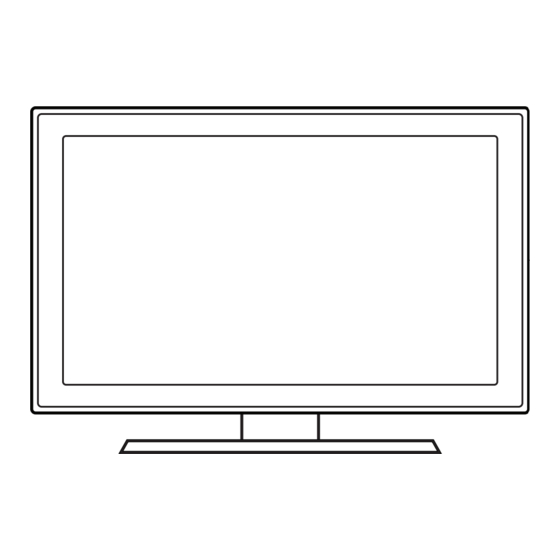









Need help?
Do you have a question about the HG32EA790** and is the answer not in the manual?
Questions and answers