Advertisement
I N T R O
This Guide is intended to provide you with sufficient information to get started with the Saffire LE,
outlining installation of the accompanying software, authorisation of the VST/AU plug-in suite and
a basic outline of the hardware and control software, SaffireControl LE.
In the box, you'll find a software and resources DVD. This disc contains all of the software, along
with helpful instructions and information. There are also movie tutorials to guide you through
recording and monitoring with the Saffire LE, and a full User Guide in pdf format.
S O F T WA R E I N S TA L L AT I O N
Saffire LE is a core audio device for Mac so will work without any installation being carried out.
However, you will need to install the SaffireControl LE software to access latency-free monitoring,
sample rate select and many other features of the hardware. Saffire LE software installation also
provides the free Saffire plug-in suite. Saffire LE software must be installed on a PC as the hardware
will not function until the ASIO and WDM drivers have been correctly placed.
• Saffire LE
On the Saffire LE DVD is a folder called Saffire LE Installers. To install SaffireControl LE, the Saffire
plug-in suite and ASIO/WDM drivers for PC, simply navigate to this folder and then double click the
relevant installer (Mac or PC).
• Ableton Live
The Saffire LE comes with a special Lite edition of Ableton Live 5, the completely unique musical
tool that blurs the distinction between stage and studio. To install the software, navigate to the
Ableton Installers folder and double click the relevant installer (Mac or PC).
• BFD
The Saffire LE also comes with a compact version of FXpansion's BFD (Big Fat Drums) premium
acoustic drum module. To install the software, simply select the BFD Installers folder and then
double click the relevant software Installer (Mac or PC).
• Guru
The Saffire LE also comes with a compact version of FXpansion's fantastic Guru drum programming
workstation. To install the software, simply select the Guru Installers folder and then double click
the relevant software Installer (Mac or PC).
Advertisement
Table of Contents

Subscribe to Our Youtube Channel
Summary of Contents for Focusrite saffire le
- Page 1 S O F T WA R E I N S TA L L AT I O N Saffire LE is a core audio device for Mac so will work without any installation being carried out. However, you will need to install the SaffireControl LE software to access latency-free monitoring, sample rate select and many other features of the hardware.
- Page 2 R E C O R D I N G B A S I C S Saffire LE has 6 Inputs, 4 Analogue (Inputs 1-4) and 2 Digital (Inputs 5/6). Inputs 1 and 2 (analogue) are on the front panel of the hardware and can be used to record either microphone (using the XLR Inputs below), Line-level or Instrument-level sources (using the Jack Inputs above).
- Page 3 The upper half of the SaffireControl LE GUI is for setting the levels of Inputs and Playback tracks (audio routed to Saffire LE Outputs 1-8 within the sequencer) on Outputs 1 and 2 of Saffire LE – the Monitors Outputs. The lower half is for setting the levels of Inputs and Playback tracks on Outputs 3 and 4 –...
- Page 4 GUI are sufficiently high. If wanting to send audio directly from the sequencer to the Saffire LE Outputs, e.g. anything routed to Saffire LE Outputs 3 and 4 in Ableton goes straight to Outputs 3 and 4 of the hardware (when surround mixing for example), activate the S/CARD switch in the bottom right of the GUI.
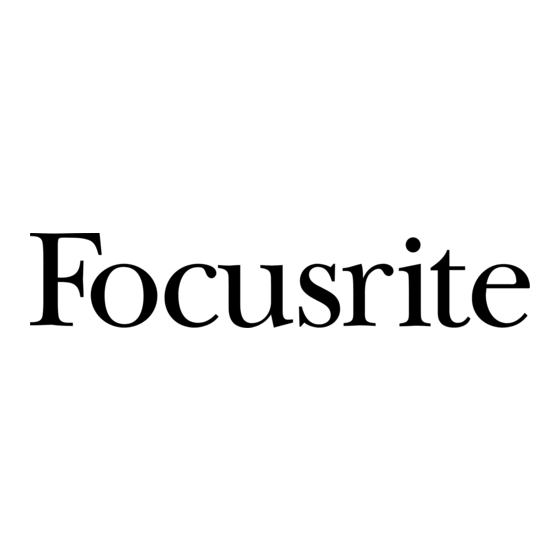















Need help?
Do you have a question about the saffire le and is the answer not in the manual?
Questions and answers