Advertisement
Table of Contents
- 1 Table of Contents
- 2 Hardware Monitoring
- 3 Digital Output Monitoring
- 4 Digital Inputs and Sync Source Selection
- 5 Changes to Version 1
- 6 Using Multiple Units on a PC
- 7 Additional Info
- 8 Setting up Multiple Units on a Mac
- 9 Latency-Free Monitoring with Multiple Units
- Download this manual
See also:
Manual
Contents
Hardware Monitoring .......................................................................................................... 2
Digital Output Monitoring .................................................................................................... 3
Digital Inputs and Sync Source Selection ............................................................................ 3
Using Multiple Units on a PC ............................................................................................... 3
Setting up Multiple Units on a Mac ...................................................................................... 4
Latency-free Monitoring with Multiple Units....................................................................... 6
Saffire PRO 10 i/o
User Guide
1
Advertisement
Table of Contents

Summary of Contents for Focusrite Saffire PRO 10 i/o
- Page 1 Digital Inputs and Sync Source Selection ................3 Changes to Version 1 Using Multiple Units on a PC ....................3 Additional Info Setting up Multiple Units on a Mac ..................4 Latency-free Monitoring with Multiple Units............... 6 Saffire PRO 10 i/o User Guide...
-
Page 2: Hardware Monitoring
Hardware Monitoring is activated on a PC by clicking the Saffire logo in the SaffireControl PRO software window and then selecting Hardware Monitoring, as follows: Alternatively, on a Mac, simply select Hardware Monitoring from the Hardware Menu option, as shown: Saffire PRO 10 i/o User Guide... -
Page 3: Digital Output Monitoring
Digital Output Monitoring When hardware monitoring is enabled, the analogue outputs are unavailable for monitor mixing. This is because the input signals are not converted to digital and simply pass directly from the preamp to the analogue output. However, any digital output can still be used as a monitor mix. -
Page 4: Setting Up Multiple Units On A Mac
Additional Info Setting up Multiple Units on a Mac Please Note: Before attempting to use multiple Saffire PROs, you must ensure that both units have the same up to date firmware, and are running at the same sample rate. You may also want to disable ADATs to save CPU, as running 2 units will use more CPU that running 1. - Page 5 Example setups for Ableton Live and Logic PRO are shown below. The setup in the DAW may vary slightly depending on the DAW you are using. Normally, these configuration options can be accessed from the preferences menu, where you select your DAW audio driver and device.
-
Page 6: Latency-Free Monitoring With Multiple Units
Latency-free Monitoring with Multiple Units Although it is not possible to create a single monitor mix from multiple Saffire PROs solely using the Firewire connections (as the Saffire range's latency-free monitoring is achieved by internal routing), there are other ways to create the same effect. One possible solution is detailed below: If you create the desired monitor mix for the channels on the Saffire PRO not connected to your speakers (which shall be referred to as Saffire PRO 2), you can route this mix to the S/PDIF outputs (9/10), making sure that outputs 9/10 are only monitoring the input... - Page 7 Having created half of your monitor mix on Saffire PRO 2 and sent it to Saffire PRO 1, you can then create the second half of your monitor mix on Saffire PRO 1 and route the whole thing to your monitors. As it is possible to switch between units easily in SaffireControl PRO, it is simple to make adjustments to both halves of the monitor mix, as...
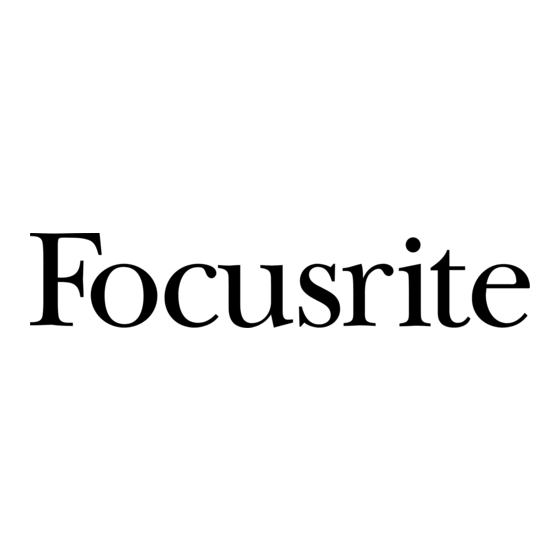
















Need help?
Do you have a question about the Saffire PRO 10 i/o and is the answer not in the manual?
Questions and answers