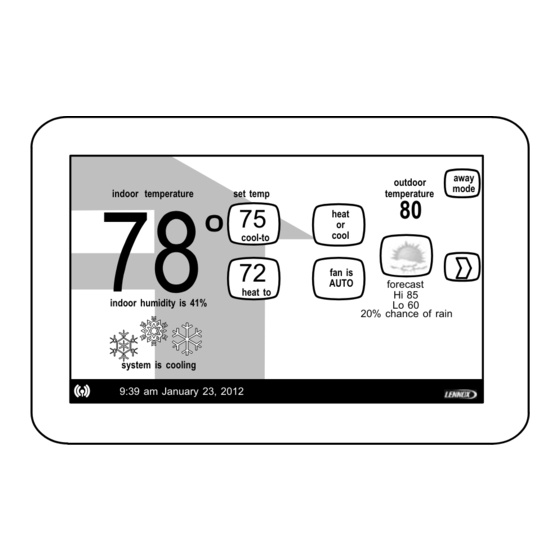
Lennox icomfort Wi?Fi T Homeowner's Manual
Touch screen programmable communicating thermostat
Hide thumbs
Also See for icomfort Wi?Fi T:
- Setup manual (84 pages) ,
- Installer's system setup manual (48 pages) ,
- Quick start manual (2 pages)
Table of Contents
Advertisement
Quick Links
E2012 Lennox Industries Inc.
Dallas, Texas, USA
indoor temperature
set temp
indoor humidity is 41%
system is cooling
9:39 am January 23, 2012
*2P0412*
outdoor
temperature
80
75
heat
or
cool
cool−to
72
fan is
AUTO
forecast
fan is
fan is
heat to
Hi 85
AUTO
OFF
Lo 60
20% chance of rain
HOMEOWNER'S MANUAL
icomfort Wi−Fit
Touch Screen Programmable Communicating Thermostat
CONTROLS
506921−01
04/12
away
mode
General
Congratulations on choosing the icomfort Wi−Fit touch screen, pro-
grammable thermostat! The state−of−the−art technology built into this de-
vice makes it easy for you to keep your home comfortable while at home,
and it allows you to adjust your home's comfort settings from wherever
you have access to the internet!
Help screens are just a touch away; this manual will get you started ex-
periencing a whole new world of home comfort.
Thermostat
*P506921-01*
Advertisement
Table of Contents

Summary of Contents for Lennox icomfort Wi?Fi T
- Page 1 HOMEOWNER’S MANUAL icomfort Wi−Fit Thermostat E2012 Lennox Industries Inc. Dallas, Texas, USA Touch Screen Programmable Communicating Thermostat CONTROLS 506921−01 04/12 away outdoor mode indoor temperature set temp temperature heat cool cool−to General fan is AUTO forecast fan is fan is...
-
Page 2: Table Of Contents
Table of Contents icomfort Wi−Fit Thermostat The communicating icomfort Wi−Fit thermostat is an electronic 7−day icomfort Wi−Fit Thermostat ......programmable touch screen thermostat with color display. -
Page 3: Start Up
Start up In event of power failure If a power failure occurs, What you can do from the Home screen... when the power comes back on, the thermostat will reboot Typically, what every homeowner wants from an air and when complete, the HOME screen will return. conditioning system is to be able to control that system using a convenient device to What the Home screen tells you... -
Page 4: User Preferences Quick Reference Chart
User Preference Quick Reference Chart (to change, use tools shown on Page 5) user setting dashboard button Default page tools variables Fan Setting system settings auto Page 6 menu auto, on, circulate Humidifier system settings Page 6 toggle OFF, ON Indoor Humidity Display system settings Page 6... -
Page 5: Tools Used To Change Preferences
cool only network security key or passphrase password displays here as keys touched heat only auto heat or cool circulate emerg. heat programs typical menu options keyboard tool January 2012 09 : 39 am º set to time daylight format saving 12 HR enabled... -
Page 6: User Dashboard And Help
User Dashboard and Help (?) Screens When humidity display is ON, text near the screen bottom shows the From the Home screen, press the button to go to the dashboard. The current humidity. Touch the X" button to return to dashboard or the dashboard (figure 3) allows you to set the system to operate the way you want it to operate. -
Page 7: Clock Settings
Clock settings Use the press to CLEAN SCREEN button to give yourself a 30 second timer to clean off the screen (use a damp cloth to clean). Press clock settings (see figure 3). Figure 5 shows the Set current time and date screen. -
Page 8: Weather
Weather setting to re−enable that time period). Use the restore button to restore de- faults for the preset programs. Press "X button after changing; a pop−up Press button: weather (see fig. 3). Figure 7 shows a typical 5−day fore- prompts with back, discard and save options. Select save to save and re- cast screen. -
Page 9: Alerts
You MUST call for service immediately. Contact your HVAC serviceman to report the alerts and related prob- lems. service info: alerts ( 1) of ( 1) Lennox 9:39 am January 23, 2012 1−800−9−LENNOX service info: Service Alert Code 290 ALERT (1) of (1) www.lennox.com... - Page 10 MAIN ALERT SCREEN ALERT HISTORY clear button SCREEN service info: service info: reminder ( 1) of ( 4) reminder ( 1) of ( 4) Lennox Lennox 04/03/2012 02:39pm 04/03/2012 02:39pm 1−800−9−LENNOX 1−800−9−LENNOX Service Alert Code 3000 Service Alert Code 3000 www.lennox.com...
-
Page 11: Reminders
Service Alert Codes Number Value Number Value Number Value Number Value 3000 Filter 1 3002 Humidifier Pad 3004 Maintenance 4000 User WiFi state change, disable 3001 Filter 2 3003 UV Light 3005 PureAir Maintenance 4001 Firmware download failed Reminders Reminders alert you to perform routine services, such as replacing filters. Access the reminders from the dashboard reminders button. Setting reminders NOTE −... - Page 12 Service reminders can be cleared or date−changed through the service alert’s clear and remind later buttons on the right side of the screen. Using remind later" service info: alerts ( 1) of ( 1) Lennox You may choose remind later and then pick from the options list. When 9:39 am January 23, 2012 1−800−9−LENNOX X"...
-
Page 13: Service Information
Touch the save button when finished entering information. needed. SERVICE INFORMATION press any line to edit it network security key or passphrase Dealer Name Lennox password displays here as keys touched Dealer Address 1234 Fifth St click any line; Dealer Phone 1−800−0−LENNOX... -
Page 14: Adjust Temperature And Change Programs Program Hold
Adjust temperature and change programs Adjust temperature when programming is OFF Turn Programming ON When the If the programming is OFF, turn it on by programming is OFF, the mode button (shown in figure 17, labeled heat pressing the mode button (shown in figure 18, labeled heat or cool). The or cool) indicates a manual state (no mention of program"). - Page 15 Adjust temperature when program is ON Program HOLD You may select one of the hour buttons (1, 2, 8, or 24) if desired. If you select custom, a time/date appears and you have the option of setting When the program is ON, the mode button (shown in figure 19, labeled the hold for any length of time (see C in figure 19).
-
Page 16: Setting Humidity Controls
SYSTEM SETTINGS staller or these controls will not be visible. If your system has one or both of these features and the controls are not visible, contact fan settings humidity settings your Lennox dealer for proper setup. humidifier dehumidifier settings settings If the controls have been setup, they will appear and will be ON. -
Page 17: Enabling Wi−Fi From User Home Screen
Enabling the thermostat’s Wi-Fi feature from the Home screen Secure Connection Recommended! network security key or passphrase press any line to edit it none A secure wireless network is recommended over an displays information here as keys pressed network name (SSID) open (unsecured) network. -
Page 18: Registering Icomfort Wi−Fit From User Home Screen
Registering the thermostat from the Home screen Press registration available button. Enter homeowner email address twice and press the register button. Once registered, the system will send an email with a network link and password to the address you entered to complete the registration on your computer. WI−FI SETTINGS REGISTRATION Thermostat is connected to macgee network... -
Page 19: Computer Login To Icomfort Wi−Fit Server
Lennox icomfort system. Registering your thermostat will allow you to remotely access it from anywhere in the world on any device with an internet connection. Please com- plete your Lennox icomfort registration by clicking the link be- low: Register NOTE −... - Page 20 For quick reference, locate this card in the thermostat package. Date Revision description 04−2012 Preliminary release 506921−01 04/12 Page 20...












