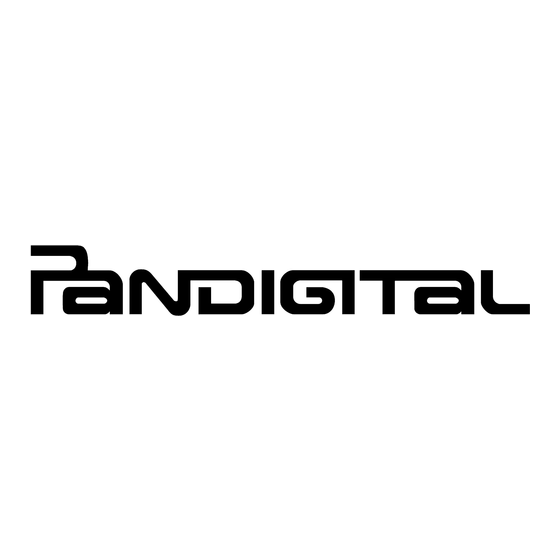
Advertisement
Quick Links
Download this manual
See also:
User Manual
Initial Setup
1
Remove packaging and
scanner from feeder dock.
Hand-held Wand Scanning
1
Scanning with Feeder Dock
1
Insert scanner into feeder dock.
Wi-Fi Connection
1
Turn Wi-Fi mode on by sliding
switch to ON
wait for Wi-Fi Ready.
2
Remove pad and taped cushion.
please contact our Customer Support group via the Sunglow website at www.sunglow.net/support or
2
Press
to turn scanner on,
and press
again to enter
scan mode.
please contact our Customer Support group via the Sunglow website at www.sunglow.net/support or
2
Plug feeder dock into
power outlet.
2
Connect to a Network by
from device's Wi-Fi setup list.
Quick Start Guide
3
3
Scan original on clean and
3
Press
to turn scanner on.
3
Launch an Internet Browser
to preview your photos.
"Easy View" page as above.
For Customer Support, visit our website: www.sunglow.net/support.
The complete User Guide is in the Documentation folder on the CD.
Customer Support Number 1-800-715-5354
S8X1103
4
Scanner includes 128MB built-in
storage for your scanned images.
TM
to expand your storage.
4
Press
to stop scan.
4
Feed original into feed slot.
4
to your computer.
QSG-E_S8X1103_v1.0_11-2012
card
Advertisement

Summary of Contents for Pandigital S8X1103
-
Page 1: Initial Setup
Quick Start Guide S8X1103 Initial Setup Remove packaging and Remove pad and taped cushion. Scanner includes 128MB built-in scanner from feeder dock. storage for your scanned images. card to expand your storage. Hand-held Wand Scanning please contact our Customer Support group via the Sunglow website at www.sunglow.net/support or Press to stop scan. - Page 2 Quick Start Guide S8X1103 Scanner Overview Note: 300 DPI Color the default parameters QSG-E_S8X1103_v1.0_11-2012...










