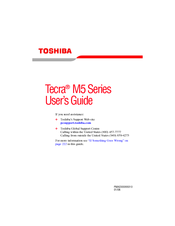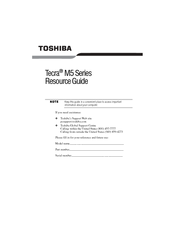Toshiba Tecra M5 Series Manuals
Manuals and User Guides for Toshiba Tecra M5 Series. We have 4 Toshiba Tecra M5 Series manuals available for free PDF download: User Manual, Resource Manual
Toshiba Tecra M5 Series User Manual (322 pages)
M5 User's Guide
Table of Contents
-
Introduction36
-
This Guide37
-
Safety Icons38
-
-
-
Saving Your Work104
-
File Names105
-
-
-
Battery Notice117
-
Power Management118
-
-
Traveling Tips134
-
-
Using PC Cards151
-
-
TOSHIBA Assist162
-
Connect163
-
Secure164
-
Protect & Fix165
-
Optimize165
-
-
Fn-Esse174
-
Mouse Utility184
-
-
-
-
-
-
A Plan of Action229
-
Memory Problems233
-
Display Problems237
-
Error-Checking240
-
PC Card Problems243
-
Printer Problems247
-
Modem Problems248
-
-
-
Volume Mute266
-
Standby Mode270
-
Hibernation Mode271
-
Display Modes272
-
-
-
Getting Started277
-
-
Profile Settings287
-
Quick Connect295
-
Glossary300
-
Acronyms300
-
Terms302
-
Index315
-
Advertisement
Toshiba Tecra M5 Series User Manual (319 pages)
Toshiba Tecra M5: Users Guide
Table of Contents
-
Introduction35
-
This Guide36
-
Safety Icons37
-
-
-
Saving Your Work103
-
Saving Files104
-
-
-
Battery Notice117
-
Power Management118
-
-
Traveling Tips135
-
-
Using PC Cards152
-
-
TOSHIBA Assist164
-
Connect166
-
Secure167
-
Protect & Fix168
-
Optimize169
-
-
Fn-Esse178
-
Mouse Utility188
-
-
-
-
A Plan of Action227
-
Memory Problems231
-
Display Problems235
-
PC Card Problems242
-
Printer Problems245
-
Modem Problems246
-
-
-
Volume Mute264
-
Power Profile267
-
Standby Mode267
-
Hibernation Mode268
-
Display Modes269
-
-
-
Computer273
-
-
-
Getting Started274
-
-
Profile Settings285
-
Quick Connect292
-
Glossary298
-
Index313
-
Toshiba Tecra M5 Series User Manual (244 pages)
M5-S4332 User's Guide
Table of Contents
-
Introduction34
-
This Guide35
-
Safety Icons36
-
-
-
-
Traveling Tips115
-
-
Using PC Cards127
-
-
TOSHIBA Assist138
-
Connect139
-
Secure140
-
Protect & Fix141
-
Optimize142
-
-
Mouse Utility154
-
Configfree172
-
Getting Started173
-
-
-
-
-
A Plan of Action182
-
Memory Problems184
-
Display Problems187
-
PC Card Problems192
-
Printer Problems194
-
Modem Problems194
-
-
-
Hot Key Cards208
-
-
Card Case211
-
Advertisement
Toshiba Tecra M5 Series Resource Manual (52 pages)
Resource Guide for Tecra M5
Table of Contents
-
Introduction19
-
Index48
Advertisement