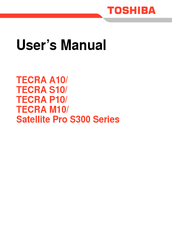Toshiba TECRA A10 Laptop Computer Manuals
Manuals and User Guides for Toshiba TECRA A10 Laptop Computer. We have 3 Toshiba TECRA A10 Laptop Computer manuals available for free PDF download: Maintenance Manual, User Manual
Toshiba TECRA A10 Maintenance Manual (464 pages)
Table of Contents
-
-
Features15
-
Keyboard36
-
Power Supply40
-
Batteries42
-
AC Adaptor45
-
-
Figures51
-
-
Main Battery64
-
-
-
-
Heatrun Test139
-
Subtest Names140
-
System Test142
-
Memory Test144
-
Keyboard Test145
-
Display Test146
-
Floppy Disk Test149
-
Printer Test151
-
Async Test153
-
Hard Disk Test154
-
Real Timer Test157
-
NDP Test159
-
Expansion Test160
-
Only One Test168
-
Head Cleaning177
-
Log Utilities178
-
Running Test180
-
-
Lan Test199
-
Modem Test202
-
Ieee1394 Test205
-
-
Test Program206
-
Setup207
-
-
Overview233
-
Battery Pack243
-
SIM Card245
-
Memory Module250
-
Fin Cover253
-
Hdd254
-
Keyboard259
-
SW Board264
-
SIM Board267
-
Card271
-
Robson Card273
-
Speaker278
-
Serial Board289
-
System Board292
-
PC Card Unit304
-
RTC Battery306
-
Sound Board308
-
Battery Lock310
-
Bluetooth Module317
-
Smart Card Unit319
-
LCD Harness334
-
LCD Mask337
-
Hinge338
-
Fluorescent Lamp343
-
Appendices367
-
-
-
Advertisement
Toshiba TECRA A10 User Manual (240 pages)
Vizio Mouse User Manual
Table of Contents
-
-
Preface12
-
-
Sleep Mode26
-
-
Left Side36
-
Right Side38
-
Back40
-
Underside41
-
Indicators46
-
AC Adaptor51
-
-
Hardware53
-
-
Memory Media72
-
Card Care73
-
Usb Fdd Kit81
-
Serial Port85
-
-
-
-
Web Camera99
-
-
Loading Discs104
-
Removing Discs105
-
-
-
Media Care116
-
Floppy Diskettes117
-
Sound System117
-
Volume Mixer117
-
Microphone Level118
-
Modem119
-
Region Selection119
-
Properties Menu120
-
Modem Selection121
-
Wireless Lan123
-
Lan125
-
Product Support125
-
LAN Cable Types126
-
-
Typewriter Keys135
-
Hot Keys137
-
Fn Sticky Key139
-
Keypad Overlay140
-
Arrow Mode140
-
Numeric Mode140
-
-
-
-
Power Conditions143
-
-
Power Indicator145
-
Battery145
-
Battery Pack145
-
Battery Types145
-
-
Power-Up Modes155
-
-
-
HW Setup Window157
-
Power on Display158
-
Wake-Up on LAN162
-
-
-
System Start-Up168
-
Self Test168
-
Ac Power169
-
Real Time Clock171
-
-
Hard Disk Drive172
-
-
Sd/Sdhc Card178
-
XD Picture Card179
-
Memory Stick179
-
Usb Mouse182
-
Usb Device183
-
Esata Device185
-
Recovery Discs191
-
Before You Call192
-
TOSHIBA Support192
-
Where to Write192
-
-
-
Wireless LAN197
-
-
-
Glossary223
-
Toshiba TECRA A10 User Manual (242 pages)
User Manual
Table of Contents
-
-
Conventions23
-
Preface23
-
Heat Injury27
-
-
-
Hardware61
-
-
Memory Media80
-
Media Care81
-
-
Card Care81
-
-
-
Web Camera108
-
-
Loading Discs113
-
Removing Discs114
-
-
Media Care124
-
Sound System125
-
Floppy Diskettes125
-
Microphone Level126
-
Power Management127
-
-
Modem128
-
Properties Menu129
-
Modem Selection129
-
Lan135
-
Heat Dispersal142
-
-
Typewriter Keys143
-
Hot Keys145
-
Keypad Overlay148
-
-
-
Power Conditions150
-
Battery152
-
Power-Up Modes162
-
-
-
HW Setup Window163
-
Power on Display164
-
Boot Priority165
-
Device Config169
-
-
-
Self Test173
-
System Start-Up173
-
Ac Power174
-
Real Time Clock176
-
Hard Disk Drive177
-
Sd/Sdhc Card183
-
Memory Stick184
-
XD Picture Card184
-
Usb Mouse187
-
Usb Device189
-
Esata Device191
-
-
TOSHIBA Support198
-
-
Recovery Discs198
-
-
Wireless LAN204
-
-
-
Cpu*2221
-
Battery Life*4223
-
Lcd*6223
-
Images*10224
-
Wireless LAN*8224
-
Glossary225
-
Index239
-
Memory Stick
241
Advertisement
Advertisement