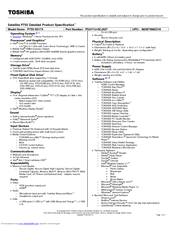Toshiba Satellite P755 Series Manuals
Manuals and User Guides for Toshiba Satellite P755 Series. We have 15 Toshiba Satellite P755 Series manuals available for free PDF download: User Manual, Maintenance Manual, Specifications, Product Specification
Toshiba Satellite P755 Series User Manual (221 pages)
Toshiba Satellite TV System User Manual
Table of Contents
Advertisement
Advertisement
Toshiba Satellite P755 Series Specifications (4 pages)
Toshiba Satellite P755-S5270: Specifications
Toshiba Satellite P755 Series Specifications (4 pages)
Toshiba Satellite P755-S5272: Specifications
Toshiba Satellite P755 Series Specifications (4 pages)
Toshiba Satellite P755-S5274: Specifications
Toshiba Satellite P755 Series Specifications (4 pages)
Toshiba Satellite P755-S5375: Specifications
Toshiba Satellite P755 Series Specifications (4 pages)
Toshiba Satellite P755-S5285: Specifications
Toshiba Satellite P755 Series Specifications (4 pages)
Toshiba Satellite P755-S5380: Specifications
Toshiba Satellite P755 Series Specifications (4 pages)
Toshiba Satellite P755-S5381: Specifications
Toshiba Satellite P755 Series Specifications (4 pages)
Toshiba Satellite P755-S5385: Specifications
Toshiba Satellite P755 Series Specifications (4 pages)
Toshiba Satellite P755-S5387: Specifications
Toshiba Satellite P755 Series Specifications (4 pages)
Toshiba Satellite P755-S5398: Specifications
Toshiba Satellite P755 Series Product Specification (4 pages)
Detailed Product Specification
Advertisement