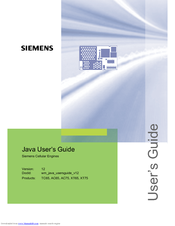Siemens AC75 Manuals
Manuals and User Guides for Siemens AC75. We have 2 Siemens AC75 manuals available for free PDF download: User Manual, Hardware Interface Description
Siemens AC75 User Manual (123 pages)
Siemens Cell Phone Accessories User Manual
Brand: Siemens
|
Category: Cell Phone Accessories
|
Size: 6 MB
Table of Contents
-
1 Preface
11 -
2 Overview
12 -
-
Upgrades27
-
-
Interfaces29
-
-
-
-
IP Service36
-
Power Saving37
-
Charging38
-
Alarm38
-
Shutdown39
-
System out41
-
Gpio42
-
Restrictions42
-
Memory42
-
Performance43
-
System Time49
-
-
6 Midlets
50 -
-
Procedures59
-
OTAP Tracer62
-
Security62
-
How to62
-
-
-
-
Emulator73
-
Java IDE75
-
-
-
Eclipse 3.081
-
Eclipse 3.181
-
Eclipse 3.281
-
-
-
Examples92
-
-
Breakpoints95
-
-
-
Attention112
-
-
13 Java Tutorial
113-
-
Class Atcommand113
-
-
Advertisement
Siemens AC75 Hardware Interface Description (120 pages)
Cellular Engine
Brand: Siemens
|
Category: Control Unit
|
Size: 2 MB
Table of Contents
-
-
Power Supply24
-
-
Turn on AC7526
-
-
-
Power Saving47
-
RTC Backup50
-
-
Master Mode70
-
Slave Mode72
-
-
-
-
-
Air Interface101
-
6 Mechanics
103 -
9 Appendix
113
Advertisement