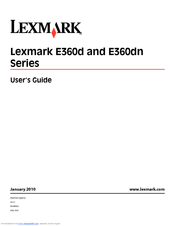Lexmark E360dtn Manuals
Manuals and User Guides for Lexmark E360dtn. We have 3 Lexmark E360dtn manuals available for free PDF download: User Manual, Supplementary Manual
Advertisement
Advertisement