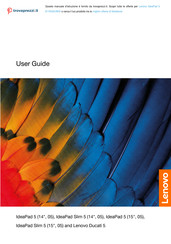Lenovo IdeaPad Slim 5 Manuals
Manuals and User Guides for Lenovo IdeaPad Slim 5. We have 12 Lenovo IdeaPad Slim 5 manuals available for free PDF download: Hardware Maintenance Manual, User Manual
Advertisement
Advertisement
Advertisement