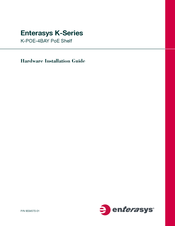Enterasys K-Series Manuals
Manuals and User Guides for Enterasys K-Series. We have 2 Enterasys K-Series manuals available for free PDF download: Hardware Installation Manual, Installation Manual
Advertisement
Enterasys K-Series Installation Manual (38 pages)
Brand: Enterasys
|
Category: Network Router
|
Size: 5 MB