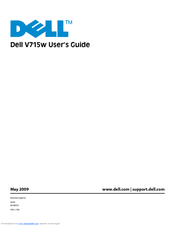Dell V715w All In One Wireless Inkjet Printer Manuals
Manuals and User Guides for Dell V715w All In One Wireless Inkjet Printer. We have 1 Dell V715w All In One Wireless Inkjet Printer manual available for free PDF download: User Manual
Dell V715w All In One Wireless Inkjet Printer User Manual (150 pages)
Dell Inkjet Printer User's Guide
Brand: Dell
|
Category: All in One Printer
|
Size: 3 MB
Table of Contents
Advertisement
Advertisement