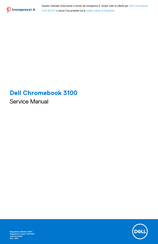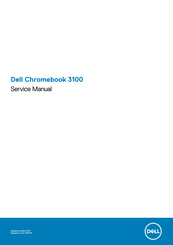Dell P29T Manuals
Manuals and User Guides for Dell P29T. We have 8 Dell P29T manuals available for free PDF download: Owner's Manual, Service Manual, Technical Manualbook, Setup And Specifications
Advertisement
Advertisement
Advertisement