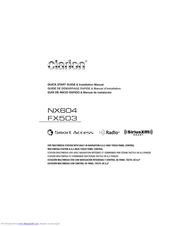Clarion FX503 In-Dash Multimedia Receiver Manuals
Manuals and User Guides for Clarion FX503 In-Dash Multimedia Receiver. We have 3 Clarion FX503 In-Dash Multimedia Receiver manuals available for free PDF download: Quick Start Manual & Installation Manual, Quick Start Manual, Owner's Manual
Clarion FX503 Quick Start Manual & Installation Manual (201 pages)
DVD MULTIMEDIA STATION WITH BUILT-IN NAVIGATION & 6.2-INCH TOUCH PANEL CONTROL MULTIMEDIA STATION & 6.2-INCH TOUCH PANEL CONTROL Installation Manual
Brand: Clarion
|
Category: Car Receiver
|
Size: 23 MB
Table of Contents
-
-
-
Quick Menu11
-
-
Only)16
-
-
-
Touch Key
26 -
-
-
-
-
Playing Dvds35
-
Pausing35
-
Slow Play35
-
Repeat Play35
-
Setting Dvds36
-
-
-
-
-
Country Code
70 -
Trademarks
71 -
Index
79
-
-
-
-
Map Screen92
-
Object Types98
-
Quick Menu100
-
Navigation Menu104
-
-
-
Combined Search107
-
-
-
-
-
Concepts164
-
More' Menu169
-
Settings Menu170
-
Route Settings174
-
Map Settings178
-
User Profiles178
-
Display Settings181
-
-
6 Glossary
183 -
8 Copyright Note
189
Advertisement
Clarion FX503 Quick Start Manual (199 pages)
DVD MULTIMEDIA STATION WITH BUILT-IN NAVIGATION & 6.2-INCH TOUCH PANEL CONTROL MULTIMEDIA STATION & 6.2-INCH TOUCH PANEL CONTROL
Brand: Clarion
|
Category: Car Receiver
|
Size: 13 MB
Table of Contents
-
-
-
Touch Key27
-
-
(Fx503)32
-
-
-
-
Pausing38
-
Playing Dvds38
-
Repeat Play38
-
Slow Play38
-
Setting Dvds39
-
-
-
-
-
-
Country Code74
-
Trademarks75
-
-
-
-
Map Screen99
-
Position Markers101
-
Junction View104
-
Object Types105
-
Traffic Events106
-
Quick Menu108
-
-
-
Combined Search114
-
-
-
-
-
Concepts173
-
More' Menu179
-
Settings Menu180
-
Route Settings184
-
Traffic Settings184
-
Map Settings187
-
User Profiles187
-
Display Settings190
-
-
6 Glossary
192 -
7 Copyright Note
194
Clarion FX503 Owner's Manual (67 pages)
Brand: Clarion
|
Category: Car Receiver
|
Size: 6 MB
Table of Contents
-
-
-
Only)13
-
-
-
-
Only)14
-
-
-
-
Playing Dvds19
-
Pausing19
-
Slow Play19
-
Repeat Play19
-
Setting Dvds20
-
-
-
-
-
-
Activation44
-
-
-
MP3 Files53
-
WMA Files53
-
-
Memory54
-
On the Unit54
-
-
-
Country Code
55 -
Trademarks
56
Advertisement