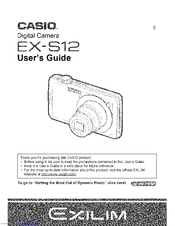Casio EX S12 - EXILIM CARD Digital Camera Manuals
Manuals and User Guides for Casio EX S12 - EXILIM CARD Digital Camera. We have 3 Casio EX S12 - EXILIM CARD Digital Camera manuals available for free PDF download: User Manual
Casio EX S12 - EXILIM CARD Digital Camera User Manual (216 pages)
Casio Digital Camera User Manual
Brand: Casio
|
Category: Digital Camera
|
Size: 7 MB
Table of Contents
Advertisement
CASIO EX S12 - EXILIM CARD Digital Camera User Manual (194 pages)
Brand: CASIO
|
Category: Digital Camera
|
Size: 19 MB
Table of Contents
CASIO EX S12 - EXILIM CARD Digital Camera User Manual (101 pages)
Brand: CASIO
|
Category: Digital Camera
|
Size: 10 MB
Table of Contents
Advertisement