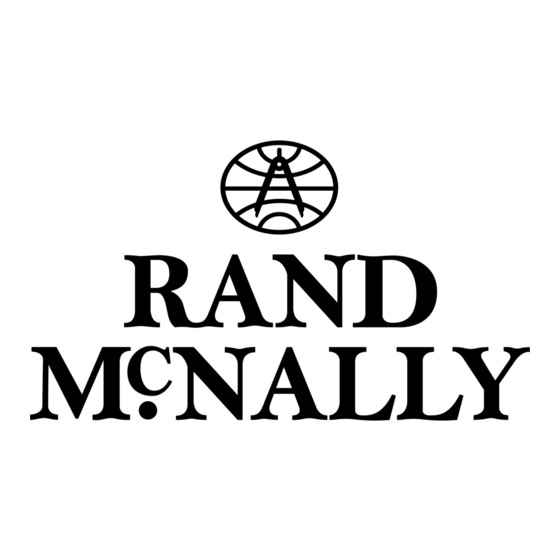
Summary of Contents for Rand McNally Road Explorer 50
- Page 1 ADVANCED GPS RoadExplorer RoadExplorer 50 & 60 50 & 60 ™ ™ Road Explorer 50 & 60 User Manual ™...
- Page 2 Intentional or unintentional changes or modifications to the equipment interference to radio communications if not installed and used in not expressly approved by Rand McNally could void the user’s authority accordance with the instructions. However, there is no guarantee that to operate the equipment.
- Page 3 About GPS The Global Positioning System (GPS) is a constellation of satellites that a GPS receiver uses to calculate geographical positions. To determine a position, data from at least three satellites is required. To determine elevation, the data from four or more satellites is required. Accuracy of the positioning varies from 10 feet to several hundred feet, depending on vehicle placement and the surrounding environment.
-
Page 4: Table Of Contents
Custom POI Information ..............45-46 Export Fuel Logs ..................47 3. Destinations .....................12 Tell Rand .....................48 Tips ......................13 Rand McNally Dock ................49 New Location .................. 14-17 More Information ..................50 Address Book .................. 18-19 Multi-Stop Trips ................20-22 Tap Map ....................23 Look for this icon for help tips on many screens. -
Page 5: Your Device
Do not open the navigation device casing. • Follow navigation system instructions only when local regulations • Do not attempt to replace the battery. Contact Rand McNally and road traffic allow you do so. Customer Support with questions about the battery. •... -
Page 6: What's Included
1. Your Device What’s Included Install the Mount • Rand McNally Road Explorer Note: Follow all local regulations governing the placement of the mount. ™ • Windshield mount with suction cup 1. Select an area with a line of sight to the sky and GPS satellites. -
Page 7: Your Road Explorer
1. Your Device > Road Explorer ™ Your Device Road Explorer ™ Battery Power Indicator A red light indicates the battery is charging and blinks when the battery is low; a green light indicates the battery is fully charged. Power Button Press and hold to turn on or off. - Page 8 1. Your Device > Road Explorer ™ Your Device Your Device Road Explorer ™ Battery Power Indicator A red light indicates the battery is charging and blinks when the A red light indicates the battery is charging and blinks when the battery is low;...
-
Page 9: Settings
2. Settings Main Menu Battery Power Indicator Tools Select to enter trip information, set warnings, and access other tools. Go to Map Tap to view location on the map. Choose Destination Tap to select an address or point of interest (POI). Preferences Tap to set general, route, or map options. -
Page 10: Guide To Tools And Device Preferences
Page Skin Style - Day ........8 POI Icons ..........11 Skin Style - Night........8 Route Color ..........11 Warnings Toll Prompt/Notification......8 Rand McNally POI Icons ......11 Warning/Alert Prompts ......7 Tutorial ...........8 Auto Dismiss Warnings ......7 Units ............8 Warning Display Size ......7 Voice Name ..........8 State Border/ Time Zone Change Warning ..7... - Page 11 2. Settings Tools > Warnings Options Tools > Warnings Options Warning/Alert Prompts None Speed Limit Warning Set the amount over the posted limit at Audio & Visual which the warning appears. Visual Set user-defined maximum speed to be Audio warned whenever the vehicle exceeds that speed, regardless of posted Auto Dismiss Warnings Never...
-
Page 12: General Preferences
2. Settings General Preferences Options General Preferences Options Skin Style - Day My Custom POIs Tap Manage Custom POIs to specify how Carbon custom POIs are displayed on the map: set image, warning distance, warning type, Skin Style - Night and street/city/state level map display. -
Page 13: General Preferences
2. Settings General Preferences Options Clock Setting 12-hour clock 24-hour clock Screen Snapshot Button Shortcut Button Main Menu Got to Map Set the shortcut that appears in the bottom right corner of the screen. Quick Power Press POI along route Screen snapshot Main Menu Show map... -
Page 14: Route Preferences
2. Settings Route Preferences Options Route Preferences Options Note: A route may still include a roadway or maneuver set to Avoid if Manage Avoid List Roads the only legal route found contains these types of roads or the route is States/Provinces over several hundred miles. -
Page 15: Map Preferences
Select restaurants, banks, and consumer POIs (“Other” category) to display on the map. Rand McNally Icons Select amusement, roadside attractions, food & drink and other Rand McNally POIs for display on the map Road Explorer 50 & 60 User Manual ™... -
Page 16: Destinations
Tap to search for a point of interest (POI) such as a gas station, restaurant, etc. Rand McNally Trips Tap to view Rand McNally Trip content. Tap to view Rand McNally Trip content. Road Explorer 50 & 60 User Manual... -
Page 17: Tips
3. Destinations Helpful Tips on Entering Addresses Auto-Complete Feature: Enter the fi rst few characters in a name and a short list displays a couple of names that start with the typed characters. On the keyboard, the only keys available are for the next valid characters in a search name. - Page 18 3. Destinations New Location Address Tap to route to an address by entering the city, street, and number, or by entering the zip code and street. (See page 15.) City Center Tap to route to a city center. (See page 16.) Intersection Tap to route to two intersecting roads in a city.
- Page 19 3. Destinations > Addresses Search for an Address 1. Tap Choose Destination > New Location > Address. 2. Type the fi rst few characters in the city name. As you type, a short list of matching city names displays. 3. Tap on a city to select it. •...
- Page 20 3. Destinations > Addresses Route to a City Center 1. Tap Choose Destination > New Location > City Center. 2. Type the fi rst few characters in the city name. 3. Tap on the city/state name. The Confi rmation Window displays. (See page 28.) 4.
- Page 21 3. Destinations > Addresses Route by Latitude/Longitude 1. Tap Choose Destination > New Location > Enter Lat/Long 2. Tap in the Latitude fi eld. 3. Enter the latitude of the location and tap Enter. 4. Tap in the Longitude fi eld. 5.
- Page 22 3. Destinations > Address Book Address Book Add Locations to the Address Book from the Confi rmation Window (See page 28.): 1. Tap Save to Address Book. 2. Tap Yes to accept the default name or tap No to display a keyboard. 3.
- Page 23 3. Destinations > Address Book Create a Group 1. Tap Choose Destination > Address Book. 2. Tap on the Groups tab. 3. Tap New Group. 4. Type the group name. 5. To select a different color folder, tap 6. Tap on a color, then tap Close. 7.
- Page 24 3. Destinations > Multi-Stop Trips Create a Multi-Stop Trip 1. Tap Choose Destination > Multi-Stop Trips. 2. Tap New Trip. 3. Type the trip name. 4. To select a different color folder, tap 5. Tap on a color, then tap Close. 6.
- Page 25 3. Destinations > Multi-Stop Trips Reorder Routes Optimize Automatically After all locations have been added to a multi-stop trip, you can run the optimizer wizard to organize your trip. 1. Tap Choose Destination > Multi-Stop Trips. 2. Tap on the route you want to optimize. 3.
- Page 26 3. Destinations > Multi-Stop Trips Select and Run a Saved Route 1. Tap Choose Destination > Multi-Stop Trips. 2. Tap on the route to select it. 3. Tap Start Trip. The Confi rmation Window displays. (See page 28.) 4. Tap Begin New Route to navigate to the location. 5.
-
Page 27: Tap Map
3. Destinations > Tap Map Tap on the Map When you tap on the map screen, the crosshairs display. Add as Via Add a via—an interim stop between the origin and the destination. Avoid Tap to avoid the route, road, or area, or to detour. (See page 24.) Set Origin Set the location as the starting point of the route. -
Page 28: Avoid List
3. Destinations > Avoid List Avoid Options Avoid List From the map, set specifi c locations to avoid. Tap on the map and select Permanent Avoid. Choose Avoid Route, Avoid Road, or Avoid Area. Or, if the location is along an active route, choose Detour. Avoid Route Choose whether to avoid an upcoming distance on an active route, in the left column, or a specifi c road section, in the right column. -
Page 29: Points Of Interest (Pois)
3. Destinations > POIs Points of Interest (POIs) My Car Tap to search for a point of interest near the current vehicle location. City Tap to search for a point of interest in a city. My Route Tap to search for a point of interest along the vehicle route. My Destination Tap to search for a point of interest near the route destination. - Page 30 3. Destinations > POIs Points of Interest (POIs) Rand McNally Editors’ Picks Tap to search for national parks, festivals and other places to visit. Other Categories Tap to select from a wide range of restaurants, shopping and other POIs. Back Return to previous window.
- Page 31 3. Destinations > POIs Other Categories 1. Tap Choose Destination > Points of Interest. 2. Select a search type (My Car, City, My Route, or Destination). 3. Tap Other Categories. 4. Tap on a category (for example, Hospital/Emergency). Or use the Search bar to search by name.
-
Page 32: Confirmation Windows
Add the location to the Address Book or add to Address Book group. Address Book (See pages 18-19). Atlas Cross-reference to printed Rand McNally Road Atlas and Motor Carriers’ Road Atlas. (Page numbers apply to the most recent atlas.) Go to Map Tap to view this location on a map. -
Page 33: Maps & Routing
4. Maps & Routing Route Map Window Current Mile Marker Tap to open a “Tell Rand” message. Current Information View current information by city, street, or upcoming intersection. Also displays advanced lane guidance. Tap to change. (Note: For some desti- nations, the “Am I close?”... -
Page 34: Exits Quick View
4. Maps & Routing Exits Quick View Slide out to show Points of Interest and amenities at upcoming exits. The list displays the distance to the next exit, exit name and number, and a count of available amenities. 1. Tap on an exit to bring up the notes icon 2. -
Page 35: Directions Slide-Out List
4. Maps & Routing Directions Slide-Out List Highway View Route Display Options 1. When fi rst opened, the slide-out list displays in Detail View, showing each maneuver. 2. Use to view the instructions. 3. To change the display option, tap Route Display Options . See Highway View, Trip Summary, and Summary Map View at left. -
Page 36: Virtual Dashboard
4. Maps & Routing Virtual Dashboard To show the Virtual Dashboard, tap the Current Speed. Current speed. Note: Turns red when speed limit warning exceeded. (See page 7 to set speed limit alert.) Sunrise and sunset times based on vehicle location (latitude/longitude) and day. - Page 37 4. Maps & Routing Manually Reset Trip Information 1. Tap on the tab you want to reset. 2. To set the odometer for the selected tab back to zero, tap Reset All. 3. Information is captured as you travel the route. Automatically Reset Trip Information To reset trip information after the vehicle has remained stationary after a specifi c number of hours:...
-
Page 38: Junction View, Turn View
4. Maps & Routing Junction View When on a route, Junction View displays when you have an upcoming highway maneuver. Set distance in Preferences > Route. Once past the maneuver, Junction View closes and the previous window displays. Signs to follow for the next maneuver. Number and direction of lanes for the next maneuver. -
Page 39: Location And Route Options
4. Maps & Routing Location and Route Options Nearest cross street Current road you’re on, current town you’re in Latitude and longitude at current location Current location by mile marker Return to previous window Detour Around Part of the Route 1. -
Page 40: Tools & Features
5. Tools & Features Checklists 1. Tap Tools. 2. Tap Checklists, Maintenance, Trails, Fuel. 3. Tap the Checklists tab. To complete a preset checklist: 4. Tap on a checklist to select it. 5. Tap the box next to each task to check it off the list. To add a new checklist: 4. -
Page 41: Maintenance
5. Tools & Features Maintenance Keep track of maintenance performed on your car. 1. Tap Tools. 2. Tap Checklists, Maintenance, Trails, Fuel. 3. Tap the Maintenance tab. 4. Tap Add Note and enter the details. 5. Tap Back to save changes. Tap any note to edit or to change the date. -
Page 42: Trails
5. Tools & Features Trails Use Trails to record a “bread-crumb” path of GPS coordinates where your car has traveled. 1. Tap Tools. 2. Tap Checklists, Maintenance, Trails, Fuel. 3. Tap the Trails tab. 4. To record a trail, tap New Trail. 5. -
Page 43: Fuel Logs
5. Tools & Features Fuel Logs 1. Tap Tools. 2. Tap Checklists, Maintenance, Trails, Fuel. 3. Tap the Fuel tab to view a list of fuel logs by quarter. 4. Tap Add Fuel to record the date, location and cost of fuel purchase. 5. -
Page 44: Quick Planner
5. Tools & Features Quick Planner Use this tool to quickly estimate the mileage and time between any two cities or towns. 1. Tap Tools. 2. Tap Quick Planner. The revenue or cost per mile used in the last computation displays. 3. -
Page 45: Road Atlas Information
5. Tools & Features Road Atlas Information To reference the Rand McNally Road Atlas: 1. Tap Tools. 2. Tap Road Atlas Information. 3. Select the appropriate country tab. 4. Select the appropriate state/province to view emergency and other key phone numbers. -
Page 46: Unit Converter
5. Tools & Features Unit Converter 1. Tap Tools. 2. Tap Converter. 3. Tap on the fi rst fi eld and select the type of conversion to perform. 4. Tap on the second fi eld and enter the value to be converted. 5. -
Page 47: Trip Tools
Set warnings for hills, speed limits, and more. Quick Planner Estimate the distance, driving time, and cost between any two cities or towns. Tell Rand Compose a message to send to Rand McNally when you connect to the Dock. Converter Quickly convert distance, weight, and temperature. Calculator Back Return to the Main Menu. -
Page 48: Connect With Rand
Send your customized itinerary to your Road Explorer as a multi-stop trip. Access TripMaker on the Rand McNally Dock ™ or go to: randmcnally.com/tripmaker. -
Page 49: Custom Poi Information
-87.761039,42.059611,Rand McNally,9855 Woods Dr,Skokie,IL,60077,USA • Longitude/latitude only: -87.761039,42.059611,Rand McNally • Address only: ,,Rand McNally,9855 Woods Dr,Skokie,IL,60077,USA (Note: In this example, there are two commas at the beginning. Commas are required as placeholders for fields with no data in them.) Road Explorer 50 &... - Page 50 6. Connect With Rand Custom POI Information To upload custom POI fi les to your device: 1. Connect your device to the Rand McNally Dock. 2. On the Dock, click Add Locations. You can also upload an Address Book. 3. Click POI (for destinations) or Alert POI (for warnings).
-
Page 51: Export Fuel Logs
Use this feature to export fuel purchase information to your computer. The exported file can be in .xls or .csv format. On the Rand McNally Dock: 1. Click on Fuel. 2. Select where you want the file to be downloaded, and click Save. -
Page 52: Tell Rand
While you’re en route with your device, you can enter messages for Rand McNally regarding construction, vehicle restrictions, addresses, your device, and more. The next time you connect to the Rand McNally Dock, you can reopen, edit, and send the message. -
Page 53: Rand Mcnally Dock
6. Connect With Rand Rand McNally Dock The Rand McNally Dock enables you to receive software upgrades and access map updates, construction updates, and additional features. Simply download the Dock software for your PC or Mac at www.randmcnally.com/dock and connect your device using the USB cable provided. -
Page 54: More Information
6. Connect With Rand For more information • Rand McNally Website www.randmcnally.com • Support www.randmcnally.com/support • GPS accessories store.randmcnally.com • Rand McNally Dock www.randmcnally.com/dock • Facebook www.facebook.com/randmcnally Road Explorer 50 & 60 User Manual ™... - Page 55 Neither this manual nor any parts thereof may be reproduced for any purpose whatsoever without the express written consent of Rand McNally, Inc., nor may it be transmitted in any form either electronically or mechanically, including photocopying, and recording.
- Page 56 03/2015 Road Explorer ™ 50 & 60 User Manual...






Need help?
Do you have a question about the Road Explorer 50 and is the answer not in the manual?
Questions and answers