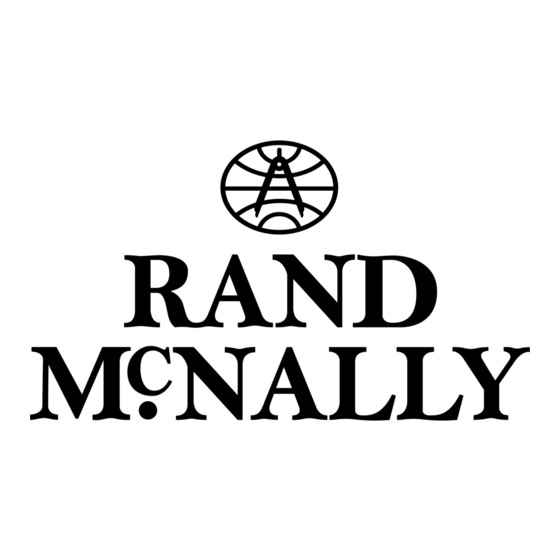
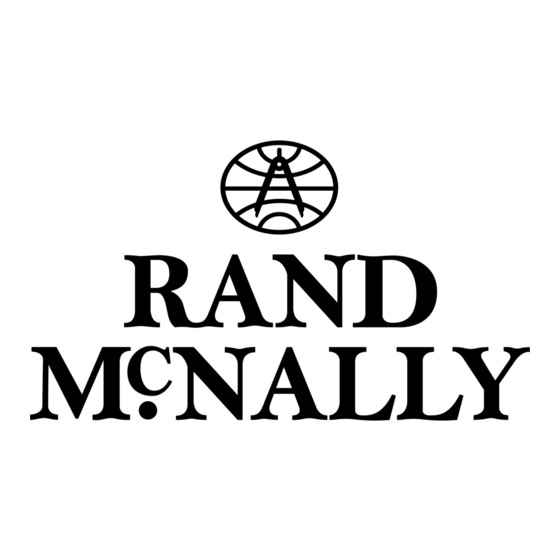
Rand McNally intelliroute TND 710 Quick Start Manual
Hide thumbs
Also See for intelliroute TND 710:
- Quick start manual (2 pages) ,
- User manual (150 pages) ,
- Quick start manual (62 pages)
Table of Contents
Advertisement
Quick Links
Advertisement
Table of Contents

Subscribe to Our Youtube Channel
Summary of Contents for Rand McNally intelliroute TND 710
- Page 1 Quick Start Guide...
- Page 2 overview WarNING: See safety information included with the device for warnings and precautions To maximize battery life, plug in the navigation unit for the first 2 hours of use. always make sure your GPS has a clear view of the sky. The first time you use the device, it may take up to 15 minutes for your GPS to connect to the satellites.
- Page 3 Power Key battery noTE: Use the Reset button (located on the side of the Power Indicator device) to restore factory settings and restart the device.
- Page 4 main menu Enter truck information and access truck-specific use tools. Show location on the map and view navigation instructions. Change driver status. Choose a destination. Select TND and route preferences. ™ Mute/unmute the speaker. Adjust speaker volume. Select the trailer load option. When running on battery power, icon will indicate power status.
-
Page 6: Install The Mount
Install the mount noTE: Follow all local regulations governing the placement of the mount. Select an area with a line of sight to the sky and GPS satellites to ensure reliable GPS information. Clean and dry the mounting area. Remove the suction cup protective film. Adjust the angle of the mount using the thumbscrew and slide the mount into the cradle. - Page 7 noTE: Do not place the mount in an airbag deployment area.
-
Page 8: Set Warnings
Enter Truck Information Tap Truck Tools > Truck Info. to view all options. On the left, On the right, Tap the option button to be changed. tap on an enter settings option for the option Enter new truck information settings. Tap back to save changes. - Page 9 view Timers and Logs Countdown timers are controlled by the Driver Status (driving, on duty, or off duty) selected on the Main Menu. Tap Truck Tools. Tap Timers and Logs. Tap the Timers tab to view timers, Tap the Logs tab to view a list of Tap on a quarter to view individual odometer readings, and times.
-
Page 10: Find An Address
find an address Tap Choose destination > new Location. Select a search type (address, City Center or Intersection). Use the keyboard to type location information. Tap on the address in the displayed list. find a Point of Interest (PoI) Tap Choose destination > Points of Interest. Select a search type (my Truck, City, my route, End of day, or destination). - Page 11 Confirm destination Window Destination address. Begin route to destination. Cross reference to printed Rand McNally Motor Carriers’ Road Atlas. Return to previous window. View the map. Change the starting address for a route to the location displayed on the map screen.
-
Page 12: Route Map Window
route map Window Repeat spoken next-maneuver instructions. Name of street you will turn onto next. Show arrival time and remaining distance. Directions list slideout. Zoom in/zoom out. Tap to view the Traffic Window. Current speed limit. Tap on the current speed to display the virtual dashboard. Additional current location or route options. -
Page 13: Traffic Window
Traffic Window Tap to select either a recalculated route based on traffic events or to stay on the current route. View traffic events along your route. View a list of traffic events within receiver range. Return to Route Map Window. Tap the off/Predicted/real-Time Traffic button to display Predicted Traffic. -
Page 14: Virtual Dashboard
virtual dashboard When using the virtual dashboard on a route, the virtual dashboard closes and the Junction View displays an upcoming maneuver. Once past the maneuver, the virtual dashboard redisplays. Current direction of travel. Displays current time at the yard, current location, and your destination. Sunrise/Sunset time based on vehicle location (latitude/longitude) and day. - Page 15 Set routing and device options Tap Preferences. Tap the route tab. On the left, On the right, to view routing options. tap on an enter settings option for the option Tap the option button to be changed. Enter the new settings for the option. Tap the device tab.
- Page 16 ImPorTanT! use Tnd dock ™ Use Rand McNally TND Dock to receive software upgrades, construction updates and access additional features. To obtain your update, simply ™ install the included TND Dock PC Software (see instructions below). The TND Dock PC Software is stored on your IntelliRoute .
- Page 17 From now on, every time you connect to your PC, the TND Dock ™ software will automatically start, and you can receive the latest free road construction and feature updates, plus driver reviews of Travel Centers, and you can provide Rand McNally anonymous feedback via Tell Rand McNally.
- Page 18 User must contact Rand McNally at 1-800-333-0136 for return authorization and instructions. User will be required to provide proof of the date of first consumer purchase, such as a duplicated copy of a sales receipt. The consumer must pay any initial shipping charges required to ship the product for warranty service, but the return charges will be at Rand McNally’s expense, if the product is repaired or replaced under warranty.
- Page 19 These terms and conditions constitute the entire agreement between Rand McNally (and its licensors and suppliers) and the User pertaining to the subject matter hereof, and supersedes in their entirety any and all written or oral agreements previously existing between us with respect to such subject matter.




Need help?
Do you have a question about the intelliroute TND 710 and is the answer not in the manual?
Questions and answers