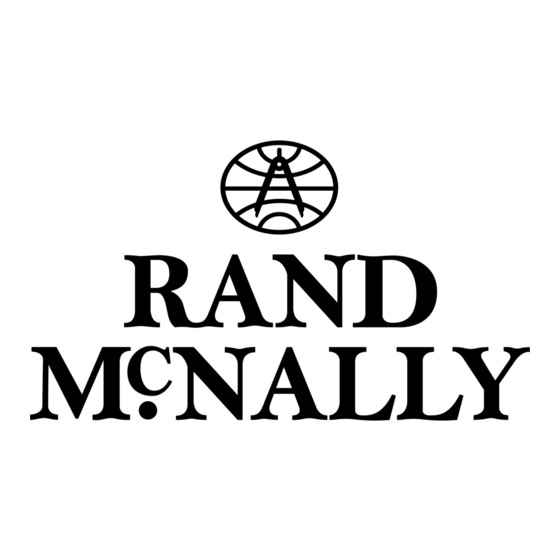
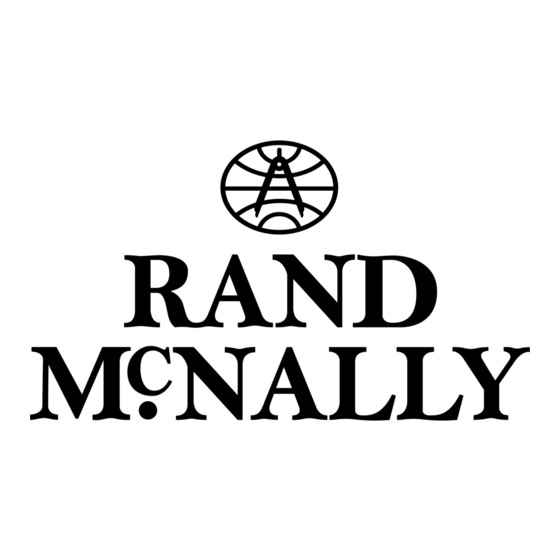
Rand McNally Intelliroute TND-710 Quick Start Manual
Rand mcnally intelliroute tnd-710: quick start
Hide thumbs
Also See for Intelliroute TND-710:
- User manual (150 pages) ,
- Quick start manual (62 pages) ,
- Quick start manual (20 pages)
Table of Contents
Advertisement
Quick Links
Overview
See safety information included with the device for
warnings and precautions.
NOTE:
To maximize battery life, plug in and charge the
navigation unit for the first two hours of use.
NOTE:
Use the
Reset button
(located on the
side of the device)
to restore factory
settings and restart
the device.
To Power the Device:
On
Press and hold the Power Key for two seconds.
(Device powers on in five seconds.)
Off Press and hold the Power Key for five seconds.
To Enter or Return from Standby Mode:
Press and release the Power Key.
Install the Mount
Note: Follow all local regulations governing the placement of
the mount.
Select an area with a line of sight to the sky and GPS satellites
to ensure reliable GPS information.
Clean and dry the mounting area.
1
Remove the suction cup protective film.
2
Adjust the angle of the mount using the thumbscrew and
3
slide the mount into the cradle.
Pull the suction cup lever up to release suction.
4
Place and hold the mount suction cup against the
5
mounting surface.
Press the suction cup lever down until it snaps into place.
6
Angle the bottom of the TND device into the cradle and
7
press the top of the device toward the cradle until you
hear the upper clip latch into place.
Plug the power cord into the device and the vehicle's
8
12-volt power source.
Enter Truck Information
Tap Truck Tools > Truck Info.
1
On the left,
tap on an
option
Tap
and
2
Tap the option button to be changed.
3
Enter new truck information settings.
4
Tap Back to save changes.
5
View Timers and Logs
Countdown timers are controlled by the Driver Status (Driving,
On Duty, or Off Duty) selected on the Main Menu.
Tap Truck Tools > Timers and Logs
1
Quick Start Guide
Power Key
Battery Power Indicator
Bright Red: Device is plugged
in and the battery is charging.
Bright Green: Device is
plugged in and the battery
is fully charged.
Light Green: Device is
in Standby Mode.
On the right,
enter settings
for the option
to view all options.
Main Menu
8
1
5
Enter truck information and access truck-specific use tools
1
Show location on the map and view navigation instructions
2
Change driver status
3
Choose a destination
4
Select TND and route preferences
5
6
Mute/unmute the speaker
7
Adjust speaker volume
GPS signal indicators
8
9
Adjust the navigation device so that it can be easily seen
and does not block the driver's line of sight.
Note: Do not place
the mount in an airbag
deployment area.
Tap the Timers tab to view timers,
2
odometer readings, and times.
Tap the Logs tab to view a list of mileage logs by quarter.
3
Tap on a quarter to view individual logs by state.
4
3
2
4
6
7
Advertisement
Table of Contents

Subscribe to Our Youtube Channel
Summary of Contents for Rand McNally Intelliroute TND-710
-
Page 1: Main Menu
Install the Mount Note: Follow all local regulations governing the placement of the mount. Select an area with a line of sight to the sky and GPS satellites to ensure reliable GPS information. Clean and dry the mounting area. Remove the suction cup protective film. -
Page 2: Find An Address
Tap the option button to be changed. Enter the new settings for the option. IMPORTANT! Use TND Dock Use Rand McNally TND Dock to register your device and to receive software upgrades, construction updates and access additional features. NOTE: Features require internet connection and Windows compatible PC.




Need help?
Do you have a question about the Intelliroute TND-710 and is the answer not in the manual?
Questions and answers