Summary of Contents for Biamp Vocia WS-10
- Page 1 Vocia ® WS-10 Operation Manual Biamp Systems, 10074 S.W. Arctic Drive, Beaverton, Oregon 97005 U.S.A. (503) 641-7287 www.biamp.com...
-
Page 2: Table Of Contents
table Of cOntentS VOcia Wall StatiOn 10 (WS-10) featureS . . . . . . . . . . . . . . . . . . . . . . . . . . . . . . . . . . . . . . . . . . . . . frOnt VieW . -
Page 3: Vocia Wall Station 10 (Ws-10) Features
Backlit liquid crystal display (LCD) technology • Optional PIN to restrict unauthorized use • High-quality, noise-cancelling handheld microphone • Sturdy, surface-mounted component housing • Rotary ID switches for unit identification marked and RoHS compliant • • Covered by BiAmP Systems’ warranty... -
Page 4: Front View
WS-10 straight 001 WS-10 frOnt VieW Setup and Use The Vocia software provides an intuitive interface for configuration, DSP equalization, and programming of the WS-10. The information supplied by this manual relates to physical connections and assignment. For more details on software setup, please consult the Vocia Help File. NOTE: Vocia software can configure the WS-10 for dedicated use as an Emergency Paging Station. -
Page 5: Rear View
WS-10 rear VieW Device ID The rotary iD switches are located on the rear of the WS-10 and give the unit a unique Device iD. The switches are in hexadecimal format. All WS-10 units must have a unique Device iD to function within a Vocia Paging World (i.e., it is not possible to have two WS-10 units with the same Device iD of hex 07). -
Page 6: Aux Power Connector
WS-10 rear VieW This connection carries control data, power, and digital audio over CobraNet. PoE-enabled network switches or PoE midspan adapters must be used to power the WS-10. These must be 802.3af compliant. The maximum distance between any unit and an Ethernet switch is 328 feet (100 meters) when using copper cabling. -
Page 7: Display
WS-10 DiSplay Display Status Messages The following messages are used to display the state of the WS-10 during normal operation. more information on display status messages can be found in the Vocia Help File. 1. Destination Idle: This status message indicates that the paging station is ready and there are no busy zones among the destinations selected by the Page Code. -
Page 8: Installation
ANGULAR: +/- 0.5 ISSUE PT NO. NOTES: 1. MATERIAL AND FINISH INFORMATION FOR MANUFACTURING MUST BE SOURCED FROM THE 'BIAMP SYSTEMS SUPPLIER INDUSTRIAL DESIGN SPECIFICATIONS'. ORMATION DISCLOSED HEREIN WAS ORIGINATED BY HE PROPERTY OF BIAMP SYSTEMS AND EXCEPT FOR HTS EXPRESSLY GRANTED TO THE UNITED STATES 2. -
Page 9: Specifications & Block Diagram
WS-10 SpecificatiOnS Wall Station 10 SPECIFICATIONS Frequency Response (electronics): +0,-1dB, 100Hz to 20kHz A/D Converters: 24-bit (48kHz sampling) Effective Input Headroom: 30dB Connection: RJ45 with shielded Ethernet/PoE cable (CAt5, CAt5e, CAt6, or CAt7) Gain: Adjustable in 1dB steps Power: 802.3af (PoE) Class 2 over a 30dB range Aux: 24V DC 6W... -
Page 10: Microphone Replacement
WS-10 MicrOpHOne replaceMent 1. Remove microphone from catch. Remove top and bottom screws from the main body of the wall station with torx screwdriver size 10 (T10). 2. Pull bezel towards you and bend down as shown below. 3. Detach the white microphone connector from the board (and the Ethernet cable if connected). 4. -
Page 11: Microphone Replacement
WS-10 MicrOpHOne replaceMent 7. Connect the white microphone connector as shown below. 8. Place the front bezel over the wall station and attach the top and bottom screws. -
Page 12: Warranty
2 if you notify BiAmP during the warranty period that a BiAmP Systems product fails to comply with the warranty, BiAmP Systems will repair or replace, at BIAMP Systems’ option, the nonconforming product. As a condition to receiving the benefits of this warranty, you must provide BiAmP Systems with documentation that establishes that you were the original purchaser of the products. - Page 13 cOMpliance...
- Page 14 cOMpliance...
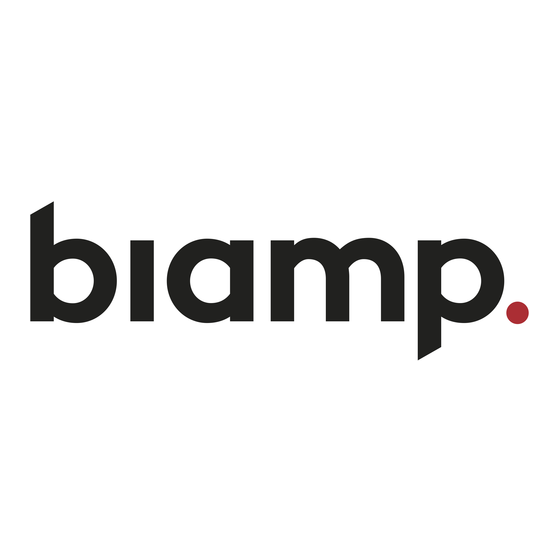






Need help?
Do you have a question about the Vocia WS-10 and is the answer not in the manual?
Questions and answers