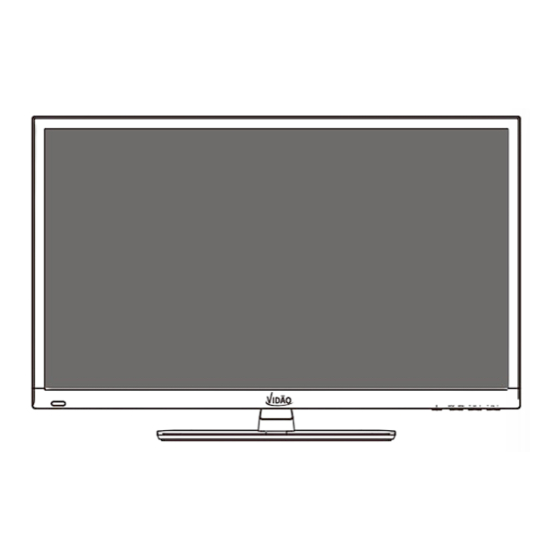
Subscribe to Our Youtube Channel
Summary of Contents for Vidao 55V800R
- Page 1 55V800R Ver 1.2 USER’S MANUAL 55” LED TELEVISION For technical assistance or troubleshooting please call 1-855-998-4326.
-
Page 2: Important Safety Instructions
Important Safety Instructions 1. Read these instructions. 2. Keep these instructions. 3. Heed all warnings. 4. Follow all instructions. 5. Do not use this apparatus near water. 6. Clean only with dry cloth. 7. Do not block any ventilation openings. Install in accordance with the manufacturer’s instructions. 8. -
Page 3: Safety Instructions
To protect the TV during a lightning storm, or when it is left unattended and unused for long periods of time, unplug it from the wall outlet and disconnect the antenna or cable system. This will prevent damage to the TV from lightning and power-line surges. 55V800R-2... - Page 4 If the TV has been dropped or the cabinet has been damaged. f. If the TV exhibits a distinct change in performance. 55V800R-3...
- Page 5 - Increase the separation between the equipment and television. - Connect the equipment into an outlet on a circuit different from that to which the television is connected. - Consult your dealer or an experienced radio / TV technician for assistance. ’s authority to operate the equipment. 55V800R-4...
-
Page 6: Table Of Contents
Advanced Settings ..............................26 CEC Settings................................27 Parental Control ................................28 Channel Settings Favorite ..................................30 Show / Hide ..................................30 Channel Label ................................30 TV Channel Setup & Channel Auto Scan ........................31 Zoom Modes ................................32 USB Modes ..................................33 MHL Setting ................................34 ................................35 Troubleshooting ................................36 55V800R-5... -
Page 7: Introduction
Ver 1.0 USER’S MANUAL 50” LED TELEVISION For technical support, the VIDAO Technical Support Center is available 9:00AM to 9:00PM (Monday to Friday) and 9:00AM to Noon (Saturday) for technical assistance or troubleshooting. To contact us by phone, please call 1-855-383-2411. -
Page 8: Installing The Base
Do not over-tighten. Removing the Base To use the TV with a wall mount first remove the base by removing the 7 screws shown to the left. 55V800R -7... -
Page 9: Remote Control
For non-major TV functions not listed, use the remote control included with this TV. o program your Cable / Satellite remote to operate this VIDAO TV, follow the programming instruc- tions included with your providers’ remote and use the following codes. -
Page 10: Overview
Remote Control Overview 55V800R 55V800R-9... - Page 11 27. MTS Press to select a program’s second audio channel (if available). 28. CCD Press to select closed caption subtitles (if available) OFF - ON - CC ON MUTE Press number keys to enter channel numbers. 29. NUMBER KEYS 55V800R-10...
-
Page 12: Tv Overview
Press the CH+ / CH- buttons to select a feature from the selected menu then press the VOL+/VOL- buttons to adjust the volume settings. buttons to select a channel in the TV mode. 5. Volume (+VOL-) - Press the VOL+ / VOL- buttons to adjust the volume up or down. 55V800R -11... -
Page 13: Rear Panel
PC Audio Input (3.5mm) - 3.5mm audio cable (not included) for sound. 7. CABLE / ANTENNA - Connect an antenna or cable connection for television reception. Note: Use an outdoor antenna, cable or satellite for best reception. - Connect to audio receiver. 9. USB Input Port supports MP3 and JPEG. 55V800R-12... -
Page 14: Installation
Source Select device to HDMI in on the panel. How to Use • Press the INPUT button on the remote, then use the qp arrows to YPbPr / AV highlight HDMI. Press ENTER . HDMI1 HDMI2 HDMI3 Media 55V800R -13... -
Page 15: Connect A Digital Cable Box, Satellite Recei Ver, Or Dvd Player With A Component Connection
YPbPr / AV You must hook up audio cables separately. HDMI1 How to Use HDMI2 • Press the INPUT button on the TV remote. Then use the qp HDMI3 arrow buttons to highlight YPbPr / AV. Press ENTER. Media 55V800R-14... -
Page 16: Connect A Digital Cable Box, Satellite Recei Ver, Or Dvd Player With Composite Cables (Yellow, Red, & White)
Match and insert the yellow, red, and white A / V cables into the Source Select device and TV. How to Use YPbPr / AV • Press the INPUT button on the remote. Then use the qp arrow HDMI1 buttons to highlight YPbPr / AV. Press ENTER. HDMI2 HDMI3 Media 55V800R-15... -
Page 17: Connecting The Power And Basic Cable Connection
Connect the RF coaxial (75 ohm) cable from Wall Outlet existing roof top / in door antenna, or wall outlet. • Finger tighten the Coaxial / RF Cable end to the TV input on the panel. Coaxial / RF Cable (not included) 55V800R-16... -
Page 18: Connection To A Personal Computer
“Audio Out” Jack on the TV. Match and insert the red and white audio cables from the “Y” Adapter to “Line In” on your amplifier. NOTE: The TV’s speakers will still output audio. You can turn the TV’s speaker volume to 0 to prevent echoing. 55V800R-17... -
Page 19: Connection To A Home Theater System
ENTER. Surround Left Surround Right Speaker Speaker How to Use (Audio) Select the appropriate input from your audio equipment. *NOTE: Refer to the User Manual from your home theater equipment for recommended audio settings. 55V800R-18... -
Page 20: Tv Setup
Time Format 12-hour Go to next step Select the time zone & Daylight saving time Use the q arrow button to select Go to next step and press the Select Move Return MENU u button to complete the step. 55V800R-19... - Page 21 Once Channel Auto Scan has ended, Initial Setup is RF CH Total Found : complete. You may now begin enjoying your TV, or make further adjustments to the TV settings which are Exit MENU explained in the following pages of this manual. 55V800R-20...
-
Page 22: Picture Setting
Cool (more bluish tone), Normal or Warm setting. • Advanced Settings Adjust advanced video features to fine tune the picture. Press u button to enter. Note: When adjustments are completed, you may select another menu by pressing the Menu button. 55V800R-21... -
Page 23: Audio Settings
Sets the sound to the second audio program. • Audio Language Press down q arrow button to highlight Audio Language. Press t u button to select English - Francais - Español. Note: When adjustments are completed, you may select another menu by pressing the Menu button. 55V800R-22... -
Page 24: Date & Time Settings
Navigate using the t u arrow buttons to turn this feature On or Off. • Clock and Date are automatically set the first time the tuner receives a broadcast channel. Note: When adjustments are completed, you may select another menu by pressing the Menu button. 55V800R-23... -
Page 25: Setup Settings
Press ENTER / u button to enter. external amplifier through adjusting connected to the HDMI inputs. the TV’s volume. Refer to your device’s manual for CEC options. NOTE: Closed Caption and Advanced are features described on the following pages. 55V800R-24... -
Page 26: Closed Captions
Navigate using the t u arrow the u arrow button to enter a menu buttons to select Off, Service 1-6. with options to customize text fonts, colors and opacities. Note: When adjustments are completed, you may select another menu by pressing the Menu button. 55V800R-25... -
Page 27: Advanced Settings
Move Exit • Highlight V-Pos. Navigate • Highlight Auto. Press the u using the t u arrow buttons to arrow button to automatically adjust adjust the position of images the display to the best setting. displayed up and down. 55V800R-26... -
Page 28: Cec Settings
Connect. Press the u highlight Root Menu. Press the u arrow button to connect TV and arrow button to enter DVD menu. DVD Player. Note: When adjustments are completed, you may select another menu by pressing the Menu button. 55V800R-27... - Page 29 TV-G General Audience PG-13 Parents Strongly Cautioned TV-PG Parental Guidance Suggested Restricted TV-14 Parents Strongly Cautioned NC-17 No One Under 17 Permitted TV-MA Mature Audience Only Adults Only NOTE: PRT Setting and Reset RRT are not user adjustable settings. 55V800R-28...
-
Page 30: Parental Control
13 ans+ Appropriate for Children 13 years old and up 16 ans+ Appropriate for Children 16 years old and up 18 ans+ Mature Audience Only Select Move Exit Note: When adjustments are completed, you may select another menu by pressing the Menu button. 55V800R-29... -
Page 31: Channel Settings
• Highlight Channel Label to name or rename a broadcast channel. Navigate using the u arrow button to enter the screen menu to re-label a channel. Use the qp arrow buttons to spell out each letter, number or character. Use t u arrow buttons to advance to the next space. 55V800R-30... -
Page 32: Tv Channel Setup & Channel Auto Scan
Press the t u arrow button to highlight Air. • Press the q arrow button to highlight Auto Scan and press ENTER. Press the u arrow button to highlight YES and press ENTER to begin Auto Scan. NOTE: Channel Auto Scan may take several minutes to complete. 55V800R-31... -
Page 33: Zoom Modes
Stretches certain 4:3 content and may reduce visible black bars. 3. ZOOM viewing widescreen content. The Zoom effect will crop images somewhat. 4. CINEMA n eliminating visible side black bars. It may also eliminate or reduce black bars on certain widescreen movies. 55V800R -32... -
Page 34: Usb Modes
• To return to the previous menu screen, press the RETURN button. ress the ▲ / ▼ /◄ / ► buttons to highlight the different playback functions (Play, Pause, Next, etc.) then press ENTER to select the highlighted funciton. 55V800R-33... -
Page 35: Mhl Setting
HDMI2 (MHL) jack on the TV. HDMI 2 (MHL) HDMI 3 (ARC) PC AUDIO CABLE - ANTENNA AUDIO OUT HDMI Cable with MHL-Enabled Device HDMI-to-MHL Adatper You should now see the screen image of your connected device on the TV. 55V800R-34... - Page 36 180 W 2 x 8W 49.6 (W) x 29.2” (H) x 3.6” (D) 37.5lbs Weight(may vary 10%) Composite Video Y Pb Pr HDMI HDMI with MHL Cable/Antenna Coaxial PC/VGA PC Audio IN (3.5mm) Headphone Jack (3.5mm) Audio Out (L/R) 55V800R-35...
-
Page 37: Troubleshooting
• Re-connect the antenna or cable wiring. • Restore default settings. See page Remote control does not function • Replace batteries with new ones. • Check that battery polarity is correct. • Point remote directly at the TV’s IR receiver. See page 8. 55V800R-36... - Page 38 We warrant this product to be free from defects in material and workmanship under normal use for a one-year period from the original date of purchase from an authorized VIDAO dealer. We will repair or replace the unit free of charge should it become defective under this warranty, providing you, the original purchaser, submit proof of purchase (sales slip) along with the TV and all accessories.







Need help?
Do you have a question about the 55V800R and is the answer not in the manual?
Questions and answers