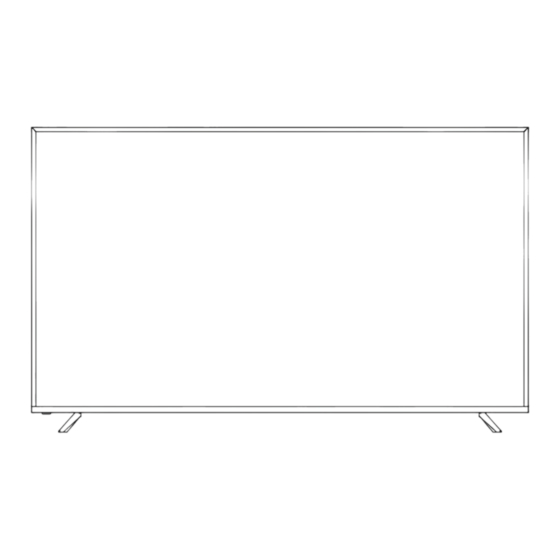
Summary of Contents for Vidao 75VNET4
- Page 1 75VNET4 Ver 1.0 USER’S MANUAL 75” 4K ULTRA HD TELEVISION For technical assistance or troubleshooting please call 1-855-998-4326 or visit www.sibrandssupport.com...
-
Page 3: Important Safety Instructions
Instruction: The exclamation point within an equilateral triangle is intended to alert the user to the presence of important operating and servicing instructions in the literature accompanying the appliance. 75VNET4-1... - Page 4 To protect the TV during a lightning storm, or when it is left unattended and unused for long periods of time, unplug it from the wall outlet and disconnect the antenna or cable system. This will prevent damage to the TV from lightning and power-line surges. 75VNET4-2...
- Page 5 If the TV has been dropped or the cabinet has been damaged. f. If the TV exhibits a distinct change in performance. 75VNET4-3...
- Page 6 If your existing television set is being retained and relocated, the same considerations as above should be applied. • This equipment is a Class II or double insulated electrical appliance. It has been designed in such a way that it does not require a safety connection to electrical earth. 75VNET4-4...
-
Page 7: Table Of Contents
Table of Contents ................................5 Introduction ..................................6 Installing the Base .................................7 Remote Control Battery Install .................................8 Overview ..................................9 TV Overview Front Panel ................................. 10 Rear Panel ................................. 11 Connecting External Devices ..........................Customizing TV Settings ..........................................................29 Troubleshooting ...............................30 75VNET4-5... -
Page 8: Introduction
75” 4K ULTRA HD TELEVISION For technical assistance or troubleshooting please call 1-855-998-4326 or visit www.sibrandssupport.com Wall Mount Information This TV uses a 600x300 VESA mounting bracket attachment pattern. Please take this information with you when purchasing a wall mount for this TV. 75VNET4-6... -
Page 9: Installing The Base
Place the TV face down on a soft cloth or cushion. Position base as shown. Insert 4 screws M5X10 (provided) through the holes in the back of the base into the post holes and tighten securely. Do not over-tighten. 75VNET4-7... -
Page 10: Remote Control
Do not expose the remote control to liquids, direct sun- light or sources of excessive heat. • The IR receiver on the TV will not work properly if the set is in direct sunlight. NOTE: Improper use of batteries can result in a chemical leakage or explosion. 75VNET4-8... -
Page 11: Overview
Display the favorite channel list. Display the present screen information such as the current channel and input source. Switch among different audio channels:STEREO/MONO/SAP. Closed Caption selection:ON/OFF/CC On Mute. Set up parental control. Select picture mode:dynamic/movie/ user/standard. Select sound mode:standard/music/ movie/user. Display program list. 75VNET4-9... -
Page 12: Tv Overview
5. INPUT - After connecting your DVD, cable box, etc. select the appropriate input source to view. Press the button to display the input options. Press the buttons to highlight the input source and press the button to select. 75VNET4-10... -
Page 13: Rear Panel
9. AV - Connect an external device to the composite VIDEO (V) and AUDIO (L/R) out jacks found on most equipment. 10. Component Y Pb Pr Input - Connect to an AV device that features component (Y Pb Pr) video and audio output jacks. 75VNET4-11... -
Page 14: Connecting External Devices
Connecting External Devices 75VNET4-12... -
Page 15: Customizing Tv Settings
Use the UP and DOWN arrows on your remote control or TV keypad to select the language of the on screen menu. Use the UP and DOWN arrows on your remote control or TV keypad to select your local time zone. person to): 75VNET4-13... - Page 16 CONNECT A BLU-RAY, DVD, OR OTHER DEVICES scan type. SCAN CHANNELS FROM THE ANTENNA OR COAXIAL CABLE INPUT Auto scanning program stops manually. • If channels cannot be found, this frame will be displayed automatically. 75VNET4-14...
- Page 17 123. • Press the buttons on the main unit or on the remote control to adjust the volume. • If you wish to switch the sound off, press the button again or the button to resume the sound. 75VNET4-15...
- Page 18 Silicon Vendors, though Device Manufacturers, Operators to Content Partners in order to add value to their products. Toon Goggles is an American on-demand entertainment service for children that offers animate shows, games and music worldwide via. 75VNET4-16...
- Page 19 • After entering the picture file, use to select the desired picture, then press the to display. When the picture is playing, the picture Function Bar will be buttons displayed. Use to select the desired function available on the bar. 75VNET4-17...
- Page 20 Total:10 buttons • After entering the video to select the desire video, then press to display. When the video is playing, the video function bar will be displayed. Use buttons to select the desired function available on the bar. 75VNET4-18...
- Page 21 Then use the buttons to highlight and press to enter. Then use the buttons to cycle among the following options and select the desired one to enter. 75VNET4-19...
- Page 22 Auto. (only available in VGA mode) CC mode On/Off/CC on Mute. CC1, CC2, CC3, Basic CC4, TEXT1, TEXT2, Selection TEXT3, TEXT4,OFF. Advanced Service1/Service2.../ Selection Service6/OFF. Mode, Font Style, Font Size, Font Edge Style, Font Edge Option Color, FG_ Color, BG_ Color, FG_ Opacity, BG_Opacity. 75VNET4-20...
- Page 23 How to turn the Text-to-Speech (TTS) voice guide on or off? • Press “MENU” key on the remote control • Turn the GENERAL menu. • Select “OTHER SETTING” • Select “Accessibility” • Select “Voice Guide” and turn it on or off. 75VNET4-21...
- Page 24 Set the following options: Noise Reduction: Reduce the noise level of the connected device: OFF/ WEAK/MEDIUM/STRONG. White Balance: To set the different options of white balance. R-GAIN/G-GAIN/B-GAIN/R-OFFSET/ G-OFFSET/B-OFFSET. Backlight: To set the value of backlight. Cycle among picture modes: OFF/AUTO/LOW/MIDDLE/HIGH . 75VNET4-22...
- Page 25 NETWORK to enter and adjust each option setting. Select Wired and Wireless network, then connect the TV to the wired network or search the wireless network through searching available Display the current network which you connect to. Display the current IP information. 75VNET4-23...
- Page 26 Select the Auto Scan feature to scan your available Air and cable channels. Set the selected channel as a favorite channel. Show/Hide the selected channel. Display the current channel number. Display the current channel label. Display the information of current signal. 75VNET4-24...
- Page 27 Off/5/10/…/180/240 min. Alternative: You may press the SLEEP button repeatedly to select the number of minutes directly. Set the OSD timer: Off/15s/30s/60s/120s/240s. Select a Time Zone: PACIFIC/ALASKA/HAWAII/ NEWFOUNDLAND/ATLANTIC/ EASTERN/CENTRAL/MOUNTAIN. Select to turn daylight saving time On/Off. 75VNET4-25...
- Page 28 : E, C, C8+, G, PG, 14+, 18+. Select MPAA rating for Canada Quebec Canada : E, G, 8 French ans+, 13 ans+, 16 ans+, 18 ans+. Set Rating Region Table. Select to reset the RRT setting. Clear all lock settings. 75VNET4-26...
- Page 29 Deactivate and clear the account Terminate Netflix information. Deactivate Vudu and clear the account Exception while opening/reading file. information. Quit Netflix 4.1.1.1.20190326153240 NETFLIX VERSION Electronic Serial Number. Show Version 75VNET4-27...
- Page 30 • Canadian French is used in Quebec (G,8 ans+, 13 ans+,16 ans+, 18 ans+). The V-Chip will automatically block certain categories that are "more restrictive".If you block TV-Y category,then TV-Y7 will be automatically blocked. Similarly,if you block TV-G category, then allthe categories in the "young adult" will be blocked (TV-G, TV-PG,TV-14,and TV-MA). 75VNET4-28...
- Page 31 UHD LED 75” Diagonal 16:9 480p/720p/1080i/1080p/2160p 3840x2160 6000:1 178° 178° 16.7M 300 W 2 x 8W 66.3” (W) x 38.1” (H) x 3.1” (D) 62.1 lbs Composite Video Y Pb Pr HDMI CABLE-ANTENNA Optical Earphone RJ45 PC AUDIO 75VNET4-29...
-
Page 32: Troubleshooting
• Re-connect the antenna or cable wiring. • Restore default settings. See page 20. Remote control does not function • Replace batteries with new ones. • Check that battery polarity is correct. • Point remote directly at the TV’s IR receiver. See page 10. 75VNET4-30... - Page 33 We warrant this product to be free from defects in material and workmanship under normal use for a one-year period from the original date of purchase from an authorized VIDAO dealer. We will repair or replace the unit free of charge should it become defective under this warranty, providing you, the original purchaser, submit proof of purchase (sales slip) along with the TV and all accessories.







Need help?
Do you have a question about the 75VNET4 and is the answer not in the manual?
Questions and answers