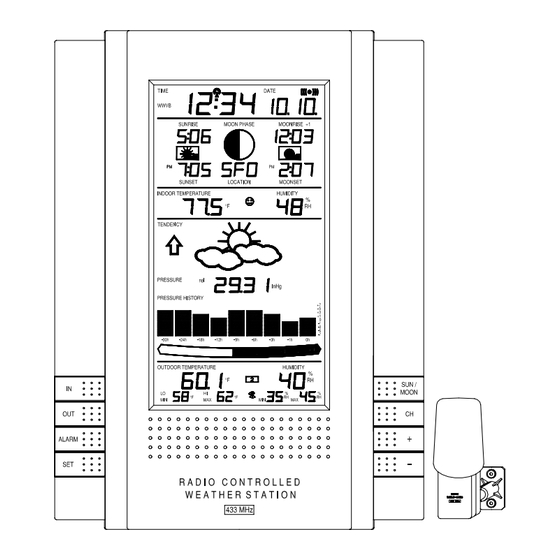
La Crosse Technology Wireless 433 MHz Weather Station with Sun/Moon Time WS-8015U Instruction Manual
La crosse technology wireless 433 mhz weather station with sun/moon time instruction manual
Hide thumbs
Also See for Wireless 433 MHz Weather Station with Sun/Moon Time WS-8015U:
- Instruction manual (33 pages)
Table of Contents
Advertisement
Advertisement
Table of Contents

Summary of Contents for La Crosse Technology Wireless 433 MHz Weather Station with Sun/Moon Time WS-8015U
- Page 1 WS-8015U Wireless 433 MHz Weather Station with Sun/Moon Time Instruction Manual...
-
Page 2: Table Of Contents
TABLE OF CONTENTS Topic Inventory of Contents/ Additional Equipment Quick Set Up Guide About WWVB Detailed Set Up Guide Battery Installation Start Up Sequence Explanation of LCD Information Function Key Layout Program Mode Time, 12/24 Hour Mode and Date Setting City Location Setting U.S. -
Page 3: Inventory Of Contents/ Additional Equipment
INVENTORY OF CONTENTS 1. WS-8015U—indoor weather station 2. TX4U—remote thermo/hygro (temperature/humidity) sensor Figure 1. 3. Instruction manual and warranty card ADDITIONAL EQUIPMENT (not included) 1. Five fresh AA 1.5V alkaline batteries. 2. One wall-mounting screw (optional) ABOUT WWVB (radio-controlled time) The NIST (National Institute of Standards and Technology—Time and Frequency Division) radio station, WWVB, is located in Ft. -
Page 4: Quick Set Up Guide
QUICK SET-UP GUIDE Hint: Use good quality Alkaline Batteries and avoid rechargeable batteries. 1. Have the indoor weather station and remote thermo/hygro sensor 3 to 5 apart. 2. Batteries should be out of both units for 10 minutes. 3. Place the batteries into the remote thermo/hygro sensor first then into the indoor weather station. -
Page 5: Detailed Set Up Guide
DETAILED SET-UP GUIDE Battery Installation Batteries will fit tightly. To avoid start-up problems, make sure that the batteries do not spring free. Also be sure to insert alkaline batteries into the remote thermo/hygro sensor first, then the indoor weather station. Initial set up should be done with the remote thermo/hygro sensor and indoor weather station in the same room. -
Page 6: Start Up Sequence
II. Start Up Sequence A. Initial Start 1. Immediately after the batteries have been installed, the indoor weather station will sound a “beep”, and the LCD will completely light up for a brief moment. 2. All information will then appear in normal mode, with “12:00” as the default time and “1.1”... -
Page 7: Explanation Of Lcd Information
Once the time and date are set, the indoor weather station will conduct a search every night at midnight and correct to the accurate time and date (Daylight Saving Time is automatic). If the signal has been received in the past 24 hours, the reception indicator will be displayed. -
Page 8: Function Key Layout
IV. Function Key Layout A. The below picture shows the eight function keys used in programming and operation of your indoor weather station V. Program Mode The program mode is laid out in a manner that allows you to program each function separately, or you can follow the instructions entirely to program the indoor weather center. -
Page 9: Time, 12/24 Hour Mode And Date Setting
B. Time, 12/24 Hour Mode and Date Setting The WWVB signal will override any manual set time and date information. The time will be based on the time zone selected. 1. Press and hold the “SET” button for 1 second. 2. -
Page 10: City Location Setting
C. City Location Setting The list of the cities available is listed after this section. 1. Press and hold the “SET” button for 1 second. 2. Press and release the “SET” button 6 times. 3. The country location will flash (USA default/factory setting). 4. - Page 11 D. City Location Listing The following list of city locations is entered in the database. Due the limited memory, 245 cities are listed. Every attempt has been made to provide a location close to all parts of North America. The choices were based first on state capitals, then nearby locations based on population and difference of latitude and longitude.
- Page 12 Indiana EVV Evansville HUF Terre Haute Indianapolis SBN South Bend Kansas DDC Dodge City Wichita KCK Kansas City OH1 Wakeeney TOP Topeka Kentucky Frankfort Lexington LOU Louisville Louisiana BTR Baton Rouge CWF Lake Charles Natchitoches NEW New Orleans SHV Shreveport Massachusetts BOS Boston Maryland...
- Page 13 Oklahoma Boise City LAW Lawton OKC Oklahoma City Tulsa Oregon BNO Burns EUG Eugene MFR Medford PDX Portland Salem Pennsylvania CXY Harrisburg Philadelphia Pittsburgh SCR Scranton Puerto Rico San Juan Rhode Island PVD Providence South Carolina CHS Charleston CUB Columbia GMU Greenville South Dakota FSD Sioux Falls...
-
Page 14: Mexico City Codes
Canada City Listing Code City Edmonton Calgary Vancouver Winnipeg Fredericton Halifax Mexico City Listings Code City Chihuahua Durango E. Time Zone and Daylight Saving Time Settings 1. Press and hold the “SET” button for 1 second. 2. Press and release the “SET” button 9 times. 3. - Page 15 F. Weather measurement units (°F/°C, inHg/hPa) 1. Press and hold the “SET” button for 1 second. 2. Press and release the “SET” button 11 times. 3. The selected temperature units will now flash (°F default/factory setting). 4. Press and release the “+”or “–“ button to select °F (Fahrenheit) or °C (Celsius).
-
Page 16: Lcd Contrast
16. Press and release the “+”or “–“ button to select the storm warning setting. This can be set to 0.09, 0.12, 0.15, 0.18, 0.21, 0.24, or 0.27 inHg (from 3 to 9 hPa). This setting will determine how much of a drop in air pressure over six hours will sound the storm warning alarm. -
Page 17: Features And Operation
FEATURES AND OPERATIONS A. Sunrise/set and Moonrise/set Calculation The indoor weather station will calculate the sunrise/set moonrise/set each day based on the location entered through the programming mode. To view another location and/or date without affecting the programmed city location and date, follow section A.2 in Features and Operations. 1. - Page 18 m. Press and release the “SET” key to advance to the month setting. n. The month is now flashing (the current month). o. Press and release the “+” or “–“ key to select the month desired. p. Press and release the “SET” key to advance to the date setting. q.
-
Page 19: Moon Phase
B. Moon Phase 1. There are 12 moon phases shown on the indoor weather station; the black portion signifies the portion of the moon visible in the sky. Thus, when the moon icon is all black, it is a full moon. The indoor weather station is programmed with all moon phases from the year 2000 until 2099. -
Page 20: Multiple Remote Sensors
2. Outdoor Minimum and Maximum Temperature and Humidity The indoor weather station automatically stores the minimum and maximum outdoor temperature and humidity. The minimum and maximum values are updated automatically when a new minimum or maximum is recorded, or until manually reset. The outdoor (remote) minimum and maximum temperature values are displayed below the outdoor temperature display. -
Page 21: Remote Temperature Alarm
Follow the Detailed Set-Up Guide for programming and operating instructions. 2. Viewing and Operating with Multiple Remote Sensors To view the temperature of a different remote sensor press and release the “CHANNEL” button. A shift from one “boxed” number to the next should be observed in the OUTDOOR LCD. -
Page 22: Comfort Indicator
g. Press and release the “SET” key to return to the normal display mode (or the display will timeout after fifteen seconds and return to the normal mode automatically). 3. Canceling the Temperature Alarm While Sounding While the alarm is sounding, press any key to mute the alarm. The temperature will flash as long as the value is above the set value. -
Page 23: Weather Tendency Arrows
1. Weather Icons There are 3 possible weather icons that will be displayed at various times in the center of the indoor weather station. Sunny—indicates that the weather is expected to improve (not that the weather will be sunny). Sun with Clouds—indicates that the weather is expected to be fair (not that the weather will be sunny with clouds). -
Page 24: Storm Warning Alarm
when the air pressure stabilizes or begins to rise. Storm Warning Alarm 1. An alarm can be set to warn of a drop in air pressure. 2. Please follow the programming instructions in section F of the Detailed Set Up Guide to activate this alarm 3. - Page 25 7. Air pressure trends can be determined by simply glancing at the bar graph. If the bars are rising (higher on the right than the left) then the air pressure has a rising trend, and the weather should improve. b. If the bars are dropping (lower on the right than the left) then the air pressure has a falling trend, and the weather should worsen.
-
Page 26: Mounting
VII. MOUNTING Note: Before permanently mounting, ensure that the indoor weather station is able to receive signals from the sensors and WWVB signal at the desired location. To achieve a true temperature reading, avoid mounting the remote thermo/hygro sensor (or any sensor) where direct sunlight can reach the remote sensor. - Page 27 2. Mounting with Adhesive Tape With a nonabrasive solution, clean and dry the back of the mounting bracket and the mounting surface to ensure a secure hold. The mounting surface should be smooth and flat. b. Remove the protective strip from one side of the tape. Press firmly onto the designated area on the back of the mounting bracket.
-
Page 28: Maintenance And Care
C. Do not submerge in water. D. Immediately remove all low powered batteries to avoid leakage and damage. E. Opening the casings invalidates the warranty. Do not try to repair the unit. Contact La Crosse Technology for repairs. -
Page 29: Troubleshooting
TROUBLESHOOTING Problem: The LCD is faint. Solution: 1) Set the LCD contrast to a higher level. 2) Replace batteries. Problem: No outdoor temperature/humidity is displayed. Solution: 1) Remove all batteries, reinsert into the remote thermo/hygro sensor first, then into the indoor weather station. 2) Place remote thermo/hygro sensor closer to the indoor weather station. -
Page 30: Specifications
SPECIFICATIONS Radio-controlled Time Signal Indoor weather station recommended operating temperature LCD contrast Sunrise/set, Moonrise/set, and moon phase dates available Temperature measuring range Indoor Outdoor Relative humidity range Indoor/Outdoor Air pressure Absolute hPa/inHg Relative hPa (adjustable) Relative inHg (adjustable) Sensitivity setting hPa Air pressure history Data checking intervals Indoor temperature... -
Page 31: Warranty Information
La Crosse Technology, Ltd or La Crosse Technology, Ltd’s authorized service center. La Crosse Technology, Ltd will repair or replace this product, at our option and at no charge as stipulated herein, with new or reconditioned parts or products if found to be defective during the limited warranty period specified above. - Page 32 LA CROSSE TECHNOLOGY, LTD WILL NOT ASSUME LIABILITY FOR INCIDENTAL, CONSEQUENTIAL, PUNITIVE, OR OTHER SIMILAR DAMAGES ASSOCIATED WITH THE OPERATION OR MALFUNCTION OF THIS PRODUCT.
- Page 33 A. City Location Listing The following list of city locations is entered in the database. Due the limited memory, 245 cities are listed. Every attempt has been made to provide a location close to all parts of North America. The choices were based first on state capitals, then nearby locations based on population and difference of latitude and longitude.
- Page 34 Indiana EVV Evansville HUF Terre Haute Indianapolis SBN South Bend Kansas DDC Dodge City Wichita KCK Kansas City OH1 Wakeeney TOP Topeka Kentucky Frankfort Lexington LOU Louisville Louisiana BTR Baton Rouge CWF Lake Charles Natchitoches NEW New Orleans SHV Shreveport Massachusetts BOS Boston Maryland...
- Page 35 Oklahoma Boise City LAW Lawton OKC Oklahoma City Tulsa Oregon BNO Burns EUG Eugene MFR Medford PDX Portland Salem Pennsylvania CXY Harrisburg Philadelphia Pittsburgh SCR Scranton Puerto Rico San Juan Rhode Island PVD Providence South Carolina CHS Charleston CUB Columbia GMU Greenville South Dakota FSD Sioux Falls...
- Page 36 2. Canada City Listing Code City Edmonton Calgary Vancouver Winnipeg Fredericton Halifax 3. Mexico City Listings Code City Chihuahua Durango Code City Yellowknife Ottawa Sudbury Thunder Bay REG Toronto Code City Mexico City Guadalupe Code City Charlotte Town Montreal Quebec Regina Whitehorse Code...












Need help?
Do you have a question about the Wireless 433 MHz Weather Station with Sun/Moon Time WS-8015U and is the answer not in the manual?
Questions and answers