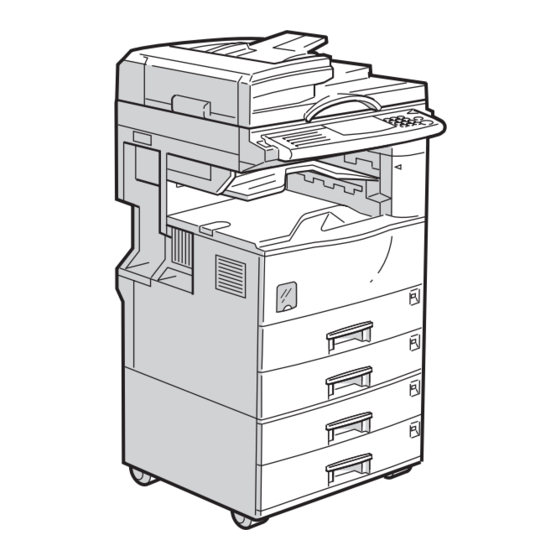
Ricoh Aficio 220 Service Manual
Hide thumbs
Also See for Aficio 220:
- Service manual (860 pages) ,
- Operating instructions manual (164 pages) ,
- Copy reference manual (160 pages)
Table of Contents
Advertisement
Quick Links
Advertisement
Table of Contents
Troubleshooting

Summary of Contents for Ricoh Aficio 220
- Page 1 Russian - C (A265/A267) SERVICE MANUAL...
-
Page 2: Important Safety Notices
ø IMPORTANT SAFETY NOTICES PREVENTION OF PHYSICAL INJURY 1. Before disassembling or assembling parts of the copier and peripherals, make sure that the copier power cord is unplugged. 2. The wall outlet should be near the copier and easily accessible. 3. - Page 3 LASER SAFETY The Center for Devices and Radiological Health (CDRH) prohibits the repair of laser-based optical units in the field. The optical housing unit can only be repaired in a factory or at a location with the requisite equipment. The laser subsystem is replaceable in the field by a qualified Customer Engineer.
-
Page 4: Table Of Contents
TABLE OF CONTENTS 1. OVERALL MACHINE INFORMATION ........1-1 1.1 SPECIFICATIONS ..................1-1 1.2 MACHINE CONFIGURATION ..............1-5 1.2.1 SYSTEM COMPONENTS ............... 1-5 1.2.2 INSTALLABLE OPTION TABLE ............1-7 Copier options ..................1-7 Fax and printer options ................ 1-7 Scanner option ..................1-7 1.3 PAPER PATH ................... - Page 5 Line width correction ................2-27 2.2.5 MEMORY CONTROLLER AND ENHANCED MEMORY BOARD (EMB)................2-28 2.2.6 VIDEO CONTROL UNIT (VCU) ............. 2-29 Fine Character and Image (FCI) ............2-29 Printer Gamma Correction ..............2-29 2.3 LASER EXPOSURE ................2-30 2.3.1 OVERVIEW ................... 2-30 2.3.2 AUTO POWER CONTROL (APC) ..........
- Page 6 2.8.2 PAPER FEED DRIVE MECHANISM ..........2-55 2.8.3 PAPER FEED AND SEPARATION MECHANISM......2-56 2.8.4 PAPER LIFT MECHANISM............2-57 2.8.5 PAPER END DETECTION............. 2-58 2.8.6 PAPER HEIGHT DETECTION............2-59 2.8.7 FEED PRESSURE ADJUSTMENT FOR PAPER SIZE ....2-60 Overview .................... 2-60 Paper Size Thresholds...............
- Page 7 What happens in night stand-by and night modes ......2-81 Returning to stand-by mode ............... 2-82 3. INSTALLATION PROCEDURE ........... 3-1 3.1 INSTALLATION REQUIREMENTS ............3-1 3.1.1 ENVIRONMENT ................3-1 3.1.2 MACHINE LEVEL ................3-1 3.1.3 MINIMUM SPACE REQUIREMENTS..........3-2 3.1.4 POWER REQUIREMENTS..............
- Page 8 4. SERVICE TABLES ..............4-1 4.1 GENERAL CAUTION................4-1 4.1.1 PCU (PHOTOCONDUCTOR UNIT)..........4-1 4.1.2 TRANSFER ROLLER UNIT ............. 4-1 4.1.3 SCANNER UNIT ................4-1 4.1.4 LASER UNIT..................4-2 4.1.5 FUSING UNIT .................. 4-2 4.1.6 PAPER FEED .................. 4-2 4.1.7 OTHERS ..................4-2 4.2 SERVICE PROGRAM MODE..............
- Page 9 4.5 SPECIAL TOOLS AND LUBRICANTS ........... 4-83 4.5.1 SPECIAL TOOLS................4-83 4.5.2 LUBRICANTS ................4-83 5. PREVENTIVE MAINTENANCE SCHEDULE....... 5-1 5.1 PM TABLE ....................5-1 6. REPLACEMENT AND ADJUSTMENT........6-1 6.1 SCANNER UNIT..................6-1 6.1.1 EXPOSURE GLASS ................ 6-1 6.1.2 SCANNER EXTERIOR/OPERATION PANEL ......... 6-2 6.1.3 LENS BLOCK ASSEMBLY ..............
- Page 10 6.7.1 BICU BOARD................. 6-31 6.7.2 I/O BOARD ..................6-32 6.7.3 POWER PACK................6-32 6.7.4 MAIN MOTOR................6-33 6.7.5 PSU ....................6-34 6.8 COPY ADJUSTMENTS: PRINTING/SCANNING ........6-35 6.8.1 PRINTING..................6-35 Registration - Leading Edge/Side-to-Side .......... 6-35 Blank Margin ..................6-36 Main Scan Magnification ..............
- Page 11 OPTIONS ADF (A858) 1. OVERALL MACHINE INFORMATION ........A858-1 1.1 SPECIFICATIONS ................A858-1 1.2 MECHANICAL COMPONENT LAYOUT..........A858-2 1.3 ELECTRICAL COMPONENT LAYOUT ..........A858-3 1.4 ELECTRICAL COMPONENT DESCRIPTION ........A858-4 1.5 DRIVE LAYOUT ................. A858-5 2. DETAILED SECTION DESCRIPTIONS.........A858-6 2.1 ORIGINAL SIZE DETECTION ............A858-6 1.2 PICK-UP AND SEPARATION.............
- Page 12 PAPER TRAY UNIT (A860) 1. OVERALL MACHINE INFORMATION ........A860-1 1.1 SPECIFICATIONS ................A860-1 1.2 MECHANICAL COMPONENT LAYOUT..........A860-2 1.3 ELECTRICAL COMPONENT LAYOUT ..........A860-3 1.4 ELECTRICAL COMPONENT DESCRIPTION ........A860-4 1.5 DRIVE LAYOUT ................. A860-5 2. DETAILED DESCRIPTIONS ..........A860-6 2.1 PAPER FEED AND SEPARATION MECHANISM......A860-6 2.2 PAPER LIFT MECHANISM ..............
- Page 13 2.5 RIGHT TRAY SIDE FENCE..............A862-9 2.6 LEFT TRAY REAR FENCE ..............A862-9 2.7 RIGHT TRAY PAPER END DETECTION......... A862-10 3. REPLACEMENT AND ADJUSTMENT........A862-11 3.1 DETACHING THE TRAY FROM THE MAINFRAME ......A862-11 Rear Fence HP Sensor ..............a862-11 3.3 CHANGING THE TRAY PAPER SIZE..........A862-12 3.4 LEFT TRAY PAPER END SENSOR..........
- Page 14 INTERCHANGE UNIT (B300) 1. OVERALL MACHINE INFORMATION ........B300-1 1.1 SPECIFICATIONS ................B300-1 1.2 MECHANICAL COMPONENT LAYOUT..........B300-2 1.3 DRIVE LAYOUT ................. B300-3 2. DETAILED DESCRIPTION............B300-4 2.1 JUNCTION GATE MECHANISM ............B300-4 To the Exit Tray or Bridge Unit (for the Upper Tray on top of the Bridge Unit, or the Finisher) .............
- Page 15 1 BIN TRAY UNIT (A898) 1. OVERALL INFORMATION............A898-1 1.1 SPECIFICATIONS ................A898-1 1.2 MECHANICAL COMPONENT LAYOUT..........A898-2 1.3 ELECTRICAL COMPONENT LAYOUT ..........A898-3 1.4 ELECTRICAL COMPONENT DESCRIPTION ........A898-3 2. DETAILED SECTION DESCRIPTIONS.........A898-4 2.1 BASIC OPERATION................A898-4 3. REPLACEMENT AND ADJUSTMENT........A898-5 3.1 PAPER SENSOR REMOVAL .............
- Page 16 3. REPLACEMENT AND ADJUSTMENT........B313-6 3.1 TRAY COVER REPLACEMENT............B313-6 3.1.1 TRAY COVER REMOVAL ............B313-6 3.1.2 TRAY COVER ATTACHMENT ..........B313-6 3.2 TRAY MOTOR AND HALF TURN SENSOR REPLACEMENT ..B313-7 3.2.1 REPLACING THE TRAY MOTOR ..........B313-7 3.2.2 REPLACING THE HALF TURN SENSOR: ........ B313-7 FINISHER (A681) 1.
- Page 17 Shift Tray..................A681-19 4.2 ENTRANCE SENSOR REPLACEMENT .......... A681-20 4.3 EXIT SENSOR REPLACEMENT............A681-21 4.4 STACK HEIGHT SENSOR REPLACEMENT ........A681-22 4.5 POSITIONING ROLLER REPLACEMENT ........A681-23 4.6 STAPLER REPLACEMENT.............. A681-24...
-
Page 18: Overall Machine Information
20 September 1999 SPECIFICATIONS 1. OVERALL MACHINE INFORMATION 1.1 SPECIFICATIONS Configuration: Desktop Copy Process: Dry electrostatic transfer system Originals: Sheet/Book Original Size: Maximum A3/11" x 17" Copy Paper Size: Maximum A3/11" x 17" Minimum A5/8 " x 5 " lengthwise Custom sizes 2nd paper tray Width: 100 ~ 297 mm (3.9"... - Page 19 SPECIFICATIONS 20 September 1999 Zoom: 25% to 400% in 1% steps (Platen mode) 50% to 200% in 1% steps (ADF mode) Power Source: 120 V, 60 Hz: More than 12 A (for North America) 220 ~ 240 V, 50/60 Hz More than 6 A (for Europe/Asia) 110 V, 50/60 Hz More than 13 A (for Taiwan)
- Page 20 20 September 1999 SPECIFICATIONS Dimensions (W x D x H): 550 x 580 x 709 mm (21.7" x 22.8" x 28.0") NOTE: Measurement Conditions 1) With the paper tray unit or LCT 2) Without the ADF Weight: Less than 62 kg (136.7 lb) Copying Speed (copies/minute): A4 sideways/ Russian-C1A...
- Page 21 SPECIFICATIONS 20 September 1999 Paper Tray Capacity: Paper Tray: 500 sheets x 2 (Special paper in the 2nd paper tray: 50 sheets) Paper Tray Unit (Option): 500 sheets x 2 LCT (Option): 1000 sheets x 2 By-pass Tray (Option): 100 sheets (A4, B5, A5, B6, 8 "...
-
Page 22: Machine Configuration
20 September 1999 MACHINE CONFIGURATION 1.2 MACHINE CONFIGURATION 1.2.1 SYSTEM COMPONENTS A265V501.WMF... - Page 23 MACHINE CONFIGURATION 20 September 1999 Common Version Item Machine Code with Copier Copier (Russian-C1A) A265 Copier (Russian-C1B) A267 ARDF (Optional) A858 Platen Cover (Optional) A893 Stinger-C Paper Tray Unit - 2 tray (Optional) A860-11, -21, LCT (Optional) A862 1-bin Tray (Optional) A898 Shift Tray (Optional) B313...
-
Page 24: Installable Option Table
20 September 1999 MACHINE CONFIGURATION 1.2.2 INSTALLABLE OPTION TABLE Copier options Russian- Option Note C1A/C1B • ARDF (Optional) Install either no. 1 or 2 • Platen Cover (Optional) Install either no. 1 or 2 • Paper Tray Unit - 2 tray (Optional) Install either no. -
Page 25: Paper Path
PAPER PATH 20 September 1999 1.3 PAPER PATH A267V102.WMF 1. Optional ADF 2. Optional 1-bin Tray 3. Optional Interchange Unit 4. Optional Duplex Unit 5. Optional By-pass Feed Tray 6. Optional Paper Tray Unit 7. Optional 1000-sheet Finisher 8. Optional Bridge Unit... -
Page 26: Mechanical Component Layout
20 September 1999 MECHANICAL COMPONENT LAYOUT 1.4 MECHANICAL COMPONENT LAYOUT A265V100.WMF... - Page 27 MECHANICAL COMPONENT LAYOUT 20 September 1999 1. 2nd scanner 16. ID sensor 2. Original width sensor 17. Registration roller 3. Exposure lamp 18. Friction pad 4. 1st scanner 19. Paper feed roller 5. Original length sensor 20. Paper size sensor 6.
-
Page 28: Electrical Component Descriptions
20 September 1999 ELECTRICAL COMPONENT DESCRIPTIONS 1.5 ELECTRICAL COMPONENT DESCRIPTIONS Refer to the electrical component layout on the reverse side of the point-to-point diagram for the location of the components. Symbol Name Function Motors Scanner Drives the 1st and 2nd scanners. Polygonal Mirror Turns the polygonal mirror. - Page 29 ELECTRICAL COMPONENT DESCRIPTIONS 20 September 1999 Symbol Name Function Sensors Informs the CPU when the 1st and 2nd scanners Scanner HP are at home position. Informs the CPU that the platen cover is in the up Platen Cover or down position (related to the APS/ARE functions).
- Page 30 20 September 1999 ELECTRICAL COMPONENT DESCRIPTIONS Symbol Name Function Supplies high voltage to the drum charge roller, PCB8 High Voltage Supply development roller, and transfer roller. Expands the memory capacity for the copier PCB9 Memory (Option) features. Lamps Applies high intensity light to the original for Exposure Lamp exposure.
-
Page 31: Drive Layout
DRIVE LAYOUT 20 September 1999 1.6 DRIVE LAYOUT Scanner A267V301.WMF Fusing PCU/Transfer Drive A267V302.WMF 1. Scanner Drive Motor 2. Main Motor 3. Registration Clutch 4. Upper Paper Feed Clutch 5. Upper Transport Clutch 6. Lower Paper Feed Clutch 7. Lower Transport Clutch 1-14... -
Page 32: Copy Process
20 September 1999 COPY PROCESS 1.7 COPY PROCESS 1.7.1 OVERVIEW A267V401.WMF A267V101.WMF 1. EXPOSURE A xenon lamp exposes the original. Light reflected from the original passes to the CCD, where it is converted into an analog data signal. This data is converted to a digital signal, processed and stored in the memory. - Page 33 COPY PROCESS 20 September 1999 3. LASER EXPOSURE The processed data scanned from the original is retrieved from the memory and transferred to the drum by a laser beam, which forms an electrical latent image on the drum surface. The amount of charge remaining as a latent image on the drum depends on the laser beam intensity, which is controlled by the BICU board.
-
Page 34: Board Structure
20 September 1999 BOARD STRUCTURE 1.8 BOARD STRUCTURE 1.8.1 OVERVIEW : Standard Printer L S D Mother B o a r d S c a n n e r : Option LD Unit Options Fax Unit B I C U Polygon Motor S B U... -
Page 35: Description
BOARD STRUCTURE 20 September 1999 1.8.2 DESCRIPTION 1. BICU (Base Engine and Image Control Unit) The main board controls the following functions: • Engine sequence • Scanner, laser printer engine • Timing control for peripherals • Image processing, video control •... -
Page 36: Detailed Section Descriptions
20 September 1999 SCANNING 2. DETAILED SECTION DESCRIPTIONS 2.1 SCANNING 2.1.1 OVERVIEW A265D506.WMF The original is illuminated by the exposure lamp (a xenon lamp in this model) [A]. The image is reflected onto a CCD (charge coupled device) [B] via the 1st, 2nd, 3rd mirrors, and lens [C]. -
Page 37: Scanner Drive
SCANNING 20 September 1999 2.1.2 SCANNER DRIVE A267D002.WMF A stepper motor drives the scanner. The 1st and 2nd scanners [A,B] are driven by the scanner drive motor [C] through the timing belt [D], scanner drive pulley [E], scanner drive shaft [F], and two scanner wires [G]. - Book mode - The scanner drive board controls and operates the scanner drive motor. -
Page 38: Original Size Detection In Platen Mode
20 September 1999 SCANNING 2.1.3 ORIGINAL SIZE DETECTION IN PLATEN MODE A265D504.WMF In the optics cavity for original size detection, there are four reflective sensors in the 115V machines ([A] and [B]), and six reflective sensors in the 230V machines. The original width sensors [A] detect the original width, and the original length sensors [B] and [C] detect the original length. - Page 39 SCANNING 20 September 1999 A265D505.WMF Original Size Length Sensor Width Sensor A4/A3 LT/DLT version version 11” x 17” 10” x 14” Foolscap 8.5” x 13” A4-L 8.5” x 11” B5-L A4-S 11” x 8.5” B5-S A5-L, A5-S NOTE: 1) L: Lengthwise, S: Sideways, O: High (paper present), X: Low 2) The length sensors L3 and L4 are used only for 230V machines.
-
Page 40: Image Processing
20 September 1999 IMAGE PROCESSING 2.2 IMAGE PROCESSING 2.2.1 OVERVIEW M e m o r y Control E M B Controller (VCU) Fax Controller D r u m Driver Printer Controller Scanner Controller BICU A265D500.WMF The CCD generates an analog video signal. The SBU (Sensor Board Unit) converts the analog signal to an 8-bit digital signal, then it sends the digital signal to the BICU (Base-engine and Image Control Unit) board. -
Page 41: Sbu (Sensor Board Unit)
IMAGE PROCESSING 20 September 1999 2.2.2 SBU (SENSOR BOARD UNIT) S B U BICU Analog A/D 1 8 bit data Processing IC1 I P U Analog A/D 2 8 bit data Processing IC2 A265D501.WMF The CCD converts the light reflected from the original into an analog signal. The CCD line has 7,450 pixels and the resolution is 600 dpi (23.6 lines/mm). -
Page 42: Auto Image Density
20 September 1999 IMAGE PROCESSING 2.2.3 AUTO IMAGE DENSITY 0 . 5 m m 2 0 m m 8 0 m m Sub scan direction A265D502.WMF In the SBU ADS prevents the background of an original from appearing on copies. The copier scans the auto image density detection area [A] as shown in the diagram. -
Page 43: Ipu (Image Processing Unit)
IMAGE PROCESSING 20 September 1999 2.2.4 IPU (IMAGE PROCESSING UNIT) Overview BICU Fax Controller S c a n n e r Controller Printer Controller M e m o r y E M B Controller V C U D R A M A265D503.WMF The image data from the SBU goes to the IPU (Image Processing Unit) IC on the BICU board, which carries out the following processes on the image data. -
Page 44: Image Processing Modes
20 September 1999 IMAGE PROCESSING Image Processing Modes The user can select text, text/photo, and photo original types, as usual. However, each of these original types has a range of different choices (such as ”sharp text”, “glossy photo”, etc). these are listed in the table on the following page. •... - Page 45 IMAGE PROCESSING 20 September 1999 Original Mode Targeted Original Type Type Normal Mode Text Normal Normal text originals (Binary Picture Sharp Newspaper, originals through which Processing) the rear side is visible Service mode Default: Printouts from dot matrix printers Text/Photo Photo priority Text/photo originals which contain mainly photo areas...
-
Page 46: Image Processing Path
20 September 1999 IMAGE PROCESSING Image Processing Path Overview This diagram shows the various stages of the image process and where they are done. Image Correction • ADS S B U Image Correction • ADS • Auto Shading • White/Black Line Erase Correction •... -
Page 47: Sp Modes For Each Image Processing Step
IMAGE PROCESSING 20 September 1999 SP Modes for Each Image Processing Step The following tables show which SP modes are used for each step in image processing mode. There are also some SP modes specifically for use with the positive/negative feature: •... - Page 48 20 September 1999 IMAGE PROCESSING Text Mode, Grayscale Processing Text Mode Service Pale Normal Generation Mode As op panel ADS (SBU) As selected at the operation panel 4-936-1 As op panel ADS (IPU) As selected at the operation panel 4-937-1 4-938-1 Shading Correction Enabled...
- Page 49 IMAGE PROCESSING 20 September 1999 Text/Photo Mode, Binary Picture Processing Text/Photo Mode Photo Priority Text Priority Service Mode As on the op panel ADS (SBU) As selected at the operation panel 4-936-5 As on the op panel ADS (IPU) As selected at the operation panel 4-937-5, 4-938-5 Shading Correction Enabled...
- Page 50 20 September 1999 IMAGE PROCESSING Text/Photo Mode, Grayscale Processing Text/Photo Mode Photo Service Text Priority Normal Priority Mode As op panel ADS (SBU) As selected at the operation panel 4-936-2 As op panel ADS (IPU) As selected at the operation panel 4-937-2 4-938-2 Shading Correction...
- Page 51 IMAGE PROCESSING 20 September 1999 Photo Mode, Binary Picture Processing Photo Mode Glossy Service Coarse print Press print photo Mode As op panel ADS (SBU) As selected at the operation panel 4-936-6 As op panel ADS (IPU) As selected at the operation panel 4-937-6 4-938-6 Shading Correction...
- Page 52 20 September 1999 IMAGE PROCESSING Photo Mode, Grayscale Processing Photo Mode Glossy Service Coarse print Press print photo Mode As op panel ADS (SBU) As selected at the operation panel 4-936-3 As op panel ADS (IPU) As selected at the operation panel 4-937-3 4-938-3 Shading Correction...
-
Page 53: Auto Shading
IMAGE PROCESSING 20 September 1999 Auto Shading There are two auto shading methods. black level correction and white level correction. Auto shading corrects errors in the signal level for each pixel. Black Level Correction The CPU reads the black dummy data from one end of the CCD signal (32 pixels at the end are blacked off) and takes the average of the black dummy data. -
Page 54: Scanner Gamma
20 September 1999 IMAGE PROCESSING Scanner Gamma (γ) γ) γ) γ) Correction The CCD output is not proportional to the quantity of the light received. Scanner gamma (γ) correction corrects the CCD output so that grayscale data is proportion to the quantity of the light received. The machine has four possible scanner gamma curves. -
Page 55: Main Scan Magnification/Reduction
IMAGE PROCESSING 20 September 1999 Main Scan Magnification/Reduction Changing the scanner speed enables reduction and enlargement in the sub-scan direction. However, the IPU chip handles reduction and enlargement in the main scan direction. The processing for main scan magnification/reduction is the same as in the previous digital machines. -
Page 56: Filtering
20 September 1999 IMAGE PROCESSING Filtering Overview There are some software filters for enhancing the desired image qualities of the selected original mode. These filters are the MTF filter, the smoothing filter, and independent dot erase. The MTF filter emphasizes sharpness and is used in Text and Text/Photo modes. The smoothing filter is used in Photo mode, except for Glossy Photo mode. - Page 57 IMAGE PROCESSING 20 September 1999 Grayscale Processing A265D510.WMF 2-22...
- Page 58 20 September 1999 IMAGE PROCESSING Binary Picture Processing A265D511.WMF 2-23...
- Page 59 IMAGE PROCESSING 20 September 1999 Smoothing Filter Adjustment - Photo Mode When the user selects “Service Mode” for Photo original type, the smoothing filter can be changed with SP4-927. A stronger smoothing filter makes the image more blurred (1: Weak ~ 8: Strong). Smoothing Filter Adjustment - Text and Text/Photo Modes To reduce the possibility of moiré, a small-matrix smoothing filter is used after scanner gamma (γ) correction in the Text and Text/Photo mode.
-
Page 60: Id Gamma (Γ) Correction
20 September 1999 IMAGE PROCESSING ID Gamma (γ γ γ γ ) Correction The machine automatically selects the most appropriate ID gamma correction based on the selected original type (and the user tool Image Adjustment setting) and ID setting made at the operation panel. When the user selects “Service Mode”... - Page 61 IMAGE PROCESSING 20 September 1999 Binary Picture Processing The 8-bit image data is converted into 1-bit data (black and white image data). Constant and Dynamic Thresholding There are two types of threshold: • Constant threshold: The threshold is fixed • Dynamic threshold: The threshold value for each pixel depends on the surrounding pixels.
-
Page 62: Line Width Correction
20 September 1999 IMAGE PROCESSING • Edge detection: SP4-931 (vertical direction), 4-932 (horizontal direction), 4-933 (diagonal from top right to bottom left), 4-934 (diagonal from top left to bottom right). Decreasing the SP mode value causes a lighter line to be detected as an edge. -
Page 63: Memory Controller And Enhanced Memory Board (Emb)
IMAGE PROCESSING 20 September 1999 2.2.5 MEMORY CONTROLLER AND ENHANCED MEMORY BOARD (EMB) Optional D R A M (48 MB) M e m o r y Controller B U S C P U D R A M (20 MB) BICU A265D515.WMF The BICU consists of the memory controller and the DRAM. -
Page 64: Video Control Unit (Vcu)
20 September 1999 IMAGE PROCESSING 2.2.6 VIDEO CONTROL UNIT (VCU) Fine Character and Image (FCI) The FCI performs image smoothing. This functions only affects binary picture processed images in sharp text mode. Main Scan Direction Sub Scan Direction Fig. A Fig. -
Page 65: Laser Exposure
LASER EXPOSURE 20 September 1999 2.3 LASER EXPOSURE 2.3.1 OVERVIEW A267D101.WMF The optical path from the laser diode to the drum is shown above. The LD unit [A] outputs a laser beam to the polygon mirror [B] through the cylindrical lens [C]. The shield glass [D] prevents dust from reaching the polygon mirror. -
Page 66: Auto Power Control (Apc)
20 September 1999 LASER EXPOSURE 2.3.2 AUTO POWER CONTROL (APC) LD LEVEL + 5 V LD ON LD OFF LD Driver LD OFF Controller VIDEO VIDEO VREF Monitor Reference Circuit LD Drive Board A267D510.WMF The LD driver IC drives the laser diode. To prevent the intensity of the laser beam from changing because of the temperature, the machine monitors the current passing through the laser diode (LD). -
Page 67: Ld Safety Switch
LASER EXPOSURE 20 September 1999 2.3.3 LD SAFETY SWITCH Front Cover Safety and Right Cover Switches LDD: LD Drive Board + 5 V L D + 5 V L D V C C Laser + 5 V B e a m BiCU Optical Path O P C... -
Page 68: Photoconductor Unit (Pcu)
20 September 1999 PHOTOCONDUCTOR UNIT (PCU) 2.4 PHOTOCONDUCTOR UNIT (PCU) 2.4.1 OVERVIEW A267D201.WMF The PCU consists of the components shown in the above illustration. An organic photoconductor (OPC) drum (diameter: 30 mm) is used in this machine. 1. Cleaning Blade 6. -
Page 69: Drive
PHOTOCONDUCTOR UNIT (PCU) 20 September 1999 2.4.2 DRIVE A267D202.WMF The main motor [A] drives the drum [B] through a series of gears, a timing belt [C], and the drum drive shaft [D]. The main motor assembly includes a drive controller, which outputs a motor lock signal when the rotation speed is out of the specified range. -
Page 70: New Pcu Detection
20 September 1999 PHOTOCONDUCTOR UNIT (PCU) 2.4.3 NEW PCU DETECTION A267D206.WMF The new PCU detect switch [A] detects when a new PCU is installed. Each PCU has an actuator [B]. When a new PCU is installed in the machine, the actuator [B] pushes the new PCU detect switch. -
Page 71: Drum Charge
DRUM CHARGE 20 September 1999 2.5 DRUM CHARGE 2.5.1 OVERVIEW A267D203.WMF This copier uses a drum charge roller to charge the drum. The drum charge roller [A] always contacts the surface of the drum [B] to give it a negative charge of – 900V. -
Page 72: Charge Roller Voltage Correction
20 September 1999 DRUM CHARGE 2.5.1 CHARGE ROLLER VOLTAGE CORRECTION Correction for Environmental Conditions 28.9 cm 2 cm 2 cm ID Sensor Pattern Sub Scan Direction -1650 V Charge Voltage -1450 V Laser Diode Drum Potential -900 V -700 V Development Bias -600 V -400 V... -
Page 73: Id Sensor Pattern Production Timing
DRUM CHARGE 20 September 1999 If the humidity drops, the drum potential goes up (to a higher –ve voltage) even if the charge roller voltage supply stays the same (efficiency of voltage transfer is higher with lower humidity). As a result, less toner is transferred to ID sensor pattern [B]. -
Page 74: Drum Charge Roller Cleaning
20 September 1999 DRUM CHARGE 2.5.3 DRUM CHARGE ROLLER CLEANING A267D204.WMF Because the drum charge roller [A] always contacts the drum, it gets dirty easily. So, the cleaning pad [B] also contacts the drum charge roller all the time to clean the surface of the drum charge roller. -
Page 75: Development
DEVELOPMENT 20 September 1999 2.6 DEVELOPMENT 2.6.1 OVERVIEW A267D301.WMF The development unit consists of the following parts. 1. Development roller 4. Mixing auger 1 2. Mixing auger 2 5. Doctor blade 3. TD sensor This machine uses a single-roller development system. Two mixing augers mix the developer. -
Page 76: Drive
20 September 1999 DEVELOPMENT 2.6.2 DRIVE A267D304.WMF The main motor [A] drives the development roller [B] and mixing augers [C] through a train of gears and the development drive shaft [D]. When the PCU is pushed in, the development drive shaft engages the development roller gear. The development drive gears (except for the gears in the development unit) are helical gears. -
Page 77: Developer Mixing
DEVELOPMENT 20 September 1999 2.6.3 DEVELOPER MIXING A267D302.WMF This copier uses 2 mixing augers, [A] and [B], to keep the developer evenly mixed. Mixing auger 2 [A] transports excess developer, scraped off the development roller [C] by the doctor blade [D], towards the front of the machine. Mixing auger 1 [B] returns the excess developer, along with new toner, to the rear of the mixing assembly. -
Page 78: Development Bias
20 September 1999 DEVELOPMENT 2.6.4 DEVELOPMENT BIAS A267D303.WMF This machine uses a negative-positive development system, in which black areas of the latent image are at a low negative charge (about –150 ± 50 V) and white areas are at a high negative charge (about -900 V). To attract negatively charged toner to the black areas of the latent image on the drum, the high voltage supply board applies a bias of -600 volts to the development rollers throughout the image development process. -
Page 79: Toner Supply
DEVELOPMENT 20 September 1999 2.6.5 TONER SUPPLY Toner bottle replenishment mechanism A265D507.WMF When a toner bottle is placed in the bottle holder unit [A] and the unit is pushed in completely, pin [B] moves against the side [C] of the PCU, and the toner shutter [D] is pulled out to open the bottle. -
Page 80: Toner Supply Mechanism
20 September 1999 DEVELOPMENT Toner supply mechanism A265D508.WMF A267D306.WMF The toner supply motor [A] drives the toner bottle [B] and the mylar blades [C]. First, the toner falls down into the toner bottle holder. The toner supply mylar blades transfer the toner to the slit [D]. When the PCU is installed in the machine, the shutter [E] above the PCU is opened by the machine frame. -
Page 81: Toner Density Control
DEVELOPMENT 20 September 1999 2.6.6 TONER DENSITY CONTROL Overview There are four modes for controlling toner supply as shown in the following tables. The mode can be changed with by SP2-921. The factory setting is sensor control 1 mode. Basically, toner density is controlled using the standard TD sensor voltage (Vts), toner supply reference voltage (Vref), actual TD sensor output voltage (Vt), and ID sensor output data (Vsp/Vsg). - Page 82 20 September 1999 DEVELOPMENT There are four toner density control modes as follows. Mode Sensor control 1 (SP2-921, “0”): Normally use this setting only Toner supply decision Compare Vt with a reference voltage (Vts or Vref) Toner control process Toner is supplied to the development unit when Vt is higher than the reference voltage (Vts or Vref).
-
Page 83: Toner Density Sensor Initial Setting
DEVELOPMENT 20 September 1999 Toner density sensor initial setting The TD sensor initial setting procedure is performed automatically when the new PCU is installed in the machine. During TD sensor initial setting, the TD sensor is set so that the TD sensor output to the value of SP2-926 (default: 2.3V). This value will be used as the standard reference voltage (Vts) of the TD sensor. -
Page 84: Toner Supply Motor On Time Determinations
20 September 1999 DEVELOPMENT Toner Supply Motor On Time Determinations For fixed control mode, the toner supply motor on time is specified by the setting of SP2-925, and does not vary. The default setting is 200 ms for each copy. The toner supply motor on time for each value of SP2-925 is as follows. -
Page 85: Toner Supply In Abnormal Sensor Conditions
DEVELOPMENT 20 September 1999 2.6.7 TONER SUPPLY IN ABNORMAL SENSOR CONDITIONS ID sensor Readings are abnormal if any of the following conditions occur: • Vsg ≤ 2.5V • Vsg < 3.5V when maximum power (254) is applied • Vsp ≥ 2.5V •... -
Page 86: Toner Near End Recovery
20 September 1999 DEVELOPMENT Toner Near End Recovery If the machine detects “Vt < (Vref or Vts) + 4S/5” twice consecutively when in one of the following situations, the machine leaves the toner near end condition. • While in the toner recovery cycle (supplying toner on and off for 30 s – see the previous page) after the machine has detected a toner near end condition. -
Page 87: Drum Cleaning And Toner Recycling
DRUM CLEANING AND TONER RECYCLING 20 September 1999 2.7 DRUM CLEANING AND TONER RECYCLING 2.7.1 DRUM CLEANING A267D201.WMF The cleaning blade [A] removes any toner remaining on the drum after the image is transferred to the paper. This model uses a counter blade system. The cleaning blade scrapes off toner remaining on the drum. -
Page 88: Toner Recycling
20 September 1999 DRUM CLEANING AND TONER RECYCLING 2.7.2 TONER RECYCLING A267D205.WMF A267D306.WMF Toner picked up by the toner collection coil [A], is transported to the opening [B] in the side of the PCU. Then, this toner falls into the development unit with new toner coming from the toner bottle and it is all mixed together by mixing auger 1 [C] and used again. -
Page 89: Paper Feed
PAPER FEED 20 September 1999 2.8 PAPER FEED 2.8.1 OVERVIEW A267D701.WMF There are two paper trays, each of which can hold 500 sheets. The paper tray feed stations use a friction pad system. The two relay sensors are used for paper jam detection. The components of the paper feed station are as follows. -
Page 90: Paper Feed Drive Mechanism
20 September 1999 PAPER FEED 2.8.2 PAPER FEED DRIVE MECHANISM A267D702.WMF The main motor [A] drives the pick-up and feed mechanism of both the first and second paper trays. The paper feed clutches [B] transfer drive from this motor to the paper feed rollers [C]. -
Page 91: Paper Feed And Separation Mechanism
PAPER FEED 20 September 1999 2.8.3 PAPER FEED AND SEPARATION MECHANISM A860D104.WMF The paper feed roller [A] drives the top sheet of paper from the paper tray to the copier. The friction pad [B] allows only one sheet to feed at a time. The friction pad applies pressure to the feed roller with a spring [C]. -
Page 92: Paper Lift Mechanism
20 September 1999 PAPER FEED 2.8.4 PAPER LIFT MECHANISM A265D521.WMF A265D522.WMF The paper size switch detects when the tray is pushed in. When the paper tray is pushed into the machine, the pin [A] for the lift motor pressure shaft engages the lift motor coupling [B] and the pin [C] for the bottom plate lift shaft in the tray engages the bottom plate pressure lever coupling [D]. -
Page 93: Paper End Detection
PAPER FEED 20 September 1999 For A4-width paper or wider, a projection [H] on the side fence engages the secondary pressure spring [J] through a lever [I]. Then, the secondary pressure spring [J] applies paper feed pressure in addition to the main pressure spring [K], to ensure that extra pressure is applied to wider paper. -
Page 94: Paper Height Detection
20 September 1999 PAPER FEED 2.8.6 PAPER HEIGHT DETECTION A265D522.WMF The amount of paper in the tray is detected by the combination of on/off signals from two paper height sensors [A] and [B]. However, these outputs are only used when the optional printer controller is installed. When the amount of paper decreases, the bottom plate pressure lever [C] moves the actuator up. -
Page 95: Feed Pressure Adjustment For Paper Size
PAPER FEED 20 September 1999 2.8.7 FEED PRESSURE ADJUSTMENT FOR PAPER SIZE Overview For the friction pad system, the pressure from the top of the stack against the feed rolleris very important for paper feed quality from the paper tray. If the pressure is high, double feed may occur. -
Page 96: Feed Pressure Adjustment
20 September 1999 PAPER FEED Feed Pressure Adjustment The pressure can be adjusted to solve a paper feed problem. This adjusts the amount of lift motor reverse just after the lift sensor is activated when lifting the stack to the paper feed position. To apply less pressure to the top of the stack, the amount of reverse should be increased. - Page 97 PAPER FEED 20 September 1999 From paper near end to paper end When paper is used up, the pressure on the bottom plate reduces, so the upward pressure increases, causing the pressure of the feed roller against the top of the stack to increase.
-
Page 98: Paper Size Detection
20 September 1999 PAPER FEED 2.8.8 PAPER SIZE DETECTION Size A4 Sideways A4 Lengthwise A5 Lengthwise, " x 14" B4, 11" x 17" B5 Sideways, 11" x 8 " B5 Lengthwise, " x 11" * (Asterisk) : ON (Not pushed) P: OFF (Pushed) A265D523.WMF There are four paper size microswitches [A] on the front right plate of the paper tray... -
Page 99: Special Paper Setting
PAPER FEED 20 September 1999 2.8.9 SPECIAL PAPER SETTING A267D703.WMF When feeding thick paper and envelopes, the user must use the 2nd paper tray (if the optional by-pass table is not installed), and turn lever [A] to the right. Then, when sliding the tray into the machine, the lever does not push the special paper switch [B] (it stays off), and the machine detects that there is special paper in the 2nd paper tray. -
Page 100: Side And End Fences
20 September 1999 PAPER FEED 2.8.10 SIDE AND END FENCES A860D110.WMF A860D109.WMF Side Fences If the tray is full of paper and it is pushed in strongly, the fences may deform or bend. This may cause the paper to skew or the side-to-side registration to be incorrect. -
Page 101: Paper Registration
PAPER FEED 20 September 1999 2.8.11 PAPER REGISTRATION A267D702.WMF A267D704.WMF The drive from the main motor [A] is transmitted to the registration roller through the registration clutch gear [B]. The registration sensor [C] is used for correcting paper skew and for detecting paper misfeeds. -
Page 102: Image Transfer And Paper Separation
20 September 1999 IMAGE TRANSFER AND PAPER SEPARATION 2.9 IMAGE TRANSFER AND PAPER SEPARATION 2.9.1 OVERVIEW A267D403.WMF A267D401.WMF A267D402.WMF The machine uses a transfer roller [A], which touches the surface of the drum [B]. The high voltage supply board supplies a positive current to the transfer roller, which attracts the toner from the drum onto the paper. -
Page 103: Image Transfer Current Timing
IMAGE TRANSFER AND PAPER SEPARATION 20 September 1999 2.9.2 IMAGE TRANSFER CURRENT TIMING There are two transfer current levels: low transfer current level and high transfer current level. The image transfer procedure is as follows: 1. When the CPU receives the image writing start signal, the CPU instructs the high voltage supply board to supply +10µA (low transfer current level) to the roller. -
Page 104: Transfer Roller Cleaning
20 September 1999 IMAGE TRANSFER AND PAPER SEPARATION 2.9.3 TRANSFER ROLLER CLEANING If the paper size is smaller than the image, or if a paper jam occurs during printing, toner may be transferred to the roller surface. To prevent the toner from transferring to the back side of the printouts, the transfer roller requires cleaning before the next printing run. -
Page 105: Image Fusing And Paper Exit
IMAGE FUSING AND PAPER EXIT 20 September 1999 2.10 IMAGE FUSING AND PAPER EXIT 2.10.1 OVERVIEW A267D516.WMF The fusing unit and paper exit area consist of the following parts. 1. Paper exit roller 7. Fusing lamps 2. Fusing exit sensor 8. -
Page 106: Fusing Drive And Release Mechanism
20 September 1999 IMAGE FUSING AND PAPER EXIT 2.10.2 FUSING DRIVE AND RELEASE MECHANISM A267D504.WMF A267D505.WMF The main motor [A] drives the fusing unit through a gear train and drives the paper exit rollers [B] through a timing belt [C]. The fusing unit release mechanism automatically disengages the fusing unit drive gear [D] when the right cover [E] is opened. -
Page 107: Fusing Entrance Guide Shift Mechanism
IMAGE FUSING AND PAPER EXIT 20 September 1999 2.10.3 FUSING ENTRANCE GUIDE SHIFT MECHANISM A267D506.WMF The entrance guide [A] is adjustable for paper thickness to prevent creasing. The left screw holes [B] on each side are used as the default setting. If creasing occurs frequently in the fusing unit, adjust the entrance guide to the right, by securing it with the other holes [C]. -
Page 108: Pressure Roller
20 September 1999 IMAGE FUSING AND PAPER EXIT 2.10.4 PRESSURE ROLLER A267D502.WMF The pressure springs [A] constantly apply pressure between the hot roller [B] and the pressure roller [C]. Applied pressure can be changed by adjusting the position of the pressure springs. The spring is positioned at the top [D] as the default setting. -
Page 109: Fusing Temperature Control
IMAGE FUSING AND PAPER EXIT 20 September 1999 2.10.6 FUSING TEMPERATURE CONTROL º C 2 0 0 1 8 0 1 7 0 1 5 5 Idling Enabled 1 0 0 P o w e r O n 1 job or 11 pages A267D511.WMF Temperature Control When the main power switch is turned on, the CPU turns on the fusing lamp to... -
Page 110: Fusing Lamp Control
20 September 1999 IMAGE FUSING AND PAPER EXIT Fusing Lamp Control Turning on and off the fusing lamp power causes fluorescent light in the room to flicker. To reduce the flickering, use the following SP modes. Fusing temperature detection cycle (SP mode 1-108) The CPU checks the output from the fusing thermistor once a second (default setting). -
Page 111: Overheat Protection
IMAGE FUSING AND PAPER EXIT 20 September 1999 2.10.7 OVERHEAT PROTECTION If the hot roller temperature becomes higher than 231°C, the CPU cuts off the power to the fusing lamp. At the same time, SC543 is generated. Even if the thermistor overheat protection fails, there is a thermofuse in series with the common ground line of the fusing lamp. -
Page 112: Energy Saver Modes
20 September 1999 ENERGY SAVER MODES 2.11 ENERGY SAVER MODES 2.11.1 OVERVIEW Main Power Operation Main Power Switch On Switch On Switch Off Any Status Power Off Main Power Main Power Operation Within Operation 40~45s Switch On to return Operation Stand-by Mode Auto off Energy... -
Page 113: Energy Saver Mode
ENERGY SAVER MODES 20 September 1999 2.11.2 ENERGY SAVER MODE Entering the energy saver mode The machine enters energy saver mode when one of the following is done. • The Energy Saver Key is held down for a second. • The energy saver timer runs out after the last job (User Tools - System Settings - Panel Off Timer: default setting is 60 s). -
Page 114: Low Power Mode
20 September 1999 ENERGY SAVER MODES 2.11.3 LOW POWER MODE Entering the low power mode The machine enters low power mode when: • The low power shift timer runs out after the last job. (User Tools - System Settings - Energy Saver Timer: default setting is 15 min) What happens in low power mode There are two low power modes;... -
Page 115: Auto Off Mode
ENERGY SAVER MODES 20 September 1999 2.11.4 AUTO OFF MODE Auto off mode is used only if no optional fax or printer unit is installed. Entering auto off mode The machine enters auto off mode when one of the following is done. •... -
Page 116: Night Mode
20 September 1999 ENERGY SAVER MODES 2.11.5 NIGHT MODE This is used instead of auto off mode when an optional fax and/or printer unit is installed. There are two types of night mode: Night Stand-by Mode and Night Mode. The difference between night stand-by mode and night mode is the machine’s condition when the machine enters auto off mode. -
Page 117: Returning To Stand-By Mode
ENERGY SAVER MODES 20 September 1999 Returning to stand-by mode The machine returns to stand-by mode when the operation switch is pressed. The recovery time is about 45 s. Energy Operation System Mode Saver Fusing Temp. Note Switch Night stand- Room Temp. -
Page 118: Installation Procedure
20 September 1999 INSTALLATION REQUIREMENTS 3. INSTALLATION PROCEDURE 3.1 INSTALLATION REQUIREMENTS 3.1.1 ENVIRONMENT 10 °C to 32 °C (50 °F to 89.6 °F) 1. Temperature Range: 15 % to 80 % RH 2. Humidity Range: Less than 1,500 lux (do not expose to direct sunlight.) 3. -
Page 119: Minimum Space Requirements
INSTALLATION REQUIREMENTS 20 September 1999 3.1.3 MINIMUM SPACE REQUIREMENTS Place the copier near the power source, providing clearance as shown: A: In Front: Over 750 mm (29.6”) B: Left: Over 10 mm (4”) C: To Rear: Over 10 mm (4”) D: Right: Over 10 mm (4”) A267I201.WMF E: 1406 mm (55.4”) -
Page 120: Power Requirements
20 September 1999 INSTALLATION REQUIREMENTS 3.1.4 POWER REQUIREMENTS ø CAUTION 1. Make sure that the wall outlet is near the copier and easily accessible. Make sure the plug is firmly inserted in the outlet. 2. Avoid multi-wiring. 3. Be sure to ground the machine. 1. -
Page 121: Copier Installation
COPIER INSTALLATION 20 September 1999 3.2 COPIER INSTALLATION 3.2.1 POWER SOCKETS FOR PERIPHERALS ø CAUTION Rating voltage for peripherals. Make sure to plug the cables into the correct sockets. 1. ADF 2. Bridge Unit or Shift Tray 1. Rating voltage output 1. -
Page 122: Installation Flow Chart
20 September 1999 COPIER INSTALLATION 3.2.2 INSTALLATION FLOW CHART The following flow chart shows how to install the optional units more efficiently. Unpack the copier Does the user require the Paper Tray Unit, LCT, or Finisher? Place the copier on the Paper Tray Unit or LCT Install the Paper Tray Unit or LCT Install the copier Does the user require the Copier Feature Expander? -
Page 123: Accessory Check
COPIER INSTALLATION 20 September 1999 3.2.3 ACCESSORY CHECK Check the quantity and condition of the accessories in the box against the following list: Description Q’ty Paper Tray Decal Model Name Decal (-15 and -22 machine) NECR End Fence Operating Instructions – System Setting Operating Instructions –... -
Page 124: Installation Procedure
20 September 1999 COPIER INSTALLATION 3.2.4 INSTALLATION PROCEDURE A267I101.WMF A267I502.WMF A267I501.WMF ø CAUTION Unplug the machine power cord before starting the following procedure. If the optional paper tray or the optional LCT is going to be installed now, put the copier on the paper tray unit or the LCT first, then install these options, then install the copier. - Page 125 COPIER INSTALLATION 20 September 1999 A267I102.WMF A267I504.WMF 3. Open the front cover [A]. 4. Remove the red tag [B] and toner seal [C], then peel the sealing tape [D] off to install the developer. 5. Raise the toner bottle holder lever [E], push lever [F] down, and pull the toner bottle holder [G] out.
- Page 126 20 September 1999 COPIER INSTALLATION – Europe version only– A267I503.WMF A265I511.WMF 9. Pull the paper tray out and turn the paper size dial to select the appropriate size. Adjust the side guides and end guide to match the paper size. NOTE: To move the side guides, first pull out the tray fully, then push down the green lock at the rear of the tray.
- Page 127 COPIER INSTALLATION 20 September 1999 A267I105.WMF 12. If the optional bridge unit will not be installed: Swing the sensor feeler [A] out. 13. Install the optional ARDF or the optional platen cover (see ARDF Installation or Platen Cover Installation). 14. Plug in the machine and turn the main power switch on. The machine automatically performs TD sensor initial setting (approximately 45 seconds).
-
Page 128: Paper Tray Unit Installation
20 September 1999 PAPER TRAY UNIT INSTALLATION 3.3 PAPER TRAY UNIT INSTALLATION 3.3.1 ACCESSORY CHECK Check the quantity and condition of the accessories against the following list. Description Q’ty Securing Bracket Screw – M4x10 A860I603.WMF A860I601.WMF ø CAUTION Unplug the machine power cord before starting the following procedure. 1. - Page 129 PAPER TRAY UNIT INSTALLATION 20 September 1999 A860I604.WMF A860I600.WMF 3. Remove the connector cover [A] (1 screw). 4. Connect the cable [B] to the copier, as shown. 5. Attach a securing bracket [C] to each side of the paper tray unit, as shown (1 screw each).
- Page 130 20 September 1999 PAPER TRAY UNIT INSTALLATION A860I602.WMF A860I002.WMF 8. Reinstall the 2nd paper tray and attach the appropriate paper tray number decal [A] to the paper tray. NOTE: The paper tray number decal is in the accessory box for the main copier.
-
Page 131: Lct Installation
LCT INSTALLATION 20 September 1999 3.4 LCT INSTALLATION 3.4.1 ACCESSORY CHECK Check the quantity and condition of the accessories against the following list. Description Q’ty Securing Bracket Screw – M4x10 Paper Size Decal A862I500.WMF A862I505.WMF ø CAUTION Unplug the machine power cord before starting the following procedure. 1. - Page 132 20 September 1999 LCT INSTALLATION A862I504.WMF A862I501.WMF 3. Remove the connector cover [A] (1 screw). 4. Connect the cable [B] to the copier, as shown. 5. Attach a securing bracket [C] to each side of the LCT, as shown (1 screw each).
- Page 133 LCT INSTALLATION 20 September 1999 A862I502.WMF 8. Load paper into the LCT. 9. Reinstall the 2nd paper tray and attach the appropriate paper tray number decal [A] and paper size decal [B] to the LCT. NOTE: The paper tray number decal is in the accessory box for the main copier.
-
Page 134: Auto Reverse Document Feeder Installation
20 September 1999 AUTO REVERSE DOCUMENT FEEDER INSTALLATION 3.5 AUTO REVERSE DOCUMENT FEEDER INSTALLATION 3.5.1 ACCESSORY CHECK Check the quantity and condition of the accessories against the following list. Description Q’ty Scale Guide DF Exposure Glass Stud Screw Knob Screw Original Size Decal Screwdriver Tool A858I500.WMF... - Page 135 AUTO REVERSE DOCUMENT FEEDER INSTALLATION 20 September 1999 A858I103.WMF A858I104.WMF 2. Remove the left scale [A] (2 screws). 3. Place the DF exposure glass [B] on the glass holder. NOTE: When installing the DF exposure glass, make sure that the white point [C] is on the lower front side of the glass, as shown.
- Page 136 20 September 1999 AUTO REVERSE DOCUMENT FEEDER INSTALLATION A858I501.WMF 9. Attach the appropriate scale decal [A] as shown. 10. Turn the main power switch on. Then check if the document feeder works properly. 11. Make a full size copy. Then check to make sure the side-to-side and leading edge registrations are correct.
-
Page 137: Interchange Unit Installation
INTERCHANGE UNIT INSTALLATION 20 September 1999 3.6 INTERCHANGE UNIT INSTALLATION 3.6.1 COMPONENT CHECK Check the quantity and condition of the components against the following list. Description Q’ty Interchange Unit Connector Cover Tapping Screw M3x8 B300I101.WMF 3-20... -
Page 138: Installation Procedure
20 September 1999 INTERCHANGE UNIT INSTALLATION 3.6.2 INSTALLATION PROCEDURE B300I503.WMF B300I502.WMF ø CAUTION Unplug the copier power cord before starting the following procedure. 1. Remove all tapes. 2. Open the right cover [A] of the copier. 3. Open cover [B] 4. - Page 139 INTERCHANGE UNIT INSTALLATION 20 September 1999 B300I103.WMF B300I104.WMF 8. Open the cover [A] of the interchange unit. 9. Install the interchange unit (2 connectors [B].) 10. Secure the interchange unit with the knob screws [C]. 11. Attach the connector cover [D] (1 screw). 3-22...
-
Page 140: 1-Bin Tray Unit Installation
20 September 1999 1-BIN TRAY UNIT INSTALLATION 3.7 1-BIN TRAY UNIT INSTALLATION 3.7.1 COMPONENT CHECK Check the quantity and condition of the components against the following list. Description Q’ty 1-Bin Tray Unit Tray Sub-Tray Tray Guide Paper Guide Tapping Screw M3x8 A898I101.WMF 3.7.2 INSTALLATION PROCEDURE A898I501.WMF... - Page 141 1-BIN TRAY UNIT INSTALLATION 20 September 1999 A898I500.WMF A898I103.WMF 3. If the front right cover [A] is installed, remove it. 4. Install the 1-bin tray unit [B] (1 screw). 5. Connect the connector [C]. 6. Reinstall the front right cover. 7.
- Page 142 20 September 1999 1-BIN TRAY UNIT INSTALLATION A898I105.WMF 8. Install the tray guide [A]. 9. Install the tray [B]. 10. Install the sub-tray [C]. 11. Turn on the main power switch and check the 1-bin tray unit operation. 3-25...
-
Page 143: Shift Tray
SHIFT TRAY 20 September 1999 3.8 SHIFT TRAY 3.8.1 COMPONENT CHECK Check the quantity and condition of the components against the following list. Description Q’ty Shift Tray Unit Paper Guide - Large Paper Guide - Small Stepped Screw B313I101.WMF 3.8.2 INSTALLATION PROCEDURE B313I102.WMF ø... - Page 144 20 September 1999 SHIFT TRAY B313I103.WMF 4. Install the stepped screw [A]. 5. Install the shift tray unit [B], as shown. NOTE: 1) Set the shift tray on the stepped screw. 2) The shift tray must be installed under the paper guide [C] installed in step 3.
-
Page 145: By-Pass Feed Unit Installation
BY-PASS FEED UNIT INSTALLATION 20 September 1999 3.9 BY-PASS FEED UNIT INSTALLATION 3.9.1 COMPONENTS CHECK Check the quantity and condition of the components against the following list. Description Q’ty By-pass Tray Unit Unit Holder Tapping Screw A899I101.WMF 3.9.2 INSTALLATION PROCEDURE A899I102.WMF ø... - Page 146 20 September 1999 BY-PASS FEED UNIT INSTALLATION A896I500.WMF A899I103.WMF A899I104.WMF A899I105.WMF 3. Install the unit holder [A] using the Allen key (4 set screws). NOTE: 1) Make sure that the four screws are tightened in the proper order, as shown above. Otherwise, when the optional duplex unit (A896) is installed, it will not properly lock in place.
-
Page 147: Duplex Unit Installation
DUPLEX UNIT INSTALLATION 20 September 1999 3.10 DUPLEX UNIT INSTALLATION 3.10.1 ACCESSORY CHECK Check the quantity and condition of the accessories against the following list. Description Q’ty Duplex Unit Connector Cover Bracket Clip Unit Holder Unit Holder Cover Allen Key Tapping Screw - M3x8 A896I101.WMF A896I102.WMF... -
Page 148: Installation Procedure
20 September 1999 DUPLEX UNIT INSTALLATION 3.10.2 INSTALLATION PROCEDURE A896I103.WMF A896I501.WMF A896I500.WMF ø CAUTION Unplug the copier power cord before starting the following procedure. NOTE: Before installing the duplex unit, the optional interchange unit (B300) must be installed. 1. Remove all tapes. 2. - Page 149 DUPLEX UNIT INSTALLATION 20 September 1999 A896I104.WMF 6. Set the duplex unit [A] on the unit holder [B] or on the by-pass tray unit if it has already been installed. 7. Attach the link [C] to the shaft [D] and secure it with the clip. 8.
-
Page 150: Bridge Unit Installation
20 September 1999 BRIDGE UNIT INSTALLATION 3.11 BRIDGE UNIT INSTALLATION 3.11.1 ACCESSORY CHECK Check the quantity and condition of the accessories against the following list. Description Q’ty Bridge Unit Securing Plate Shoulder Screw Knob Screw A897I101.WMF 3.11.2 INSTALLATION PROCEDURE A897I500.WMF A897I501.WMF ø... - Page 151 BRIDGE UNIT INSTALLATION 20 September 1999 A897I102.WMF A897I103.WMF 4. Remove the cover [A] (1 screw). 5. Install the bridge unit [B] (1 shoulder screw, 1 knob screw). 6. Reinstall the front right cover [C]. 7. Connect the cable [D] to the main machine. 8.
-
Page 152: 1,000-Sheet Finisher Installation
20 September 1999 1,000-SHEET FINISHER INSTALLATION 3.12 1,000-SHEET FINISHER INSTALLATION A681I503.WMF A681I504.WMF ø CAUTION Unplug the main machine power cord before starting the following procedure. NOTE: 1) If this finisher will be installed on the A265 or A267 copier or G038 printer, the following options must be installed before installing this finisher. - Page 153 1,000-SHEET FINISHER INSTALLATION 20 September 1999 A681I101.WMF A681I502.WMF 2. Install screw [A] loosely. 3. Hang the front stand [B] on the screw which was installed in step 2. 4. Secure the front stand (3 screws, including screws [A]). 5. Install the rear stand [C] (2 screws). 6.
- Page 154 20 September 1999 1,000-SHEET FINISHER INSTALLATION A681I103.WMF A681I501.WMF 10. Secure the finisher (1 screw). 11. Adjust the securing knobs [A] under the front and rear stand until the finisher is perpendicular to the floor. 12. Install the shift tray [B] (1 snap ring). NOTE: Make sure that the three pegs [C] fit into the slots [D] properly.
-
Page 155: Copier Feature Expander Installation
COPIER FEATURE EXPANDER INSTALLATION 20 September 1999 3.13 COPIER FEATURE EXPANDER INSTALLATION A887I704.WMF A887I101.WMF ø CAUTION Before installing this option, turn off the main switch and disconnect the power cord, the telephone line, and the network cable. NOTE: If an expansion box was installed, remove it before starting the following procedure. -
Page 156: Platen Cover Installation
20 September 1999 PLATEN COVER INSTALLATION 3.14 PLATEN COVER INSTALLATION A267I505.WMF 1. Install the platen cover [A] (2 screws). 3-39... -
Page 157: Key Counter Installation
KEY COUNTER INSTALLATION 20 September 1999 3.15 KEY COUNTER INSTALLATION A267I231.WMF A265I500.WMF ø CAUTION Unplug the machine power cord before starting the following procedure. 1. Remove two caps [A]. 2. Connect the key counter cable [B]. 3. Install the stepped screw [C]. 4. - Page 158 20 September 1999 KEY COUNTER INSTALLATION A267I232.WMF 7. Connect the cable [A]. 8. Hook the key counter holder assembly [B] onto the stepped screw [C]. 9. Secure the key counter holder assembly with a screw [D]. 10. Change the value of SP5-113 to “1”. 3-41...
-
Page 159: Anti-Condensation Heater
ANTI-CONDENSATION HEATER 20 September 1999 3.16 ANTI-CONDENSATION HEATER A267R001.WMF A267I304.WMF ø CAUTION Unplug the machine power cord before starting the following procedure. 1. Remove the rear scale [A] (3 screws), left scale [B] (2 screws), and exposure glass [C]. NOTE: When reinstalling the exposure glass, make sure that the mark [D] is positioned at the rear left corner, as shown. -
Page 160: Tray Heater
20 September 1999 TRAY HEATER 3.17 TRAY HEATER A265I510.WMF A265I502.WMF ø CAUTION Unplug the machine power cord before starting the following procedure. 1. Remove the connector cover [A] and rear cover [B] (4 screws). 2. Slide out the 1st and 2nd paper trays. 3. - Page 161 TRAY HEATER 20 September 1999 A265I501.WMF A265I513.WMF 5. Remove the 2nd paper lift motor [A] (2 screws, 1 connector). 6. Route the heater cable [B] to the side of rivet [C] and under bracket [D]. 7. Clamp the heater cable [B] as shown. 8.
-
Page 162: Tray Heater (Optional Paper Tray Unit)
20 September 1999 TRAY HEATER (OPTIONAL PAPER TRAY UNIT) 3.18 TRAY HEATER (OPTIONAL PAPER TRAY UNIT) A265I506.WMF A265I509.WMF ø CAUTION Unplug the machine power cord before starting the following procedure. 1. Remove the joint brackets [A] (1 screw each). 2. Remove the rear cover [B] for the optional paper tray unit (2 screws). 3. - Page 163 TRAY HEATER (OPTIONAL PAPER TRAY UNIT) 20 September 1999 A265I503.WMF A265I505.WMF 5. Slide out the two paper trays from the optional paper tray unit. 6. Attach the tray heater [A] to the heater bracket [B], as shown. 6. Pass the connector [A] through the opening [B]. 7.
- Page 164 20 September 1999 TRAY HEATER (OPTIONAL PAPER TRAY UNIT) A265I508.WMF A265I504.WMF 12. Remove two screws [A] from the rear side of the paper feed unit. 13. Reinstall the rear cover for the optional paper tray unit. 14. Reinstall the two paper trays into the optional paper tray unit. 15.
-
Page 165: Tray Heater (Optional Lct)
TRAY HEATER (OPTIONAL LCT) 20 September 1999 3.19 TRAY HEATER (OPTIONAL LCT) A265I506.WMF A862R101.WMF A265I507.WMF ø CAUTION Unplug the machine power cord before starting the following procedure. 1. Remove two joint brackets [A] (1 screw each). 2. Remove the rear cover for the LCT [B] (2 screws). 3. - Page 166 20 September 1999 TRAY HEATER (OPTIONAL LCT) A862I202.WMF A860I203.WMF 7. Install five clamps [A]. 8. Connect the cable [B] to the tray heater cable [C]. 9. Route the cable and clamp it. 10. Remove the connector cover of the copier [D]. 11.
- Page 167 TRAY HEATER (OPTIONAL LCT) 20 September 1999 A862I601.WMF A862I600.WMF 13. Remove two screws [A] from the rear side of the LCT. 14. Reinstall the rear cover of the LCT. 15. Reinstall the paper tray. 16. Remove the 2nd paper tray of the copier. 17.
-
Page 168: Service Tables
20 September 1999 GENERAL CAUTION 4. SERVICE TABLES 4.1 GENERAL CAUTION Do not turn off the main switch while any of the electrical components are active. Doing so might cause damage to units, such as the PCU, when they are pulled out of or put back into the copier. -
Page 169: Laser Unit
GENERAL CAUTION 20 September 1999 4.1.4 LASER UNIT 1. Do not loosen the screws that secure the LD drive board to the laser diode casing. Doing so will throw the LD unit out of adjustment. 2. Do not adjust the variable resistors on the LD unit, as they are adjusted in the factory. -
Page 170: Service Program Mode
20 September 1999 SERVICE PROGRAM MODE 4.2 SERVICE PROGRAM MODE 4.2.1 SERVICE PROGRAM MODE OPERATION The service program (SP) mode is used to check electrical data, change modes, and adjust values. Service Program Access Procedure How to Enter the SP Mode 1) Press the following keys in sequence. -
Page 171: Accessing Copy Mode From Within An Sp Mode
SERVICE PROGRAM MODE 20 September 1999 Accessing Copy Mode from within an SP Mode 1. Press the (Interrupt) key. 2. Select the appropriate copy mode and make trial copies. 3. To return to SP mode, press the M (Interrupt) key again. How to Select the Program Number [Serviceman P-Mode] S P - M O D E... -
Page 172: Service Program Mode Tables
20 September 1999 SERVICE PROGRAM MODE 4.2.2 SERVICE PROGRAM MODE TABLES NOTE: 1) In the Function column, comments are in italics . 2) In the Setting column, the default value is in bold letters. 3) An asterisk “*” after the mode number means that this mode is stored in the NVRAM. -
Page 173: Detailed Descriptions
SERVICE PROGRAM MODE 20 September 1999 Mode No. Function Settings Class Class 1 and 2 Paper Feed Timing Adjusts the paper feed clutch timing at 0 ~ 10 (2nd, 3rd, 4th Paper registration. The paper feed clutch timing 1 mm/step Feed, LCT, and By- determines the amount of paper buckle at 5 mm... - Page 174 20 September 1999 SERVICE PROGRAM MODE Mode No. Function Settings Class Class 1 and 2 Fusing Soft Start For European models only. 0: 500 ms Setting 1: 1 sec Selects whether the fusing temperature (Printing) control cycle is 0.5 or 1 seconds during printing.
-
Page 175: Paper Lift Mechanism
SERVICE PROGRAM MODE 20 September 1999 Mode No. Function Settings Class Class 1 and 2 1st Bottom Plate If a middle size threshold is not stored with 0 ~ 2000 Pressure Adjustment SP1-908-9, this SP adjusts the upper paper 1 ms/step (Normal Size) lift motor reverse time for paper sizes larger 200 ms... - Page 176 20 September 1999 SERVICE PROGRAM MODE Mode No. Function Settings Class Class 1 and 2 1st Bottom Plate Adjusts the upper paper lift motor forward 0 ~ 2000 Pressure rotation time for paper sizes larger than the 1 ms/step Re-adjustment small size threshold set with SP1-908-8, up 300 ms (Middle Size)
- Page 177 SERVICE PROGRAM MODE 20 September 1999 Mode No. Function Settings Class Class 1 and 2 2nd Bottom Plate If a middle size threshold is not stored with 0 ~ 2000 Pressure Adjustment SP1-909-9, this SP adjusts the upper paper 1 ms/step (Normal Size) lift motor reverse time for paper sizes larger 200 ms...
- Page 178 20 September 1999 SERVICE PROGRAM MODE Mode No. Function Settings Class Class 1 and 2 2nd Bottom Plate Adjusts the upper paper lift motor forward 0 ~ 2000 Pressure rotation time for paper sizes larger than the 1 ms/step Re-adjustment small size threshold set with SP1-909-8, up 300 ms (Middle Size)
- Page 179 SERVICE PROGRAM MODE 20 September 1999 Mode No. Function Settings Class Class 1 and 2 3rd Bottom Plate If a middle size threshold is not stored with 0 ~ 2000 Pressure Adjustment SP1-910-9, this SP adjusts the upper paper 1 ms/step (Normal Size) lift motor reverse time for paper sizes larger 200 ms...
- Page 180 20 September 1999 SERVICE PROGRAM MODE Mode No. Function Settings Class Class 1 and 2 3rd Bottom Plate Adjusts the upper paper lift motor forward 0 ~ 2000 Pressure rotation time for paper sizes larger than the 1 ms/step Re-adjustment small size threshold set with SP1-910-8, up 300 ms (Middle Size)
- Page 181 SERVICE PROGRAM MODE 20 September 1999 Mode No. Function Settings Class Class 1 and 2 4th Bottom Plate If a middle size threshold is not stored with 0 ~ 2000 Pressure Adjustment SP1-911-9, this SP adjusts the upper paper 1 ms/step (Normal Size) lift motor reverse time for paper sizes larger 200 ms...
- Page 182 20 September 1999 SERVICE PROGRAM MODE Mode No. Function Settings Class Class 1 and 2 4th Bottom Plate Adjusts the upper paper lift motor forward 0 ~ 2000 Pressure rotation time for paper sizes larger than the 1 ms/step Re-adjustment small size threshold set with SP1-911-8, up 300 ms (Middle Size)
- Page 183 SERVICE PROGRAM MODE 20 September 1999 Mode No. Function Settings Class Class 1 and 2 Duplex Inverter Adjusts the duplex inverter motor speed -4 ~ 4 Motor Speed 1/step during forward rotation at high speed. Adjustment Use this SP when paper often jams at the (Forward/High) duplex entrance area.
-
Page 184: Replacement And Adjustment
20 September 1999 SERVICE PROGRAM MODE Mode No. Function Settings Class Class 1 and 2 Charge Roller Bias Inputs the charge roller voltage temporarily 0 ~ -2500 Adjustment for test purposes. 1 V/step 2-001* (Temporally input) Do not change the value. Charge Roller Bias Adjusts the lower threshold value for the 0 ~ 100... - Page 185 SERVICE PROGRAM MODE 20 September 1999 Mode No. Function Settings Class Class 1 and 2 Erase Margin Adjusts the trailing edge erase margin on 0.0 ~ 9.0 Adjustment the reverse side of duplex copies. 0.1 mm/step (Rear – Trailing The actual trailing edge erase margin on the 1.2 mm Edge) reverse side is this value plus the value of...
- Page 186 20 September 1999 SERVICE PROGRAM MODE Mode No. Function Settings Class Class 1 and 2 Development Bias Adjusts the development bias for making the 0: N (200V) Adjustment ID sensor pattern. 1: H (240V) (ID sensor pattern) The actual development voltage for the ID 2: L (160V) sensor pattern is this value plus the value of 3: HH...
- Page 187 SERVICE PROGRAM MODE 20 September 1999 Mode No. Function Settings Class Class 1 and 2 0: –2 µA Transfer Current Adjusts the current applied to the transfer 1: 0 µ µ µ µ A roller during copying from the duplex unit (Duplex) 2: +2 µA when the user uses the “Normal”...
- Page 188 20 September 1999 SERVICE PROGRAM MODE Mode No. Function Settings Class Class 1 and 2 FCI Smoothing Selects whether the FCI smoothing function 0: No to remove jagged edges is enabled or (Disabled) disabled. 1: Yes 2-902* (Enabled) FCI smoothing is only used with the Sharp Text setting in text mode with binary picture processing.
- Page 189 SERVICE PROGRAM MODE 20 September 1999 Mode No. Function Settings Class Class 1 and 2 Adjusts the toner supply motor on time for 0.1 ~ 5.0 Toner Supply Time sensor supply mode. 0.1 s/step This SP is effective only when SP2-921 is 0.6 s “0”...
- Page 190 20 September 1999 SERVICE PROGRAM MODE Mode No. Function Settings Class Class 1 and 2 Toner End Clear Clears the toner end condition. 0: No Select “1” then press the 7 key to clear the 1: Yes toner end condition without adding new toner.
- Page 191 SERVICE PROGRAM MODE 20 September 1999 Mode No. Function Settings Class Class 1 and 2 Main Scan Adjusts the magnification in the main scan -0.5 ~ +0.5 Magnification 0.1 %/step direction for the engine. Use the ó key to toggle between + and - (Engine) 0.0 % before entering the value.
- Page 192 20 September 1999 SERVICE PROGRAM MODE Mode No. Function Settings Class Class 1 and 2 Erase Margin Adjusts the erase margin at each side for 0 ~ 9.0 (Leading Edge) scanning. 0.1 mm/step 1.0 mm Do not adjust this unless the user wishes to have a scanner margin that is greater than Erase Margin 0 ~ 9.0...
- Page 193 SERVICE PROGRAM MODE 20 September 1999 Mode No. Function Settings Class Class 1 and 2 Image Mode Selects whether the binary processing is 0: System Selection always used in Positive/Negative mode. 1: Binary 0: The machine uses the process selected 4-401* by the user with user tools.
- Page 194 20 September 1999 SERVICE PROGRAM MODE Mode No. Function Settings Class Class 1 and 2 Checks the difference value of the black SBU Gain 0 ~ 255 level for the ODD channel after adjusting the Adjustment 1/step black level at power-up. (ODD) Do not change the value.
- Page 195 SERVICE PROGRAM MODE 20 September 1999 Mode No. Function Settings Class Class 1 and 2 SBU Auto 0: No Performs the auto scanner adjustment. (Normal Adjustment Using this SP mode after replacing the white operation) plate or erasing the memory on the BICU 1: Yes 4-908 board.
- Page 196 20 September 1999 SERVICE PROGRAM MODE Mode No. Function Settings Class Class 1 and 2 P - MTF Coefficient This adjustment is only effective for the 0 ~ 15 (Text /Grayscale “Service Mode” original type setting. 1/step /Sub /77%~154%) Selects the MTF filter coefficient in the grayscale processing mode.
- Page 197 SERVICE PROGRAM MODE 20 September 1999 Mode No. Function Settings Class Class 1 and 2 P - MTF Coefficient 0 ~ 15 This adjustment is only effective for the (Text /Binary /Main 1/step “Service Mode” original type setting. /25%~49%) Selects the MTF filter coefficient in the P - MTF Coefficient binary picture processing mode.
- Page 198 20 September 1999 SERVICE PROGRAM MODE Mode No. Function Settings Class Class 1 and 2 P - MTF Coefficient This adjustment is only effective for the 0 ~ 15 (T/P /Binary /Main “Service Mode” original type setting. 1/step /126%~159%) Selects the MTF filter coefficient in the binary picture processing mode.
- Page 199 SERVICE PROGRAM MODE 20 September 1999 Mode No. Function Settings Class Class 1 and 2 P - MTF Strength This adjustment is only effective for the 0 ~ 7 (Text /Grayscale “Service Mode” original type setting. 1/step /Sub /77%~154%) Selects the MTF strength using grayscale processing mode.
- Page 200 20 September 1999 SERVICE PROGRAM MODE Mode No. Function Settings Class Class 1 and 2 P - MTF Strength 0 ~ 7 This adjustment is only effective for the (Text /Binary /Main 1/step “Service Mode” original type setting. /96%~125%) Selects the MTF strength using grayscale P - MTF Strength processing mode.
- Page 201 SERVICE PROGRAM MODE 20 September 1999 Mode No. Function Settings Class Class 1 and 2 P - MTF Strength 0 ~ 7 This adjustment is only effective for the (T/P /Binary /Sub 1/step “Service Mode” original type setting. /25%~49%) Selects the MTF strength using binary P - MTF Strength picture processing mode.
- Page 202 20 September 1999 SERVICE PROGRAM MODE Mode No. Function Settings Class Class 1 and 2 P - White Line Erase 0: No This adjustment is only effective for the (Text - Grayscale) 1: Yes “Service Mode” original type setting. P - White Line Erase Selects whether or not white line erase is 0: No (Text/Photo -...
- Page 203 SERVICE PROGRAM MODE 20 September 1999 Mode No. Function Settings Class Class 1 and 2 P - Smoothing - This adjustment is only effective for the 0: Pat-1 Main Scan “Service Mode” original type setting. 1: Pat-2 (Text/Photo - Selects the smoothing pattern for the small 2: Pat-3 Grayscale) filter used to remove moiré.
- Page 204 20 September 1999 SERVICE PROGRAM MODE Mode No. Function Settings Class Class 1 and 2 P – Binary Adjusts the minimum value of the dynamic 0 ~ 255 Threshold - MIN binary threshold used at the edges of text 1/step elements.
- Page 205 SERVICE PROGRAM MODE 20 September 1999 Mode No. Function Settings Class Class 1 and 2 P - Scanner Gamma This adjustment is only effective for the 0: By key “Service Mode” original type setting. (Text - Binary) Selects the scanner gamma curve. If “0” is selected) selected, the scanner gamma curve is either 1: AE...
- Page 206 20 September 1999 SERVICE PROGRAM MODE Mode No. Function Settings Class Class 1 and 2 P - Matrix Filter Selects the dither matrix filter in photo 0: 53 (Photo - Binary) mode. A larger number increases the 1: 105 number of gradations, but may reduce the 2: 143 contrast.
- Page 207 SERVICE PROGRAM MODE 20 September 1999 Mode No. Function Settings Class Class 1 and 2 P - SBU ADS This adjustment is only effective for the 0: By key Setting “Service Mode” original type setting. 1: ON (Text - Grayscale) Selects whether the SBU ADS process is 2: OFF done.
- Page 208 20 September 1999 SERVICE PROGRAM MODE Mode No. Function Settings Class Class 1 and 2 P - IPU ADS This adjustment is only effective for the 0 ~ 15 Adjustment “Service Mode” original type setting. 1/step (Text - Grayscale) Decides how much is subtracted from the white video level.
- Page 209 SERVICE PROGRAM MODE 20 September 1999 Mode No. Function Settings Class Class 1 and 2 P - ID Gamma 5: 105 Selects the ID gamma curve for dithering. Adjustment (Coarse This adjustment is only effective for the (Photo - Grayscale) Print) “Service Mode”...
-
Page 210: Tray Shift
20 September 1999 SERVICE PROGRAM MODE Mode No. Function Settings Class Class 1 and 2 4-947* Positive/Negative Selects the MTF coefficient for the 0 ~ 15 MTF Coefficient positive/negative feature in the sub scan 1 /step (Sub Scan – Binary) direction. - Page 211 SERVICE PROGRAM MODE 20 September 1999 Mode No. Function Settings Class Class 1 and 2 A3/DLT Double Specifies whether the counter is doubled for 0: No Count A3/11" x 17" paper. 1: Yes If “Yes” is selected, the total counter 5-104* (mechanical counter) and the current user code counter counts up twice when A3/11"...
- Page 212 20 September 1999 SERVICE PROGRAM MODE Mode No. Function Settings Class Class 1 and 2 Jam Alarm Setting This SP is for Japan only. Do not change 0 ~ 255 the value. 100 copies 5-504* /step Error Alarm Setting This SP is for Japan only. Do not change 0 ~ 255 the value.
- Page 213 SERVICE PROGRAM MODE 20 September 1999 Mode No. Function Settings Class Class 1 and 2 Display Language This SP is effective only for the European 0: Standard version. 1: Option 1 Group Selects the display language group. 2: Option 2 5-807* See “Display language”...
- Page 214 20 September 1999 SERVICE PROGRAM MODE Mode No. Function Settings Class Class 1 and 2 CE Start/Finish Call This SP is for Japan only. Do not change 0: No (CE Start Call) the value. 1: Yes 5-817 CE Start/Finish Call (CE Finish Call) CSS-PI Device This SP is for Japan only.
- Page 215 SERVICE PROGRAM MODE 20 September 1999 Mode No. Function Settings Class Class 1 and 2 Inputs the fan control time for stand-by and 30 ~ 120 1 s /step night mode. 30 s The fan slows down after this time has passed since the end of a job or enters Exhaust Fan Control energy saver mode.
- Page 216 20 September 1999 SERVICE PROGRAM MODE Mode No. Function Settings Class Class 1 and 2 PCU Alarm Setting Selects whether the PCU alarm message 0: No (Display) (Change Photoconductor Unit) blinks when 1: Yes the PCU alarm interval expires. When installing the machine, if the customer requires that the PCU alarm message blink, select “1”.
-
Page 217: Replacement And Adjustment
SERVICE PROGRAM MODE 20 September 1999 Mode No. Function Settings Class Class 1 and 2 Selects whether APS mode is selected as 0: Disabled APS Mode Setting 5-944* 1: Enabled the power-up default. 0: No Auto Off Disabling Selects whether auto off is disabled when there are sheets in the exit tray. - Page 218 20 September 1999 SERVICE PROGRAM MODE Mode No. Function Settings Class Class 1 and 2 ADF Registration Adjusts the trailing edge erase margin in the –3.0 ~ +3.0 (Trailing Edge ADF mode. 0.1 mm/step Use the ó key to toggle between + and - Erase) -1.0 mm before entering the value.
- Page 219 SERVICE PROGRAM MODE 20 September 1999 Mode No. Function Settings Class Class 1 and 2 Selects the range for which binding holes in 0 ~ 20 Binding Hole Range originals are ignored. 1 mm/step If set at “0”, this function is disabled. 12 mm An original jam may occur when an original with binding holes is fed, because these...
- Page 220 20 September 1999 SERVICE PROGRAM MODE Mode No. Function Settings Class Class 1 and 2 Copy Counter - Displays the total number of copies fed from Paper Tray (2nd) each paper feed station. Copy Counter - Paper Tray (3rd) Copy Counter - 7-204* Paper Tray (4th) Copy Counter -...
- Page 221 SERVICE PROGRAM MODE 20 September 1999 Mode No. Function Settings Class Class 1 and 2 Copy Counter – Displays the total number of copies by Image Edit image editing mode. (Overlay) No.2, 4, 5, 7, and 9 are for the Japanese version only.
- Page 222 20 September 1999 SERVICE PROGRAM MODE Mode No. Function Settings Class Class 1 and 2 Copy Counter - Displays the total number of series copies. Copy Q’ty (1 to 1) Copy Counter - Copy Q’ty (1 to 2 ~ Copy Counter - Copy Q’ty (1 to 6 ~ 7-305* Copy Counter -...
- Page 223 SERVICE PROGRAM MODE 20 September 1999 Mode No. Function Settings Class Class 1 and 2 Total Jams by Displays the total number of paper jams by Location location. (3rd) Total Jams by Location (4 h) 7-504* Total Jams by Location (By-pass) Total Jams by Location...
- Page 224 20 September 1999 SERVICE PROGRAM MODE Mode No. Function Settings Class Class 1 and 2 Displays the ROM version. Version/Connection NOTE: SP7-801-5 and 14 are used only 7-801 (Image Edit) for the Japanese version. PM Counter Display Displays the PM counter since the last PM. 7-803* PM Counter Resets Resets the PM counter.
- Page 225 SERVICE PROGRAM MODE 20 September 1999 Mode No. Function Settings Class Class 1 and 2 0: No SC History Clear Resets the SC history. 1: Yes After selecting “1”, press down the “Original Type” key and the “OK” or é key at the 7-902 same time to reset the counters.
- Page 226 20 September 1999 SERVICE PROGRAM MODE Mode No. Function Settings Class Class 1 and 2 ID Sensor Error Displays the number of ID sensor errors that 7-911 Counter Display have occurred. ID Sensor Error Resets the ID sensor error counter. 0: No 7-912 Counter Reset...
-
Page 227: Test Pattern Printing (Sp4-417 And Sp5-902)
SERVICE PROGRAM MODE 20 September 1999 4.2.3 TEST PATTERN PRINTING (SP4-417 AND SP5-902) 1. Input the level 3 number for the test pattern you need. 2. Press the M (Interrupt) key on the display to access the copy mode display. 3. -
Page 228: Input Check (Sp5-803)
20 September 1999 SERVICE PROGRAM MODE 4.2.4 INPUT CHECK (SP5-803) [Serviceman P-Mode] Input Check Code: Prev. Next B a c k A250M501.WMF 1. Access SP mode 5-803. 2. Select the number that will access the switch or sensor you wish to check (see the table below). -
Page 229: Side Fences
SERVICE PROGRAM MODE 20 September 1999 Reading Number Description Registration sensor Paper not detected Paper detected Paper exit sensor Paper not detected Paper detected Exit sensor Paper not detected Paper detected (Optional interchange unit) Duplex entrance sensor Paper not detected Paper detected (Optional duplex unit) Duplex exit sensor... - Page 230 20 September 1999 SERVICE PROGRAM MODE Reading Number Description Side fence open sensor Not detected Detected (Optional LCT) Left tray paper end sensor Paper not detected Paper detected (Optional LCT) Tray set switch(Optional LCT) Paper sensor Paper not detected Paper detected (Optional 1 Bin tray) Not used PCU set signal (a shorted connection...
-
Page 231: Original Trailing Edge Sensor
SERVICE PROGRAM MODE 20 September 1999 Reading Number Description Feed cover open sensor Closed Opened (Optional ADF) Original set sensor (Optional ADF) Paper not detected Paper detected Registration sensor (Optional ADF) Paper not detected Paper detected Original trailing edge sensor Paper not detected Paper detected (Optional ADF) - Page 232 20 September 1999 SERVICE PROGRAM MODE Table 2: By-pass Paper Size Sensor Paper Size Number SP Value inches 11" x 17" — 11" x 17" A4 Lengthwise " x 11" 8" x 13" — A5 Lengthwise " x 8 " —...
-
Page 233: Output Check (Sp5-804)
SERVICE PROGRAM MODE 20 September 1999 4.2.5 OUTPUT CHECK (SP5-804) [Serviceman P-Mode] Output Check Code: Data: Prev. Next B a c k A250M502.WMF CAUTION: To prevent mechanical or electrical damage, do not keep an electrical component on for a long time. 1. -
Page 234: Stamp
20 September 1999 SERVICE PROGRAM MODE Number Description Lower paper lift motor (Up) (Optional paper tray unit) Lower paper lift motor (Down) (Optional paper tray unit) Upper relay clutch Lower relay clutch Relay clutch (Optional paper tray unit) 24 ~ 25 Not used Upper paper feed clutch (Optional paper tray unit) Lower paper feed clutch (Optional paper tray unit) Tray motor (Optional paper tray unit) -
Page 235: Copy Jam History Display (Sp7-903)
SERVICE PROGRAM MODE 20 September 1999 4.2.6 COPY JAM HISTORY DISPLAY (SP7-903) After entering the SP mode, select “1” and press the “OK” or é key. The LCD panel will display the following message. [Serviceman P-Mode] Jam rev.01 10:09:17:36 F e e d 3 A4 â Code: 070 J a m B T.C 138... -
Page 236: Smc Data Lists (Sp5-992)
20 September 1999 SERVICE PROGRAM MODE Paper does not reach the finisher entrance sensor. Paper caught at the finisher entrance sensor. Paper does not reach the finisher exit sensor. Paper caught at the finisher exit sensor. Paper does not reach the staple tray. Paper stays in the staple tray. -
Page 237: Original Jam History Display (Sp7-905)
SERVICE PROGRAM MODE 20 September 1999 4.2.8 ORIGINAL JAM HISTORY DISPLAY (SP7-905) After entering the SP mode, select “1” and press the “OK” or é key. The following message is displayed. [Serviceman P-Mode] Jam rev.01 0:06:55:51 A4 â Code: 210 Org. -
Page 238: Replacement And Adjustment
20 September 1999 SERVICE PROGRAM MODE 4.2.9 MEMORY ALL CLEAR (SP5-801) NOTE: Memory All Clear mode resets all the settings and counters stored in the NVRAM to the defaults, except for the following: • Electrical total counter value (SP7-003) • Machine serial number (SP5-811) •... -
Page 239: Program Upload/Download
SERVICE PROGRAM MODE 20 September 1999 4.2.10 PROGRAM UPLOAD/DOWNLOAD In this machine, the BICU software is upgraded using a flash memory card. There are two program download procedures. • SP5-826: Uploads from the BICU to a flash memory card. • SP5-827: Downloads from a flash memory card to the BICU. Program Download (SP5-827) A265M514.WMF A265M500.WMF... -
Page 240: Program Upload (Sp5-826)
20 September 1999 SERVICE PROGRAM MODE Display during writing [Serviceman P-Mode] Program Download Status: 1-02254 1.05 04/1 11:02 Prev. Next Exit A265M506.WMF Display when the download is complete [Serviceman P-Mode] Program Download Completed Sum = 4F2F 1.05 04/1 11:02 Prev. Next Exit A265M504.WMF... -
Page 241: Nvram Data Download
SERVICE PROGRAM MODE 20 September 1999 4.2.11 NVRAM DATA DOWNLOAD After doing the memory all clear procedure, NVRAM data will be reset to their default settings. So it is necessary to upload the NVRAM data before clearing the NVRAM, and to download the NVRAM data afterwards. •... -
Page 242: Nvram Data Upload (Sp5-824)
20 September 1999 SERVICE PROGRAM MODE NVRAM Data Upload (SP5-824) A265M514.WMF A265M500.WMF 1. Turn off the main switch. 2. Remove the application cover [A] (1 screw). 3. Plug the flash memory card [B] into the card slot. NOTE: Make sure that the surface printed “A” faces the rear side of the machine (as viewed from the front of the machine). - Page 243 SERVICE PROGRAM MODE 20 September 1999 4.2.12 APS AND PLATEN/DF COVER SENSOR OUTPUT DISPLAY (SP4-301) [230V Machine] [115V Machine] A265M512.WMF A265M511.WMF 0 0 0 0 " x 14"â A265M513.WMF 1. Platen cover sensor status 1 = Closed 2. APS sensor status 1 = Paper detected 3.
-
Page 244: Df Aps Sensor Output Display (Sp6-901)
20 September 1999 SERVICE PROGRAM MODE 4.2.13 DF APS SENSOR OUTPUT DISPLAY (SP6-901) A250M600.WMF Large Small 0 0 1 0 " x 14"â 1. Original set sensor status 1 = Paper detected 2. APS sensor status 1 = Paper detected 3. -
Page 245: Nip Band Width Measurement
SERVICE PROGRAM MODE 20 September 1999 4.2.14 NIP BAND WIDTH MEASUREMENT O H P A265M501.WMF When paper wrinkling or image off-set occurs, the pressure from the pressure roller can be adjusted by changing the position of the pressure springs. At this time, the nip band width can also be checked with SP1-109, as follows. -
Page 246: Display Language (Sp5-808)
20 September 1999 SERVICE PROGRAM MODE 4.2.15 DISPLAY LANGUAGE (SP5-808) Europe Europe Europe Asia/ China Russia (standard) (option 1) (option 2) Taiwan HU * *: In the Lanier version. this cannot be selected. For Europe, select the group (standard, option 1, or option 2) with SP 5-807. NA: English UK: English DE: German... -
Page 247: Id Sensor Error Analysis (Sp2-221)
SERVICE PROGRAM MODE 20 September 1999 4.2.17 ID SENSOR ERROR ANALYSIS (SP2-221) [Serviceman P-Mode] Vsg: 4.01V Vsp: 1.09 Power: 65 Vsg-Vsp: 2.98V Vt: 2.3V A265M510.WMF Even if the ID sensor is defective, the machine does not generate an SC condition. If the ID sensor is defective, the image quality becomes worse (e.g., dirty background on the copy). -
Page 248: User Tools
20 September 1999 USER TOOLS 4.3 USER TOOLS The User Tools are accessed by users and key operators and by sales and service staff. User Tools are used to input or change the copier’s default settings. 4.3.1 HOW TO ENTER AND EXIT USER TOOLS Press the User Tools button, then select the User Tools program. -
Page 249: Copy Setting Table
USER TOOLS 20 September 1999 Copy Setting Table 1. General Features 1. APS Priority 2. ADS Priority 1. Text 2. Text/Photo 3. Photo 3. Original Priority 4. Quick Mode Check 5. Max. Copy Q’ty 6. Original Tone 7. Re./En. Priority 8. -
Page 250: Leds
20 September 1999 LEDS 4.4 LEDS BICU Number Function Monitors the +5 V line for the slave CPU. LED 102 Usually, this LED is blinking. Monitors the +5 VE line. LED 103 Usually, this LED is lit. Number Function Monitors the connection between the IOB and the BICU. LED 100 Usually, this LED is blinking. -
Page 251: Preventive Maintenance Schedule
20 September 1999 PM TABLE 5. PREVENTIVE MAINTENANCE SCHEDULE 5.1 PM TABLE NOTE: 1) The amounts mentioned as the PM interval indicate the number of prints. 2) After carrying out PM, clear the maintenance counter (SP7-804). Symbol key: C: Clean, R: Replace, L: Lubricate, I: Inspect A265/A267 120K 240K... - Page 252 PM TABLE 20 September 1999 A265/A267 120K 240K 360K NOTE Fusing Thermistor Clean if necessary (suitable solvent) Cleaning Roller Clean with water or alcohol. Cleaning Roller Clean with water or alcohol. Bushings Hot Roller Strippers Hot Roller Bushing Clean if necessary Paper Exit Guide Clean with water or alcohol.
- Page 253 20 September 1999 PM TABLE 120K 240K 360K NOTE 1,000-SHEET FINISHER Rollers Clean with water or alcohol. Brush Roller Replace if necessary. Discharge Brush Clean with a dry cloth Sensors Blower brush Jogger Fences Replace if necessary. Punch Waste Hopper Empty the hopper.
-
Page 254: Replacement And Adjustment
20 September 1999 SCANNER UNIT 6. REPLACEMENT AND ADJUSTMENT ø CAUTION Turn off the main power switch and unplug the machine before attempting any of the procedures in this section. 6.1 SCANNER UNIT 6.1.1 EXPOSURE GLASS A267R001.WMF 1. Open the ADF or platen cover. 2. -
Page 255: Left Cover
SCANNER UNIT 20 September 1999 6.1.2 SCANNER EXTERIOR/OPERATION PANEL A267R002.WMF 1. Remove the ADF or platen cover. 2. Remove the exposure glass. (See Exposure Glass.) 3. Remove the upper front cover [A] (1 screw, 1 hook). 4. Remove the operation panel [B] (5 screws, 1 connector). 5. -
Page 256: Lens Block Assembly
20 September 1999 SCANNER UNIT 6.1.3 LENS BLOCK ASSEMBLY A267R003.WMF A267R006.WMF 1. Remove the exposure glass. (See Scanner Exterior/Exposure Glass.) 2. Remove the right cover [A]. (See Scanner Exterior/Exposure Glass.) 3. Remove the lens cover [B] (4 screws). 4. Replace the lens block assembly [C] (5 screws, 1 connector). NOTE: Do not remove the screws which are locked with white paint. -
Page 257: Original Size Sensors/Lamp Stabilizer
SCANNER UNIT 20 September 1999 6.1.4 ORIGINAL SIZE SENSORS/LAMP STABILIZER A267R005.WMF A267R004.WMF 1. Remove the exposure glass. (See Exposure Glass.) 2. Remove the lens cover. (See Lens Block.) 3. Remove the lamp stabilizer [A] (2 connectors). 4. Remove the original width sensor [B] (1 screw, 1 connector). 5. -
Page 258: Exposure Lamp
20 September 1999 SCANNER UNIT 6.1.5 EXPOSURE LAMP A267R008.WMF A267R515.WMF A267R009.WMF 1. Remove the exposure glass. (See Exposure Glass.) 2. Remove the operation panel, rear cover, and left cover. (See Scanner Exterior/Operation Panel.) 3. Remove the connector cover [A], disconnect the cable, and remove the rear cover [B] (4 screws). -
Page 259: Scanner Motor
SCANNER UNIT 20 September 1999 6.1.6 SCANNER MOTOR A267R007.WMF A267R515.WMF A267R014.WMF 1. Remove the connector cover [A], disconnect the cable, and remove the rear cover [B]. 2. Remove the exposure glass. (See Exposure Glass.) 3. Remove the lens block. (See Lens Block Assembly.) 4. -
Page 260: Scanner Wires
20 September 1999 SCANNER UNIT 6.1.7 SCANNER WIRES A267R012.WMF 1. Remove the exposure glass, operation panel, and all scanner exterior covers. (See Exposure Glass and Scanner Exterior/Operation Panel.) 2. Remove the left upper stay. (See Exposure Lamp.) 3. Remove the front frame. (See Exposure Lamp.) 4. - Page 261 SCANNER UNIT 20 September 1999 A267R010.WMF 9. Remove the tension spring [B]. 10. Loosen the screw [C] securing the wire tension bracket [D]. 11. Remove the scanner drive pulley [E] (1 set screw). 12. Remove the scanner wire [F]. • 13.
- Page 262 20 September 1999 SCANNER UNIT A267R011.WMF 20. Secure the 1st scanner with the scanner wire pins. 21. Install the tension spring [A] to the tension bracket. 22. Tighten the tension bracket [B]. 23. Secure the scanner wire pulley [C] (1 Allen screw). 24.
-
Page 263: Laser Unit
LASER UNIT 20 September 1999 6.2 LASER UNIT ø WARNING Turn off the main power switch and unplug the machine before attempting any of the procedures in this section. Laser beams can seriously damage your eyes. 6.2.1 CAUTION DECAL LOCATIONS Two caution decals are located in the laser section as shown below. -
Page 264: Laser Unit
20 September 1999 LASER UNIT 6.2.2 LASER UNIT A267R102.WMF A267R101.WMF A267R103.WMF ø WARNING Turn off the main power switch and unplug the machine before attempting this procedure. Laser beam can seriously damage your eyes. 1. Remove the optional finisher/bridge unit, and either the tray for the optional 1- bin tray unit or optional shift tray, if these units have been installed. -
Page 265: Polygon Mirror Motor
LASER UNIT 20 September 1999 6.2.3 POLYGON MIRROR MOTOR A267R104.WMF 1. Remove the laser unit (see Laser Unit). 2. Remove the heat sink [A] (4 screws). 3. Replace the polygon mirror motor [B] (4 screws, 1 connector). NOTE: When installing the new polygon mirror motor, do not touch the surface of the mirror with bare hands. -
Page 266: Laser Synchronization Detector
20 September 1999 LASER UNIT 6.2.5 LASER SYNCHRONIZATION DETECTOR A267R106.WMF A267R107.WMF 1. Remove the laser unit (See Laser Unit). 2. Remove the heat sink [A] (4 screws). 3. Remove the laser unit cover [B] (3 screws). 4. Remove the bracket [C] (1 screw). 5. -
Page 267: Photoconductor Unit (Pcu)
PHOTOCONDUCTOR UNIT (PCU) 20 September 1999 6.3 PHOTOCONDUCTOR UNIT (PCU) 6.3.1 PCU A267R203.WMF 1. Open the right cover [A] and front cover [B]. 2. Pull the PCU [C] out slightly while pushing the release lever [D]. NOTE: Do not touch the drum surface with bare hands. 6-14... -
Page 268: Transfer Unit
20 September 1999 TRANSFER UNIT 6.4 TRANSFER UNIT 6.4.1 TRANSFER ROLLER UNIT A267R401.WMF 1. Open the right cover [A]. 2. Remove the transfer roller unit [B] (1 hook). NOTE: Do not touch the transfer roller surface. 6-15... -
Page 269: Image Density Sensor
TRANSFER UNIT 20 September 1999 6.4.2 IMAGE DENSITY SENSOR A267R201.WMF A267R202.WMF 1. Open the right cover [A]. 2. Remove the unit band [B]. 3. Remove the right cover [A] (1 connector), 4. Remove the sub right cover [C] (2 hooks). 5. -
Page 270: Fusing/Exit
20 September 1999 FUSING/EXIT 6.5 FUSING/EXIT 6.5.1 FUSING UNIT ø CAUTION Allow time for the unit to cool before doing the following procedure. A267R501.WMF 1. Release the duplex unit, if it has been installed, and open the right cover. 2. Remove the fusing unit [A] (2 screws). 6.5.2 THERMISTOR A267R502.WMF 1. -
Page 271: Thermofuse
FUSING/EXIT 20 September 1999 6.5.3 THERMOFUSE A267R507.WMF A267R504.WMF 1. Remove the fusing unit. (See Fusing Unit.) 2. Remove the fusing upper cover [A] (4 screws). 3. Remove the pressure springs [B]. 4. Remove the hot roller stripper bracket [C] (3 screws). 5. -
Page 272: Hot Roller And Fusing Lamp
20 September 1999 FUSING/EXIT 6.5.4 HOT ROLLER AND FUSING LAMP A267R505.WMF A267R506.WMF 1. Remove the fusing unit. (See Fusing Unit.) 2. Remove the fusing upper cover. (See Thermofuse.) 3. Remove the pressure springs. (See Thermofuse.) 4. Remove the hot roller stripper bracket. (See Thermofuse.) 5. -
Page 273: Pressure Roller/Cleaning Roller
FUSING/EXIT 20 September 1999 6.5.5 PRESSURE ROLLER/CLEANING ROLLER A267R507.WMF 1. Remove the fusing lamp and hot roller assembly. (See Hot Roller and Fusing Lamp.) 2. Replace the pressure roller [A] (1 E-ring, 2 bushings, 1 spring). 3. Replace the cleaning roller [B]. NOTE: Do not touch the surface of the rollers. -
Page 274: Paper Exit Sensor/Paper Overflow Sensor
20 September 1999 FUSING/EXIT 6.5.6 PAPER EXIT SENSOR/PAPER OVERFLOW SENSOR A267R601.WMF 1. Remove the front upper cover [A] (1 screw, 1 peg). 2. Remove the exit cover [B]. NOTE: If the optional 1 bin tray unit and/or interchange unit have been installed, remove them. -
Page 275: Paper Feed
PAPER FEED 20 September 1999 6.6 PAPER FEED 6.6.1 FEED ROLLERS A267R723.WMF 1. Remove the paper tray [A]. 2. Pull the lever [B]. 3. Replace the feed roller [C]. NOTE: Do not touch the roller surface with bare hands. After reinstalling the feed roller, return the lever [A]. 6-22... -
Page 276: Paper End Sensor
20 September 1999 PAPER FEED 6.6.2 PAPER END SENSOR A267R724.WMF 1. Remove the paper tray [A]. 2. Remove the paper end sensor assembly (1 screw, 1 connector). 3. Replace the paper end sensor [B]. 6-23... -
Page 277: Tray Lift
PAPER FEED 20 September 1999 6.6.3 PAPER TRAY LIFT MOTORS A267R515.WMF A267R705.WMF A267R707.WMF 1. Remove the paper tray. 2. Remove the connector cover [A] (1 screw) and disconnect the cable. 3. Remove the rear cover [B] (4 screws). 4. Remove the duplex connector cover [C] (1 screw). 5. -
Page 278: Registration Clutch
20 September 1999 PAPER FEED 6.6.4 REGISTRATION CLUTCH A267R712.WMF 1. Remove the connector cover and the rear cover. (See Paper Tray Lift Motors.) 2. Remove the duplex connector cover and lower rear cover. (See Paper Tray Lift Motors.) 3. Remove the fly wheels [A] (1 screw). 4. -
Page 279: Paper Feed Clutches
PAPER FEED 20 September 1999 6.6.5 PAPER FEED CLUTCHES A267R709.WMF A267R713.WMF A267R715.WMF Lower Paper Feed Clutch 1. Remove the rear cover. (See Paper Tray Lift Motors.) 2. Remove the lower rear cover. (See Paper Tray Lift Motors.) 3. Replace the lower paper feed clutch [A] (1 connector). Upper Paper Feed Clutch. -
Page 280: Relay Clutches
20 September 1999 PAPER FEED 6.6.6 RELAY CLUTCHES A267R716.WMF A267R717.WMF A267R714.WMF 1. Remove the optional duplex unit and/or by-pass tray unit if they have been installed. 2. Remove the rear cover and lower rear cover. (See Paper Tray Lift Motors.) 3. -
Page 281: Paper Size Detector/Special Paper Sensor
PAPER FEED 20 September 1999 6.6.7 PAPER SIZE DETECTOR/SPECIAL PAPER SENSOR A267R721.WMF A267R722.WMF 1. Remove the right lower cover [A]. (See Relay Clutches.) 2. Remove the paper trays. 3. Remove the paper size detector assembly (1 screw each). 4. Replace the paper size detectors [B] (1 connector each) and the special paper sensor [C] (1 connector). -
Page 282: Registration Sensor
20 September 1999 PAPER FEED 6.6.8 REGISTRATION SENSOR A267R718.WMF 1. Remove the right cover. (See Image Density Sensor.) 2. Remove the registration guide plate [A] (2 screws). 3. Remove the paper support roller [B] (2 snap rings, 2 bushings). 4. Remove the sensor bracket [C] (1 screw). 5. -
Page 283: Relay Sensors
PAPER FEED 20 September 1999 6.6.9 RELAY SENSORS A267R719.WMF A267R720.WMF Upper Relay Sensor 1. Remove the right cover. (See Image Density Sensor.) 2. Remove the lower right cover. (See Relay Clutches.) 3. Remove the guide plate [A]. 4. Remove the bracket [B] (1 screw). 5. -
Page 284: Pcbs And Other Items
20 September 1999 PCBS AND OTHER ITEMS 6.7 PCBS AND OTHER ITEMS 6.7.1 BICU BOARD A267R517.WMF A267R516.WMF 1. Remove the rear cover. (See Paper Tray Lift Motors.) 2. Remove the optional finisher if it has been installed. 3. Remove the application cover [A] (1 screw). 4. -
Page 285: I/O Board
PCBS AND OTHER ITEMS 20 September 1999 6.7.2 I/O BOARD A267R708.WMF 1. Remove the rear cover. (See Paper Tray Lift Motors.) 2. Remove the I/O board [A] (All connectors, 6 screws). 6.7.3 POWER PACK A267R710.WMF 1. Remove the rear cover. (See Paper Tray Lift Motors.) 2. -
Page 286: Main Motor
20 September 1999 PCBS AND OTHER ITEMS 6.7.4 MAIN MOTOR A267R711.WMF 1. Remove the rear cover. (See Paper Tray Lift Motors.) 2. Swing down the I/O board bracket [A]. (See Paper Feed Clutches.) 3. Remove the fly wheels [B] (1 screw). 4. - Page 287 PCBS AND OTHER ITEMS 20 September 1999 6.7.5 PSU – 115 V Machine – A267R702.WMF A267R701.WMF – 220 V machine – A267R726.WMF 1. Remove the optional finisher if it has been installed. 2. Remove the application cover [A] (1 screw). 3.
-
Page 288: Copy Adjustments: Printing/Scanning
20 September 1999 COPY ADJUSTMENTS: PRINTING/SCANNING 6.8 COPY ADJUSTMENTS: PRINTING/SCANNING NOTE: 1) You need to perform these adjustment(s) after replacing any of the following parts: • Scanner Wire • Lens Block/SBU Assembly • Scanner Drive Motor • Polygon Mirror Motor •... -
Page 289: Blank Margin
COPY ADJUSTMENTS: PRINTING/SCANNING 20 September 1999 Blank Margin NOTE: If the leading edge/side-to-side registration cannot be adjusted within the specifications, adjust the leading/left side edge blank margin. 1. Check the trailing edge and right side edge blank margins, and adjust them using the following SP modes. -
Page 290: Parallelogram Image Adjustment
20 September 1999 COPY ADJUSTMENTS: PRINTING/SCANNING Parallelogram Image Adjustment Do the following procedure if a parallelogram is printed while adjusting the printing registration or the printing margin using a trimming area pattern. NOTE: The following procedure should be done after adjusting the side-to-side registration for each paper tray station. -
Page 291: Scanning
COPY ADJUSTMENTS: PRINTING/SCANNING 20 September 1999 6.8.2 SCANNING NOTE: 1) Before doing the following scanner adjustments, perform or check the printing registration/side-to-side adjustment and the blank margin adjustment. 2) Use an OS-A3 test chart to perform the following adjustments. Registration: Platen Mode 1. -
Page 292: Standard White Density Adjustment
20 September 1999 COPY ADJUSTMENTS: PRINTING/SCANNING Standard White Density Adjustment This adjusts the standard white density level. Perform this adjustment in any of the following conditions: • After replacing the standard white plate. • After replacing the NVRAM on the BICU board. (If only BICU board is replaced, this adjustment is not necessary, as the NVRAM from the old BICU is put on the new BICU.) •... -
Page 293: Adf Image Adjustment
COPY ADJUSTMENTS: PRINTING/SCANNING 20 September 1999 6.8.3 ADF IMAGE ADJUSTMENT Registration A267R514.WMF A: Leading Edge Registration B: Side-to-side Registration A267R513.WMF NOTE: Make a temporary test chart as shown above using A3/DLT paper. 1. Place the temporary test chart on the ADF and make a copy from one of the feed stations. -
Page 294: Troubleshooting
20 September 1999 SERVICE CALL CONDITIONS 7. TROUBLESHOOTING 7.1 SERVICE CALL CONDITIONS 7.1.1 SUMMARY There are 4 levels of service call conditions. Level Definition Reset Procedure To prevent the machine from being Enter SP 5-810 (SC code damaged, the SC can only be reset by reset) and select “1”. -
Page 295: Sc Code Descriptions
SERVICE CALL CONDITIONS 20 September 1999 7.1.2 SC CODE DESCRIPTIONS SC101: Exposure lamp error -Definition- [B] The standard while level was not detected properly when scanning the white plate. - Possible causes - • Exposure lamp defective • Exposure lamp stabilizer defective •... - Page 296 20 September 1999 SERVICE CALL CONDITIONS SC122: Scanner home position error 3 -Definition- [B] The scanner home position sensor detects the on condition while the scanner is returning to the home position. - Possible causes - • Scanner home position sensor defective •...
-
Page 297: Sc194: Ipu White Level Detection Error
SERVICE CALL CONDITIONS 20 September 1999 SC194: IPU White Level Detection Error Definition: [B] The level of the white standard pattern detected by the IPU chip (on the BICU board) is too low. Possible Causes: • Exposure lamp defective • BICU board defective •... - Page 298 20 September 1999 SERVICE CALL CONDITIONS SC322: Laser synchronization error -Definition- [B] The main scan synchronization detector board cannot detect the laser synchronization signal for more than 5 consecutive 100 ms intervals. - Possible causes - • Poor connection between the laser synchronization detector board and the BICU board •...
- Page 299 SERVICE CALL CONDITIONS 20 September 1999 SC392: TD sensor initial setting error -Definition- [B] TD sensor output voltage falls out of the adjustment range (2.0 ±<> 0.2 V) after the TD sensor initial setting has been finished. - Possible causes - •...
-
Page 300: Tray Motor
20 September 1999 SERVICE CALL CONDITIONS SC501: 1st paper tray lift motor malfunction SC502: 2nd paper tray lift motor malfunction SC503: 3rd paper tray lift motor malfunction (optional paper tray unit) SC504: 4th paper tray lift motor malfunction (optional paper tray unit) -Definition- [C] The paper lift sensor is not activated after the tray lift motor has been on for 18 seconds. - Page 301 SERVICE CALL CONDITIONS 20 September 1999 SC509: Side fence drive error (optional LCT) -Definition- [C] The side fence positioning sensor is not activated for more 3 seconds when the paper stack in the left tray is moved to the right tray. The side fence close sensor is not activated for more 3 seconds after moving the paper stack to the right tray.
-
Page 302: Sc546: Unstable Fusing Temperature
20 September 1999 SERVICE CALL CONDITIONS SC543: Fusing overheat error -Definition- [A] A fusing temperature of over 231°C is detected for 1 second by the fusing thermistor. - Possible causes - • Fusing thermistor defective • Power supply board defective SC544: Fusing low temperature error -Definition- [A] A fusing temperature of lower than 100°C is detected for 1 second by the fusing... -
Page 303: Sc620: Communication Error Between Iob And Adf
SERVICE CALL CONDITIONS 20 September 1999 SC590: Exhaust fan motor error -Definition- [B] The CPU detects an exhaust fan lock signal for more than 3.5 seconds. - Possible causes - • Poor connection of the exhaust fan motor • Too much load on the motor drive SC610: Communication error between IOB and duplex unit -Definition- [B’] The IOB cannot communicate with the duplex unit properly. - Page 304 20 September 1999 SERVICE CALL CONDITIONS SC692: Communication error between BICU and printer controller -Definition- [B] The BICU board cannot communicate with the printer controller properly. - Possible causes - • Poor connection between the BICU board and the mother board. •...
-
Page 305: Stapler
SERVICE CALL CONDITIONS 20 September 1999 SC725: Finisher stack feed-out motor error - Definition - [B’] The stack feed-out belt H.P sensor does not activate within a certain time after the stack feed-out motor turned on. - Possible causes - •... - Page 306 20 September 1999 SERVICE CALL CONDITIONS SC734: Finisher lift motor error - Definition - [B’] The stack height sensor does not activate within a certain time after the shift tray lift motor turned on. - Possible causes - • Shift tray lift motor defective •...
-
Page 307: Sc760: Adf Gate Abnormal
SERVICE CALL CONDITIONS 20 September 1999 SC752: Finisher connection error -Definition- [B’] The IOB cannot communicate with the finisher properly when the bridge unit is installed. - Possible causes - • Poor connection between the finisher and bridge unit • IOB defective SC760: ADF gate abnormal Definition: [B] The ADF Gate signal line between the ADF main board and the IOB is... -
Page 308: Sc921: Emb (Copier Feature Expander) Hardware Error
20 September 1999 SERVICE CALL CONDITIONS SC921: EMB (Copier feature expander) hardware error Definition: [B] The hardware of the MSU is defective. Possible Causes: • EMB (Copier feature expander) defective • BICU defective SC980: Program loading error Definition: [A] The program cannot load properly. Possible Causes: •... -
Page 309: Paper Feed Troubleshooting
PAPER FEED TROUBLESHOOTING 20 September 1999 7.2 PAPER FEED TROUBLESHOOTING When a paper double feed or paper non feed problem occurs, fix the problem in accordance with the following flow chart. Paper Feed Problem Non Feed Double Feed Small Paper Size? (A5/HLT) Reduce the bottom plate Reduce the bottom plate... -
Page 310: Pick-Up Roller
20 September 1999 SKEWED IMAGE 7.3 SKEWED IMAGE Do the following to fix a skewed image problem. Print out the Trimming Pattern (SP5- 902, no.10) from every paper tray. Make a copy using the Is the copy skewed? A D F Do the following. -
Page 311: Toner Density
TONER DENSITY 20 September 1999 7.4 TONER DENSITY 7.4.1 ADJUST THE TONER DENSITY CONTROL If the toner density is too low Change the value of SP 2-201-2 to “1” or “3”. If the toner density is too high Change the value of SP2-201-2 to “2” or “4”. 7.4.2 DIRTY BACKGROUND Do either of the following. -
Page 312: Electrical Component Defects
20 September 1999 ELECTRICAL COMPONENT DEFECTS 7.5 ELECTRICAL COMPONENT DEFECTS 7.5.1 SENSORS Component Condition Symptom (Symbol) Open SC120 is displayed. 337-2 The CPU does not detect the scanner Scanner H.P (IOB) Shorted home position and the scanner motor does not stop. Open APS and ARE do not function correctly. - Page 313 ELECTRICAL COMPONENT DEFECTS 20 September 1999 Component Condition Symptom (Symbol) The Paper Jam indicator will light Open whenever a copy is made. 307-A5 Lower Relay (IOB) The Paper Jam indicator lights even if Shorted there is no paper. The Paper Jam indicator will light Open whenever a copy is made.
-
Page 314: Switches
20 September 1999 ELECTRICAL COMPONENT DEFECTS 7.5.2 SWITCHES Component Condition Symptom (Symbol) Open The machine does not turn on. 281-1,2 Main (PSU) Shorted The machine does not turn off. The Cover Open indicator is not lit even if Open the right upper cover is opened. Right Upper 324-8 Cover... -
Page 315: Blown Fuse Conditions
BLOWN FUSE CONDITIONS 20 September 1999 7.6 BLOWN FUSE CONDITIONS Rating Symptom when turning on the Fuse main switch 115 V 220 ~ 240 V Power Supply Board 15 A/250 V ---- No response. 8 A/125 V 3.15 A/250 V No response Anti-condensation/Tray Heater does 2 A/125 V... - Page 316 30 November 1999 RSS SET UP APPENDIX 1 (FOR RUSSIAN-C) 1. RSS (REMOTE SERVICE SYSTEM) 1.1 RSS SET UP A267R705.WMF A267R515.WMF A265I950.WMF A267I305.WMF CAUTION Unplug the machine power cord before starting the following procedure. 1. Remove the connector cover [A] (1 clip) and disconnect the cable. 2.
- Page 317 RSS SET UP 30 November 1999 A265I901.WMF Line Adapter A265I900.WMF Machine No. Jumper Set PI device code 8. Reassemble the machine. 9. Connect the modular cord [A] to the line adapter as shown. 10. Install the line adapter (refer to chapter 2-1 L-ADP Installation Procedure in the CSS Service Manual).
-
Page 318: Jam Conditions
30 November 1999 SP MODE SETTING 1.2 SP MODE SETTING After installing the machine and line adapter, perform SP5-816 (CSS Function). Check the value of the following SP modes. Ensure they are set correctly. NOTE: SP5-507 is only for the Japanese version. Do not change. •... -
Page 319: Registration Sensor
JAM HISTORY 30 November 1999 1.3.3 READ AND WRITE ITEMS All data for SP modes and UP modes except few modes. 1.3.4 EXECUTE ITEMS Item Item User code (clear) Copy counter reset SC reset Reset counter by each paper tray PM counter reset Total operation time reset SC/jam counters rest... -
Page 320: Paper Size
30 November 1999 JAM HISTORY Code Meaning Paper caught at the bridge exit sensor. Paper does not reach the bridge relay sensor. Paper caught at the bridge relay sensor. Paper does not reach the 1 bin exit sensor Paper caught at the 1 bin exit sensor. Paper does not reach the finisher entrance sensor. - Page 321 OTHERS 30 November 1999 1.5 OTHERS 1.5.1 SC630 [RDS COMMUNICATION ERROR] Frequent occurrence of SC630 indicates a problem in the customer’s communication line or line adapter. To maintain the communications environment in good working order, it is necessary to contact planned inspections periodically. 1.5.2 PM PROCEDURE OR OTHER MAINTENANCE Before beginning PM or other maintenance procedures, SP5-817-1 should be set to "1".












Need help?
Do you have a question about the Aficio 220 and is the answer not in the manual?
Questions and answers