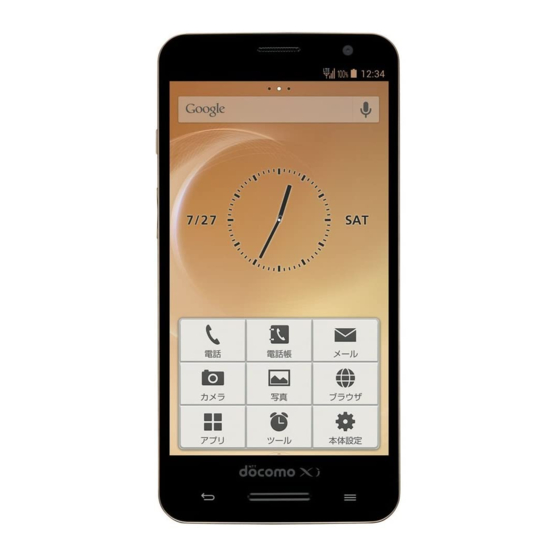
Table of Contents
Advertisement
Quick Links
Advertisement
Table of Contents

Summary of Contents for Docomo Eluga P P-03E
- Page 1 P-03E ’13.6 INSTRUCTION MANUAL...
-
Page 2: Descriptions Of Operating Procedures
• The information contained in this manual may be changed without notice. • Operating procedures when [docomo Simple UI] is set as the home application and the screen is changed to [Detail] on [Settings] are explained in this manual. If you change the... - Page 3 • The screens and icons contained in this manual are shown assuming that the color of the mobile phone is "Black". Actual colors of screens and icons might differ depending on the color of the mobile phone. • Screenshots and illustrations shown in this manual are for reference.
-
Page 4: Basic Package
Basic Package ■ Basic Package • P-03E (with warranty) • Back Cover P60 • Battery Pack P30 • Quick Start Guide (in Japanese) • Desktop Holder P53 • Wireless Charger P03 (with warranty) <Wireless charger> <Dedicated AC adapter> Contents/Precautions... -
Page 5: Table Of Contents
Part Names and Functions..47 docomo mini UIM card ... 50 Battery Pack ....52 Charging . - Page 6 Calculator ....224 docomo Backup ....225 Data Security ....227 ELUGA Link .
- Page 7 Overview of International Roaming (WORLD WING) ....308 Available Services ....309 Confirmation before Use ..310 Settings for Overseas Use .
-
Page 8: Handling Of This Mobile Phone
Handling of this Mobile Phone • This mobile phone is compatible with LTE, W-CDMA, GSM/ GPRS and wireless LAN systems. • Because this mobile phone uses radio waves, you cannot use it in places where the radio waves do not reach such as inside tunnels, basements and buildings, where the radio waves are weak even outdoors, out of Xi service area or FOMA service area. - Page 9 • As with PC applications, some applications you have installed in this mobile phone may pose problems: unstable operations of your mobile phone, unauthorized distribution and use of your location and personal information stored in the mobile phone. Therefore, you need to thoroughly check the source and behaviors of intended applications before use.
- Page 10 • In the event of loss of your mobile phone, be sure to change passwords for various service accounts from PC in order to prevent others from accessing your accounts for Google services such as Google Talk™, Gmail™ and Google Play™. •...
-
Page 11: Precautions (Always Follow These Directions)
Precautions (ALWAYS FOLLOW THESE DIRECTIONS) ■ Before using the mobile phone, read these safety precautions carefully so that you can use it correctly. After reading the precautions, keep them in a safe place. ■ Be sure to observe these safety precautions to prevent you or those around you from inflicting injury and to avoid unnecessary damage to the property. - Page 12 ......... . P.20 Precautions for docomo mini UIM card ....P.22 Notes on Using near Electronic Medical Equipment .
- Page 13 Z P.37 "Waterproof/Dust-proof Performance" With your mobile phone, use the battery packs, adapters and wireless charger specified by NTT DOCOMO, INC. Fire, burns, injury or electric shock may result. Warning Do not throw the mobile phone or accessories, or subject them to severe force or shocks.
- Page 14 Turn off this mobile phone when near electronic devices using high-precision control or weak signals. Don’t The mobile phone may cause the electronic devices to malfunction and have other adverse effects. * Electronic devices that may be affected: Hearing aids, implanted cardiac pacemakers, implanted defibrillators, other electronic medical equipment, fire alarms, automatic doors and other automatically controlled devices.
- Page 15 If odor, overheat, discoloration, or deformation is detected during use, battery charge, or storage, immediately follow the instructions below: • Remove the mobile phone from the wireless charger. • Pull the power plug out of the outlet or cigarette lighter socket. •...
-
Page 16: Precautions For This Mobile Phone
Do not allow liquids such as water, or foreign materials such as metal pieces or flammable materials to get into the docomo mini UIM card or Don’t microSD card slot of this mobile phone. Fire, burns, injury or electric shock may result. - Page 17 Turn off this mobile phone in places where use is prohibited such as in airplanes and hospitals. Otherwise, the electronic devices and electronic medical equipment in those places may be adversely affected. For use inside medical facilities, make sure that you comply with their regulations.
- Page 18 If the display part or camera lens is broken, be careful about broken glasses or the exposed interior of this mobile phone. A high-impact plastic panel is used for the inside of the display and the surface of the camera lens, making it hard for the glass to break into pieces.
-
Page 19: Precautions For Battery Packs
Itching, rash or eczema may be caused depending on your physical conditions or predisposition. If an abnormality occurs, stop using the mobile phone immediately, and then seek medical attention. For material of each part, Z P.24 "List of Materials Used" View the display in a sufficiently light place keeping a certain distance from your eyes. - Page 20 After insulating the battery terminals with tape, take the unneeded battery pack to a handling counter such as a docomo Shop or dispose of it in accordance with local waste disposal regulations. Do not use or attempt to charge a wet battery pack.
-
Page 21: Precautions For Adapters, Wireless Charger And Desktop Holder
If the electrolyte fluid or other material inside the battery pack has leaked out, do not allow it to come into contact with the skin on your face, hands or any other part of your body. Contact may result in loss of sight or skin problems. If you get the fluid or other material in your eyes or mouth, or on skin or clothing, immediately wash the affected areas with clean water. - Page 22 When plugging the AC adapter into the power outlet, or when unplugging it from the outlet, do not allow metal straps or other metal objects to Don’t come in contact with it. Fire, burns or electric shock may result. Do not use the power transformer for traveling overseas (travel converter) with the wireless charger.
-
Page 23: Precautions For Docomo Mini Uim Card
Fire, burns or electric shock may result. Pull the power plug Precautions for docomo mini UIM card Caution Be careful not to touch the cut surface of the docomo mini UIM card when removing it. Otherwise, injury may result. Contents/Precautions... -
Page 24: Notes On Using Near Electronic Medical Equipment
Notes on Using near Electronic Medical Equipment Warning If you use electronic medical equipment such as implanted cardiac pacemaker or implanted defibrillator, carry and use this mobile phone 15 cm or more away from the implanted cardiac pacemaker or implanted defibrillator. The mobile phone's radio waves may adversely affect the operation of electronic medical equipment. -
Page 25: List Of Materials Used
List of Materials Used ■ P-03E/Back Cover P60/Battery Pack P30 Where it is used Material Finishing Earphone/microphone terminal (Resin part) Outer casing Back side Tin vapor deposition, UV coating Back cover PC, Silicon UV coating rubber Connector terminal Stainless steel Nickel plating, Tin plating Connector terminal cover PC, Polyester... - Page 26 Where it is used Material Finishing docomo mini Substrate part Polyimide Polyimide UIM card slot Metal part Corson alloy Nickel plating, (Terminal) Gold plating Metal part Stainless steel Nickel plating (Plate) Resin part Screw Iron Triad chromate Home key Ceramic...
- Page 27 ■ Wireless Charger P03 Where it is used Material Finishing Cord Styrene series elastomer Dedicated AC adapter Charge information PMMA Power plug Metal part Brass Nickel plating Resin part Screw Iron Zinc plating, Triad chromate Plug Metal part Brass Nickel plating Resin part Plug terminal (Resin part) Label (Tag of cord part)
-
Page 28: Handling Precautions
The battery pack, adapter, wireless charger, desktop holder and docomo mini UIM card are not waterproofed/dust- proofed. Do not use them in environments, which are high in humidity such as in bathrooms, and do not allow them to get wet from rain. - Page 29 ■ Do not apply excessive force onto this mobile phone and battery pack. If you put the mobile phone in a bag along with many other articles or sit with the mobile phone in a clothes pocket, the display, internal circuitry and the battery pack could be damaged or malfunction.
- Page 30 ■ This mobile phone becomes warm during use or charging but this is not an abnormality. Use the mobile phone as it is. ■ Do not leave the camera in places exposed to direct sunlight. Pixels may be discolored or burns may result. ■...
- Page 31 ■ Note the following points when you store a battery pack: • Storage in a fully charged state (the state immediately after charging is completed) • Storage with no battery power left (the state you cannot turn on the power of the main unit due to battery drain) These may lower the battery pack's performance and shorten its operating life.
- Page 32 ■ Do not damage, carelessly touch, or shortcircuit the IC. Data might be lost or malfunction may result. ■ Do not drop the docomo mini UIM card or subject it to strong impacts. Malfunction may result. ■ Do not bend the docomo mini UIM card or place something heavy on it.
- Page 33 Notes on Using Bluetooth Function ■ This mobile phone supports the security function that meets the Bluetooth Specification, to secure Bluetooth communication. However, the security may not be sufficient depending on the settings. Take care of the security for communication when using the Bluetooth function.
- Page 34 ■ Cautions on Using Bluetooth Devices Bluetooth operates at radio frequencies assigned to the in-house radio stations for mobile object identifiers that have to be licensed and are used in production lines of a factory, specific unlicensed low power radio stations, and amateur radio stations (hereafter, referred to "another radio station") in addition to scientific, medical, industrial devices, or home electric appliances such as microwave...
- Page 35 ■ Radio frequencies The radio frequencies for WLAN devices are written on battery compartment of your mobile phone. Label description are as follows: 1 2.4 : Indicates radio facilities that use 2400 MHz frequencies. 2 DS/OF : Indicates modulation is the DS-SS/OFDM system. : Indicates that an estimated interference distance is 40 meters or less.
- Page 36 ■ Cautions on Using 2.4 GHz Devices The bandwidth of the WLAN devices is assigned to the in- plant radio stations for identification of mobile objects used in production lines of a factory (a license is required), specified low power radio stations (a license is not required), or amateur radio stations (a license is required), in addition to home electric appliances such as a microwave oven, industrial/scientific/medical devices.
- Page 37 Notes on Handling the FeliCa Reader/ Writer ■ The FeliCa reader/writer function on this mobile phone uses very weak radio waves which do not require to be licensed as radio stations. ■ The FeliCa reader/writer is operated on the 13.56 MHz frequencies.
-
Page 38: Waterproof/Dust-Proof Performance
Waterproof/Dust-proof Performance Your P-03E is capable of IPX5 and IPX7 waterproof performance and IP5X dust-proof performance if the connector terminal cover and back cover are firmly closed and no clearance gap and float found in them. IPX5 means that the P-03E maintains its performance as a phone even after a water jet flow has been sprayed over the mobile phone from all directions under conditions where water in a volume of 12.5 liters/minute is sprayed... - Page 39 Waterproof/Dust-proof Performance of P-03E ■ In the Rain • You can talk on the mobile phone by holding the mobile phone in the rain with your wet hand without umbrella. (Less than 20 mm/hour of rainfall, and your feet get wet by drops of rain rebounded off the ground) * When your hands are wet or water drops remain on the mobile phone, do not attach/remove the back cover, nor open/close the connector terminal cover.
- Page 40 You are charged for replacement of parts. Take your mobile phone to a repair counter specified by DOCOMO. Opening the Connector Terminal Cover Hook your fingertip over the concave, pull out...
-
Page 41: Removing The Back Cover
Closing the Connector Terminal Cover Align the connector terminal cover in parallel with the mobile phone, and while holding its base part firmly, push whole of it into place Base Ensure that no float is found with the connector terminal cover as a whole Removing the Back Cover Put fingers on the area 1 of the back cover, and then lift the back cover up in the arrow... - Page 42 Insert your fingertip into the opening, and remove the back cover without forcing it Attaching the Back Cover Checking the orientation of the back cover, fit the cover on the mobile phone. Then press on surrounding section and center section of the back cover firmly to attach the cover •...
- Page 43 Caution ■ About mobile phone • Do not wash the mobile phone with a washing machine or ultrasonic cleaner. • Never charge the battery when it gets wet. • Do not leave the mobile phone with drops of water remained ・...
- Page 44 Do not use it as is, but turn off the power, remove the battery pack, and then take it to a repair counter specified by DOCOMO. ■ About microphone and earpiece/speaker,...
-
Page 45: Draining Water
Draining Water • If you operate the mobile phone with water drops left adhered to, the volume level from the speakers might be decreased or sound quality vary. • Moisture may have entered inside through the clearance gap of the keys etc. Follow the procedures described below to wipe moisture off the mobile phone: Wipe completely moisture off the surface of the... - Page 46 Lightly push the mobile phone against a clean dry cloth, and wipe moisture off the clearance gap of the microphone, earpiece/speaker, keys or earphone/microphone terminal, outside microphone etc. • Do not directly wipe moisture out of joint gap using a cotton swab, etc. Fully drain moisture and then operate the mobile phone •...
- Page 47 When Charging Battery Accessories and optional items are not waterproofed/dust- proofed. Check the following before and after charging: • Never charge the battery with the mobile phone left wet. If the mobile phone gets wet, drain and wipe off moisture with a clean dry cloth and then charge.
-
Page 48: Part Names And Functions
Preliminary Check and Setting Part Names and Functions " & Name Description 1 Connector Used for charging or external device. terminal 2 Earpiece/Speaker You can hear voice of the other party from this part during a call. You can also hear ringtones and music. 3 Earphone/ microphone terminal... - Page 49 Name Description 5 Call/Charging Flashes when the mobile phone receives indicator a call or mail message. Lights during charging. 6 H Power key Press and hold this key for at least two seconds to turn the power on (Z P.61). When the power is on, set/cancel the Sleep mode (Z P.61).
- Page 50 Name Description & Flash Lights at the time of shooting with the camera. By holding this mark up to a reader or ' Kmark device containing an NFC module, you can use the Osaifu-Keitai or NFC functionality. You can also send and receive data via iC communication if you download an application that supports it.
-
Page 51: Docomo Mini Uim Card
Mobacas. • Only the docomo mini UIM card is usable with this mobile phone. If you have a DOCOMO UIM or UIM, bring it to a docomo Shop to replace. • For details about the docomo mini UIM card, refer to the Instruction Manual of the docomo mini UIM card. - Page 52 Removing docomo mini UIM card • Note that the docomo mini UIM card may pop out when you remove it from the mobile phone. Lightly press in the docomo mini UIM card The docomo mini UIM card comes out a bit.
-
Page 53: Battery Pack
Battery Pack Installation/Removal of Battery Pack • Installation/removal of the battery pack should be performed with the mobile phone turned off, and the back cover removed (Z P.40). Installing Battery Pack With the arrow marks facing up, fit the battery pack to the tab of the mobile phone securely, and then push the battery pack in direction 2 while pressing it against direction 1... -
Page 54: Charging
Charging ■ Precautions for charging • AC adapter 04 (option) plug shape is designed for 100 V AC (domestic specification). To charge the battery abroad, a corresponding plug adapter is required. Do not use an adapter transformer for overseas trip. In addition, do not use the wireless charger overseas. - Page 55 ■ Battery pack operating life • Battery pack is a consumable item. Usable time per charge gradually decreases with repeated charging. • When its usable time per charge is decreased to about a half of that from the time of purchase, the battery pack is near the end of life.
- Page 56 Frame Call/Charging indicator Charging information Wireless charger P03 Connector mark Power plug Desktop holder Dedicated AC adapter Insert the dedicated AC adapter connector to the wireless charger • Do not use other than dedicated AC adapter supplied with the wireless charger P03. Insert the dedicated AC adapter power plug into a household outlet of 100 V AC Check the direction in which the wireless...
-
Page 57: Mobile Phone
When charging is completed, remove the mobile phone Remove the dedicated AC adapter power plug from the household outlet, and disconnect the dedicated AC adapter connector from the wireless charger ■ Charging the mobile phone using only the wireless charger P03 Place the wireless charger on a stable and flat surface, check the direction in which the mobile phone is pointing, and place the mobile phone so that it fits in the 4-cornered frame of the... - Page 58 Information • Always remove the dedicated AC adapter from the outlet when not using the adapter for an extended period. • When charging the mobile phone, turn the vibrate off. Vibration may move the mobile phone and the charging may not finish or the mobile phone may fall.
- Page 59 If the symptom recurs, the wireless charger or battery pack may be failed. Contact a handling counter such as a docomo Shop. ■...
- Page 60 Charging by Using AC Adapter 04 The AC Adapter 04 (option) is an adapter to supply power for charging the mobile phone from a home electrical outlet or similar source (100 V - 240 V). • For details, refer to the instruction manual for the AC Adapter 04.
- Page 61 Charging by Using DC Adapter 03 With the DC adapter 03 (option), you can use a cigarette lighter socket (12 V/24 V) of cars to charge. • For details, refer to the instruction manual for the DC Adapter 03. Information •...
-
Page 62: Power On/Off
Power On/Off Turning Power On Press and hold H for at least two seconds The lock screen appears after a while. Turning Power Off Press and hold H for at least one second • Holding H for 10 seconds or more forcibly turns off the power. - Page 63 Unlocking Lock Screen • If [Screen lock] has been set, Lock screen perform the unlocking method that has been set. • When [Screen lock] is set to [Touch], you can open the notification panel. Preliminary Check and Setting...
-
Page 64: Basic Operations
Basic Operations Touch Panel Operations The display of this mobile phone is a touch panel, which is operated by direct touch with fingers. • Before use, peel off the protective sheet which is stuck on the touch panel at the time of purchase. •... - Page 65 ■ Drag Move an item or icon on the screen while holding it with your finger. ■ Scroll Flick/drag your finger up/down or right/left on the screen to show the hidden part. ■ Pinch (spread apart/pinch together) Placing two fingers on the screen, spread them apart to zoom in, or pinch them together to zoom out, when a web page or still image is displayed.
- Page 66 ■ Move your finger close to the screen • When entering text, the character to be entered or a list of conversion candidates will be enlarged and displayed in a location that is easy to see. • In Picture Album, moving your finger close to a folder will display a preview of the images in that folder.
- Page 67 Finger Tap You can double-tap the back or sides of the mobile phone to light the display again or to switch the screen display between vertical or horizontal modes. • Enable the Finger Tap settings in advance from the home screen [Settings] [Recommended settings]...
- Page 68 Switching Vertical/Horizontal Display Modes The motion sensor, which detects orientation and motion of the mobile phone, allows you to switch display modes by holding the mobile phone in vertical or horizontal orientation. Information • Operate the mobile phone in nearly upright state. If the mobile phone lies flat, the sensor cannot detect a change in orientation and motion properly, and the display modes may not be switched.
- Page 69 Capturing Screens You can save an image of the current screen display. You can view images saved in this way in "Picture Album". Simultaneously press H and F, and hold them for at least one second The shutter sounds, and an image of the current screen display is saved to the mobile phone's internal storage and is then displayed.
-
Page 70: Character Entry
Character Entry Switching Input Method You can select input method from "Fit Key (Z P.69)", "Keitai Key (Z P.75)", "Quick Handwriting (Z P.76)" or "Android keyboard". Home screen [Settings] [Language & input] [Default] Select the input method to use • You can also change the input method by opening the notification panel while displayed on the status bar. - Page 71 Entering Characters with Ten-key Keyboard Tap the text entry field 4 & ' " 1 Indicates the currently used input mode. : Hiragana-Kanji : Full-width Katakana : Half-width Katakana : Full-width Alphabet : Half-width Alphabet : Full-width Numeric : Half-width Numeric : Pictogram/Symbol 2 The Fit Key menu is displayed so that you can change the settings, and use common phrases, for example.
- Page 72 7 Switch to Pictogram/Symbol input modes (Z P.74). Touch and hold the key to use common phrases etc. When entering text, tap to display the Alphabet/ Numeric/Kana conversion candidates. 8 Half-width Alphabet/Half-width Numeric/Hiragana-Kanji input modes are switched each time the key is tapped. Furthermore, when this is touched and held Tap [Input Mode], the half-width size can be switched to the full-width...
- Page 73 Entering Characters with PC Keyboard Tap the text entry field 3 % & ' " 1 The Fit Key menu is displayed so that you can change the settings, and use common phrases, for example. It can also be displayed by touching and holding 2 Activate Anshin Login (Z P.234).
- Page 74 ! Close the keyboard. " Delete a character at the left of the cursor. # Confirm entered characters or feed a new line. The function now activated is executed using the characters which have been input. $ Move the cursor right/left. % Display a palette appropriate for entering characters related to the date, time, and day of the week.
- Page 75 Entering Pictograms/Symbols In the Pictogram/Symbol input mode, you can enter D- pictograms, pictograms, symbols or emoticons. You might not be able to enter D-pictograms/pictograms depending on the text entry field. to switch to Pictogram/Symbol input mode 1 Switch D-pictogram/pictogram/symbol/emoticon entering. 2 Scroll the screen up/down and tap a desired D-pictogram/ pictogram/symbol/emoticon.
- Page 76 Entering with Keitai Key Tap the text entry field [Keitai Key] " 1 Change key display position. 2 Switch to Pictogram/Symbol input modes (Z P.74). 3 Establish input with handwriting. When is tapped during character input, the characters are displayed in their reverse order. immediately after confirming the entered text to restore what was displayed prior to the entry.
- Page 77 8 The Keitai Key menu is displayed so that you can change the settings, and use common phrases, for example. When entering text, tap to display the Alphabet/ Numeric/Kana conversion candidates. 9 Display emoticon entering display (Z P.74). 0 Enter a space. ! Delete a character at the right side of the cursor.
- Page 78 2 The Quick handwriting menu is displayed so that you can change the settings, and use common phrases, for example. It can also be displayed by touching and holding 3 Activate Anshin Login (Z P.234). • Screens on which Anshin Login is enabled (screens on which you can enter an ID or password) will turn blue.
- Page 79 ! Enable Fit Key input. However, tapping will enable Keitai Key input. " Enter an alphanumeric/symbol character using keyboard. # Close the keyboard. Character Entry Menu Copy/Cut Enter characters Touch and hold the entered characters Drag the slider in four directions to select characters (Copy)/...
- Page 80 ■ When performing operations from the menu (when using Quick Handwriting) Tap the text entry field [Copy]/[Cut] to move the cursor [Start] to select a range [End] ■ When performing operations from the menu (when using Keitai Key) Tap the text entry field [Copy]/[Cut] to move the cursor [始点...
- Page 81 Paste Touch and hold the text entry field Move the cursor to the paste position [PASTE] • If [PASTE] is not displayed, tap the slider to display it. • When the input characters are touched and held, the range of characters can be selected and pasted.
- Page 82 Adding a Common Phrase Tap the text entry field [Common Phase/External application] [Common Phrase] • If you are using Keitai Key, tap • If you are using Quick Handwriting, tap • You need to set [External application(Mushroom)] to [Use]. [User Original] [Add] Enter a common phrase to add [Save]...
- Page 83 Character Entry Settings You can configure various settings regarding character entry. Fit Key Settings Home screen [Settings] [Language & input] • While you are entering text by using Fit Key, you can also tap [Fit Key Settings] to specify the settings. of [Fit Key] Perform operations listed below:...
- Page 84 Auto Cursor Set the speed at which the cursor is to Movement move automatically during character entry. Input Word Learn converted words. Learning Word Prediction Display conversion candidates as you enter characters. Typing Error Display correction candidates for typing Correction errors.
- Page 85 Keitai Key Settings Home screen [Settings] [Language & input] • While you are entering text by using Keitai Key, you can also tap [Keitai Key Settings] to specify the settings. of [Keitai Key] Perform operations listed below: Sound on Key Enable key-tapping sound.
- Page 86 External Use mushroom applications. app(Mushroom) Japanese User Z P.88 Dictionary English User Z P.88 Dictionary Clear Learning Z P.89 Dictionary Download Set whether to enable downloaded Dictionary dictionaries. Keitai Key Version of Keitai Key etc. are displayed. Preliminary Check and Setting...
- Page 87 Quick Handwriting Settings Home screen [Settings] [Language & input] • While you are entering text by using Quick Handwriting, you can also tap [Quick Handwriting Settings] to specify the settings. of [Quick Handwriting] Perform operations listed below: Input Input Frame Set input frames number.
- Page 88 Conversion Word Display conversion candidates when Prediction characters are input. Input Word Learn converted words. Learning Recognition Display the conversion candidates Error including the recognition error Correction correction candidates. User Z P.88 Dictionary Clear Z P.89 Learning Dictionary Sound on Sound on Key Enable key-tapping sound.
- Page 89 Adding Words to User Dictionary You can add frequently-used words to User Dictionary so that the added words are preferentially shown as conversion candidates when you enter the reading. Home screen [Settings] [Language & input] • While you are entering text, you can also tap [Fit Key Settings]/[Keitai Key Settings]/[Quick Handwriting Settings] to register words in User Dictionary.
- Page 90 Clearing Learning Dictionary Words and phrases you entered are automatically learned and displayed as conversion candidates by predictive conversion feature. When you clear the learning dictionary, learned words and phrases are all cleared and the dictionary is reset to the default status. However, you cannot clear the D-pictograms dictionary.
- Page 91 Customizing Fit Key You can adjust the size and position of the keyboard to fit on your hand. In addition, you can decorate the keyboard with stamps and change the color, background and key shape. Tap the text entry field [Custom Keyboard] 1 Pallet Flick right or left to select.
- Page 92 To adjust the size and position of the keyboard Drag inward/outward the guide icons at four corners of the keyboard preview to define the size Drag the keyboard preview to define the position • When the text entry field is hidden by the keyboard or candidate display, you can display the text entry field by reducing the size of the keyboard.
- Page 93 To change keyboard shape, design [キーパッド (Keypad)] Select a pallet To switch to customized keyboard [パッケージ (Package)] Select a pallet • Tapping [初期状態に戻す (Initialize)] [Yes] will reset the keyboard to the default state. • You can load and select a package from microSD card by tapping [SDカードから読み込み...
- Page 94 ■ Stamp operations in keyboard preview When a stamp is tapped, the stamp guide is displayed around the stamp. Operation Procedure Move Display the stamp guide Drag the center of the stamp guide Zoom in/out at Display the stamp guide Put your fingers the same around the stamp guide to pinch out/in...
-
Page 95: Initial Setting
Initial Setting When you turn on the power of this mobile phone for the first time after purchase, configure settings for Google account and GPS positioning by following on-screen instructions. Select language [Next] [Next] Select input method [Next] [Google account settings] [New] •... - Page 96 • For details on Touch Assist settings Z P.258 Confirm information regarding Finger Tap [Complete] [Yes]/[No] • For details on Finger Tap settings Z P.263 • The send device error information and upgrade software guide screen appears, tap [OK] to configure docomo service settings. Preliminary Check and Setting...
-
Page 97: Google Account
Google Account Once Google account is set, you can download applications from Google Play Store. If you already have your own Google account, you can use the existing account with this mobile phone. Home screen [Settings] [Accounts & sync] [Add account] [Google] [New] •... - Page 98 [Access Point Names] [Reset to default] sp-mode sp-mode is an ISP for NTT DOCOMO smartphones. In addition to the Internet connection, you can use mail service with the same mail address (@docomo.ne.jp) as that of the i-mode. sp-mode is a pay service requiring subscription.
-
Page 99: Email Setting
U mopera U is NTT DOCOMO's ISP. Subscribers for mopera U can use the Internet with simple settings. mopera U is a pay service requiring subscription. ■ Setting mopera U Home screen [Settings] [More...] [Mobile networks] [Access Point Names] Mark [mopera U]/[mopera U設定... - Page 100 Select [None] or security type in the security type field Confirm your entry [Next] Enter [mail.mopera.net] for SMTP server Confirm mopera U user name [Next] Set frequency of automatic mail check etc. [Next] Enter the account name and name displayed for the sent message [Next] Setting General Provider's Mail Account...
- Page 101 Wi-Fi You can use mail and the Internet by connecting to your home or corporate network or a public wireless LAN access point using the Wi-Fi function of this mobile phone. Home screen [Settings] [Wi-Fi] Turn on "Wi-Fi" Network name and security settings (open network or security protected) of each detected Wi-Fi network are displayed in the Wi-Fi network list.
- Page 102 Check the status of the signal, and then try to connect again. • When using the docomo service via Wi-Fi while using a Wi-Fi connection, you must set the "Wi-Fi option password". The password can be set by selecting home screen...
- Page 103 ■ Radio wave interference with Bluetooth devices Wireless LAN (IEEE802.11b/g/n) and Bluetooth devices use the same frequency band (2.4 GHz). As such, when using the mobile phone near a Bluetooth device, radio wave interference may occur, causing a drop in the communication speed and/or resulting in noise or a connection failure.
- Page 104 Online Service Accounts You can set accounts of online services such as Facebook, and synchronize and exchange data between this mobile phone and each service server. • To set Exchange account, check with your network administrator about setting information. Home screen [Settings] [Accounts &...
-
Page 105: Changing Screen Display To English
Changing Screen Display to English If you have not changed the display language to English in the initial setting, you can do it by following the steps below. Home screen [本体設定 (Settings)] [言語と 入力 (Language & input)] [言語 (Language)] [English (United States)] [はい... -
Page 106: Illumination
Illumination The call/charging indicator lights while charging or incoming call, or when a new notification is available, such as when there are missed calls or a mail message has been received. • For details on the call/charging indicator during charging Z P.58 •... - Page 107 Screen Display and Icons Notification Icons/Status Icons Icons that indicate the mobile phone status are displayed in the status bar. Notification icons are displayed on the left part while status icons are displayed on the right part of the status bar. Status bar ■...
- Page 108 (blue) The NFC/Osaifu-Keitai The NFC/Osaifu-Keitai lock is set for this mobile lock is set for this phone or docomo mini mobile phone and UIM card. docomo mini UIM card. docomo mini UIM card Alarm of clock set not installed...
-
Page 109: Notification Panel
Notification Panel When notification icons are displayed, you can open the notification panel to check notifications of messages, Calendar events, and so on. You can also display the setting menu and change various settings from the notification panel. Opening Notification Panel Drag the status bar downward 1 Display the setting menu (Z P.240). - Page 110 5 Call back the number from a missed call. 6 Send a message (SMS) to the number from a missed call. • Tap [×] to clear all items in the notification panel. However, some items may not be cleared. Closing Notification Panel Drag the bar at the bottom of the notification panel upward, or tap s Popup Notice...
- Page 111 Task Manager PLUS This enables the installed applications and favorite applications to be displayed and run at any time. It also enables you to check the application now running and exit it. In addition, by displaying the Window PLUS screen, you can also conveniently use multiple functions, such as by browsing a web page while checking a map, or by watching a video while checking your mail.
- Page 112 3 Switch the application A list of your favorite applications as well as a list of the installed applications is displayed here. • On the favorite application list, an application can be run when it is tapped. When an application is touched and held, you can sort or delete it by dragging.
- Page 113 2 [BGM]: Play back background music (only when playing a video or watching 1Seg). * Except for YouTube videos. : Continue to the previous web page (only when a web page is displayed). : Display the picture-in-picture screen (only when playing a video or watching 1Seg).
-
Page 114: Home Screen
Home screen is the start screen from which you can start using applications. Press v to display the home screen. You can choose from the following three home applications: docomo Simple UI, docomo Palette UI and Fit Home. This section describes how to operate docomo Simple UI. 1 Indicators Current location (sheet) within the home screen is indicated. -
Page 115: Deleting Shortcuts
Adding Shortcuts etc. to Home Screen Home screen Touch and hold the background • Applications can also be added by touching and holding the target application on the application list screen or tool list screen, and then by tapping [Add to Home screen]. [Add shortcuts]/[Add widgets]/[Create folders] Select a shortcut etc. - Page 116 Changing Wallpaper of Home Screen Home screen Touch and hold the background [Change wallpaper] Tap a wallpaper type Select an image • If you select an image from [Picture Album], decide on the trimming position, and then tap [OK] to complete the setting. [Set wallpaper] Adding Home Screens Home screen...
- Page 117 Changing Machi-chara Display Setting Home screen Touch and hold the background [Machi-chara display setting] • You can also change this setting on the home screen by touching and holding the Machi-Chara character. Displaying Recent Calls Home screen Flick to right •...
-
Page 118: Version Information
Searching for Mobile Phone Applications and Web Page Information Home screen Tap the entry field within the quick search box • You can start Voice Search by tapping • If the Google Now guide screen has been displayed, operate as per the on-screen instructions. -
Page 119: Application Screen
Application Screen Displaying Application List Screen On the application list screen, the installed applications are displayed. Home screen [Apps] Application list screen List of Applications The following is the list of applications that are preinstalled in the mobile phone at the time of purchase. •... - Page 120 Icon Application Description Refer to Calculator You can perform calculations P.224 such as addition, subtraction, multiplication and division. Calendar Manage schedule. P.220 Camera Shoot still images and videos. P.197 Chrome This is a speedy and simple web browser. It enables you to log into Chrome™...
- Page 121 P.140 phonebook the phonebook. docomo Wi-Fi This allows you to use the Easy "docomo Wi-Fi" docomo public Connection wireless LAN service or the Wi-Fi environment in your home for your convenience. You can connect to Wi-Fi or disconnect from Wi-Fi inside the Wi-Fi area with one touch using a widget.
- Page 122 Icon Application Description Refer to Infrared An application, which allows P.287 you to exchange data such as Phonebook etc. via infrared communication. Instruction Instruction manual for this Manual mobile phone. You can activate required functions directly from relevant descriptions. iコンシェル (i- This application is for using i- concier) concier.
- Page 123 This application supports the i- concier service. Settings Configure various settings of P.240 this mobile phone. spモードメール Exchange mails using docomo P.148 (sp-mode mail) mail address (@docomo.ne.jp). You can use Pictograms and Deco- mail, and automatic reception is also supported.
- Page 124 "Phonebook backup" and "SD card backup". These services allow you to back up and restore your phonebook and other data. For details on docomo backup (SD card backup) Z P.225 パナソニック ス This application links up with P.237 マート...
- Page 125 Icon Application Description Refer to 遠隔サポート This application is for using P.333 (Smartphone "Smartphone Anshin Remote Anshin Remote Support". This service allows Support) dedicated call center staff to support you with the operation of the phone while remotely checking the screen of the mobile phone you are using.
-
Page 126: Screen Display And Icons
Switching Home Application You can select from three type home applications of docomo Simple UI, docomo Palette UI, Fit Home. • If you have switched to [Fit Home], from the home screen Tap [Keitai mode] to switch to Keitai mode. While in Keitai mode, you can perform operations in the same way as with an i-mode terminal. -
Page 127: Phone
Call to fire station and ambulance Call for accidents at sea • When in Japan, if you do not have a docomo mini UIM card installed in the mobile phone, you will not be able to make an emergency call at 110, 119, or 118 when the mobile phone is locked with a PIN or PUK. - Page 128 • This mobile phone supports "Emergency Location Report". When you make an emergency call such as at 110/119/118, information about the place where you are dialing from (location information) is automatically notified to emergency- response agencies such as police stations. It might happen that your correct location is not detected by emergency- response agencies depending on the location you dial from or radio wave conditions.
- Page 129 [Caller ID notification] [Notify]/ [Not notify] Entering Push Signals Push signals are used for operating home answer phone or for using services such as ticket reservation and bank balance check. If you use [Add 2-sec pause] or [Add wait] when using a service requiring an additional number to be input during call, you can input both the phone number and additional number and make a call.
- Page 130 Using International Call • For overseas use, Z P.308 • If you have any question about WORLD CALL, contact "General Inquiries" (Z P.383). Home screen [Phone] Enter + (touch and hold [0]) Country code → Area code → Phone number •...
-
Page 131: Receiving A Call
Receiving a Call A call comes in [Activate when you touch.] [Accept] • To place the caller on hold, tap u hold]. • To reject the call and send a message (SMS) to the caller instead, [Activate when you touch.] [Reject call with SMS] Tap the message. -
Page 132: Silent Mode
Silent Mode When you set the Silent mode, ringtone, touch tones, notification ringtone is muted. Press and hold H for at least one second (Silent) or (Vibrate) Either appears in the status bar. • You can also set the Silent mode (vibrate) by pressing and holding F for at least one second. - Page 133 3 Make a call to another party. 4 Hold the call. If you use [Add call] to call another person and establish multiple connections, you can switch between the people *2 *3 you are connected to. 5 Mute the microphone so that your voice is not heard by the other party.
- Page 134 Information • If you use another function during a call, [Touch to return to the call] appears in the status bar. Tap this area to return to the call. Be careful when tapping this area, as holding your finger near the proximity sensor will cause the screen to turn off.
-
Page 135: Call Log
Call Log Home screen [Phone] [Recent calls] tab Call log screen is displayed. Tap [Incoming]/ [Outgoing] to display the call log of each. • To delete a call from the log, touch and hold the call to delete [Delete from call log] Tap [OK]. -
Page 136: Phone
Record Message When Record message is set ahead of time, a response message can be played and an audio recording of the message left by the caller can be made at those times when you cannot answer the phone even without a voice mail service agreement. -
Page 137: Call Settings
Call Settings Home screen [Phone] [Call settings] Perform operations listed below: Record message Z P.135 Call Shikkari Talk Detect ambient noise to make the quality other person's voice easy to hear. Yuttari Talk Slow down the speed of the other settings person's voice. - Page 138 Network Call waiting If your mobile phone receives service another call while you are using the phone, call waiting allows you to put the current call on hold and to answer the new call. You can also use call waiting to put the current call on hold to make a call to someone else.
- Page 139 Set Voice Mail Service or Call operation Forwarding Service to be operated settings from touch-tone land-line phones, public phones, DOCOMO mobile phones, or others. Public mode If the mobile phone is powered off (power OFF) or is set to airplane mode and an...
- Page 140 Sound & Phone Set the phone ringtone. Vibration ringtone settings Vibrate on Set whether to enable vibration ring when a ringtone sounds. • The vibration operation when Gmail has been received is based on the Gmail application setting. Dialpad touch Set the phone dialpad tones on/ tones off.
-
Page 141: Set Start-Up Screen
• Setting of start-up screen might not be reflected depending on the home application. Phonebook • To use the Cloud, you must have the docomo phonebook application, and you must commence using the Cloud. • For details on phonebook, refer to the phonebook help (in Japanese only) (Z P.143). -
Page 142: Adding A Contact To Favorites
Information • For details about backing up and restoring registered contacts Z P.225 Adding a Contact to Favorites You can add your docomo account or Google account etc. contacts to your favorites. Home screen [Phonebook] Tap a contact to add... - Page 143 3 Name Tap to confirm details of the contact. You can edit a contact by tapping [Edit] when the details of that contact are displayed. 4 Tap to register the contact (Z P.140). 5 Tap and select a group to display contacts by group (Z P.145).
- Page 144 Wi-Fi service Specify settings for using settings docomo service via a Wi-Fi network. Cloud menu Display the Cloud menu. Announcement Display i-concier announcements, etc. Contact update notice...
- Page 145 Importing/Exporting Contacts You can import/export contacts between a docomo mini UIM card/microSD card and this mobile phone. • To export by using Bluetooth communication or mail, tap [Share phonebook data] and select an application. ■ Importing contacts Contact list screen...
- Page 146 Touch and hold a contact Drag and drop into a group • Contacts for docomo accounts and Google accounts can be registered only to the groups of their respective accounts. • To remove a contact from a group, drag and drop the contact to be removed into an already registered group.
- Page 147 My Profile Confirm your phone number or a name card created in an application for creating name cards. You can also enter or edit your own details. Home screen [Phonebook] [My profile] tab My profile screen is displayed. • When you tap [Notice], your friends, etc. can be notified of My profile.
- Page 148 My Profile Screen Menu My profile screen Perform operations listed below: Name card exchange Set whether or not to use name card set. exchange function. Send via infrared Send My profile/a name card via infrared communication. Share Send My profile by mail, or via Bluetooth communication.
-
Page 149: Sp-Mode Mail
Mail/Web Browser sp-mode Mail Exchange mails using i-mode mail address (@docomo.ne.jp). Pictograms, Deco-mail, and automatic reception features are available. • For detailed information of sp-mode mail, refer to "ご利用ガイ ドブック (spモード編) (Mobile Phone User's Guide [sp- mode])" (in Japanese only). -
Page 150: Message (Sms)
For available countries and overseas operators, refer to "Mobile Phone User's Guide [International Services]" or DOCOMO International Services website. • To send a message (SMS) to a subscriber of an overseas operator, enter "+" followed by "country code" and "the other party's mobile phone number". - Page 151 Receiving and Reading a Message (SMS) When you receive a new message (SMS), a notification icon is displayed in the status bar. You can also check the message by opening the notification panel and tapping the notification. Message list screen Tap a thread to read Replying to a Message (SMS) Message list screen...
- Page 152 Deleting Messages (SMS) Message list screen To delete a message (SMS) Tap a thread to delete Touch and hold a message (SMS) to delete [Delete] To delete a thread Tap a thread to delete [Delete thread] To delete multiple threads Touch and hold a thread to delete Tap a thread...
-
Page 153: Email
Email You can configure mail account provided by mopera U or general providers to use mail function. • Set an access point (Z P.96) and mail account (Z P.98) in advance. Creating and Sending an Email Home screen [Apps] [Email] Email list screen is displayed. -
Page 154: Replying To An Email
Receiving and Reading an Email Email list screen To refresh the inbox, tap • If you are using multiple mail accounts, tap a mail account at the top of the screen to switch mail accounts that you want displayed. • If you tap [Combined view], the inbox will be displayed with the combined email of all mail accounts. -
Page 155: Deleting Emails
Deleting Emails Email list screen To delete an Email Tap an Email to delete To delete multiple Emails Mark Emails to delete or touch and hold an Email Switching Folder Display Email list screen Tap a folder to open Setting Email Account Options Email list screen [Settings] •... -
Page 156: Gmail
Gmail Gmail is Google's online Email service. You can exchange Emails using Gmail application on this mobile phone. • Set your Google account (Z P.96) in advance. Refreshing Gmail Home screen [Apps] [Gmail] Inbox is displayed. Gmail application on the mobile phone is synchronized with your Gmail account to refresh the inbox. - Page 157 Displaying a New Mail Inbox Tap a thread with any unread mail • When a notification icon is displayed in the status bar, you can display the new mail by opening the notification panel and tapping the notification. Searching for a Mail Inbox Enter keyword •...
- Page 158 Message Thread Operations Inbox Mark threads to operate or touch and hold a thread : Archive (store) the thread. Archived thread is not shown in the box. : Delete the thread. : Add/modify labels of the thread. This helps grouping of mails. : Make the thread unread/read.
-
Page 159: Early Warning "Area Mail
Early Warning "Area Mail" This service allows you to receive Earthquake Early Warnings which is sent out by the Japan Meteorological Agency. • Area Mail is a free service for which subscription is not required. • You can receive Area Mail messages even when you are not contracted sp-mode. - Page 160 Receiving Early Warning "Area Mail" When an Area Mail message is received, you are notified of its receipt by Area Mail special alarm tone or special ringtone as well as the vibration. Its contents are displayed automatically. • The volume level of the special alarm tone or special ringtone as well as the vibration are fixed, and thus cannot be changed.
- Page 161 Setting Early Warning "Area Mail" Set whether to receive an Area Mail message, also set the performance when you receive it. Area Mail message list screen [Settings] Perform operations listed below: Receive setting Set whether to use Area Mail. Beep tone Set whether to sound the special alarm tone or special ringtone and the time that the special alarm tone or...
-
Page 162: Google Talk
Google Talk Google Talk is Google's online instant messaging service. You can enjoy chatting with other members using Google Talk on this mobile phone. • Set your Google account (Z P.96) in advance. • For details on how to use the service and other information, see the Google website or help. -
Page 163: Starting Chat
Setting Online Status Friends list Tap your own account Tap [Available] and select online status from [Available]/[Busy]/[Invisible] • Enter a status message in [Status message] field as necessary. The status message you entered will be displayed as a recently-used status when you select an online status next. Starting Chat Friends list Tap the name of a friend to chat... -
Page 164: Signing Out
Managing Members Members on the friends list are displayed by online status (Available, Busy, Invisible). Depending on the setting, only the members that you frequently exchange Emails with or chat with are preferentially shown. To display all listed members, tap [Display options] [Name] in the friends list. -
Page 165: Web Browser
Web Browser Using the web browser, you can view web pages as you do with a PC. Connection to a Wi-Fi network or wireless mobile network using packet communication is necessary to use the web browser on this mobile phone. Starting Web Browser Home screen [Browser]... - Page 166 Screen Operations When Web Page Is Displayed Operation Description Switch Vertical/ Z P.67 horizontal display modes Zoom Pinch out/in Z P.64 in/out Double-tap Z P.63 Scroll Z P.64 Select and copy text Touch and hold a part with no link Drag the slider in four directions to select text range to copy Web Page Link Operations...
- Page 167 Operating Tab Web page displayed Tab list screen is displayed. ■ Opening new tab Tab list screen [+] New tab is opened. • Tap to manage bookmarks and perform other operations (Z P.168). ■ Closing tab Tab list screen [×] •...
- Page 168 Menu for Currently Displayed Web Page Web page displayed Perform operations listed below: Refresh/Stop Refresh or stop refreshing the web page. Forward Return to the previous page when the web page is displayed by tapping s. • When a web page is displayed, you can also to perform this operation.
- Page 169 Managing Bookmarks/History/Screen Memo Adding a Bookmark Display the web page to add to Bookmarks [Save to bookmarks] Confirm/change the item such as a label [OK] Editing a Bookmark Web page displayed [Bookmarks] Touch and hold a bookmark to edit [Edit bookmark] Enter the item to change [OK]...
- Page 170 Clearing History Web page displayed To delete a web page from history [Bookmarks] [HISTORY] tab Touch and hold a web page to delete [Remove from history] To delete all web pages from history [Settings] [Privacy & security] [Clear history] [OK] •...
-
Page 171: Dmenu
Applications dmenu From dmenu, you can easily access sites recommended by docomo and convenient applications. Home screen [Apps] [dmenu] Web browser is activated and dmenu is displayed (in Japanese only). Information • To use dmenu, you need to connect to the internet via packet communication (LTE/3G/GPRS) or Wi-Fi communication. -
Page 172: Dmarket
With dmarket, you can find convenient and fun content that matches your interests. Home screen [Apps] [dmarket] • For details of dmarket, refer to DOCOMO website (in Japanese only). Applications... -
Page 173: Google Play Store
Google Play Store Search for convenient applications and fun games in Play Store to install to this mobile phone. • Set your Google account (Z P.96) in advance. Home screen [Apps] [Play Store] Search for applications and install • Take special care when you install an application that accesses to many functions or massive data. - Page 174 Information • Be sure to check the security and safety of the application, then install it at your own risk. Your mobile phone may be infected with a virus or data may be damaged. It may cause excessive sound volume. •...
-
Page 175: Osaifu-Keitai
The function also makes it possible to save the value of e- money or points on an IC card or on a docomo mini UIM card. Another feature is the ability to check e-money deposits and balances as well as points using a network. - Page 176 Osaifu-Keitai when you replace your Osaifu-Keitai such as at the time of phone model change or malfunction. Further, the data on a docomo mini UIM card will be left intact on the card even after using the iC transfer service.
- Page 177 Using Osaifu-Keitai Compatible Service To use the Osaifu-Keitai compatible service, you need to download the Osaifu-Keitai compatible application from the Osaifu-Keitai compatible site (in Japanese only) and then make necessary settings. Some Osaifu-Keitai services may not require downloading the Osaifu-Keitai compatible application.
- Page 178 • You can use the Osaifu-Keitai compatible services even when the PIN code of the docomo mini UIM card cannot be unlocked or the PIN code has been locked. • Bear in mind that if you do not have an agreement to use the sp-mode, you may not be able to use some of the Osaifu-Keitai compatible services.
- Page 179 Caution on Holding Your Mobile Phone over the Other Device • Bear in mind the following points when holding your mobile phone over the other device such as a scanning device or a device containing an NFC module. ・ When holding the K mark over the other device, take care not to bump or knock your mobile phone into the other device.
- Page 180 • To use the Osaifu-Keitai menu while the NFC/Osaifu-Keitai lock is set, unlock NFC/Osaifu-Keitai. • To unlock NFC/Osaifu-Keitai, proceed after ensuring that the docomo mini UIM card, which was inserted into the mobile phone when NFC/Osaifu-Keitai lock was set, has been inserted.
- Page 181 ToruCa ToruCa is an electronic card that can be imported into mobile phones. Available from scanning device and online, it provides shopping information or serves as a coupon. The imported ToruCa is saved in the "ToruCa" application that allows you to view, find or update a ToruCa. For details on ToruCa, refer to "ご利用ガイドブック...
-
Page 182: Mobacas
• A separate subscription (paid) to the Mobacas broadcast station (NOTTV) is required to use Mobacas. • You must install the docomo mini UIM card in this mobile phone to receive/view Mobacas broadcasts. • Mobacas is a broadcasting service provided within Japan. - Page 183 ■ Improving reception • When using Mobacas, fully extend the antenna. • Reception may also be improved by changing the antenna direction or moving to a different place. ■ 1Seg/Mobacas antenna To watch Mobacas, fully extend the 1Seg/Mobacas antenna. Engage your fingertip over Move it in the direction of the top of the 1Seg/ the arrow without forcible...
- Page 184 Watching Mobacas Watching Programs/Contents Home screen [Apps] [NOTTV] NOTTV home screen is displayed. • At the time of initial startup, read the terms of service and tap [同意する (Agree)]. Initial setup is automatically performed. Stay in a place with a strong signal while initial setup is performed. Tap the thumbnail of the program/content displayed •...
- Page 185 Searching for Programs/Contents There are several ways to search for programs/contents in the application. Searching from Program Guide (Real-time) NOTTV home screen [番組表 (Program guide)] Real-time program guide is displayed. To view the Time-Shift program guide, tap [シフトタイム (Time- shift)]. •...
- Page 186 Information • The programs/contents may not be received if the mobile phone's power is not turned on at the time when the programs/contents are broadcast, if the remaining battery power is insufficient, if the reception of radio waves is poor because you are outside the Mobacas broadcast area or if microSD card is not installed or there is not enough free space on the microSD card/mobile phone's internal storage,...
- Page 187 Watch/Record Reserve in Real Time NOTTV home screen [番組表 (Program guide)] Tap the program you want to schedule Program information screen is displayed. Tap [視聴予約する (Watch reservation)] or [録画 予約する (Record reservation)] • You can also manually record a program being broadcast.
-
Page 188: Status Bar
Mobacas Settings NOTTV home screen [設定 (Settings)] Set each item • The main Mobacas settings are shown below. 表示・音声 バックグラウンド Set whether to continue playing (Display/ 再生 back sound in the background in Sound) (Background cases such as when you switch playback) the screen to another application. -
Page 189: 1Seg
1Seg 1Seg is terrestrial digital TV broadcasting service dedicated for mobile devices. With 1Seg, you can watch data broadcast along with video and audio. You can also use two-way services that take advantage of the communication functionality of mobile devices, as well as have detailed information transferred to your device. - Page 190 ■ Broadcasting waves 1Seg, one of the broadcasting services, is transmitted using a different radio wave (broadcasting wave) from that used for Xi services and FOMA services. Therefore, 1Seg cannot be received in places where broadcasting wave cannot reach or during hours in which 1Seg broadcasting service is suspended, regardless of whether you are in the Xi service area and FOMA service area.
- Page 191 Starting 1Seg Home screen [Apps] [1Seg] 1Seg watching screen is displayed. • At the time of initial startup, you need to set a channel list corresponding to your region (Z P.193). • To adjust volume, press E/F. 1Seg Watching Screen Data broadcast is displayed in portrait mode.
- Page 192 7 Caption setting status *1 In landscape mode, if no captions are displayed for a certain amount of time, the caption area disappears. *2 Displayed when portrait and landscape modes are switched. Also displayed when you tap the video area or caption area.
- Page 193 Caption setting Turn caption display ON/OFF. Switch Port/ Set whether to switch portrait and Land landscape modes of the 1Seg watching screen automatically according to the orientation of the mobile phone, or fix the display format to either portrait or landscape mode.
-
Page 194: Setting Channels
Tune physical Directly select from among channels 13 to channel Tune services Select a service to watch when more than one service (program) is broadcasted from the same channel. TVlink Z P.195 Auto off if no Display a confirmation screen to end 1Seg operation watching after a specified time has elapsed with no operation. - Page 195 Switching Channel Lists 1Seg watching screen Tap the video area, caption area, or u [Settings] [Select channel list] Select channel list screen is displayed. Tap a channel list to activate Editing a Channel List • The currently active channel list cannot be edited. Select channel list screen Touch and hold a channel list to edit...
- Page 196 Displaying Information from a TV Link 1Seg watching screen Tap the video area, caption area, or u [Settings] [TVlink] TV link list screen is displayed. : Memo : Link content : HTML content : Expired (unavailable) Tap the TV link from which you want to view information [Yes] Creating a TV Link Shortcut in Home Screen...
- Page 197 Recording a 1Seg Program 1Seg watching screen Tap the video area, caption area, or u [REC] Recording starts. [STOP] [Yes] The recording data is saved on microSD card. Information • While a 1Seg program is recorded, never unmount the microSD card (Z P.254) or turn on USB storage. The recording data is not saved correctly.
-
Page 198: Camera
Camera Precautions for Use • Ensure the lens is clean before shooting. If it is not, clean up with soft cloth. Any dirt on the lens such as fingerprint or oil content may cause defocusing or dots in still images and videos. - Page 199 • If you make any misconduct that creates a public nuisance by using this device, you are punishable under laws or ordinances (e.g. ordinance against disturbing the peace). Please be considerate of the privacy of individuals around you when shooting and sending photos using camera-equipped mobile phones.
- Page 200 8 Setting photo mode: Specify settings of photo mode (Z P.203). 9 Recommended function: Set the shooting modes or effects recommended for the shooting location. 0 Picture Album: Display a list of shot still image or movie by Picture Album (Z P.206). ! Shortcut: Display a shortcut.
- Page 201 ■ Setting from the setting menu Shooting screen Perform operations listed below: • You can also perform the operations by tapping the shortcut [MENU]. • Some items may not appear or change depending on the setting. Camera Zero Shoot a photo the moment you tap shutter lag .
- Page 202 Camera Focus mode Set the focus. I. Exposure Correct dark areas so that they appear brighter when, for example, the difference in the light level between the background and subject of the image is too great. Auto Set the camera to automatically shoot shutter when the function identifies a certain number of detected faces, distance...
- Page 203 Setting Auto save Set whether to display the review screen after shooting an image. Set the time of review. Store in Set the folder on the mobile phone or microSD card in which shot still images and videos are saved. You can select from among [Standard Folder] and from [フォルダ1 (Folder 1)] through [フォルダ5 (Folder 5)] for each.
- Page 204 Setting Photo Mode Set a photo mode suitable for the place. Shooting screen [Photo mode] Perform operations listed below: • Some items may not appear or change depending on the setting. When shooting images, this function automatically determines and switches the shooting mode based on a combination of factors such as the subject and shooting conditions.
- Page 205 Storing a Person's Face Information By registering personal information such as an image of a person's face or a person's name in advance, when faces that have been registered appear on the shooting screen, the names of up to three people are displayed in order of highest priority, and you can adjust the priority of the image's focus.
-
Page 206: Shooting A Video
■ Icons displayed on the review screen when [Auto save] is set to [OFF] Icon Description Edit shot still images. Save the shot still image. Save the still image shot, and set the image as a phonebook image or as the wallpaper on the home screen. -
Page 207: Picture Album
Picture Album You can activate Picture Album to view still images and videos. ■ Supported files Some files may not be playable even though they are supported files. Type File format Still image BMP, JPEG, GIF, PNG, MPO, WebP Video MP4, 3GP, WebM Displaying a Still Image/Video Home screen... - Page 208 ■ Using Picture jump If you touch and hold an album or file on the album list screen or files list screen, or an image being displayed on the enlarged view screen, you can use Picture jump. By flicking/dragging an album or file to an icon displayed at the edge of the screen, you can perform operations such as uploading the file to PicMate or deleting the album or file.
- Page 209 Album List Screen/Files List Screen Menu Album list screen/Files list screen Perform operations listed below: • If [Filmstrip view] is set, an enlarged view screen menu appears. Start slideshow. Slideshow Receive by Wi-Fi Receive files from the Picture Album of a Direct terminal which supports sending by Wi-Fi Direct.
- Page 210 Enlarged View Screen Operations : Play back a video. : Specify a point of focus, and trim a still image to the appropriate composition (Z P.211). : Edit still image (Z P.210). : You can send the file via Bluetooth communication or by mail, or upload the file to PicMate or YouTube, etc.
- Page 211 Details Display the title of file etc. Set the freeword tag to a still image. Freeword setting Display places with additional location Show on map information on the map. Picture Jump settings Change the function used by Picture Jump. *1 Still image only *2 Still images with additional location information only Editing a Still Image Editing a Still Image...
- Page 212 Editing a Still Image with Composition Assistance Enlarged view screen Tap or make a circle on a main subject Select a composition [Save] Editing a Still Image with Handwriting Memo Enlarged view screen [PAINT]: Switch to pen mode. : Select a pen type, color, and width to draw using the pen.
-
Page 213: Media Player
Media Player Start the media player to play music and videos. • For copying music data or video data from PC, Z P.295 ■ Supported files Some files may not be playable even though they are supported files. Type File format (extension) Music playback AAC, HE-AAC v1, HE-AAC v2, MP3, MIDI Video playback... -
Page 214: Creating A Playlist
Setting a Song as Ringtone Song list screen [Settings] [Ringtone settings] Tap a ringtone type Tap a song to set [Set] Creating a Playlist Song list screen [Play list] tab [Add] Edit the playlist name [OK] Tap a song to add [Apply] [Save] [OK]... -
Page 215: Gps/Navigation
• GPS is a function to obtain location information of this mobile phone by receiving radio waves from GPS satellites. • We at DOCOMO states that it will not be liable in any way for any losses which may result from trouble in the GPS system, etc. -
Page 216: Opening Google Maps
• GPS uses radio waves from artificial earth satellites. Therefore, error in location information may be larger than 300 m as it may not/poorly receive radio waves under following conditions: ・ Among or under densely planted trees, high-rise buildings and dense residential area ・... - Page 217 • You can start Local and search for nearby restaurants, attractions, ATMs, gas stations, etc. by tapping . Note that filtering results by distance, rating or open hours may not work correctly. • Tap to select and display layers for traffic conditions and satellite photo, etc.
- Page 218 Checking Friend's Location Using Latitude • Set your Google account (Z P.96) in advance. • To share locations with friends, you need to join Latitude and invite friends or accept invitations from friends. Map displayed [Maps] [Latitude] • For detailed information on Latitude, refer to the Latitude help by tapping u [Help] while the friend list is displayed.
-
Page 219: Clock
Clock This mobile phone can be used as a desk clock. Home screen [Tool] [Clock/Alarm] Clock screen is displayed. • To add a clock for cities around the world, tap [Add and delete cities] Select cities [OK]. Setting an Alarm Home screen [Tool] [Clock/Alarm]... -
Page 220: Using Stopwatch
Advanced Settings of Alarm Alarms screen [Settings] Perform operations listed below: Silence after Set the ring time of notification ringtone. Snooze length Set the snooze duration if you activate snooze in the alarm notification screen. Alarm volume Set alarm volume. Volume buttons Set behavior (Snooze/Dismiss/Do nothing) triggered when E/F is pressed while alarm is sounding. -
Page 221: Calendar
Calendar You can synchronize this mobile phone calendar with online service calendars such as Google Calendar to manage your schedule. • Set your Google account (Z P.96) in advance. Displaying Calendar Home screen [Apps] [Calendar] Calendar screen is displayed. • Tap the month and year on the upper-left corner of the screen [Day]/[Week]/[Month]/ [Agenda] to switch display formats. -
Page 222: Adding An Event
Adding an Event Calendar screen [New event] Enter event name, place, date and time, and description • If you set more than one calendar, select the calendar account to which you want to add the event. • Enter mail address in [Guests] field to invite a friend to the event. -
Page 223: Changing Calendar Settings
Changing Calendar Settings Calendar screen [Settings] [General settings] Perform operations listed below: Hide declined Hide events you declined. events Show week When using the weekly display, display the number number of the week within the year in the upper-left corner of the screen. Week starts on Set the beginning of the week. -
Page 224: Memo
Change Display the notes for each account. account Delete all Delete the all memos for currently displayed account. Cloud setting Specify settings related to docomo cloud services. Help Display help information about memo and schedule (in Japanese only). About Display the version of memo application and schedule application etc. -
Page 225: Calculator
Calculator Home screen [Tool] [Calculator] Enter a formula in the formula field at the top • Flick the button display right or left, or tap [Advanced panel]/[Basic panel] to switch advanced/basic calculation screens. • Touch and hold the formula field to cut/copy/ paste the formula. -
Page 226: Docomo Backup
SD card backup menu screen is displayed. [Backup] Mark data to backup [Start backup] [Backup] Enter docomo apps password [OK] Selected data is backed up to microSD card. Restoring Backup Data to Mobile Phone SD card backup menu screen [Restore]... - Page 227 SD card backup menu screen [Phonebook account copy] Select Google account to copy [Overwrite]/[Add] Copied phonebook data is saved to the docomo account. Information • Do not remove the battery pack during backup or restoration. This may damage the data in the mobile phone.
-
Page 228: Data Security
Data Security With Data Security, you can store files that you do not want to be seen by others in a Security Box, which is not normally displayed. The Security Box is encrypted. You can also register, as a Security Account, an Email account that you do not want others to view. - Page 229 Tool Start tools applications for use in the Security Box. : Register a Security Account and use Secure Email (Z P.231). : Activate Anshin Login (Z P.234). : Activate SmartArch. Send or receive files between the Security Box of Let'snote and the Security Box of this mobile phone (Z P.296).
- Page 230 Storing a File to a Security Box The files stored in a Security Box are displayed only when Data Security has been unlocked. Data Security menu screen [Store/Remove] The folders in the regular storage area and the Security Box are displayed. Drag the files to be stored to the Security Box •...
- Page 231 Information • Because the Security Box functionality saves data on the mobile phone, files stored in Security Box are saved to the mobile phone. • The data stored in the Security Box is not eligible for uploading from any of the services. •...
- Page 232 Locking Data Security If Data Security is unlocked, you can lock it by pressing [Lock] in the Security Box area on the notification panel or by pressing H and closing applications. Furthermore, Data Security is also locked when a specified period of time has passed since the sleep mode was established.
- Page 233 Setting Data Security Data Security menu screen Perform operations listed below: Setting Automatically Set the period of time after Lock which to lock Data Security after entering Sleep mode or after the screen saver is displayed. Application If Data Security is locked, the close instantly security box is closed.
- Page 234 Restore Restore the data which has been backed up. You can select the following as the storage method when a file with the same name already exists. • Save and overwrite existing file: The new file is saved, and the entire existing file is overwritten.
- Page 235 Using Anshin Login You can use this feature to manage the IDs and passwords used with web pages and applications. They are safe because they are stored in the Security Box. • With [Browser], automatic input and selected input are supported.
- Page 236 Enter each information [Registration] • Tap [Show additional User ID] to register another ID. • Registering an ID and password from the Data Security menu does not associate them with a site or application. To do so, from the list on the entry information selection screen that is displayed when entering an ID and password, you must select an item to associate the ID and...
-
Page 237: Eluga Link
ELUGA Link This feature enables you to import and export data to and from external devices using the DLNA, Miracast, TV-Video, SmartArch and other functions. Home screen [Tool] [ELUGA Link] Perform operations listed below: Link with You can link this mobile phone with VIERA or VIERA/DIGA DIGA devices (Z P.300). -
Page 238: Eluga Clip
ELUGA CLIP This widget shows you in a visual format all the photos and videos which have been submitted to SNS. It makes it possible to shoot, process and submit photos easily. Any "Likes!" or new comments you get will be displayed on the widget so you can check them out straight away. -
Page 239: Polaris Office 4.0
Polaris Office 4.0 You can view/edit PC documents such as Office documents. ■ Supported files • Documents using fonts not installed in the mobile phone may not be displayed correctly, because incompatible fonts are substituted by some other fonts to display the documents. •... - Page 240 Information • Tap to create a new Word file, Excel file, PowerPoint file, or text file. • Functions not supported by this application might not be saved correctly. • Depending on the application used for receiving, login operation may be necessary, or receiving may not be done correctly due to restrictions of the application.
-
Page 241: Setting Menu
Settings Setting Menu Display home screen [Settings] [Detail] tab to call up the setting menu and configure various settings for this mobile phone. • You can display the setting menu also by tapping in the notification panel or by displaying home screen [Apps] [Settings]. -
Page 242: Wireless & Networks
WIRELESS & NETWORKS Wi-Fi Home screen [Settings] [Wi-Fi] • Set "Wi-Fi" to "ON" to enable Wi-Fi function. • For details about settings for Wi-Fi connections, Z P.100 Bluetooth Home screen [Settings] [Bluetooth] • Set "Bluetooth" to "ON" to enable Bluetooth function. - Page 243 Limiting Background Data You can limit automatic data transmissions performed by applications. Data usage management screen Mark [Restrict background data] checkbox [OK] NFC/Osaifu-Keitai Settings Home screen [Settings] [NFC/Osaifu- Keitai settings] Perform operations listed below: NFC/Osaifu- Lock the NFC/Osaifu-Keitai function. Keitai Lock Lock Set the password for locking the NFC/Osaifu- password...
-
Page 244: Home Screen
Others Home screen [Settings] [More...] Perform operations listed below: Airplane mode Disable the wireless communication feature of this mobile phone. • The marking [Airplane mode] checkbox will turn off the Wi-Fi, Wi-Fi tethering, Bluetooth functions, Reader/ Writer and P2P functions. However, the Wi-Fi and Bluetooth functions can be turned on even in the... - Page 245 Using VPN (Virtual Private Network) Connection VPN (Virtual Private Network) refers to a technology that allows for access to information within a protected local network for a company, university or the like from outside. To configure settings for VPN connection from this mobile phone, acquire security information from network administrator.
- Page 246 ■ Disconnecting VPN Open the notification panel Tap the notification that indicates VPN connection Tap a VPN to disconnect [Disconnect] Using USB Tethering You can connect a USB-compatible personal computer to this mobile phone using the Micro USB Cable 01 (option), and then use this mobile phone as a modem to connect to the internet.
- Page 247 Information • The following PC environments (OS) are required to use USB tethering. Proper operation is not guaranteed if the OS has been upgraded, added or modified. Windows 7, Windows Vista, Windows XP (service pack 3 or later) • Depending on the PC environment, it may be difficult to connect to the Internet or USB tethering may be disabled.
- Page 248 Information • You can use both USB tethering and Wi-Fi tethering at the same time. Setting Wi-Fi Hotspot Home screen [Settings] [More...] [Tethering] [Set up Wi-Fi hotspot] Set a network SSID, channel and security • By setting security to [WEP], [WPA2 PSK], or [WPA/WPA2 Mixed], you can set a password.
-
Page 249: Device
DEVICE Call Settings Home screen [Settings] [Call settings] • For call settings, Z P.136 Sound/Vibration/Illumination Home screen [Settings] [Sound/Vib/ illumination] Sound/vibration/illumination settings screen is displayed. Perform operations listed below: Volumes Z P.251 Silent mode Set manner mode. Phone ringtone Set the phone ringtone. Ringing vibrate Set whether to enable vibration when a ringtone sounds. - Page 250 Sound Phone Set the phone ringtone. ringtone notification Set the notification ringtone that sounds upon reception of a message (SMS), etc. Dial touch Set the phone dialpad tones on/off. sounds Touch Set sounds accompanying actions on sounds certain screens on/off. Screen lock Set whether or not the tones sound sound...
- Page 251 Illumination Incoming Set the light to use when you receive call incoming calls. illumination Notification Be notified by a light when certain light events occur, such as when you miss a call or receive a mail. Missed call Set the color and pattern of the light to use when you miss a call.
-
Page 252: Adjusting Volume
Adjusting Volume Media sound, phone ringtone, notification ringtone, alarm and call volume can be adjusted. Sound/vibration/illumination settings screen [Volumes] Drag appropriate sound slider to right/left [OK] Information • Ringer (phone ringtone) volume and notification ringtone can be adjusted by E/F. Note that during music/video playback or 1Seg watching, these keys are used as volume keys for the respective functions. - Page 253 Sleep Set the time length before the mobile phone automatically enters the Sleep mode when it is not being operated. • While the infrared communication functions, while Miracast or MHL is being used, the mobile phone will not enter the sleep mode even when the set length of time has elapsed with no operations having been performed.
- Page 254 Mobile PEAKS Engine This function can be used to enjoy videos, such as those from YouTube, made bright and vivid and with depth and contrast. This function can also be used with still images in Picture Album. Browser power saving Set whether to dim the screen when loading a web page.
- Page 255 Storage Home screen [Settings] [Storage] Storage settings screen is displayed. Perform operations listed below: INTERNAL Display the total memory capacity of this mobile STORAGE phone, the amount of each kind of data saved, and the amount of free space available. SD CARD Display the total capacity of the microSD card and the amount of free space available.
-
Page 256: Disable An Application
Apps Home screen [Settings] [Apps] Application management screen is displayed. From this screen, you can erase application data and the cache. You can switch tabs by tapping [DOWNLOADED], [RUNNING], or [ALL] at the top of the screen. Deleting an Installed Application Application management screen [DOWNLOADED] tab Tap an application to delete... -
Page 257: Eluga
ELUGA ECONAVI Use ECONAVI to manage eco mode settings, which allow you to reduce battery consumption. Home screen [Settings] [ECONAVI] Perform operations listed below: eco setting Set how the mobile phone switches to eco mode. [OFF]: The mobile phone does not switch to eco mode. -
Page 258: Voice Recorder
Voice Recorder Use this function to record voices. You can use this function to record voices at a meeting, for example, in place of taking notes. Recording Home screen [Settings] [Voice recorder] Record file list screen is displayed. [REC] Recording starts. •... -
Page 259: Recommended Settings
Recommended Settings Home screen [Settings] [Recommended settings] Recommended settings screen is displayed. Perform operations listed below: Touch Assist Z P.258 Task manager Set whether to enable Task Manager PLUS. PLUS • For details on Task Manager PLUS Z P.110 One Hand PLUS Set whether to enable One Hand PLUS. When One Hand PLUS is enabled, slide the image at the bottom of the screen upwards to temporarily reduce the size of... - Page 260 The screen will be unlocked if the pattern displayed on the screen matches the registered unlock pattern. Enable the use of Touch Assist in the docomo Palette UI and Fit Home. Spread icon On the application list screen or home screen (Fit Home...
- Page 261 Answer or end calls without touching the screen. Activate when Begin operations without you touch. touching the screen by drawing a circle near [Activate when you touch.]. Accept Start a call without touching the screen by drawing a circle near [Accept]. Answer a call with Record Message without touching the screen by drawing a...
- Page 262 Perform operations on web pages without touching the screen. Display zoom Hold your finger close to the screen to display a zoom bar. Auto scroll After touching the screen and flicking it to begin scrolling, keeping your finger close to the screen and holding it still for a moment will cause the page to scroll automatically.
- Page 263 Display the shutter button, video recording start button, zoom button, or Picture Album icon by moving your finger close to a location on the screen. Display guide Move your finger close to a Camera menu item to display menu guidance. Shoot Display a count and shoot a photo without touching the...
- Page 264 Finger Tap Settings Recommended settings screen [Finger Tap settings] Perform operations listed below: Practice Practice tapping your finger. Turn on the Immediately after the display dims or turns backlight off, double-tap the back of the mobile phone to light the display again. Rotate screen If you double-tap the side of the mobile phone immediately after the screen rotates...
-
Page 265: Personal
Set the application that checks the data check volume. SD card backup Z P.225 Send device Set whether to send error information to error docomo if an error occurs on this mobile information phone. Open source Check open source licenses. licenses Settings... - Page 266 • Some applications that are displayed in docomo Service can be disabled. Applications that are disabled will no longer appear in the docomo Service list. • The items that appear in the docomo Service list might increase if you download and add new applications provided by docomo.
-
Page 267: Location Access
• Data on the online service will not be deleted. Account setting screen Tap the account to be removed [Remove account] [Remove account] Information • The docomo account cannot be removed. Location Access Home screen [Settings] [Location access] Perform operations listed below: Access to my Set whether to use the location information. - Page 268 Security Home screen [Settings] [Security] Perform operations listed below: Screen lock Z P.272 Improve face Add an image of your face to improve the matching recognition accuracy of Face Unlock. • This setting is displayed only when [Screen lock] is set to [Face Unlock]. Liveness check Set whether to require blinking when unlocking.
- Page 269 Display widget Set whether to display widgets on the lock screen. If this setting is enabled, you can flick left or right from the lock screen to perform operations such as displaying widgets or starting the camera. • This setting does not appear when [Screen lock] is set to [None].
- Page 270 (your copy) that is handed over to you at a docomo Shop at the time of contract. If your contract has been made at a shop other than a docomo Shop, you need to bring an identification card such as your driver's license, and the docomo mini UIM card to the handling counter of a docomo Shop, or contact "General Inquiries"...
-
Page 271: Pin Code
Z P.379. ■ PIN code You can set a PIN code for the docomo mini UIM card. PIN code is set to "0000" by default, but you can change the numbers later (Z P.271). The PIN code is a four-to-eight digit security code (code) for... -
Page 272: Changing Pin Code
Setting PIN Code Configure settings so that the mobile phone prompts you to enter PIN code at startup. Home screen [Settings] [Security] [Set up SIM card lock] [Lock SIM card] Enter PIN code [OK] [Lock SIM card] checkbox is marked. Changing PIN Code Perform step 1 to 3 in P.271 "Setting PIN Code"... - Page 273 . It is also possible to set the functions which can be run on the lock screen. Automatic [Docomo Lock], [Simple Lock] or [Fit Lock] Lock is set depending on the home application which has been set. Pattern Unlock by joining up 4 or more dots.
- Page 274 [Screen lock] Select an unlocking method for the screen lock Follow on-screen instructions to register an unlocking pattern [OK] • If [None] is set, the lock screen will not be displayed after the power is turned on or after Sleep mode is canceled. •...
-
Page 275: Encrypt Phone
(Z P.272). • If [Lock SIM card] has been checked using [Set up SIM card lock] or if a docomo mini UIM card has not been installed in the mobile phone, you will not be able to make emergency... - Page 276 Setting Terminal Password Home screen [Settings] [Security] Security settings screen is displayed. [Terminal password setting] Enter terminal password [OK] Enter terminal password again [OK] Changing Terminal Password Security settings screen [Terminal password setting] Enter current terminal password [OK] Enter new terminal password [OK] Enter new terminal password again [OK]...
- Page 277 Language & Input Home screen [Settings] [Language & input] Perform operations listed below: Language Set a display language. Download Dictionary Set the downloaded dictionaries to use. Spell checker Enable or disable spelling correction. • Tap to specify settings for the operation of spelling correction.
- Page 278 Voice Language Set a language for voice text input. Search Speech Specify settings such as whether to output output all information as speech or to do so only for important information. Block Set to allow no offensive words to be offensive displayed for voice text input.
- Page 279 Z P.279 support Data transfer mode Set when transferring data at a customer service counter, such as a docomo Shop. • You cannot set this function if you use "USB debugging", "USB tethering" or "Wi-Fi". Factory data reset Z P.280...
- Page 280 Importing i-mode terminal data Using an i-mode terminal, you can import the phonebook, schedules, bookmarks, i-mode mail and pictures (including Deco-mail pictures and Deco-mail pictograms), which have been backed up on a microSD card, to this mobile phone. • Back up the data on the microSD card using the i-mode terminal ahead of time, and install the card in this mobile phone.
-
Page 281: Reset Phone
Resetting Mobile Phone You can reset this mobile phone to the default status. • This operation deletes all the applications installed and data saved to this mobile phone after purchase, with some exceptions. Backup & reset settings screen [Factory data reset] Enter terminal password [OK]... - Page 282 External Connection Home screen [Settings] [External connection] Perform operations listed below: Media device Allow you to connect this mobile phone to a (MTP) PC that supports MTP and to transfer files on this mobile phone and on a microSD card between the two devices (Z P.295).
-
Page 283: System
SYSTEM Accessibility Home screen [Settings] [Accessibility] • When [Need a screen reader?] appears, tap [OK] to install a TalkBack from Google Play Store, or tap [Cancel]. Perform operations listed below: TalkBack Turn TalkBack on or off. • This setting is displayed only when TalkBack is installed. -
Page 284: About Phone
About Phone Home screen [Settings] [About phone] Perform operations listed below: Software Update Z P.338 Upgrade Android Z P.338 software Psmart notification Set whether to notify you when the updates Psmart is updated. Status The remainder of the battery and phone number can be confirmed. -
Page 285: File Management
File Management Storage Configuration You can save various files in this mobile phone's internal storage or on a microSD card, including shot photos and downloaded data. • For details on using a PC to check the data in this mobile phone's internal storage or on a microSD card Z P.295 Internal Storage The default folder configuration created for this mobile... - Page 286 microSD Card (External Storage) • This mobile phone supports microSD cards of up to 2 GB, microSDHC cards of up to 32 GB, and microSDXC cards of up to 64 GB (as of June 2013). For the latest information on supported microSD cards including manufacturers and storage capacities, refer to the following website.
- Page 287 Installation/Removal of microSD Card • Installation/removal of a microSD card should be performed with the mobile phone turned off, the back cover and battery pack removed (Z P.40, P.52). ■ Installing microSD Card Insert the microSD card into the microSD card slot with the metal terminal facing down in the direction indicated in the illustration until it locks...
-
Page 288: Data Communication
Data Communication Infrared Communication This mobile phone is compliant with IrMC™ version 1.1 standard. Data transmission with other mobile phones, etc. that have infrared communication feature is possible. • Data of phonebook, sp-mode mail, Schedule, Memo, images and ToruCa can be sent/received. •... - Page 289 [Send all] [Phonebook] / [sp-mode mail] / [Schedule&Memo] • When sending all subjects, you must input the docomo application password and the same 4- digit authorized password as the one at the receiving end. To send data by each application...
- Page 290 To receive a subject Infrared menu screen [Receive] [OK] After receiving, [OK] [OK] To receive all subjects Infrared menu screen [Receive all] Enter docomo apps password [OK] Enter 4-digit password [OK] [OK] After receiving, [OK] [Save] • To receive all subjects via infrared communication, the same 4-digit password has to be entered on the sending terminal.
-
Page 291: Bluetooth Communication
Bluetooth Communication You can wirelessly exchange data with nearby Bluetooth devices using the Bluetooth function of this mobile phone. • For Bluetooth supported version and profiles, Z P.352 • For detailed information of settings and operation procedures, also refer to the instruction manual for the Bluetooth device to be connected. -
Page 292: Connecting A Bluetooth Device
■ Radio wave interference with wireless LAN As Bluetooth and wireless LAN (IEEE802.11b/g/n) use the same frequency band (2.4 GHz), use of Bluetooth device around wireless LAN device may cause radio wave interference, leading to decreased communication speed, noise or connection failure. In this case, take actions below: •... - Page 293 Turn on "Bluetooth" Bluetooth settings screen is displayed. The search for Bluetooth devices starts, and the devices detected are listed in the [AVAILABLE DEVICES] field. • Each time you tap the name of this mobile phone, the status determining whether your mobile phone can be detected from other Bluetooth devices switches.
-
Page 294: Receiving Data Via Bluetooth
Sending and Receiving Data via Bluetooth Communication • Depending on the application, even when you select a menu for sharing data via Bluetooth communication, the data may not be sent, or received data may be unavailable. Sending Data via Bluetooth Communication You can send images, web page URLs, etc. -
Page 295: Nfc Communication
NFC Communication You can use NFC functionality to transfer data to and from other supported devices. • For cautions related to holding your mobile phone near other devices (Z P.178) Android Beam You can send and receive data between your mobile phone and a terminal equipped with the Reader/Writer and P2P functions. -
Page 296: External Device Connection
External Device Connection Connecting to a PC Connecting a PC with micro USB Cable When you connect this mobile phone to a PC using the Micro USB Cable 01 (option), you can read and write the data on the microSD card and in the internal storage from the PC. - Page 297 Insert USB plug of the Micro USB Cable horizontally into the USB connector of the PC PC side Open "My Computer"/"Computer" Open "P-03E" Select "SD card"/"Internal storage" Files in the microSD card or internal storage are displayed. Drag and drop files between the mobile phone and PC Information •...
- Page 298 • For the latest information on supported laptop computer and application for laptop computer, refer to contents in the following website: http://askpc.panasonic.co.jp/spsup/ (in Japanese only) Note that since the information in the website has been obtained by checking of some operations, not all operations are guaranteed.
- Page 299 Linking with a Laptop Computer to Use Home screen [Tool] [ELUGA Link] [Link with Let'snote using the SmartArch] Perform operations listed below: • When [Settings] is tapped, you can select the settings for the PC to be linked, the tethering settings and event notice settings.
-
Page 300: Connecting To A Printer
Connecting to a Printer Print web pages or images on an Epson printer that supports Wi-Fi. • For details on supported Wi-Fi printers and other information, see the following web site: http://www.epson.jp/products/colorio/printer/ (in Japanese only) • For details on how to operate a Wi-Fi printer, see the Wi-Fi printer instruction manual. -
Page 301: Linking With Dlna Device
Linking with DLNA Device You can share files such as still images and videos between this mobile phone and devices that support DLNA. • To use DLNA functionality with Wi-Fi communication, you need to connect this mobile phone and device that supports DLNA to same access point (Z P.100). - Page 302 NORMAL External Data Display a list of devices that MENU support DLNA, to which this mobile phone can connect. If you select a device that supports DLNA, the files saved on the device that supports DLNA is displayed. The displayed files can be played back on or downloaded to this mobile phone.
- Page 303 SETTING Specify settings related to DLNA functionality, such as slide shows, MeMORA, and image quality. *1 You can perform operations on programs that you have saved to the mobile phone's internal storage or a microSD card, as well as on still images, videos, and music files that are saved in the following folders: ・DCIM ・Download...
-
Page 304: Connecting To Other Device
Connecting to Other Device Connecting to a Device That Supports Wi- Fi Direct You can connect up to seven devices that support Wi-Fi Direct simultaneously even when an access point is not available. Home screen [Settings] [Wi-Fi] • If Wi-Fi is set to OFF, it will be set to ON. [Wi-Fi Direct] [OK] Wi-Fi Direct setting screen is displayed. - Page 305 Connecting to a TV or Other External Device Connecting with Miracast This displays images with sound, which are now displayed on this mobile phone, on an external device. • A separate adapter that supports Miracast is required. Home screen [Settings] [More...] [Miracast] [OK]...
- Page 306 Information • Depending on the application, the display may be stopped even while images are displayed on the external device. Also, when movies are played back while Miracast is used, the movie parts may be displayed in black on the screen of this mobile phone.
- Page 307 Connecting with MHL Connect this mobile phone to a TV that has an HDMI terminal to display this mobile phone's screen on the TV. • An HDMI cable (commercial product) and the HDMI Conversion Cable L01 (option) are required. You can also use an MHL cable (commercial product) to connect the mobile phone to a TV that supports MHL.
- Page 308 Information • Depending on the application, the display may be stopped even while images are displayed on the external device. Also, when movies are played back while MHL is used, the movie parts may be displayed in black on the screen of this mobile phone.
-
Page 309: Overview Of International Roaming (World Wing)
International roaming (WORLD WING) is a service that allows you to use in the service areas of overseas operators affiliated with DOCOMO with the same phone number and mail address as used in Japan. You can use the call and message (SMS) features without changing the settings. -
Page 310: Available Services
Available Services (○: Available) Main communication 3G850 services (GPRS) Call ○ ○ ○ Message (SMS) ○ ○ ○ ○ ○ ○ Mail ○ ○ ○ Browser *1 To use data communication feature during roaming, mark [Data roaming] checkbox (Z P.314). Information •... -
Page 311: Confirmation Before Use
Confirmation before Use Confirmation before Departure If you use the mobile phone abroad, check the items indicated below while you are still in Japan. About Subscription • Check your WORLD WING application status. For details, contact "General Inquiries" (Z P.383). About Charging •... - Page 312 Subscription to domestic flat-rate packet service is necessary to use the service. For details, refer to "Mobile Phone User's Guide [International Services]" or DOCOMO International Services website. About Screen Display •...
- Page 313 About Inquiry • In case this mobile phone or docomo mini UIM card is lost or stolen overseas, contact DOCOMO immediately from where you are and take the procedure to suspend the service. For contact information, refer to "For loss, theft, malfunction, and inquiries while overseas"...
-
Page 314: Settings For Overseas Use
Settings for Overseas Use This mobile phone is set up in such a way that at the time of its purchase, the network which it can use is detected automatically and selected. To change to a setting where a network is selected manually, take the following steps. Setting Network Mode Home screen [Settings]... -
Page 315: Setting Data Roaming
Information • If you manually set an operator overseas, set available networks to [Choose automatically] after returning home. Setting Data Roaming Home screen [Settings] [More...] [Mobile networks] Mark [Data roaming] checkbox Check the information displayed on the caution screen [OK] Overseas Use... -
Page 316: Making/Receiving Calls In The Country You Stay
Japan) You can make international calls from the country you stay to other countries by using the international roaming service. • For available countries and operators, refer to DOCOMO International Services website. Home screen [Phone] Enter + (touch and hold [0]) Country code →... - Page 317 Making Domestic Calls in the Country You Stay You can make calls to land-line phones or mobile phones in the same way as you do in Japan. Home screen [Phone] Enter phone number with area code • If the other party is a subscriber to "WORLD WING", enter "81"...
- Page 318 Procedure for the Other Party to Make a Call to You ■ Having the other party make a call from Japan The caller only need to dial the phone number as he/she normally does in Japan. ■ Having the other party make a call from a country other than Japan Since the call is forwarded via Japan regardless of where the caller is, the caller must dial international call access code and...
-
Page 319: Configuring International Roaming Settings
Configuring International Roaming Settings Home screen [Settings] [Call settings] [Roaming settings] Perform operations listed below: Restricting incoming calls Set incoming calls to be rejected during roaming. Incoming notification while By messages (SMS), you can roaming be notified of the information of missed calls which came in while you were out of the service area or the power was... - Page 320 Network Remote Set some network services such service operation as Voice Mail Service from (charged) overseas. • It is necessary to start Caller ID "Remote operation settings" notification beforehand. request • When operating overseas, service you are charged a call fee (charged) from the relevant country to Roaming call...
-
Page 321: Confirmation After Returning Home
Confirmation after Returning Home When you return to Japan, the mobile phone automatically connects to the DOCOMO network. If not, take following actions to establish connection: • Set [Network Mode] to [LTE/3G/GSM (Auto)] (Z P.313). • Set Available networks in [Network operators] to [Choose automatically] (Z P.313). -
Page 322: Optional Items And Associated Equipment
Some products may not be dealt in depending on the area. For details, consult a handling counter such as a docomo Shop. For details on optional items, refer to the user's manuals of respective options and related devices. -
Page 323: Troubleshooting (Faq)
(Z P.338). • If the symptom does not improve after taking actions listed in the check item, feel free to contact "Repairs" (Z P.384) or a repair counter specified by DOCOMO. The "Repairs" counter is available in Japanese only. ■... - Page 324 Symptom Check item Cannot charge • Make sure that this mobile phone (Charging correctly is placed in the wireless charger indicator does not (Z P.54, P.56). light, or • When charging this mobile phone while temperature icon/ using the wireless charger, make sure charge failure that the temperature of this mobile icon appears in...
- Page 325 ■ Operations of the mobile phone Symptom Check item Get heated during • In some situations, such as during operations or operation or when charging the battery, charging or when talking on this mobile phone or watching 1Seg for long periods while charging, the mobile phone, battery pack, adapter and/or wireless charger might become warm.
- Page 326 UIM • Make sure that the docomo mini UIM card not card is inserted in the correct orientation recognized (Z P.50). Clock shows •...
- Page 327 "NTT docomo" is displayed to when the home screen is displayed, press and hold down F. * When Safe mode is activated, "Safe mode"...
- Page 328 (Z P.136). Cannot make/ • Turn the power off and on again, or receive calls (Out reinstall the battery pack or docomo mini of service area UIM card (Z P.50, P.52, P.61). icon is still • Due to the nature of radio waves, you...
- Page 329 ■ Mail Symptom Check item Cannot receive • Check if [Inbox check frequency] in Emails Account settings of Email application is automatically set to [Never] (Z P.154). ■ Camera Symptom Check item Still images and • Check for cloudiness or dirt on the lens videos shot by (Z P.197).
- Page 330 Check for available service areas or overseas operators referring to "Mobile Phone User's Guide [International Services]" or DOCOMO International Services website. ・ Try different network modes and/or network operators. Set [Network Mode] to [LTE/3G/GSM (Auto)] (Z P.313).
-
Page 331: Data Management
Symptom Check item Cannot receive • Check if [Restricting incoming calls] is calls abroad "Activate restricting" (Z P.318). • Check if [Network Mode] is set to other than [LTE/3G/GSM (Auto)] (Z P.313). The other party's • Even when the other party notifies the phone number is caller ID, the ID is not displayed on this not notified/... -
Page 332: Error Messages
Error message Description/Action Unable to backup • This appears when you have attempted because battery is to start docomo backup (SD card low. Please backup) under low battery conditions. charge battery Charge the battery sufficiently, and then and try again. -
Page 333: Connecting To Dlna Device
Error message Description/Action Please wait for a • You might have difficulty establishing a while connection for phone calls or mail because of signal crowding from the gathering of many people in one location. Move to another location or wait a while, and then try again. -
Page 334: Smartphone Anshin Remote Support
(in Japanese only). • This service cannot be used in some situations, such as when no docomo mini UIM card has been inserted into the mobile phone, or when using international roaming or in Airplane mode. -
Page 335: Warranty And After-Sales Service
If Repair Is Necessary after Inquiry Bring your mobile phone to a repair counter specified by DOCOMO. Note that your mobile phone is accepted for repair during the repair counter's business hours. You will need to bring the warranty card to the counter. Further, note that you may need to wait for fixing depending on the malfunction state. - Page 336 (the damages of LCD, connector, etc.), the repair cost is charged even within the warranty period. • The cost for troubles caused by the use of devices and consumables other than those specified by DOCOMO is charged even within the warranty period. ■...
- Page 337 DOCOMO reject to repair the malfunction. • The information such as about function settings, etc. might be reset depending on the troubles or repairs, or the way you handle this mobile phone.
- Page 338 Memory Dial (Phonebook Function) and Downloads etc. Data you have created, imported or downloaded into your mobile phone might be altered or lost when you change the model or this mobile phone is repaired. We assume no responsibility for such alteration or loss of data. Moreover, instead of repairing your mobile phone, we may replace it with another one at our discretion, in which case it is not possible to transfer these data to the replacement terminal...
-
Page 339: Software Update/Android Software Upgrade
Software Update/Android Software Upgrade Notes on Use • Do not remove the battery pack while updating software/ upgrading Android software. You may fail to update/upgrade. • Fully charge the battery before updating software/upgrading Android software. We recommend connecting a charging cable when updating software/upgrading Android software. - Page 340 • If you upgrade the version of the Android software, you will not be able to return to an earlier Android version. • A docomo mini UIM card is required to upgrade the version of the Android software. In addition, an sp-mode agreement is required to use packet communication.
-
Page 341: About Software Update
P-03E software is required, and if so, downloads the update files and updates the software. Any necessary software update will be announced in DOCOMO website. There are three ways to update. Automatic update: Downloads new files automatically, and rewrites data at a specified time. - Page 342 Software Automatic Update This setting downloads new files automatically, and rewrites data at a specified time. Setting of Software Automatic Update By default, setting of automatic update is set to [Automatic Update]. Home screen [Settings] [About phone] [Software Update] [Configure the software update] [Automatic Update]/[Manual Update] Appendix...
- Page 343 When Software Update is Necessary When update files are downloaded automatically, a notification (Software update is available) appears in the status bar. • If (Software update is available) is displayed at the specified rewriting time, data will be rewritten automatically, and the (Software update is available) notification will then disappear.
- Page 344 Information • If a software rewrite could not be started, (Software update is available) appears in the status bar. • If a software rewrite fails at the specified rewriting time, rewriting will be retried at the same time the following day. •...
- Page 345 Information • If software update is not necessary, [No update is needed.] appears. Display After Completion of Software Update After a software update is complete, a notification will appear in the status bar. Open the notification panel and tap the notification to display the completion screen. Software Scheduled Update To schedule installation of an update file at another time, you need to set the time for software rewrite in advance.
- Page 346 If an Android software upgrade is required, you will be notified by a notification icon (Android software upgrade) in the status bar, as well as by an announcement on the docomo web site. Upgrading the Android software applies the following changes to this mobile phone: ・Improvements and additions to functionality...
- Page 347 Information • Although you can upgrade the version of the Android software by keeping your data saved on this mobile phone, in some cases the data on your mobile phone might not be protected (such as a malfunction, damage, or coming into contact with water).
- Page 348 Downloading Upgrade File Home screen [Settings] [About phone] [Upgrade Android software] [Start upgrading] Downloading immediately via Wi-Fi only [Download now (only via Wi-Fi)] Download upgrade files right away by using a Wi-Fi connection. Downloading later via Wi-Fi or Xi [Download later (via Wi-Fi or Xi)] Download upgrade files automatically at a specified time by using a Wi-Fi connection or packet communication.
- Page 349 Information • If you cancel the download before it is complete, the data downloaded up to that point is retained. Resume downloading from the notification icon (Download paused) in the status bar. • If you select [Download later], the download time is set automatically.
-
Page 350: Main Specifications
Main Specifications ■ Main unit Model P-03E Approx. 132 mm (H) × Approx. 65 mm (W) × Approx. Dimensions 10.9 mm (D) (at thickest point: Approx. 10.9 mm) Approx. 146 g (with the battery Weight pack installed) ROM 32 GB Memory RAM 2 GB Standstill (automatic):... - Page 351 Inside camera: Surface-exposure CMOS Type Image Outside camera: Surface- pickup exposure CMOS device Inside camera: 1/7.8 inches Size Outside camera: 1/3.0 inches Inside camera: Approx. 1.3 Number of million pixels effective Outside camera: Approx. 13.4 pixels million pixels Number of Inside camera: Approx.
- Page 352 Japanese English (US) Bulgar Catalan Czech Danish German Greek Spanish Finnish French (Belgium) French (France) Croatian English (UK) Display language Hungarian Italian Lithuanian Latvian Norwegian Dutch (Belgium) Dutch (Netherlands) Polish Portuguese Rumanian Russian Slovak Serbian Swedish Turkish Character Japanese/English input Input language Provided by Google Voice Search...
- Page 353 Compliant with Bluetooth Supported version standard Ver.4.0 Bluetooth Output Bluetooth standard Power Class 2 function Supported HFP, HSP, OPP, SPP, HID, A2DP/ aptX, AVRCP, PBAP, FMP, PXP profiles *1 IEEE802.11n supports 2.4 GHz and 5 GHz. *2 Compliance with Bluetooth standards of this mobile phone and all Bluetooth devices are verified and certified in accordance with procedures set forth by Bluetooth SIG.
-
Page 354: File Format
■ Wireless charger Wireless charger P03 Model Wireless charger Dedicated AC adapter 12 V DC, 650 mA 100 V to 240 V AC Input 18 VA to 24 VA, 50/60 Hz Output 5 W at maximum 12 V DC, 650 mA Charging 5℃... - Page 355 ■ Maximum number of shot still images (estimate) The following are the maximum numbers that can be saved under default conditions. Number of Number of images that images that can can be saved be saved in Resolution in the memory microSD card (1 of this mobile phone...
- Page 356 ■ Maximum video recording time (estimate) The following are the maximum recordable times under default conditions. Total recordable Total recordable time in the time in microSD Resolution memory of this card (1 GB) mobile phone Full HD (1920 × 1080) Approx.
-
Page 357: Specific Absorption Rate (Sar) Of Mobile
This mobile phone satisfies the international guidelines when used with a carrying case or a wearable accessory approved by NTT DOCOMO, INC.** In case you are not using the approved accessory, please use a product that does not contain any metals, and one that positions the mobile phone at least 1.5 cm away from your body. - Page 358 Ministry of Internal Affairs and Communications Website: http://www.tele.soumu.go.jp/e/sys/ele/index.htm Association of Radio Industries and Businesses Website: http://www.arib-emf.org/index02.html (In Japanese only) NTT DOCOMO, INC. Website: http://www.nttdocomo.co.jp/english/product/sar/ Panasonic Mobile Communications Co., Ltd. Website: http://panasonic.jp/mobile/support/ (In Japanese only) Technical regulations are defined by the Ministerial Ordinance Related to Radio Law (Article 14-2 of Radio Equipment Regulations).
-
Page 359: European Rf Exposure Information
European RF Exposure Information This mobile phone complies with the EU requirements for exposure to radio waves. Your mobile phone is a radio transceiver, designed and manufactured not to exceed the SAR limits for exposure to radiofrequency (RF) energy, which SAR value, when tested for compliance against the standard is 0.366 W/kg for head configuration. -
Page 360: Ce Declaration Of Conformity
CE Declaration of Conformity The product "P-03E" is declared to conform with the essential requirements of European Union Directive 1999/5/EC Radio and Telecommunications Terminal Equipment Directive 3.1(a), 3.1(b) and 3.2. The Declaration of Conformity can be found on http://panasonic.net/pmc/support/index.html. The European RTTE approval of this product is limited to the use of the P-03E handset, Battery Pack and AC Adaptor 04 only. -
Page 361: Fcc Notice
FCC Notice • This device complies with part 15 of the FCC Rules. Operation is subject to the following two conditions: 1. This device may not cause harmful interference, and 2. This device must accept any interference received, including interference that may cause undesired operation. •... -
Page 362: Fcc Rf Exposure Information
FCC RF Exposure Information This model phone meets the U.S. government's requirements for exposure to radio waves. Your wireless phone contains a radio transmitter and receiver. Your phone is designed and manufactured not to exceed the emission limits for exposure to radio frequency (RF) energy set by the Federal Communications Commission of the U.S. - Page 363 Display Grant section at http://www.fcc.gov/oet/ea/fccid/ after search on FCC ID UCE313058A. For body worn operation, this phone has been tested and meets the FCC RF exposure guidelines. Please use an accessory designated for this product or an accessory which contains no metal and which positions the handset a minimum of 1.5 cm from the body.
-
Page 364: Important Safety Information
Important Safety Information Aircraft Switch off your mobile phone when boarding an aircraft or whenever you are instructed to do so by airline staff. If your mobile phone offers a 'flight mode' or similar feature consult airline staff as to whether it can be used on board. Driving Full attention should be given to driving at all times and local laws and regulations restricting the use of mobile phones while... - Page 365 After insulating the battery terminals with tape, take the unneeded battery pack to a handling counter such as a docomo Shop or dispose of it in accordance with local waste disposal regulations.
-
Page 366: Export Administration Regulations
Export Administration Regulations This product and its accessories might be covered by the Japan Export Administration Regulations ("Foreign Exchange and Foreign Trade Law" and its related laws). In addition, U.S. Re- export Regulations (Export Administration Regulations) are applied to this product and its accessories. To export and re- export this product and its accessories, take the required measures on your responsibility and at your expenses. -
Page 367: Intellectual Property Right
"mopera", "mopera U", "WORLD CALL", "iD", "WORLD WING", "sp-mode", and the logos of "iD", "Xi", "sp-mode" and "Osaifu-Keitai" are trademarks or registered trademarks of NTT DOCOMO, INC. • "Catch Phone (Call waiting service)" is a registered trademark of Nippon Telegraph and Telephone Corporation. - Page 368 Bluetooth SIG, INC. and any use of such marks by NTT DOCOMO, INC. is under license. Other trademarks and trade names are those of their respective owners. • "Wi-Fi", "Wi-Fi Direct" and "Miracast" are marks or registered marks of the Wi-Fi Alliance.
- Page 369 Others • This product is licensed under the MPEG-4 patent portfolio license and AVC patent portfolio license for the personal use of a consumer or other uses in which it does not receive remuneration to (i) encode video in compliance with the MPEG-4 Visual Standard ("MPEG-4/AVC Video") and/or (ii) decode MPEG-4/AVC Video that was encoded by a consumer engaged in a personal activity and/or was obtained...
- Page 370 • This product contains software licensed complying with GNU General Public License, Version 2 (GPL v2), GNU Lesser General Public License (LGPL), etc. The program is free software; you can copy it and/or redistribute it and/or modify it under the terms of the GPL v2 or LGPL as published by the Free Software Foundation.
-
Page 371: Sim Unlock
• When you use another operator's SIM card, you will not be able to use it with the LTE system. Also, available services and functions are limited. Note that we provide no warranty of operations with other operator's SIM cards. • For details of SIM unlocking, refer to DOCOMO website. Appendix... -
Page 372: Index
Index About phone ....... . . 283 Access point........96 Access point Reset to default . - Page 373 ........170 docomo backup ....... 123 docomo mini UIM card .
- Page 374 Emergency call ....... . 126 Encrypt ........274 Finger Tap .
- Page 375 Japanese User Dictionary ......88 K-tai data transfer support......279 Keitai key .
- Page 376 Notification panel ......108 Notification ringtone ......249 Notify/withhold caller ID .
- Page 377 Safe mode ........326 Schedule ........122 Screen capture .
- Page 378 Terminal password setting ......275 ToruCa ........180 Touch and hold .
- Page 379 1Seg watching screen ......190 Channel setting ......193 TV link .
- Page 380 • You will need your "Network security code" for the access from sp-mode. • Some items may incur a fee when accessed from sp-mode. • You will need your "docomo ID/password" for the access from PC. • If you do not have or you have forgotten your "Network security code"...
- Page 381 Use your mobile phone with good manners! When using this mobile phone, don't forget to show common courtesy and consideration for others around you. In the following cases, turn off the power. ■ Where use is prohibited When using this mobile phone on an airplane or at a hospital, follow the instructions of the airline or medical institution.
- Page 382 You can also use optional services such as Voice Mail Service (Z P.136) and Call Forwarding Service (Z P.136). We collect mobile phones and related equipment that you no longer need even if it is not docomo product. Please bring them to your local docomo Shop. *Acceptable Products: Mobile phones,...
- Page 383 ● If you lose your terminal or have it stolen, immediately take the steps necessary for suspending the use of the terminal. ● If the terminal you purchased is damaged, bring your terminal to a repair counter specified by DOCOMO after returning to Japan.
- Page 384 Service available in English, Portuguese, Chinese, Spanish. Unavailable from part of IP phones. (Business hours: 9:00 a.m. to 8:00 p.m.) ■From DOCOMO mobile phones (in Japanese only) (No prefix) 151 (toll free) Unavailable from land-line phones, etc. ■From land-line phones (in Japanese only) 0120-800-000 (toll free) Unavailable from part of IP phones.
- Page 385 (Business hours: 24 hours (open all year round)) ● Please confirm the phone number before you dial. ● For Applications or Repairs and After-Sales Service, please contact the above-mentioned information center or the docomo Shop etc. near you on the NTT DOCOMO website. NTT DOCOMO website http://www.nttdocomo.co.jp/english/...
- Page 386 Use your mobile phone with good manners! When using your mobile phone in a public place, don’t forget to show common courtesy and consideration for others around you. Sales: Manufacturer: June ’13 (1st Edition) PXQX1039ZA/J1 F0613-0...














Need help?
Do you have a question about the Eluga P P-03E and is the answer not in the manual?
Questions and answers