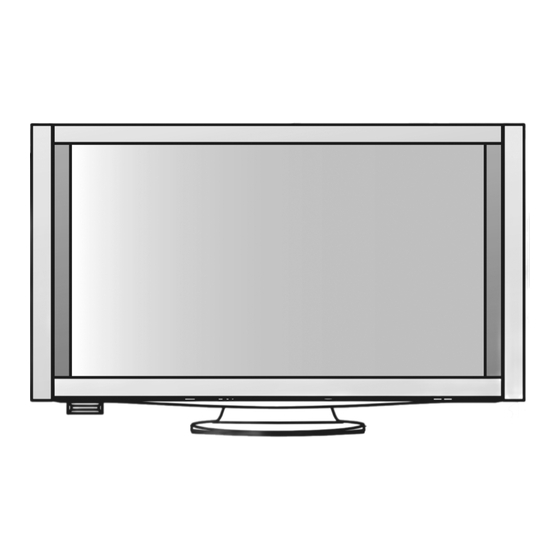
Table of Contents
Advertisement
Quick Links
WARRANTY - New Zealand only
Distributed in New Zealand by Panasonic New Zealand Limited
350 Te Irirangi Drive East Tamaki, Private Bag 14911, Panmure Auckland
Customer's Record
The model number and serial number of this product may be found on its rear panel. You should note this serial
number in the space provided below and retain this book, plus your purchase receipt, as a permanent record of
your purchase to aid in identification in the event of theft or loss, and for Warranty Service purposes.
Model Number
Web Site: http://panasonic.net/
©
Panasonic Corporation 2009
NEW ZEALAND
Tel. 09 272 0100
Customer Care Center
Email: Customerservice@nz.panasonic.com
www.panasonic.co.nz
Serial Number
Printed in Japan
PBS0809H0
Advertisement
Table of Contents

Subscribe to Our Youtube Channel
Summary of Contents for Panasonic Viera TH-P54Z1Z
- Page 1 WARRANTY - New Zealand only NEW ZEALAND Distributed in New Zealand by Panasonic New Zealand Limited 350 Te Irirangi Drive East Tamaki, Private Bag 14911, Panmure Auckland Tel. 09 272 0100 Customer Care Center Email: Customerservice@nz.panasonic.com www.panasonic.co.nz Customer’s Record The model number and serial number of this product may be found on its rear panel. You should note this serial number in the space provided below and retain this book, plus your purchase receipt, as a permanent record of your purchase to aid in identification in the event of theft or loss, and for Warranty Service purposes.
-
Page 2: Operating Instructions
Operating Instructions Plasma Television TH-P54Z1Z Model No. Thank you for purchasing this Panasonic product. Please read these instructions before operating your set and retain them for future reference. The images shown in this manual are for illustrative purposes only. English... - Page 3 Receive digital terrestrial services using an integrated Digital TV tuner Sharp pictures with HDMI terminal Create home theatre and DVD recorder link-ups with “VIERA Link” without complicated settings! This TV consists of the following units: TH-P54Z1Z (Plasma Television) TH-P54Z1ZM (Display Unit) TU-Z100ZR (Tuner Box) TU-WH1Z (Wireless Unit) SP-54Z1A (Speaker)
-
Page 4: Table Of Contents
media excitement Contents Be Sure to Read ● Safety Precautions ······································· 4 Enjoy rich multimedia (Warning / Important Installation Notices) ● Maintenance ················································· 6 SD memory card Quick Start Guide Camcorder ● Options ·························································6 ● Accessories ··················································7 ● Basic Connection ·······································12 ●... -
Page 5: Safety Precautions
Be sure ● Have the TV checked, adjusted, or repaired at your to ask your local Panasonic dealer to perform setup. ● local Panasonic dealer. Use approved pedestals / mounts (p. 8). - Page 6 Important Installation Notices Install TV on a stable surface If a television is not positioned in a sufficiently stable location, it can be potentially hazardous due to falling. Many injuries, particularly to children, can be avoided by taking simple precautions such as: ●...
-
Page 7: Maintenance
Wipe the glossy surface of the receiver and the transmitter gently with the cleaning cloth (included). Options Optional accessories Please contact your nearest Panasonic dealer to purchase the recommended wall-hanging bracket. For additional details, please refer to the wall-hanging bracket installation manual. Wall-hanging bracket ●... -
Page 8: Accessories
Accessories Standard accessories Check if you have the accessories and items shown □ Display Unit ● TH-P54Z1ZM □ Remote control □ Batteries for the ● N2QBYB000006 Remote control (2) ● R6 (AA) □ Cleaning cloth □ HDMI cable ● K1HY19YY0004 □... - Page 9 Do not use the pedestal if it becomes warped or physically damaged. ● If you use the pedestal while it is physically damaged, personal injury may result. Contact your nearest Panasonic dealer immediately. During set-up, make sure that all screws are securely tightened.
- Page 10 Assembling the pedestal Remove the cable cover from the frame ● The cable cover will be used again after the pedestal is attached to the display unit. Cable cover Use the assembly screws to fasten securely. ● Make sure that the screws are securely tightened. ●...
- Page 11 Accessories Attaching the Speakers Speaker Speaker (2) Speaker installation kit Mounting bracket-[Top] (2) Mounting bracket-[Lower right] Mounting bracket-[Lower left] ● ● ● TXFKR04DLUJ TXFKR02JXUE TXFKR03JXUE Hook Hook Assembly screw Speaker cable (2) ● ● TXFXY01DLUJB TXJ/SPDKUU-1 Use the assembly screws to fasten the mounting brackets to the rear of the display unit securely.
- Page 12 Adjust the speaker position and make sure that the assembly screws are securely tightened. Connect the speaker and the display unit with the speaker cable ● Insert the terminal firmly. ● Connect the terminal near the ferrite core to the display Display unit.
-
Page 13: Basic Connection
Basic Connection Connecting the Display Unit and the Tuner Box Please ensure that the display unit and the tuner box are disconnected from the mains sockets before attaching or disconnecting any leads. Wired connection ● If you are going to place the tuner box close to the display unit, it is recommended to connect them using supplied HDMI cable. Tuner Box HDMI cable Rear of the Display Unit... - Page 14 Tuner Box Wireless Unit (Receiver and Transmitter) Assembly screw (2) ● ● TZTWH01JSUZ TXFXY01JSUJB Wireless Receiver Wireless Transmitter M4 × 10 Exclusive cable for Wireless Unit Cable clamper (2) ● For Wireless Receiver For Wireless Transmitter TMME364 ● ● TXFMM02JSUE TXFMM03JSUE 0.5 m 1.0 m...
- Page 15 Basic Connection External equipment and cables shown are not supplied with this TV. Please ensure that the tuner box is disconnected from the mains socket before attaching or disconnecting any leads. ● Read the manual of the equipment too. Connecting the Tuner Box and aerial Terrestrial aerial Rear of the Tuner Box...
- Page 16 Connecting the Tuner Box and DVD Recorder / VCR Terrestrial aerial Rear of the Tuner Box AC 220 - 240 V 50 / 60 Hz Mains lead RCA cable VIDEO AUDIO RF cable RF OUT RF cable RF IN DVD Recorder or VCR Note ●...
-
Page 17: Identifying Controls
When the orange LED is lit, check the connection and transmission range. (p.12 and P.13) ● When the red LED is blinking, turn the power of the tuner box and display unit off and then on again. If the problem is not resolved, consult your local Panasonic dealer. - Page 18 Selects channel in sequence When in Standby mode, switches TV On Sound Mute ● Switches sound mute On or Off VCR / DVD Panasonic equipment Volume Up / Down operations (p. 27) Transmission range Use the RF remote control within the range of 7 m from the tuner box.
-
Page 19: Auto Tuning
Auto Tuning Search and store TV channels automatically. These steps are not necessary if the setup has been completed by your local dealer. ● Please complete preparations and setup of all units before starting Auto Tuning. (p. 8 - 13) ●... -
Page 20: Pairing Remote Control
Using the On-Screen Displays Many features available on this TV can be accessed via the On-Screen Display menu. ON SCREEN HELP Instructions box (example: Sound Menu) Sound Menu How to use remote control Mode Music MENU Bass Open the Main Menu Treble Balance Move the cursor / select the menu... -
Page 21: Watching Tv
Watching TV Turn power on ● Mains power On / Off switch of the display unit should POWER be On. (p. 16) Select Digital TV or Analogue TV mode Information banner appears whenever you select a channel 1 BBS ● CH05 5.5MHz Coronation Street... -
Page 22: Other Useful Functions
Other useful functions Display information banner Display information banner ● Also appears when changing channels Programme name Channel Current time 1 TEN Digital 10:30 All Digital Channels Select favourites Coronation Street 10:00 - 11:00 Software update Rating: PGR Bad signal Digital TV: Programme Start / Finish time (example) Analogue TV: Channel status... - Page 23 Watching TV Other useful functions Change aspect ratio ASPECT Aspect Selection 16:9 Change the aspect ratio 14:9 Just 4:3 Full Zoom1 Zoom2 Aspect Zoom3 Select EXIT Change Selection list RETURN Enjoy viewing the picture at its optimum size and aspect. store ASPECT While the list is displayed, select the mode...
- Page 24 Using Freeview Guide (Digital TV mode) Using Freeview Guide enables you to select programme easily, view programme informations, etc. Freeview Guide―Electronic Programme Guide (EPG) provides an on-screen listing of the programmes currently broadcast and the future broadcasts over the next seven days (depending on the broadcasters).
-
Page 25: Viewing Teletext
Viewing Teletext You can enjoy teletext broadcasting, including news, weather forecasts and subtitles, if this service is provided by the broadcasters. To change mode “Teletext” in Setup Menu (p. 31) Switch to Teletext ● TEXT Displays Index Sub page number (content varies <<... - Page 26 Using teletext conveniently View in multiwindow Watch TV and Teletext in two windows at once MENU (Press twice) Select teletext only or picture / teletext. ● Operations can be made only in Teletext screen. FULL / TOP / BOTTOM (TOP) (BOTTOM) Normal (FULL) MENU...
-
Page 27: Watching Videos And Dvds
Connect the external equipment (VCRs, DVD equipment, etc.) and you can watch the input. ● To connect the equipment p. 15 You can operate some functions of selected Panasonic external equipment with this remote control. Display the input selection menu Select the input mode of the connected equipment watch... - Page 28 Panasonic equipment connected to the TV can be directly operated with the remote control. ∗ BD/DVD / TV switch Switch to BD/DVD to operate Panasonic DVD Recorder, DVD Player, Player theatre, Blu-ray Disc theatre or VCR ● Radio frequency function (p. 17) is not available when you select “BD/DVD”.
-
Page 29: How To Use Menu Functions
How to Use Menu Functions Various menus allow you to make settings for the picture, sound, and other functions. Display the menu ● Displays the functions that can be set (varies according to MENU the input signal) Select the menu access Main Menu Picture... - Page 30 Overview Main Menu Picture Picture Menu Viewing Mode Normal Sound Contrast Brightness Colour Setup Sharpness Tint Colour Balance Normal Colour Management x.v.Colour Auto Picture Menu Advanced Settings Eco Mode W/B High R P-NR W/B High B 3D-COMB W/B Low R Multi Window Access W/B Low B...
- Page 31 How to Use Menu Functions Menu list Menu Item Adjustments / Configurations (alternatives) Basic picture mode (Dynamic / Normal / Cinema / THX / Game) Dynamic : Provides enhanced picture contrast and sharpness when viewing in a bright room Normal : Recommended for viewing under normal ambient room lighting conditions Viewing Mode Cinema : For watching movies in a darkened room producing a cinema-like picture : Provides the ultimate image quality and cinematic experience at home...
-
Page 32: Side Panel
Menu Item Adjustments / Configurations (alternatives) Selects the initial setting for digital audio output signal from DIGITAL AUDIO OUT terminal (Auto / PCM) SPDIF Selection Auto: Dolby Digital is output as Dolby Digital Bitstream. MPEG is output as PCM. PCM: Dolby Digital is output as PCM. MPEG is output as PCM. ●... -
Page 33: Input Labels
Input Labels For easier identification and selection of the input mode, you can label each input terminals or skip terminal that is not connected to any equipment. ( p. 26 Display the menu MENU Select “Setup” access Main Menu Picture Sound select Setup... -
Page 34: Digital Tv Settings (Digital Tv Mode)
Digital TV Settings (Digital TV mode) Digital TV Settings provide access to various advanced features. If in Analogue TV mode Select Digital TV mode Display the menu MENU Select “Setup” access Main Menu Picture Sound select Setup Select “System Menu” access Setup Menu Off Timer... -
Page 35: Control Channel Audience
Control Channel Audience You can lock specific channels / AV input terminals and control who watches them. When the locked channel / input is selected, a message appears; by entering the PIN number, you can watch it. Display the menu MENU Select “Setup”... -
Page 36: Editing Channels
Editing Channels You can make your favourite channel lists, skip unwanted channels, etc. Select Digital TV or Analogue TV Display the menu MENU Select “Setup” access Main Menu Picture Sound select Setup Select “Digital TV Tuning Menu” or “Analogue TV Tuning Menu” access Setup Menu Off Timer... - Page 37 Editing Channels List favourite channels (Digital TV mode) Favourites Edit Create your favourite channel list (Favourites) from various broadcasters (up to 4: Favourites1 to 4). The list is added to “Favourites” list in information banner (p. 21) and then easily accessed. Select a channel and add it to the list Digital TV Favourites Editor All Digital TV Channels...
-
Page 38: Tuning Channels
Tuning Channels You can retune all the TV channels when moving house or search for new channels which may have recently started broadcasting. Select Digital TV or Analogue TV Display the menu MENU Select “Setup” access Main Menu Picture Sound select Setup Select “Digital TV Tuning Menu”... - Page 39 Tuning Channels Set Digital TV channel manually Digital TV Manual Tuning Normally use “Digital TV Auto Tuning” or “Update Channel List” to update Digital TV channels on your channel list. If tuning has not been done completely or for adjusting the direction of the aerial, use this function. select physical channel Digital TV Manual Tuning Physical Channel...
-
Page 40: Restore Settings (Shipping Condition)
Restore Settings (Shipping Condition) Resets the TV to its original condition, i.e. no channels tuned in. All settings (channels, picture, sound quality, etc.) are reset. Display the menu MENU Select “Setup” access Main Menu Picture Sound select Setup Select “System Menu” access Setup Menu Off Timer... -
Page 41: Displaying Pc Screen On Tv
Displaying PC Screen on TV The screen of the PC connected to the TV can be displayed on the TV. You can also listen to PC sound with the audio cable connected. ● To connect PC p. 50 Select the external input Select “PC”... -
Page 42: Viewing From Sd Card
Viewing from SD Card (VIERA IMAGE VIEWER) Photo View: Still images recorded by digital cameras will be displayed. Movie View: Moving pictures recorded by digital video cameras will be played back. ● During the operation, no signals are output from any of the AV terminals. But the sound in Movie View can be output from AUDIO OUT and DIGITAL AUDIO OUT terminals. - Page 43 Viewing from SD Card (VIERA IMAGE VIEWER) Slideshow Start Slideshow (operate in step Select the photo for the first view Start Slideshow ● To pause ● To return to Single view Note ● Slideshow is done within the thumbnail. Slideshow settings (operate in Photo View Mode) Display the Select “Viewing Setup”...
- Page 44 Movie View Insert the SD Card Select “Movie View” access SD Card Photo View select Movie View Select the file to be viewed File format Only AVCHD or MPEG2 is supported. Movie View Mode Title Date & Time ● Trip1 01/12/2008 10:12 For details...
-
Page 45: Viera Link "Hdavi Control Tm
HDMI CEC (Consumer Electronics Control), is a unique function that we have developed and added. As such, its operation with other manufacturers’ equipment that supports HDMI CEC cannot be guaranteed. ● Please refer to individual manuals for the equipments. About applicable Panasonic equipment, consult your local Panasonic dealer. VIERA Link features and connections... - Page 46 HDMI cable and/or either the optical digital audio cable or RCA cable for audio output from the TV. ● Use fully wired HDMI compliant cable. Non-HDMI-compliant cables cannot be utilized. Recommended Panasonic’s HDMI cable part number: • RP-CDHG10 (1.0 m) • RP-CDHG15 (1.5 m) • RP-CDHG20 (2.0 m) • RP-CDHG30 (3.0 m) • RP-CDHG50 (5.0 m) Preparations ●...
- Page 47 VIERA Link “ Control ” Features available (Using VIERA Link Menu) Direct TV Recording - What you see is What you record Direct TV Rec Recording the current programme in DIGA Recorder immediately. ● If you connect several recorders including other manufacturers’ recorders at the same time, please connect DIGA Recorder to the TV’s lower HDMI terminal number.
- Page 48 Features available (Using VIERA Link Menu) Operate the connected equipment with VIERA remote control VIERA Link Control You can control some functions of the connected equipment with this TV remote control by pointing at the TV's signal receiver. ● If you cannot operate, check the settings and the equipment “VIERA Link features and connections”...
- Page 49 VIERA Link “ Control ” Features available (Using VIERA Link Menu) Speaker control Speaker Selection You can control the theatre speaker with this TV remote control by pointing at the TV's signal receiver. ● If you cannot operate, check the settings and the equipment “VIERA Link features and connections”...
-
Page 50: Viera Tools
VIERA Tools With VIERA Tools, you can directly access to some of the useful functions of connected equipment or SD card. Display VIERA Tools Menu Select a feature select access Follow the operation of each feature VIERA Link Control (p. 47) The connected device can be operated with the VIERA remote control. -
Page 51: External Equipment
External Equipment These diagrams show our recommendations for how to connect the TV to your various equipment. For other connections, consult the instructions for each piece of equipment, the table below, and the specifications (p. 59). Front of the Tuner Box Camcorder / Game equipment Camcorder /... - Page 52 Rear of the Tuner Box Terrestrial aerial To record / playback RF cable DVD Recorder / VCR To watch DVDs (Listening) (Viewing) DVD player HDMI equipment “HDMI Functions” (p. 54) Fully wired HDMI To listen with compliant cable DVD Recorder speakers To watch satellite Satellite dish...
-
Page 53: Technical Information
Technical Information Channel Allocation (Analogue TV mode) CH Display / Receive Channel CH 1 - CH 11 CH 21 - CH 70 CH 74 - CH 78 CH 80 - CH 120 Rating (Digital TV mode) Rating Meaning Not classified General Parental Guidance Recommended Adults Only... - Page 54 ● Back up the recorded data at regular intervals in case of deteriorated or damaged data or erratic operation of the TV. (Panasonic is not liable for any deterioration or damage of recorded data.) Data format for Card browsing Photo : Still images recorded with digital still cameras compatible with JPEG files of DCF ∗ and EXIF standards Data format - Baseline JPEG (Sub-sampling 4:4:4, 4:2:2 or 4:2:0) Max.
- Page 55 Technical Information HDMI Functions HDMI (high-definition multimedia interface) allows you to enjoy high-definition digital images and high- quality sound by connecting the TV and the equipment. HDMI-compatible equipment ( ∗ 1) with an HDMI or DVI output terminal, such as a set top box, a DVD player or a game equipment, can be connected to the HDMI terminal using an HDMI compliant (fully wired) cable.
- Page 56 PC connection A PC may be connected to this TV so that the PC screen is displayed and sound is heard from the TV. ● PC signals that can be inputted: Horizontal scanning frequency 31 to 69 kHz; vertical scanning frequency 59 to 86 Hz (more than 1,024 signal lines could result in incorrect display of the image).
-
Page 57: Faqs
FAQs Before requesting service or assistance, please follow these simple guides to resolve the problem. If the problem still persists, please contact your local Panasonic dealer for assistance. White spots or shadow images (noise) ● Check the position, direction, and connection of the aerial. -
Page 58: Display Unit
If “Signal Quality” or “Signal Strength” are displayed in red, check aerial. Interference or If problem persists, consult your local Panasonic dealer. frozen / disappearing ● Turn the TV off with the Mains power On / Off switch, then turn it image in Digital TV On again. -
Page 59: Specifications
Specifications TH-P54Z1Z Display Unit: AC 220 - 240 V, 50 / 60 Hz 2.25 A (with Wireless Receiver) Power rating Tuner Box: AC 220 - 240 V, 50 / 60 Hz 0.43 A (with Wireless Transmitter) Normal (Home) mode 348 W Display Unit: 0.5 W... -
Page 60: Licence
● HDAVI Control is a trademark of Panasonic Corporation. ● “AVCHD” and the “AVCHD” logo are trademarks of Panasonic Corporation and Sony Corporation. ● Manufactured under license from Dolby Laboratories. Dolby and the double-D symbol are trademarks of Dolby Laboratories.












Need help?
Do you have a question about the Viera TH-P54Z1Z and is the answer not in the manual?
Questions and answers