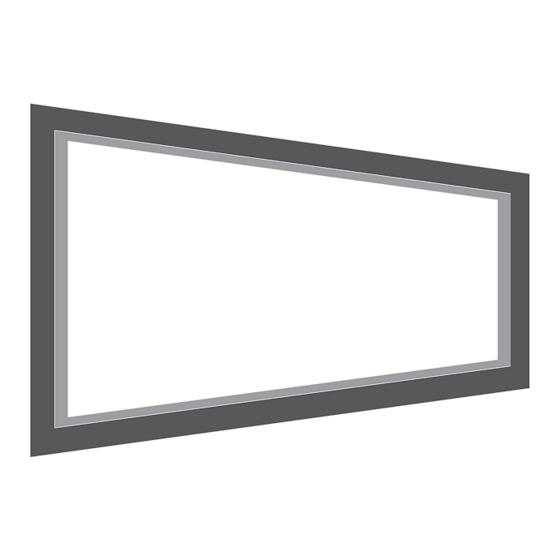
Table of Contents
Advertisement
Advertisement
Table of Contents

Summary of Contents for Wide IF2105M
- Page 1 USER’S MANUAL IF2105M(PN21IQS) TFT–LCD Monitor...
-
Page 2: Table Of Contents
Table of Contents Safety Instructions ......................2 Your New LCD Monitor ....................5 Feature and Benefits....................5 Unpacking Your Monitor..................5 Regulatory Information ....................6 Setting up Your LCD Monitor ..................8 Connecting Your LCD Monitor ................8 Stand User Controls ....................9 Adjusting Your LCD Monitor .................. -
Page 3: Safety Instructions
Safety Instructions CAUTION RISK OF ELECTRIC SHOCK DO NOT OPEN AVERTISSEMENT RISQUE DE CHOC ELECTRIQUE NE PAS OUVRIR CAUTION: TO REDUCE THE RISK OF ELECTRIC SHOCK, DO NOT REMOVE COVER (OR BACK). NO USER-SERVICEABLE PARTS INSIDE. REFER SERVICING TO QUALIFIED SERVICE PERSONNEL. LCD MONITOR 54IJ E217340... - Page 4 Safety Instructions Precautions On Safety 1. Before connecting the AC power cord to the DC adapter outlet, make sure the voltage designation of the DC adapter corresponds to the local electrical supply. 2. Never insert anything metallic into the cabinet openings of the Liquid Crystal Display(LCD) monitor ;...
- Page 5 This unit contains which can pollute the environment if disposed carelessly. Please contact our nearest representative office or your local environmental office in case of disposal of this unit. Contact WIDE Corporation 806-3, Yangcheong-Ri, Ochang-Myun, Cheongwon-Gun, Chungbuk-DO, 363-883, KOREA (TEL : +82 - 43 - 219 - 2800...
-
Page 6: Your New Lcd Monitor
- Auto pivot and Auto Height-adjustable Stand (Optional) Superior Spec - High Luminance/High Contrast ratio • - Wide viewing angle - Large Display Area(21.3") Unpacking Your Monitor When you unpack the LCD Monitor, make sure that you have items below. -
Page 7: Regulatory Information
Regulatory Information FCC Information User Instructions The Federal Communications Commission Radio Frequency Interference Statement includes the following warning: NOTE This equipment has been tested and found to comply with the limits for a Class B digital device, pursuant to Part 15 of the FCC Rules. These limits are designed to provide reasonable protection against harmful interference in a residential installation. -
Page 8: Declaration Of Conformity For Products Marked With Fcc Logo
Regulatory Information Declaration of conformity for products Marked with FCC Logo This device complies with Part 15 of the FCC Rules. Operation is subject to the following two conditions: (1) this device may not cause harmful interference, and (2) this device must accept any interference received, including interference that may cause undesired operation. -
Page 9: Setting Up Your Lcd Monitor
2) Connect the Digital video signal cable from PC to 3) Turn the monitor on, and then turn the computer on. 4) Recommended resolution of IF2105M(PN21IQS) is QSXGA, 2560 x 2048. Option If you want to use a USB port, Connect the USB cable from pc to... -
Page 10: Stand User Controls
Adjusting Your LCD Monitor Main User Controls Your LCD monitor allows you to easily adjust the characteristics of the image being displayed. All of these adjustments are made using the control buttons on the monitor. While you use these buttons to controls, an OSD shows you their change. User Controls Name/Symbol Description... -
Page 11: On Screen Display(Osd) Controls
Adjusting Your LCD Monitor On Screen Display (OSD) Controls Direct Access buttons You can quickly and easily adjust the brightness by using the Direct Access buttons located. Before adjusting the user controls, enter the utility and unlock the OSD lock. Brightness 1.Press the “... -
Page 12: Utility(Service Control Only)
Adjusting Your LCD Monitor Utility (Service control only) If you have a problem setting up utility functions of your LCD monitor, contact customer service. On Screen Display Utility OSD Lock Factory Reset 8bit / 10bit Language Information Exit Accessing the menu system 1. -
Page 13: Utility Function Controls
Adjusting Your LCD Monitor Utility function Controls OSD Lock Lock the controls of the Brightness. - Lock : Lock the Adjustment of the Brightness. - Unlock : Unlock the Adjustment of the Brightness. Factory Reset Resets the Brightness Settings. - Reset : Replace the factory default values. - User : Does not make the adjustment. - Page 14 Adjusting Your LCD Monitor Utility function Controls 8bit / 10 bit Selects the LUT and gradation of gray scale. - 8bit : Set the 256 gradation. - 10bit : Set the 1021 gradation. - LUT1 : Factory preset DICOM (at 500 cd/m ). - LUT2 : Factory preset Reverse LUT.
-
Page 15: Appendix
Appendix Specifications (Monitor main) Electrical Specifications Panel Specification Screen size 21.3 inch (540.9mm) Viewable image size 21.3 inch (540.9mm) Display resolution 2560 x 2048 pixels Brightness 800 cd/m (maximum) Contrast ratio 600:1 Viewing angle 85˚/ 85˚/ 85˚/ 85˚ (up/down/right/left) Compatibility(Video Card) Single Portrait 2048 x 2560... -
Page 16: Mechanical Specification And Regulatory
Appendix Mechanical Specification and Regulatory Mechanical Specification Dimension Portrait (with stand) : 397 x 544.2 x 200 (mm) Landscape (with stand) : 478 x 503.4 x 200 (mm) (w/o stand) : 397 x 478 x 92 (mm) Weights (Unpacked) : 10.3kg (Packed) : 13.8kg Environmental Consideration... -
Page 17: Power Management
Appendix Power Management This system saves energy by switching your monitor into a low-power mode when it has not been used for a certain period of time. Power Management system operates with a VESA DPMS compliant video card installed in your computer. You use a software utility installed on your computer to set up this feature. -
Page 18: Pin Assignments
Appendix Pin Assignments DVI-D Connector Signal Assignment Signal Assignment T.M.D.S Data 2– No Connection T.M.D.S Data 2+ 5V Power T.M.D.S Data 2 Shield Ground (for 5V) No Connection Hot Plug Detect No Connection T.M.D.S Data 0– DDC Clock T.M.D.S Data 0+ DDC Data T.M.D.S Data 0 Shield No Connection... -
Page 19: Troubleshooting
Appendix Troubleshooting No picture • Make sure that the power cord is completely connected. (See page 8.) • Make sure that the LCD Monitor and computer power switch are on. • Check the signal cable connector for bent or pushed-in pins. The display image is too light or too dark. - Page 20 Memo...
- Page 21 Memo...
- Page 22 WIDE Corporation 806-3, Yangcheong-Ri, Ochang-Myun, Cheongwon-Gun, Chungbuk-DO, 363-883, KOREA TEL : +82-43-219-2800 FAX : +82-43-219-2900 WIDE USA Corporation 1919 W. Fairmont #6 Tempe, Arizona 85282 USA TEL : +1-602-454-2428 FAX : +1-602-454-2141 WIDE EU Corporation Hullenbergweg413, 1101 CS Amsterdam, Zuidoost, The Netherlands...

Need help?
Do you have a question about the IF2105M and is the answer not in the manual?
Questions and answers