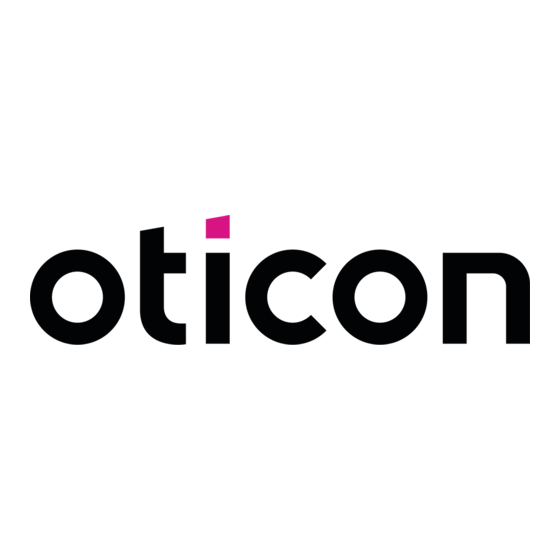
oticon Streamer Pro Operating Manual And User Manual
Hide thumbs
Also See for Streamer Pro:
- Instructions for use (2 pages) ,
- Instructions for use manual (74 pages) ,
- Getting started (2 pages)
Table of Contents
Advertisement
Quick Links
Advertisement
Table of Contents

Summary of Contents for oticon Streamer Pro
- Page 1 Connevans.info Solutions to improve the quality of life DeafEquipment.co.uk This product may be purchased from Connevans Limited secure online store at www.DeafEquipment.co.uk...
- Page 2 InstructIons for use streamer Pro...
-
Page 3: Getting Started
Thank you for choosing our product as your means to better hearing. The Streamer is intended to be used by wireless Oticon hearing instrument users To support your efforts, we have put great care and attention into making sure that your together with their hearing instruments. -
Page 4: Table Of Contents
contents Package content Instrument view Warnings Basic functions - first-time use Wearing the Streamer – with the neck loop Using the Streamer without the neck loop Turning the Streamer on and off Charging the Streamer Battery low indicator Remote control of the hearing instruments Pairing the Streamer with a mobile phone and other devices Clear pairing ImPortant notIce... - Page 5 Primary functions Additional information Connectivity/streaming Cleaning and maintenance Mobile phone Accessories and spare parts ConnectLine phone solution Personalising your Streamer ConnectLine microphone Technical information ConnectLine TV solution Index Secondary functions Connectivity/streaming Music/audio cable Headset cable Music/audio wireless PC headset - wireless T-coil (built-in) FM receiver (optional) Avoiding heat, humidity and chemicals...
-
Page 6: Package Content
Package content Box 2 Box 3 USB charger cable Streamer Pro – what is in the box (page 22) The Streamer box consists of the following elements: Charger base (page 22) Getting started 3.5 mm mini jack stereo cable for MP3/music... -
Page 7: Instrument View
Instrument view Neck loop (page 16) On/off On/off button Neck loop in/out Phone On/off indicator Status (page 35 & 40) Volume control Pairing indicator (up/down) Battery (page 28) Microphone inlet Microphone (page 42) TV (page 44) AUX selector Mini jack Power supply (page 47) FM receiver... -
Page 8: Warnings
Warnings Warnings You should familiarise yourself fully with the following general warnings and the entire Chocking hazards contents of this booklet before using your Streamer. The Streamer is not a toy and therefore should be kept out of the reach of children and anyone else who might swallow parts or otherwise cause injury to themselves. - Page 9 Use in cars events of incompatibility not covered by and/or found in these tests. Oticon takes no Using the Streamer with a mobile phone while driving can distract you. If driving condi-...
-
Page 10: Basic Functions - First-Time Use Wearing The Streamer - With The Neck Loop
Basic functions - first-time use Inserting neck loop Wearing the streamer – with the neck loop The neck loop snaps into the holes on the top of the Streamer. The neck loop is an integral part of the Streamer’s electronic system. It is used as an antenna to transmit sound to your hearing instruments. -
Page 11: Using The Streamer Without The Neck Loop
using the streamer without the neck loop The Streamer can also be used without the neck loop, e.g. if kept in a pocket or used width the optional belt clip. Max 1 metre When using the Streamer without the neck loop, the distance to the hearing instrument should be less than one metre. -
Page 12: Turning The Streamer On And Off
turning the streamer on and off Power on/off Status Front Description Power on Press the on/off button on the top of the Streamer for approx. 2 seconds until all lights on the front and top flash to indicate it is powered on. The Streamer is off Release the on/off button. -
Page 13: Charging The Streamer
On/off indicator charging the streamer Charging Status Front Description The Streamer uses a rechargeable battery. We recommend that When the Streamer is charging, the status indicator will you charge the Streamer once a day for best possible blink green performance. Charging –... -
Page 14: Battery Low Indicator
Battery low indicator Battery low Battery low indicator indicator Status Front Description The Streamer will indicate battery low (approx. 20 min- Battery low – approx. 20 minutes capacity left when utes capacity left) with a steady red light, and battery streaming to hearing instruments very low (approx. - Page 15 Battery capacity and charge time Battery capacity Up to 10 hours typical daily use: 2 hours phone, 6 hours TV using neck loop and 2 hours standby (after 2 years the capacity will be approx. 8 hours typical daily use). Battery capacity not Up to 5 hours typical use: 1 hour phone, 3 hours TV and 1 using neck loop...
-
Page 16: Remote Control Of The Hearing Instruments
AND down for 1 second simultaneously. ImPortant notIce • The mute function is only available in the most recent Oticon hearing instruments. Please consult your Hearing Care Professional for details. • Even though the Streamer is turned off, the remote functionality of the hearing... -
Page 17: Pairing The Streamer With A Mobile Phone And Other Devices
Pairing the streamer with a mobile 2. Bring the other device (e.g. mobile) in pairing mode. phone and other devices This is typically in a set-up menu on your phone. Before the Streamer can be used with other devices – such as We advise you to look in your mobile phone’s “instruc- mobile phones - the two devices have to be paired. -
Page 18: Clear Pairing
clear pairing Pairing Status Front Description If you have problems with pairings, you can clear all pairings by pressing the on/off button and the volume up Streamer in pairing mode button at the same time for 3 seconds. Pairing complete Streamer on Steady Blinking... -
Page 19: Connectivity/Streaming
(page 40). For more information please refer to: 2. Use of a ConnectLine partner microphone (sold separately), www.oticon.com/mobile to improve your chances of hearing a chosen speaker at a distance, or in very noisy situations (page 42). - Page 20 How to answer a call Receiving a call Make sure that you are able to speak into the Status Front Description Microphone Streamer’s microphone inlet. Streamer on and ready When your mobile phone rings, you will hear an incoming call alert in your hearing instruments. At the same time the phone button on the Streamer Phone indicator and top status blinks green.
- Page 21 How to make a call Making a call Make sure that you are able to speak into the Streamer’s Status Front Description microphone inlet. Streamer on and ready 33 40 17 _ _ To make a call, all you only need to operate is the mobile phone.
-
Page 22: Connectline Phone Solution
For details on how to use the ConnectLine phone solution, Streamer connected – you are able to listen and talk to the please refer to the instructions included with the other party ConnectLine phone solution or: Steady www.oticon.com/phone... -
Page 23: Connectline Microphone
When connected to the microphone - you will hear sound For details on how to use the ConnectLine from the microphone in hearing instruments microphone solution, please refer to the instructions for use included with the ConnectLine microphone or: Steady www.oticon.com/mic Up to 15 meters... -
Page 24: Connectline Tv Solution
As a separate accessory, a ConnectLine TV solution is available, which transmits the sound from a TV to your Streamer on and ready Oticon hearing instruments through the Streamer. For details on how to use the ConnectLine TV solution, Connecting to TV... -
Page 25: Secondary Functions Connectivity/Streaming
secondary functions connectivity/streaming The Streamer can be used with a wide range of standard peripherals, such as MP3 players, computers etc. The following priorities apply. A Priority 1 Mini jack in/out (if connected) Shortly press AUX selector Page 48 B Priority 2 FM (if connected) Shortly press AUX selector Page 58... -
Page 26: Music/Audio Cable
You will hear a confirmation beep followed by the sound To listen to audio from your device, simply press the from the device selector shortly. When the cable is inserted, streaming will start automatically. Steady For more information please refer to: www.oticon.com/audio... -
Page 27: Headset Cable
Streamer as a headset with your computer. Steady To use the headset function, simply press the AUX selector shortly. For more information please refer to: www.oticon.com/pc... -
Page 28: Music/Audio Wireless
If you pair to a computer, make sure that the Streamer is When connected, you will hear a confirmation beep paired as headphone/A2DP device. followed by the sound from the device For more information please refer to: Steady Blink www.oticon.com/audio... -
Page 29: Pc Headset - Wireless
Streamer is paired as a headset device. When connected, you will hear a confirmation beep To use the headset function, simply press the phone followed by the sound from the device button shortly. Steady Blink For more information please refer to: www.oticon.com/pc... -
Page 30: T-Coil (Built-In)
For more information please refer to: Steady www.oticon.com/tcoil Please note: if desired, the operation can be changed so the T-coil can be activated by a short press instead. Please see page 64. -
Page 31: Fm Receiver (Optional)
Steady For more information please refer to: www.oticon.com ImPortant notIce Please make sure the Streamer is powered on, but not streaming sound to the hear- ing instruments and that FM is NOT selected when entering a classroom or similar... -
Page 32: Avoiding Heat, Humidity And Chemicals
avoiding heat, humidity and chemicals additional information cleaning and maintenance The operating temperature for the Streamer is 10-45ºC. The Streamer is a sealed device that requires only a minimum of maintenance. Any dirt, Your Streamer must never be exposed to extreme heat, such as putting it in the oven, moisture or grease should be cleaned off by using a dry or damp cloth. -
Page 33: Accessories And Spare Parts
accessories and spare parts Protective skins Replacement neck loops Additional protective skins are available from your Hearing Replacement neck loops are available in Care Professional. three sizes: Short (51 cm), medium (66 cm) and long (81 cm) from your Hearing Care Professional. -
Page 34: Personalising Your Streamer
Personalising your streamer Last number redial Pressing and holding the phone button will activate the last number redial (if supported Your Hearing Care Professional is able to personalize your Streamer to better meet your by mobile phone). specific needs. Transfer call Mobile Pressing and holding the phone button will transfer a call back to the mobile phone. -
Page 35: Technical Information
technical information Other AUX selector Beside the Bluetooth transmitter, the Streamer contains a radio transmitter using short- range magnetic induction technology, working at 3.84 MHz. The magnetic field strength Default settings of the transmitter is < -15 dBμA/m @ 10m. Wireless Bluetooth (built-in) - short press Tele loop receiver (T-Coil) - long press The emission power from the Streamer is below international emission limits for human... - Page 36 Changes or modifications not expressly approved by the party responsible for compliance could void the user’s authority to operate the equipment. Hereby, Oticon A/S declares that this Streamer Pro is in compliance with the essential requirements and other relevant provisions of Directive 1999/5/EC. Declaration of...
-
Page 37: Index
Index Belt clip 18 Music/audio cable 48 Mobile phone 35 Bluetooth 52 Music/audio wireless 52 Splitter cable 50 ConnectLine Wireless 52, 54 A2DP device. See Music wireless Microphone 42 Headset cable 50 Accessories 62 Call Phone 40 Headset splitter cable 50 Aircraft, use on 14 Answer 36 TV 44... -
Page 38: Protective Skin
Splitter 9 Maintenance 61 Pairing 30 Splitter cable 50 Make a call 38 Clearing 32 Microphone 42 Mode 30 Microphone inlet 11 PC. See Computer Talking on the phone 41 Mini jack 11 Personalising 64 T-coil 56 Mini jack cable 48, 50 Phone solution 40 Technical information 67 Mobile phone 35... - Page 39 People First People first is our promise to empower people to communicate freely, interact naturally and participate actively 0000121781000001...

Need help?
Do you have a question about the Streamer Pro and is the answer not in the manual?
Questions and answers