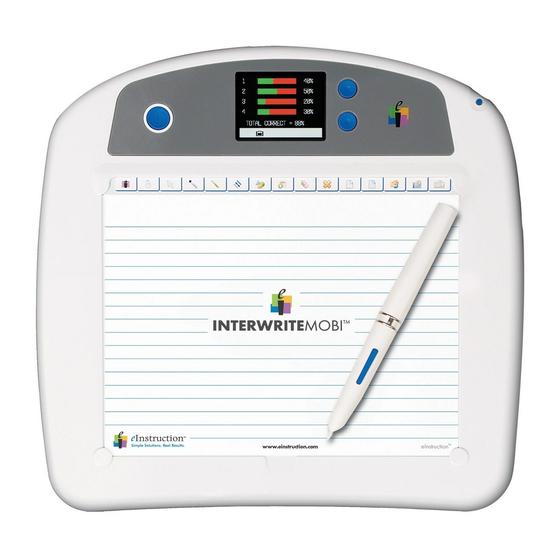
eInstruction Interwrite Mobi User Manual
Hide thumbs
Also See for Interwrite Mobi:
- Getting started (32 pages) ,
- Quick start manual (2 pages) ,
- Training workbook (60 pages)
Summary of Contents for eInstruction Interwrite Mobi
-
Page 1: Interwrite Mobi
G E T T I N G STARTED Interwrite Mobi™ Interwrite Mobi Learner™ for Windows and the Mac... - Page 2 We at eInstruction are proud of our family of Interwrite products. We strive to continue to bring you the best the technology has to offer. We urge you to visit our Web site, where we will post the latest information regarding any updates and changes we have made that would impact the instructions in this Getting Started document.
-
Page 3: Table Of Contents
Radio Frequency Technology Workspace Pen Workspace Software Installation Overview Setting Up Your Interwrite Mobi Setting Up Your Interwrite Mobi Learner Charging the Interwrite Mobi and Pen The Electronic Interactive Pen Installing the Software on Windows Installing the Software on the Mac... - Page 4 Table of Contents Operating the Mobi Replacing the Interwrite Mobi Battery Pack Operating the Buttons Mobi Status Indicators Mobi Learner Status Indicators Working with the Mobi KWIK Screen Selecting KWIK Screen Reports Accessing SRS Reports With the Mobi Getting Started with Interwrite Workspace...
-
Page 5: Interwrite Mobi
Interwrite Mobi™ About This Guide This Getting Started guide describes how to set up your Interwrite Mobi and Interactive Pen, install the Interwrite Workspace software, and establish a communication connection with the PC or the Mac. It ends with an over- view of the Interwrite Workspace software. -
Page 6: Radio Frequency Technology
The Workspace software has two operational modes: Lesson Mode and Office Mode (Windows only). An Interwrite Mobi, acting as an input device to the computer, remotely controls the computer from anywhere in the room. When the Interwrite DualBoard and a video projector are added, the computer’s desktop image projects onto the Interwrite DualBoard’s surface, and the board, communi-... -
Page 7: Installation Overview
USB Jack at the computer. 3. Install the Interwrite Workspace Software Install the Interwrite Workspace Software using the CD provided to you in your Interwrite Mobi kit. The CD will launch automatically. Follow the prompts to complete the installation. 4. Connect Your Interwrite Mobi Your Interwrite Mobi must be able to communicate with the Interwrite Workspace software on your computer. -
Page 8: Setting Up Your Interwrite Mobi
The RF communications module is built into the Interwrite Mobi. The Tablet communicates through its built-in RF module with another RF module installed on the computer. The Interwrite Mobi runs on Li-ion batter- ies, which provide about 10 hours of wireless operation before they have to be recharged. -
Page 9: Setting Up Your Interwrite Mobi Learner
The RF communications module is built into the In- terwrite Mobi. The Tablet communicates through its built-in RF module with another RF module installed on the computer. The Interwrite Mobi runs on Li-ion batteries, which provide about 10 hours of wireless operation before they have to be recharged. -
Page 10: Charging The Interwrite Mobi And Pen
Mobi and Interactive Pen is charge them. Charging the Interwrite Mobi and Pen Before you use your Interwrite Mobi and Interactive Pen for the first time, they should be charged for about 12 hours. Whenever the Tablet battery is low and needs to be recharged, the Tablet Battery Status Icon will display as an empty battery. -
Page 11: The Electronic Interactive Pen
Getting Started Interwrite Mobi™ The Electronic Interactive Pen The Interactive Pen is an input device to the computer. You will use it to write and draw in Lesson Mode and to control mouse movements in Mouse Mode by moving the tip of the Pen just above (in prox of) or touching the Tablet’s workspace surface. -
Page 12: Installing The Software On Windows
Follow the onscreen instructions for the software installation. You will know Interwrite Workspace has installed successfully by the appearance of the eInstruction icon in the System Tray on the Windows Task Bar. (If the icon does not appear, restart your computer.) -
Page 13: Installing The Software On The Mac
Manager is now running on your Mac. It will load and run in the background every time you start up your Mac. Click on the eInstruction icon to display the options on the Device Manager Menu, shown here. Device Manager, in addi-... -
Page 14: Installing The Usb Workspace Rf Hub
Interwrite Mobi™ Getting Started Installing the USB Workspace RF Hub Plug the USB RF Hub into one of the USB ports on your computer. The RF Hub performs the following functions: • Supports up to a maximum of 10 devices communicating simultane- ously •... -
Page 15: Connect The Interwrite Mobi
They will recognize each other when the computer and the Mobi are turned on. Viewing Device Manager If changing the preferences are required for the Mobi, use the eInstruction Device Manager. Make sure the Interwrite Mobi is powered on. Complete the following steps to view the Device Manager. -
Page 16: Using The Device Manager Main Window
Interwrite Mobi™ Getting Started Using the Device Manager Main Window Once Device Manager is selected from the menu, the Device Manager main window opens. From this window, you can connect devices, view properties, identify connected devices, lock or unlock pads, and perform other management functions. -
Page 17: Operating The Mobi
You use the electronic Interactive Pen on the Interwrite Mobi’s active area, the area defined by the Tablet Insert, to move the mouse cursor on the projected image, to select and use Workspace tools, and to click on the programmable SoftKeys indicated along the top of the Tablet Insert. -
Page 18: Replacing The Interwrite Mobi Battery Pack
Battery Cover Battery Connector Complete the following steps to replace the battery: Turn your Interwrite Mobi over and push down on the Tab and lift the Battery Cover away from the back. Lift the Battery Pack out of the compartment. -
Page 19: Operating The Buttons
Getting Started Interwrite Mobi™ Operating the Buttons To operate any of the three buttons, push down or use the Pen vertically above the button and touch the Pen Tip to the button and hold for several seconds. On/Off Button Press the On/Off Button for three seconds to activate the Mobi. The Mobi will go into Sleep Mode after X minutes of inactivity. -
Page 20: Mobi Learner Status Indicators
Interwrite Mobi™ Getting Started Mobi Learner Status Indicators The following table identifies the icons associated with the Mobi Learner status within the status screen. Icon Indicates Used To Mouse Mode Mobi Learner is being used as a mouse on the computer. -
Page 21: Working With The Mobi Kwik Screen
Getting Started Interwrite Mobi™ Working with the Mobi KWIK Screen Use the following screens to configure the KWIK screen within Interwrite Response or the Classroom Performance System (CPS). While using the Mobi, use the navigational buttons to scroll through the selected Student Response System (SRS) reports. -
Page 22: Selecting Kwik Screen Reports
Interwrite Mobi™ Getting Started Selecting KWIK Screen Reports The following table describes the reports available for viewing from the KWIK screen. Report Description Session Overview Displays general overview of SRS session being conducted. Response Per Student Student response is displayed and a green check mark is displayed for correct responses and red X for incorrect responses. -
Page 23: Getting Started With Interwrite Workspace
Getting Started Interwrite Mobi™ Getting Started with Interwrite Workspace The purpose of this document is to give you a feel for the Interwrite system by showing you how to select and use a tool in Lesson Mode. The Annota- tion Tools of Lesson Mode consist of freehand tools, text tools and draw- ing tools. - Page 24 Begin an Interwrite Workspace Session When you are ready to begin an Interwrite Workspace session, turn on your Interwrite Mobi. The Mobi must be active and connected. You can verify this in Device Manager. You can start Workspace Lesson Mode in one of three ways: •...
-
Page 25: The Interwrite Workspace Toolbars
Getting Started Interwrite Mobi™ The Interwrite Workspace Toolbars Lesson Mode Office Mode Minimize Toolbar Minimize Toolbar Workspace Menu Workspace Menu Mouse Mode tool Mouse Mode tool Lesson Mode Lesson Mode Annotate Over Desktop Annotate Over Desktop Office Mode Office Mode... -
Page 26: Using The Pen Tool
Interwrite Mobi™ Getting Started Using the Pen Tool The attributes of the Pen tool can be changed by selecting different op- tions from the Properties Bar at the bottom of the Annotation Window. Select the Pen tool’s Down Arrow to display its Tool Settings Menu. -
Page 27: Presentation Files
Getting Started Interwrite Mobi™ Presentation Files The presentation file is made up of your annotated pages. The Page Cre- ation and Capture tools are used to create the pages in the presentation file and the Annotation Tools are used to create the annotations. The pre- sentation file is automatically saved as a .GWB file. -
Page 28: Distributing Presentation Files
Now everyone can stay in the information loop, whether they were able to attend the presentation or not. Additional eInstruction Resources We invite you to visit the eInstruction Web site at www.einstruction.com where we have provided a variety of resources to help make your Interwrite Workspace experience more rewarding. -
Page 29: Battery Handling And Precautions
Getting Started Interwrite Mobi™ Battery Handling and Precautions • Always charge batteries prior to first use. • Never short-circuit batteries or reverse polarity. • Do not incinerate or dismantle batteries. Cell components are corrosive and may be harmful to skin and eyes. • Do not pull on battery lead wires or connectors. Excessive force on the leads or connectors can damage the welding joints and other connections. • Do not mix with other battery types. It could cause leaks, or an explosion, resulting in personal injury. • Dispose of properly. • Replace only with the same or an equivalent battery type recommended by eInstruction, Gb/t 18287-2000. Manipulation de la batterie et précautions • Chargez toujours la batterie avant la première utilisation. • Ne court-circuitez jamais une batterie et n’en inversez jamais les polarités. •... - Page 30 Interwrite Mobi™ Getting Started Handhabung des Akku und Vorsichtsmaßnahmen • Laden Sie den Akku vor dem ersten Gebrauch stets auf. • Schließen Sie den Akku niemals kurz und verändern Sie niemals seine Polarität. • Verbrennen und demontieren Sie keine Akkus. Bestandteile des Akku sind ätzend und können schädlich für Haut und Augen sein. • Ziehen Sie nicht an Akkuanschlussdrähten oder Anschlussklemen. Übermäßige Kraftanwendung an Anschlussdrähten oder -klemmen kann die Schweißpunkte und andere Verbindungen beschädigen. • Benutzen Sie den Akku nicht zusammen mit anderen Batterien. Dies könnte ein Auslaufen oder eine Explosion verursachen, was Personenschäden zur Folge haben könnte. • Entsorgen Sie den Akku ordnungsgemäß. • Ersetzen Sie den Akku nur mit dem gleichen oder einem gleichwertigen Batterietypen, der von eInstruction, Gb/t 18287-2000 empfohlen wird. Gestione e precauzioni relativi alla batteria •...
-
Page 31: Warranty
Coverage Parts and labor are warranted for one (1) year from the date of the first consumer purchase for the Interwrite Mobi, electronic Pen, Tablet Charger, and accessories. This warranty applies to the original consumer purchaser only. - Page 32 The information contained in this document is subject to change without notice. eInstruction assumes no responsibility for technical, or editorial errors, or omissions that may appear in this document, or for the use of this material. Nor does eInstruction make any commitment to update the information contained in this document.



Need help?
Do you have a question about the Interwrite Mobi and is the answer not in the manual?
Questions and answers