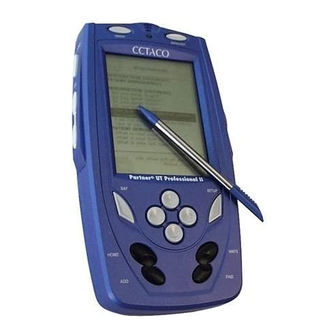
Table of Contents
Advertisement
Quick Links
ECTACO iTRAVL
INTRODUCTION .........................................................................2
GENERAL DESCRIPTION ..........................................................3
General View .............................................................................3
Power Supply ............................................................................4
MultiMedia Card (MMC).............................................................5
Initialization................................................................................5
Display and Main Menu .............................................................6
Opening and Closing Applications .............................................7
On-screen Keyboard..................................................................7
Windows ....................................................................................7
Toolbar ......................................................................................8
Parts of Speech, Gender Labels, Abbreviations ........................9
Adding Entries to Flash Cards .................................................10
Language Studies....................................................................11
Daily Alarm ..............................................................................12
APPLICATIONS ........................................................................13
Dictionary.................................................................................13
Phrasebook .............................................................................14
Flash Cards .............................................................................16
Pockets....................................................................................17
Spell It......................................................................................18
Translation Test .......................................................................18
Media Player............................................................................19
Calculator ................................................................................20
Conversion ..............................................................................20
World Time ..............................................................................21
Settings....................................................................................21
CONTENTS
......................................................................................
1
User Manual
23
Advertisement
Table of Contents

Summary of Contents for Ectaco iTRAVL
-
Page 1: Table Of Contents
Opening and Closing Applications ..........7 On-screen Keyboard..............7 Windows ..................7 Toolbar ..................8 Parts of Speech, Gender Labels, Abbreviations ......9 Adding Entries to Flash Cards ..........10 Usage of ECTACO Speech Recognition System for Foreign Language Studies..............11 Daily Alarm ................12 APPLICATIONS ................13 Dictionary.................13 Phrasebook ................14 Flash Cards ................16... -
Page 2: Introduction
Congratulations on purchasing the high-end class Talking Electronic Dictionary & Audio PhraseBook™! The product you have purchased is the result of combined efforts of ECTACO's staff of linguists, engineers, and programmers. You are now the owner of one of the most advanced electronic devices ever produced for translation purposes and for language studies. -
Page 3: General Description
ECTACO iTRAVL User Manual GENERAL DESCRIPTION General View The general view and essential features of ECTACO iTRAVL TL- 2 are shown below. Front Panel:... -
Page 4: Power Supply
How to Recharge the Battery • Make sure the battery is inserted in the battery compartment. Note: Only a special rechargeable battery and a special adapter may be used with your ECTACO iTRAVL TL-2. Use of an... -
Page 5: Multimedia Card (Mmc)
MMC or SD card (up to 512 MB capacity) and then install your card in ECTACO iTRAVL TL-2 – for example, if you wish to allocate more space for your mp3 files. -
Page 6: Display And Main Menu
• Tap OK to restore the default settings or Cancel to cancel the restore process. Display and Main Menu ECTACO iTRAVL TL-2 features touch screen (320 x 240 pixels) with a windows-driven graphical interface. The Main Menu consists of icons, which visually organize access to the ECTACO iTRAVL TL-2 applications. -
Page 7: Opening And Closing Applications
Windows Every application, pop-up menu, or dialog box used in ECTACO iTRAVL TL-2 appears in its own window. A window is displayed as a framed screen area with two main elements: the title bar and the close button ( •... -
Page 8: Toolbar
ECTACO iTRAVL User Manual The scroll bar is shown when the contents don't all fit on the screen. The slider shows the position of the displayed contents relative to the rest of data. On the scroll bar: • tap a scroll arrow to advance or go back one line;... -
Page 9: Parts Of Speech, Gender Labels, Abbreviations
ECTACO iTRAVL User Manual Show similar words Go to the previous entry Go to the next entry Change application settings Translate Go back Go forward Change operating mode (in Phrasebook) Set date and time Perform calibration Use speech recognition (in Phrasebook) -
Page 10: Adding Entries To Flash Cards
ECTACO iTRAVL User Manual Certain words and expressions in the dictionary may be followed by abbreviations: anat. – anatomy fin. – finance bact. – bacteriology jur. – law biochem. – biochemistry mech. – mechanics biol. – biology med. – medicine bot. -
Page 11: Usage Of Ectaco Speech Recognition System For Foreign Language Studies
Our innovations in the field of automatic speech recognition have made it possible to create this excellent educational tool. Available with your ECTACO iTRAVL electronic translation device, it will help you to easily master a foreign language. First, you listen to a phrase recorded by a native foreign language speaker and then pronounce it by yourself. -
Page 12: Daily Alarm
ECTACO iTRAVL User Manual Note: The absence of the icon may signify that there is no speech recognition engine available for the selected language at the moment. • Say the newly learned phrase into the microphone. The phrase you have said in the foreign language will be compared to the model pronunciation. -
Page 13: Applications
Recognize) to see its translation(s). Pronunciation of Words and Sentences One of the most exciting features of ECTACO iTRAVL TL-2 is the TTS (Text-to-Speech) technology which allows you to listen to the pronunciation of words and phrases in English and other language(s), if available. -
Page 14: Phrasebook
• To obtain instant reverse translation of a word or phrase within the displayed translations, just highlight the desired item with the stylus and then tap In ECTACO iTRAVL TL-2, you can make up to 5 reverse translations in succession (without closing windows). Supplemental Dictionaries This feature allows you to attach specialized dictionaries to the main Dictionary (available in the English-Russian model). - Page 15 ECTACO iTRAVL User Manual etc. You simply choose the appropriate phrase and the device will pronounce its translation. Basics • In the Main Menu, tap the Phrasebook icon. The application will open. For easy reference, the phrases are arranged by topic.
-
Page 16: Flash Cards
ECTACO iTRAVL User Manual • Select the Listener gender. The gender options provide greater translation flexibility and accuracy. They affect the way TL-2 translates certain words and phrases, not the voiceover. You cannot change the voice from male to female or vice versa. -
Page 17: Pockets
ECTACO iTRAVL User Manual flash cards, please refer to the Adding Entries to Flash Cards chapter. The number of unlearned cards in a set is recorded for each game. This information is displayed on the screen. For example, Left: 10 means you have 10 cards unlearned. -
Page 18: Spell It
ECTACO iTRAVL User Manual • If you do not know the source word, press Forgot, and the card will drop to, or will remain in the lower pocket, if it is already there. The bottommost line of the screen displays the number of cards left in the pocket. -
Page 19: Media Player
• Tap Select another set to display the List of sets. • Tap Exit to quit the game. Media Player ECTACO iTRAVL TL-2 includes Media Player, a program allowing you to play music. The program supports .mp3 files and uncompressed .wav files. Media Player is capable of finding music files located in any folder on your MMC or SD card. -
Page 20: Calculator
• In the Main Menu, tap the Calculator icon. The application will open. • Use this program as a standard pocket calculator. Conversion With the help of ECTACO iTRAVL TL-2 you can perform currency and metric conversions. • In the Main Menu, tap the Conversion icon. The application will open. -
Page 21: World Time
• Input the value and then tap Enter. The conversion will be performed. World Time Using your ECTACO iTRAVL TL-2, you can view current times in cities around the globe, along with appropriate map illustrations. • In the Main Menu, tap the World Time icon. The application will open. -
Page 22: Font Size
Note: To confirm changes, tap the button at the upper right of the screen. Font Size ECTACO iTRAVL TL-2 offers you three font sizes. • Under Font size, tap Small, Medium, or Large. A check mark will indicate your selection. Key Tone •... -
Page 23: User Manual
• Tap the Memory button to instantly check free memory available in your device. Defaults • To restore factory defined settings for your ECTACO iTRAVL TL-2, tap the Defaults button. Time Zone, Date Format, Time Format • On the toolbar, tap . - Page 24 ECTACO iTRAVL User Manual • Tap the desired item in the table of contents. Press Up / Down on the device's keyboard to scroll through the displayed content. Alternatively, tap the scroll arrows in the upper right and lower right corners of the screen.












Need help?
Do you have a question about the iTRAVL and is the answer not in the manual?
Questions and answers