Table of Contents
Advertisement
Quick Links
Download this manual
See also:
User Manual
Advertisement
Table of Contents

Summary of Contents for TomTom PRO
- Page 1 TomTom PRO Reference Guide...
-
Page 2: Table Of Contents
Safety settings ..........................12 Device not starting ........................... 13 Charging your device ........................13 Sharing information with TomTom ....................13 Safety Notice ............................ 14 Take care of your navigation device ....................14 Getting help to use your navigation device ..................15 Truck navigation About truck navigation ........................ - Page 3 View map ............................50 Options .............................. 51 Cursor menu ............................. 52 Map corrections About TomTom Map Share ......................54 Correcting a map error ........................54 Correcting a truck map error ......................55 Types of map correction ........................58 Sounds and voices About sounds and voices ........................
- Page 4 Selecting a voice ..........................62 Changing the volume level ......................62 Automatic volume control ....................... 63 Settings About Settings ..........................64 2D/3D settings ..........................64 Advanced settings ..........................64 Battery saving ........................... 65 Brightness ............................66 Car symbol ............................66 Clock..............................
- Page 5 Services About LIVE Services ......................... 89 Safety Notice ............................ 89 LIVE Services subscriptions ......................89 About TomTom HD Traffic ......................90 About Local Search .......................... 90 Using local search ..........................90 About Speed Cameras ........................91 Other services ........................... 91 Traffic About traffic information ........................
- Page 6 Changing traffic settings ........................98 Traffic incidents ..........................98 Traffic menu ............................99 Speed cameras About Speed Cameras ........................101 Danger zones in France ........................101 Speed camera warnings ........................ 102 Changing the way you are warned ....................102 Speed camera symbols ......................... 103 Report button ..........................
- Page 7 Adjust odometer ..........................125 Change vehicle ..........................126 Orders About orders ........................... 127 Working on orders ......................... 128 Suspend and change orders ......................128 Switch to another order ......................... 129 Cancel orders ..........................129 Predefined routes over the air About predefined routes ........................ 130 Skipping waypoints in the list ......................
-
Page 8: What's In The Box
What's in the box What's in the box TomTom PRO navigation device with removable mount USB cable USB car charger ... - Page 9 Dashboard mount disks. Documentation ...
-
Page 10: Read Me First
Installing in your car Use the mount provided with your device to install your TomTom PRO device in your vehicle. You can attach your device to your windscreen or use a Dashboard Mount Disk to attach your device to your dashboard. -
Page 11: Switching On And Off
Answer the questions by tapping the screen. GPS reception When you first start your TomTom PRO navigation device, the device may need a few minutes to determine your GPS position and show your current position on the map. In future, your position will be found much faster, usually within a few seconds. -
Page 12: Setting Up Mytomtom
Setting up MyTomTom To set up MyTomTom, do the following: 1. Connect your computer to the internet. 2. Start a browser and go to business.tomtom.com/getstarted. 3. Click Download now. Your browser downloads the MyTomTom support application, which you need to install on your computer in order to connect your device to MyTomTom. -
Page 13: Device Not Starting
Note: If you choose not to share this information, you will no longer receive LIVE services. This is because LIVE services need to send the location of your device to TomTom in order to re- ceive the traffic information related to where you are. The end date of your subscription remains the same, even if you do not share this information with us. -
Page 14: Safety Notice
TomTom uses this information to be able to deliver LIVE services to you and to improve the HD Traffic service. Within twenty minutes of switching off your navigation device, TomTom automatically and irre- versibly destroys any information that allows identification of you or your device. This, now anon- ymous, information is used to improve TomTom’s products and services, such as maps, reports... -
Page 15: Getting Help To Use Your Navigation Device
Getting help to use your navigation device You can get further help by going to tomtom.com/support. For warranty information, go to tomtom.com/legal. -
Page 16: Truck Navigation
Truck navigation About truck navigation When planning a route for a large vehicle such as a truck or a bus, TomTom Truck Navigation helps you to avoid potential hazards such as low bridges. Important: You must pay attention to all traffic signs, especially those relating to your vehicle’s dimensions and weight. -
Page 17: Restriction And Dead End Warnings
Vehicle weight and maximum weight per axle Vehicle length, height and width Vehicle maximum speed Hazardous materials (HAZMAT) Note: You can't set this information if you selected Car as your vehicle profile. The next time you plan a trip, a route that is suitable for your vehicle will be calculated. Note: If no large vehicle route is possible because your starting point or destination is limited by a restriction, you are warned and offered a truck route ignoring the applicable restriction. -
Page 18: Viewing Blocked Truck Routes
If warnings are switched on and your destination is located in a dead end road, a warning mes- sage is shown after route planning. Before entering the dead end road, you are reminded by a warning icon shown in the Driving View so that you can react in time. A restriction warning is shown if you drive without navigation instructions and a restriction on the road you are driving on conflicts with your vehicle profile. - Page 19 You can see blocked truck routes in the map browser, the route summary screen and when indi- cating a map correction on the map.
-
Page 20: Planning A Route
Important: In the interest of safety and to reduce distractions while you are driving, you should always plan a route before you start driving. To plan a route on your TomTom PRO device, do the following: 1. Tap the screen to open the Main Menu. - Page 21 5. Enter the street name. Streets with similar names are shown in the list while you type. When the correct street name appears in the list, tap the name to select the destination. 6. Enter the house number, then tap Done. 7.
-
Page 22: Route Summary
If you have HD Traffic or an RDS-TMC receiver, the route summary also shows traffic information about delays on your route. Note: To use a TomTom traffic information service, you may need a subscription or a receiver. Traffic services are not supported in all countries or regions. For more information, visit tomtom.com/services. -
Page 23: Alternative Routes
Alternative routes Note: This feature is not available on all TomTom navigation devices. Your TomTom PRO device helps you reach your destination as quickly as possible by showing you a faster alternative route when one is available. -
Page 24: Selecting A Route Type
To take the alternative route, tap the balloon at the top of the screen. If you don't want to follow the alternative route, keep driving to continue to receive instructions for your original route. Tip: The alternative route disappears when it is no longer faster than your original route or it is too late for you to choose it. -
Page 25: Frequent Destinations
This is faster than planning a route in the normal way. Show my frequent destinations You can set your TomTom PRO device to ask if you want to plan a route to one of your frequently visited destinations every time the device starts. -
Page 26: Using Arrival Times
Driving View opens. Using arrival times You can set your TomTom PRO device to ask you if you need to arrive at a particular time when you plan a route. Tap Status bar in the Settings menu, to enable or disable arrival time notifications. -
Page 27: Navigation Menu Options
If the estimated arrival time is later than the time you entered, it is shown in red. Navigation menu options When you tap Navigate to or Drive to, you can set your destination in many ways, not just by entering the address. The other options are listed below: Tap this button to navigate to your Home location. -
Page 28: Planning A Route In Advance
'swimming pool' and choose the best search result. Planning a route in advance You can use your TomTom PRO device to plan a route in advance, selecting your starting point and your destination. Here are some more reasons to plan a route in advance: Find out how long a journey is going to take before you start. -
Page 29: Viewing Route Information
Fastest route - the route which takes the least time. Eco route - the most fuel-efficient route for your journey. Shortest route - the shortest distance between the locations you set. This may not be the quickest route, especially if the shortest route is through a town or city. Avoid motorways - a route which avoids motorways. - Page 30 Note: This button is only shown if your device has either a traffic sub- scription or an RDS-TMC Receiver. Traffic information is not available in all countries or regions. For more information about TomTom traffic Show traffic on information services, go to tomtom.com/services.
-
Page 31: Voice Control
Voice control Note: Voice control is not supported on all devices or in all languages. Voice control works in different ways depending on your device type. Navigate to If you see the button Navigate to in the Main Menu on your device, read these topics about Voice Control: Voice control - Navigate to Drive to... -
Page 32: Voice Control - Navigate To
About voice control Note: Voice control is not supported on all devices or in all languages. Instead of tapping the screen to control your TomTom PRO device, you can use your voice to control your device. For example, to increase the volume on your device, you can say "Increase volume". -
Page 33: Planning A Journey Using Your Voice
Tip: For the best recognition of what you say, speak normally without trying to articulate words in an unnatural way. If there is excessive road noise, for example, you may need to speak in the direction of the microphone. 3. If the command is correct, say "Yes." If the command is incorrect, say "No"... - Page 34 For example, if the correct city is Rotterdam and this town is shown at the third item in the list, you can say, "Three" or tap the name, Rotterdam. If the name is not in the list, then say "Back" or "No" or tap Back to return to the previous screen and say the town again when you hear the tone.
- Page 35 Your device starts to guide you to your destination, using spoken instructions and onscreen direc- tions. Tip: In addition to planning a route using Voice control, you can tap Navigate to in the Main menu and then tap Spoken Address. Alternatively you can tap the button at the base of the keyboard during address entry.
-
Page 36: Voice Control - Drive To
About voice control Note: Voice control is not supported on all devices or in all languages. Instead of tapping the screen to control your TomTom PRO device, you can use your voice to control your device. For example, to increase the volume on your device, you can say "Increase volume" or "Volume 50%". -
Page 37: Planning A Journey Using Your Voice
For some phrases, your device repeats what you say and asks for confirmation. Tip: For the best recognition of what you say, speak normally without trying to articulate words in an unnatural way. If there is excessive road noise, for example, you may need to speak in the direction of the microphone. - Page 38 If the town you hear is the same as the town you requested then say, "Done" or "OK" or "Yes" or "One" or tap the town at the top of the list. If the town you hear is incorrect, but the correct town is in the list, say the number next to the correct town or tap the name of the town.
-
Page 39: Entering Addresses Using Your Voice
When the number is shown correctly say, "Done" or "OK." Alternatively, enter the number by tapping the screen. 6. When the route has been calculated and the route summary is shown, tap Done. Your device starts to guide you to your destination, using spoken instructions and onscreen direc- tions. -
Page 40: The Driving View
The Driving View About the Driving View When your TomTom PRO navigation device starts for the first time, you are shown the Driving View along with detailed information about your current position. Tap the centre of the screen at any time to open the Main Menu. -
Page 41: Driving View Symbols
1. Zoom button - tap the magnifying glass to show buttons for zooming in and out. 2. Quick menu - to enable the quick menu, tap Make your own menu (page 69) in the Settings menu. If there are only one or two buttons in your menu, both buttons are shown in the Driv- ing view. -
Page 42: About Replanning Settings
TomTom traffic information services, go to tomtom.com/services. Set whether you want your PRO device to replan the current route if a faster route is found while you are driving. This is useful if traffic builds up or clears, further ahead on your route. Choose... -
Page 43: Advanced Lane Guidance
About lane guidance Note: Lane guidance is not available for all junctions or in all countries. Your PRO navigation device helps you prepare for motorway exits and junctions by showing the correct driving lane for your planned route. As you approach an exit or junction, the lane you need is shown on the screen. - Page 44 Tip: If no lane guidance is shown in the status bar and all lanes are highlighted, you can use any lane.
-
Page 45: Changing Your Route
To change the current route or your destination, tap one of the following buttons: Tap this button to find an alternative to the current route. This button is only shown while there is a planned route on your PRO device. -
Page 46: About Waypoints
Note: This button is only shown if your device has either a traffic sub- scription or an RDS-TMC Receiver. Traffic information is not available in all countries or regions. For more information about TomTom traffic information services, go to tomtom.com/services. -
Page 47: Adding The First Waypoint To Your Route
Waypoints without notification - a waypoint that you are using to help guide your route, for example, you want to travel from Amsterdam to Rotterdam using a certain highway. You are not notified when nearing the waypoint. Adding the first waypoint to your route To add the first waypoint to your route, do the following: 1. -
Page 48: Changing The Order Of Waypoints
Changing the order of waypoints Waypoints are automatically added in an optimised order but you can still change the order man- ually if you need to. To change the order of waypoints, do the following: 1. Tap the screen to bring up the Main menu. 2. -
Page 49: Reactivating A Waypoint
The notification setting changes for your waypoint and you are immediately returned to your list of waypoints. Tip: If a waypoint has already been visited, you cannot switch notification on or off. Reactivating a waypoint Note: You can only reactivate a waypoint that has already been visited. Visited waypoints are greyed out. -
Page 50: View Map
View map About viewing the map You can view the map in the same way as you might look at a traditional paper map. The map shows your current location and many other locations such as Favourites and POIs. To view the map in this way, tap View map or View route in the Main menu. You view different locations on the map by moving the map across the screen. -
Page 51: Options
POIs and Favourites are not shown. Note: LIVE services are only available in designated countries. For more information on available services in your country, go to business.tomtom.com/liveservices. Names - select this option to show street and city names on the map. -
Page 52: Cursor Menu
Tap this button to make a map correction for the cursor position on the map. You can make the correction only on your own map or you can share the correction with the TomTom Map Share community. Correct location Tap this button to create a Favourite at the cursor position on the map. - Page 53 Centre on map Note: Hands-free calling is not supported on all devices. Tap this button to call the location at the cursor position. This button is only available if your PRO device has the phone number Call... for the location.
-
Page 54: Map Corrections
Map corrections About TomTom Map Share TomTom Map Share helps you correct map errors and share map corrections with the rest of the TomTom Map Share community. To correct your map and share map corrections with other Map Share users, tap Map corrections in the Services menu. -
Page 55: Correcting A Truck Map Error
4. Select how you want to select the location. 5. Select the location. Then tap Done. 6. Enter the details of the correction. Then tap Done. 7. Tap Send. The correction is saved. Correcting a truck map error There are some types of map corrections that specifically apply only to trucks. Map corrections made when using a truck profile are not applicable when using another profile, for example, a car profile. - Page 56 2. Tap Near you to select a street near your current location. You can select a street by name, a street near your Home location or a street on the map. 3. Select the street or section of a street you want to correct by tapping it on the map. The street you select is highlighted and the cursor shows the name of the street.
- Page 57 If multiple restrictions apply, tap View all to see all the Northbound and Southbound truck re- strictions. Tap Back to continue. You can then choose which restrictions are applicable for each direction as explained below. 5. Tap one of the direction buttons to block or unblock the flow of traffic in that direction or to change the restrictions.
-
Page 58: Types Of Map Correction
9. Tap Done. The next time you connect your device to MyTomTom, your corrections are shared with the TomTom Map Share community. Change turn restrictions for trucks Tap this button to change and report incorrect road turn directions for trucks. - Page 59 Tap this button to block or unblock a street. You can block or unblock the street in one or both directions. For example, to correct a street near to your current location, do the following: (Un)block street 1. Tap (Un)block street. 2.
- Page 60 the street. 4. Tap Done. 5. Type the correct street name. 6. Tap Done. Tap this button to change and report incorrect road turn restrictions. Change turn re- strictions Tap this button to change and report the road speed limit. Change road speed Tap this button to add or remove a roundabout.
- Page 61 Tap this button to enter a comment about a POI. Use this button if you cannot edit the error with the POI using the Edit POI button. Comment on POI Tap this button to correct the location of a house number. Enter the ad- dress that you wish to correct and then indicate on the map the correct location of that house number.
-
Page 62: Sounds And Voices
English computer voice can read and pronounce French street names. Selecting a voice To select a different voice on your TomTom PRO device, either tap Change voice in the Settings menu or tap Voices, then tap Change voice and select the required voice. -
Page 63: Automatic Volume Control
Tap Settings in the Main menu, then tap Volume and move the slider to adjust the volume. Tap Test to listen to the new volume level. Automatic volume control To set your TomTom PRO device to automatically adjust the volume, do the following: 1. Tap Settings in the Main menu. 2. Tap Volume. -
Page 64: Settings
Settings About Settings You can change the way your TomTom PRO device looks and behaves. Most of the settings on your device can be accessed by tapping Settings in the Main menu. Note: Not all settings described here are available on all devices. -
Page 65: Battery Saving
Automatically adjust clock for time zone - when this setting is se- lected, your clock is automatically adjusted for your time zone. TomTom Places or Google - Local Search can use either TomTom Places or Google as the underlying search tool. -
Page 66: Brightness
Brightness Tap this button to set the brightness of the screen. Move the sliders to adjust the brightness level. To view the map and menus in day or night colours, tap Use day colours or Use night colours in the Settings menu. Brightness Car symbol Tap this button to select the car symbol that shows your current location... -
Page 67: Enable / Disable Bluetooth
map. Enable / Disable Bluetooth Tap this button to enable Bluetooth ® Enable Bluetooth Tap this button to disable Bluetooth ® Disable Bluetooth Enable / Disable flight mode Tap this button to enable or disable flight mode. Flight mode stops all communication from the device. -
Page 68: Gps Status
GPS status Tap this button to see the current status of GPS reception on your de- vice. GPS status Home location Tap this button to set or change your Home location. You enter the ad- dress in the same way as you do when you plan a route. Your Home location provides an easy way to plan a route to an important location. -
Page 69: Language
Tap this button to manage your own Point of Interest (POI) categories and locations. You can set your PRO device to let you know when you are near to se- lected POI locations. For example, you could set the device to let you Manage POIs know when you are approaching a petrol station. -
Page 70: Map Colours
Map corrections Me and my device Tap this button to find technical information about your TomTom PRO, and to select whether you want to share information with TomTom. A menu opens with the following options: Me and my device... -
Page 71: Network
Reset factory settings Tap this button to delete all your personal settings and restore the stand- ard factory settings to your TomTom PRO device. This is not a software update and will not affect the version of the soft- ware application installed on your device. -
Page 72: Route Planning
Toll roads, Ferries, Carpool lanes and Unpaved roads settings Set how your PRO should manage each of these road features when the device calculates a route. Carpool lanes are sometimes known as High Occupancy Vehicle Lanes and are not present in every country. -
Page 73: Speaker
Speaker Tap this button to select the loudspeaker or loudspeaker connection that is used by your device. Speaker Start up Tap this button to set what happens when your device starts. Start up Status bar Tap this button to select the information you want to see on the status bar: Horizontal - show the status bar at the bottom of the Driving view. -
Page 74: Turn Off Voice Guidance / Turn On Voice Guidance
your MyTomTom account and activate the map. Turn off voice guidance / Turn on voice guidance Tap this button to switch off voice guidance. You will no longer hear spoken route instructions but you will still hear information such as traffic information and warnings. -
Page 75: Voices
Voices Tap this button to change the voice that gives spoken directions and other route instructions. A wide range of voices are available. There are computer voices which can read street names and other information directly from the map and Change voice there are human voices which have been recorded by actors. -
Page 76: Points Of Interest
Petrol stations Creating POIs Tip: For help on managing third party POIs, search for "Third party POIs" at: tomtom.com/support. 1. Tap the screen to open the Main menu. 2. Tap Settings. 3. Tap Manage POIs. 4. If there are no POI categories or the one you want to use does not exist, tap Add POI category and create a new category. - Page 77 Tap this button to create a POI from a Favourite. You might want to create a POI from a Favourite because you can only create a limited number of Favourites. If you want to create more Favour- ites you need to delete some Favourites. To avoid losing a Favourite, Favourite save the location as a POI before you delete the Favourite.
-
Page 78: Using Pois To Plan A Route
3. Tap POI in city. Tip: The last POI you viewed on your PRO device is also shown in the menu. 4. Enter the name of the town or city and select it when it is shown in the list. -
Page 79: Calling A Poi
Note: Hands-free calling is not supported on all navigation devices. Many of the POIs on your TomTom PRO device include phone numbers. This means that if your device supports hands-free calling, you can use your device to call the POI and plan a route to the location of the POI. -
Page 80: Manage Pois
Tap Manage POIs to manage your POI categories and locations. You can set your PRO device to let you know when you are near to selected POI locations. In this way you could, for example, set the device to let you know you when you are approaching a pet- rol station. -
Page 81: Help
Help About getting help Tap Help in the Main menu to navigate to emergency services centres and other specialist ser- vices. If your device supports hands-free calling and your phone is connected to your device, you can contact emergency services directly by phone. For example, if you are involved in a car accident, you could use the Help menu to find and call the nearest hospital and tell them your exact location. - Page 82 Tap this button to find the contact details and location of a service cen- tre. Note: Hands-free calling is not supported on all devices. Phone for help Tap this button to navigate your way by car to a service centre. Drive to help Tap this button to navigate your way on foot to a service centre.
-
Page 83: Hands-Free Calling
You may have to enter the password '0000' on your phone in order to connect to your TomTom PRO device. To avoid having to enter '0000' every time you use the phone, save your TomTom PRO device as a trusted device on your phone. -
Page 84: Receiving A Call
Tap Phonebook entry to select a contact from your phonebook. Note: Your phonebook is automatically copied to your PRO device when you first establish a connection with your mobile phone. Not all phones can transfer the phonebook to your device. For more information, go to tomtom.com/phones/compatibility. - Page 85 Tap this button to disable or enable hands-free calling. Disable hands-free Tap this button to make a phone call. Call Tap this button to change your home phone number. Change home num- Tap this button to select information you want to delete. You can delete the list of recent callers and the list of recently dialled numbers.
-
Page 86: Favourites
Recent destination Tap this button to use Local Search with TomTom Places to find loca- tions such as shops and businesses and save them as Favourites. For example, if you are looking for a swimming pool near your cur-... - Page 87 sult. Note: Only available on LIVE devices. If you visit a POI you particularly like, for example a restaurant, you can add it as a Favourite. Point of Interest Tap this button to add your current location as a Favourite. For example, if you stop somewhere interesting, while you are there you can tap this button to create the Favourite.
-
Page 88: Using A Favourite
3. Tap Favourite. 4. Select a Favourite from the list. Your PRO device calculates the route for you. 5. When the route is calculated, tap Done. Your device will immediately start guiding you to your destination with spoken instructions and visual instructions on the screen. -
Page 89: Services
You can check the status of your subscriptions at any time. In the Main Menu, tap Services and then tap My Services. Your PRO device also warns you when your LIVE Services subscription is approaching the renew- al date. For more information about LIVE Services subscription and payment terms, go to tomtom.com/services. -
Page 90: About Tomtom Hd Traffic
About Local Search Using local search, you can search the TomTom Places listings to find shops and businesses, then plan a route to the destination you choose. Using local search To find a location using local search and plan a route there, follow the steps below. -
Page 91: About Speed Cameras
It's possible to report or confirm the location of Danger Zones, but it's not possible to re- move them. Other services Note: Only available on LIVE devices. The following services are also available on your TomTom PRO device: Weather The Weather service gives you five-day weather reports for any location on your map. QuickGPSfix QuickGPSfix contains information about GPS satellite positions which helps your navigation de- vice find your position faster. - Page 92 Your TomTom PRO device tells you when your LIVE Services subscriptions are due for renewal. You can use your device to tell TomTom that you wish to renew your current subscription. For more information about LIVE Services subscription and payment terms, go to...
-
Page 93: Traffic
Using traffic information If you are using an RDS-TMC receiver to view TMC traffic information on your TomTom PRO de- vice, connect the TomTom RDS-TMC Traffic Receiver to the USB connector on your device. -
Page 94: Taking The Fastest Route
Taking the fastest route Your PRO device regularly looks for a faster route to your destination. If the traffic situation chang- es and a faster route is found, your device offers to replan your journey so you can use the faster route. -
Page 95: Minimising Delays
4. Tap Done. Minimising delays You can use TomTom HD Traffic to minimise the impact of traffic delays on your route. To mini- mise delays automatically, do the following: 1. Tap Services in the Main Menu. -
Page 96: Getting More Information About An Incident
Note: The home location you set here is not the same as the home location you can set in the Settings Menu. In addition, the locations you use here do not have to be your actual home and work locations. If there is another route that you often travel, you can set Work/Home to use these locations instead. -
Page 97: Checking Traffic Incidents In Your Area
Note: You can also access the Show traffic on route screen by tapping the traffic area of the LIVE Route summary tab. Tap the left and right arrow buttons to move through each incident in turn, viewing the details of each one. -
Page 98: Changing Traffic Settings
A screen is shown that gives you detailed information about the incident you chose. To display information about surrounding incidents use the left and right arrows at the bottom of this screen. Changing traffic settings Use the Traffic settings button to choose how traffic information works on your navigation device. 1. -
Page 99: Traffic Menu
Road closed Traffic incident Traffic jam Weather related symbols: Rain Wind Snow Note: The incident avoided symbol is shown for any traffic incident that you avoid using a traffic service. Traffic menu To open the Traffic menu, tap the Traffic sidebar in the Driving View then tap Options, or tap Traf- fic in the Services menu. - Page 100 Tap this button to change your settings for how the Traffic service works on your device. Change Traffic set- tings Tap this button to hear spoken information about traffic incidents on your route. Note: Your TomTom device must have a computer voice installed to read information aloud. Read aloud traffic info...
-
Page 101: Speed Cameras
Danger Zones. In France, the TomTom Speed Cameras service is known as TomTom Danger Zones. Danger zones may contain one or more speed cameras or a range of other driving hazards: Specific locations are not available and a Danger Zone icon is shown instead as you approach ... -
Page 102: Speed Camera Warnings
Changing the way you are warned To change the way your TomTom PRO device warns you about speed cameras, tap the Alert settings button. You can then set how close you want to be to a speed camera before you are warned and what type of sound will be played. -
Page 103: Speed Camera Symbols
4. Tap Fixed cameras. 5. Select whether you always want to be warned or only when you are speeding. Select Never to turn off the warning. 6. Tap the sound you want to be used for the warning. 7. Tap Next. The warning sound you selected is now set for fixed speed cameras. - Page 104 Traffic light camera - this type of camera checks for vehicles breaking traffic rules at traffic lights. Average speed check - these types of cameras measure your average speed between two points. You are warned at the start and end of the average speed check area.
-
Page 105: Report Button
Other camera Report button To show the report button in the Driving View, do the following: 1. Tap Services in the Main Menu. 2. Tap Speed Cameras. 3. Tap Enable report button. 4. Tap Done. The report button is shown on left-hand side of the Driving View or if you are already using the quick menu, it's added to the buttons available in the quick menu. -
Page 106: Reporting Incorrect Camera Alerts
Note: It's possible to report or confirm the location of Danger Zones, but it's not possible to re- move them. Reporting incorrect camera alerts You may receive an alert for a camera that is no longer there. To report an incorrect camera alert, do the following: Note: You can only report an incorrect camera alert while you are at the location. -
Page 107: Speed Cameras Menu
Intermediate warning - type 1 Once in the speed check zone, if you are not speeding and have already received a start of zone warning, you see a visual warning in the Driving View. This reminds you that you are still in the speed check zone. Intermediate warning - type 2 Once in the speed check zone, if you are driving faster than the permitted speed and have already received a start of zone warning, you see a visu-... - Page 108 Tap this button to enable the report button. The report button is shown in the Driving View or in the quick menu. When the report button is shown in the Driving View, this button chang- es to Disable report button. Enable report but-...
-
Page 109: Weather
About Weather Note: Only available on LIVE devices. The TomTom Weather service provides detailed weather reports and 5-day weather forecasts for towns and cities. The information is provided by local weather stations and is updated hourly. Note: For more information on available services, go to tomtom.com/services. - Page 110 Address Tap this button to select a location in a list of recently used destinations. Recent destination Tap this button to select a location using a local search with TomTom Places. Local search Tap this button to select a Point of Interest (POI).
- Page 111 Tap this button to enter an address by saying the address. Spoken address Tap this button to select your last recorded position. Position of last stop...
-
Page 112: Mytomtom
MyTomTom helps you manage the contents and services of your TomTom PRO navigation de- vice, as well as giving you access to the TomTom community. You log in to MyTomTom on the TomTom website. It is a good idea to frequently connect your navigation device to MyTomTom to ensure you always have the latest updates. -
Page 113: Mytomtom Account
To download content and services from TomTom, you need a MyTomTom account. You can cre- ate an account when you start using MyTomTom. Note: If you have more than one TomTom device, you need a separate account for each de- vice. -
Page 114: Using Worksmart
A simple upgrade lets you use our online WEBFLEET service with your TomTom PRO. This is not just for large fleets but can be a great help to independent truckers too. - Page 115 Your PRO device searches for Bluetooth devices. If your PRO device finds more than one Bluetooth device, it shows a list of the available devic- es. Continue with step 7. If your PRO device finds only one LINK, continue with step 8.
-
Page 116: Connecting To Webfleet
5. Tap Standalone. 6. Enter the Activation Code, found in your WEBFLEET contract confirmation. If your PRO device finds more than one subscription to which it can be assigned, it shows a list of the available subscriptions. Continue with step 5. -
Page 117: Connection Status
9. Enter the licence plate number of the vehicle. 10. When you are asked to activate the support of your PRO for this specific LINK device, tap Yes. If you have successfully activated your PRO device, you receive a welcome message from WEBFLEET confirming the activation. - Page 118 The progress of the calibration of the LINK to record driving events. If the LINK has not been activated and how to activate it. Note: To activate your LINK you need the activation code found in the contract confirmation letter.
-
Page 119: Driving View With Worksmart Elements
Driving View When your TomTom PRO starts, you are shown the Driving View along with detailed information about your current location . You can choose the screen shown when you switch on your device by tapping Settings in the Main Menu, then tapping Start-up settings. - Page 120 This icon is only shown when Change logbook mode is active. Locating disabled - if locating is disabled, the position of your vehicle is not tracked by TomTom WEBFLEET. Locating can be disabled when you are on private trips, taking a break or have finished work.
-
Page 121: Acive Driver Feedback
Acive Driver feedback Active driver feedback in the Driving view Your TomTom PRO helps you improve your driving behaviour. The Driving View shows real-time alerts to remind you to drive in a safer and more fuel-efficient way. 1. The following alerts are shown.* Driving event - you are driving in a dangerous way, for example, you are cornering too fast or breaking too hard. -
Page 122: Active Driver Feedback
** Installed TomTom ecoPLUS and LINK required. Active driver feedback When the LINK is installed in your vehicle, your PRO can collect information about driving events such as harsh braking, fast cornering, the time your vehicle is idling and fuel consumption**. - Page 123 * Information about fuel consumption is only available if your vehicle is installed with an ecoPLUS. For more information about ecoPLUS go to http://business.tomtom.com/ecoplus...
-
Page 124: Work Menu
Set odometer - tap this button to adjust the odometer to match your vehicle’s odometer. Connection status - tap this button to view the connectioin status between you and the office. Change vehicle - tap this button to change the vehicle in which you are using your PRO. ... -
Page 125: Work Settings
In the WORK menu, there is a Settings menu. Use the Settings menu to do the following: If you are using your PRO together with a LINK, choose to use the GPS signal either from your TomTom navigation device or from your LINK. -
Page 126: Change Vehicle
2. Tap WORK. 3. Tap Change vehicle. 4. Select the LINK you want to connect your PRO device to from the list of Bluetooth devices. Enter the activation code from your WEBFLEET contract confirmation and the licence plate number and choose the applicable vehicle type. -
Page 127: Orders
About orders The office can send service orders, delivery orders and pick up orders. They are stored on your TomTom PRO. You can read and deal with them at any time by tapping Show orders in the WORK menu. To recall the order you are working on, tap Active order in the Quick menu or the order icon in the driving view. -
Page 128: Working On Orders
2. Tap WORK. 3. Tap Show orders. 4. Select an order from the list. To let the PRO device read aloud the order tap Options, then tap Read aloud order. 5. To work on this order tap I agree. To reject the order tap Options, then tap Reject order. You can enter a reason for the rejection. -
Page 129: Switch To Another Order
2. Tap Options. 3. Tap Suspend. Switch to another order You can switch to another order even without finishing the order you are currently working on. 1. Select the order you want to work on from the list of orders. 2. -
Page 130: Predefined Routes Over The Air
In addition to orders with a single destination you can also receive Itinerary orders which include a predefined route with multiple waypoints on your TomTom PRO device. This chapter explains how to skip waypoints of an Itiner- ary order. -
Page 131: Skipping Waypoints In The List
Note: The Driving View shows the estimated time of arrival at the final destination and not at the next waypoint. Skipping waypoints in the list You can access the list of waypoints of your itinerary order and skip single waypoints. To navigate using a specific waypoint do the following: 1. -
Page 132: Skipping Waypoints Using The Map
5. Tap Done. The waypoints you have passed through or skipped are greyed-out and stay in the list for refer- ence or later use. You can select greyed-out waypoints from the list as next destination at any time. When you select a greyed-out waypoint, all the waypoints that follow in the list become active again and are included in the itinerary. - Page 133 Tip: This location does not have to be exactly on one of the waypoints already on your itiner- ary. 4. Tap the button in the street name balloon. 5. Tap Navigate to nearest waypoint to navigate to the waypoint in the list which is nearest to the selected location.
-
Page 134: Changing Notification Settings When Passing Waypoints
Navigation to the selected waypoint begins. Changing notification settings when passing waypoints If you want to switch notifications when passing waypoints on or off, do the following: 1. Tap the screen to bring up the Main Menu. 2. Tap WORK. 3. -
Page 135: Communicating With The Office
Communicating with the office About messages The office can send text messages to you. They are stored on your TomTom PRO. You can read them at any time by tapping Show messages in the WORK menu. These symbols show the type and status of items in your messages list and in your list of orders:... -
Page 136: Call Contact
4. Select a message from the list. To let the PRO device read aloud the order tap Options, then tap Read aloud order. 5. To reply to this message, tap Options and then Reply to message. Call contact Orders can contain a contact name and a telephone number. You can call this number from your TomTom PRO. -
Page 137: Send Text Message
6. Tap Call. 7. Tap the contact to dial the number. Send text message To send a text message to the office, do the following. 1. Tap Send message in the WORK menu. 2. Tap Write new text message. -
Page 138: Send A Pre-Defined Message
3. Enter your text. 4. To send your complete message to the office, tap OK. Send a pre-defined message Pre-defined messages must be defined by the office. You can also add information to a predefined message. 1. Tap Send message in the WORK menu. 2. -
Page 139: Report Working Time
To generate personalised work time reports, you need to identify yourself by entering your PIN code. Note: Using TomTom WEBFLEET, the office can select that you have to enter your PIN code each time you switch on your TomTom PRO. -
Page 140: How To Report Working Time
Your PIN code is now stored and used for all reports until you change it. How to report working time To report the times you spend working to TomTom WEBFLEET, do the following: 1. Tap the screen to bring up the main menu. -
Page 141: Turning On/Off The Navigation Device
Turning on/off the navigation device When you turn on your TomTom PRO device, you may be asked to report that you are starting work or finishing a break. This happens if the last status you reported before switching off was End or Pause. -
Page 142: Using The Logbook
Using the logbook Change logbook mode You can generate a driver’s logbook with your TomTom PRO. To use this functionality you need to first. You can do this by tapping Adjust in the logbook. adjust the odometer To change the logbook mode or type of trip, do the following: 1. -
Page 143: Considerations
Maintain connection to LINK The following applies when you are using a TomTom PRO 7xxx connected to a TomTom LINK. If you are using your PRO together with a LINK, these devices must be connected to fully benefit from the additional WORKsmart functionality. -
Page 144: Addendum
TomTom does not accept any liability for the availability and accuracy of GPS. Use with care Use of TomTom products while driving still means that you need to drive with due care and atten- tion. Aircraft and hospitals Use of devices with an antenna is prohibited on most aircraft, in many hospitals and in many other locations. - Page 145 EU. R&TTE directive Hereby, TomTom declares that TomTom personal navigation devices and accessories are in com- pliance with the essential requirements and other relevant provisions of the EU Directive 1999/5/EC. The declaration of conformity can be found here: tomtom.com/legal.
- Page 146 The guidelines are based on standards that were developed by independent scientific organisa- tions through periodic and thorough evaluation of scientific studies. The standards include a sub- stantial safety margin designed to assure the safety of all persons, regardless of age and health. The exposure standard for wireless handsets employs a unit of measurement known as the Spe- cific Absorption Rate, or SAR.
- Page 147 The information in this document is subject to change without notice. TomTom shall not be liable for technical or editorial errors or omissions contained herein, nor for incidental or consequential damages resulting from the performance or use of this document. This document contains information protected by copyright.
-
Page 148: Notices For Australia, New Zealand And South Africa
Notices for Australia, New Zealand and South Africa C-tick N14644 This product displays the C-tick to show it complies with relevant Australian regulations. Applicable models: 4KH00, 4CR51 A-tick N14644 This product displays the A-tick to show it complies with relevant Australian regulations. Applicable model: 4CR52 Warning for Australia The user needs to switch off the device when exposed to areas with potentially explosive atmos-... - Page 149 Applicable to model: 4KH00...
- Page 150 Copyright Data Source Whereis® map data is © 2012 Telstra® Corporation Limited and its licensors, Whereis® is a regis- tered trademark of Telstra® Corporation Limited, used under licence.
-
Page 151: Copyright Notices
TomTom or its suppliers. The use of this material is subject to the terms of a licence agreement. Any unauthorised copying or disclosure of this material will lead to criminal and civil liabilities.
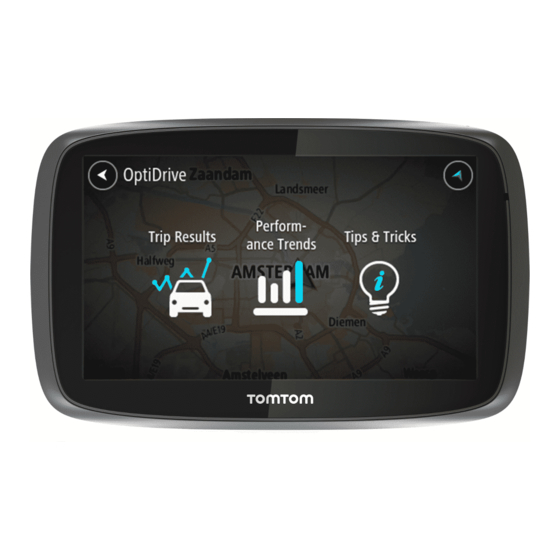











Need help?
Do you have a question about the PRO and is the answer not in the manual?
Questions and answers