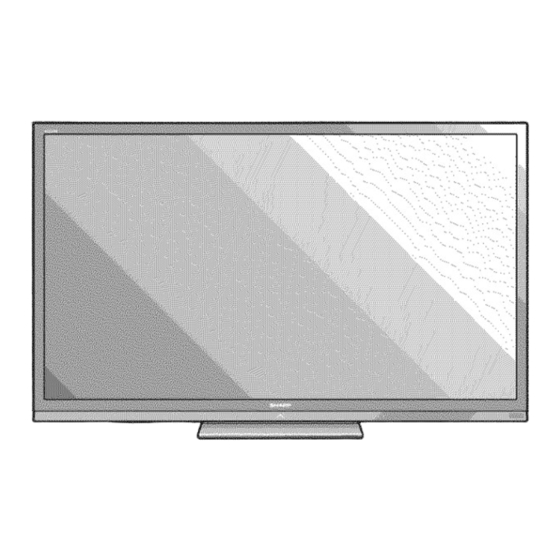
Sharp AQUOS LC-70LE735U Operation Manual
Hide thumbs
Also See for AQUOS LC-70LE735U:
- Info sheet (2 pages) ,
- Operation manual (92 pages) ,
- Service manual (54 pages)
Table of Contents
Advertisement
SHARP
AQU
OS
LC-70LE735
LIQUID CRYSTAL
TELEViSiON
TELEVISEUR
ACL
TELEVISOR
CON PANTALLA
DE CRISTAL
LiQUIDO
OPERATION
MANUAL
MODE D EMPLOI
MANUAL
DE OPE
mOOLB_ H
Jll_ll
TM
DIVX+
DIGITAL PLUS
I
,_.-DE_.mO. MU_,,MEo,A
,.,E._o,
HD
_[_"_
IMPORTANT
• Please read this operation
manual before starting
operating
the equipment.
NOH
1245
_--_---P_
IMPORTANT
Veuillezlirecemoded'emploiavantdecommencerb.
utiliserl'appareil.
NYCE
IMPORTANTE
• Lea este manual de operaci6n
antes de comenzar
a operar el equipo.
Advertisement
Table of Contents

Summary of Contents for Sharp AQUOS LC-70LE735U
- Page 1 SHARP LC-70LE735 LIQUID CRYSTAL TELEViSiON TELEVISEUR TELEVISOR CON PANTALLA DE CRISTAL LiQUIDO OPERATION MANUAL MODE D EMPLOI MANUAL DE OPE mOOLB_ H Jll_ll DIVX+ DIGITAL PLUS ,_.-DE_.mO. MU_,,MEo,A ,.,E._o, _[_"_ IMPORTANT • Please read this operation manual before starting operating the equipment.
- Page 2 LC-70L 735U LiQUiD CRYSTAL TELEViSiON ENGLISH OPERATION MANUAL IMPORTANT: Model No.: To aid reporting in case of loss or theft, please record the TV's model and serial numbers in the space provided. The Serial No.: numbers are located at the rear of the TV. IMPORTANT INFORMATION WARNING:...
- Page 3 DECLARATION OF CONFORMITY: SHARP LIQUID CRYSTAL TELEVISION, MODEL LC-70LE735U This device complies with Part 15 of the FCC Rules. Operation is subject to the following two conditions: (1) This device may not cause harmful interference, and (2) this device must accept any interference received, including interference that may cause undesired operation.
-
Page 4: Dear Sharp Customer
DEAR SHARP CUSTOMER Thank you for your purchase of the Sharp Liquid Crystal Television. To ensure safety and many years of trouble-free operation of your product, please read the important Safety instructions carefully before using this product. iMPORTANT SAFETY iNSTRUCTiONS... -
Page 5: Important Safety Instructions
iMPORTANT SAFETY iNSTRUCTiONS EXAMPLE OF ANTENNA GROUNDING AS PER Outdoor Antenna Grounding - If an outside antenna is NATIONAL ELECTRICAL CODE ANSI/NFPA 70 connected to the television equipment, be sure the antenna system is grounded so as to provide some protection against ANTENNA voltage surges and built-up static charges. - Page 6 If the front panel is dusty, use an anti-static brush, which is commercially available, to clean it. To avoid scratching the frame or screen, please use a soft, lint free cloth for cleaning. Approved cleaning cloths are available directly from Sharp in single (00Z-LCD-CLOTH) or triple (00Z-LCD-CLOTH-3) packs.
- Page 7 (for AN-3DG20) • Use the USB cable to connect to a USB terminal of a 3D compatible SHARP TV for supplying power. Supplying power using other devices may lead to heat generation or battery damage. During a thunderstorm,...
-
Page 8: Table Of Contents
Contents iMPORTANT iNFORMATiON ..... Enjoying 3D image Viewing DEAR SHARP CUSTOMER ....... Display Methods for 3D and 2D Images ..iMPORTANT SAFETY iNSTRUCTiONS ..Viewing 3D Images ......42-43 Configuring the TV Settings to Enhance Supplied Accessories ......3D Image Viewing ...... -
Page 9: Supplied Accessories
Supplied Accessories Make sure the following accessories are provided with the product. Remote control unit "AAA" size battery Stand unit Operation manual Connection guide (xl) Page 9 (x2) Page 10 (xl) Page 8 (xl) (xl) ,., ..Always use the AC cord supplied with the TV. The illustrations above are for explanation purposes and may vary slightly from the actual accessories. -
Page 10: Tv (Rear/Side)
TV, or operate the remote control unit closer to the remote control sensor. ,;> iMPORTANT: IF THE UNIT DOES NOT POWER ON - UNPLUG THE TELEVISION FROM THE OUTLET AND REPEAT THE INSTALLATION STEPS. IF YOU STILL ENCOUNTER NO POWER, PLEASE CONTACT US AT 1-800-BE-SHARP. -
Page 11: Using The Remote Control Unit
Preparation To enjoy a clearer picture, use an outdoor antenna. The following is a brief explanation of the types of connections that are used for a coaxial cable. If your outdoor antenna uses a 75-ohm coaxial cable with an F-type connector, plug it into the antenna terminal at the rear of the TV set. - Page 12 Part Names OPC sensor "1 Remote control sensor Center Icon illumination (See page 33.) "10PC: Optical Picture Control (See page 27.) *2 This panel emits the infrared signal towards the 3D Glasses you wear when you view 3D images. Do not place anything between the 3D infrared emitter on the TV and the infrared receiver on the 3D Glasses. RS-232C terminal !L -PowE.
- Page 13 Part Names POWER: Switch the TV power on or enter standby. (See page 18.) TV, STB, DVDoVCR, AUDIO: Switches the remote control for TV, STB, DVD, BD, VCR and AUDIO operation. (See pages 55 to 56 for details.) * To enter the code registration mode, you need to press an appropriate button (STB, DVDoVCR or AUDIO) and DISPLAY at the same time.
-
Page 14: Introduction To Connections
introduction to Connections For connecting the "IV to external equipment, use commercially available cables= . The illustrations of the terminals are for explanation purposes and may vary slightlyfrom the actual products. II Connecting to video equipment or PC Image quality differs depending on the terminal used. To enjoy clearer images, check the output terminals of your external equipment and use its appropriate terminals for higher quality images. - Page 15 Connecting to External Equipment You can connect many types of external equipment to your TV. To view external source images, select the input source from INPUT on the remote control unit or on the TV. (See pages 13 and 22.) For connecting the TV to external equipment, use commercially...
- Page 16 Connecting to External Equipment When using Component cable (COMPONENT}: Component video cable To enjoy 1080p display capability, connect your external equipment using an HDMI-certified cable or a component cable and set the equipment to 1080p output. See page 14 for connecting a Blu-ray disc player, DVD player or an HD cable/satellite set-top box to the HDMI terminal. m When using Composite cable (VIDEO 1 or 2): AV cable...
-
Page 17: Connecting To External Equipment
Connecting to External E quipment When connecting an AV amplifier for surround system HD Cable/Satelliteset-top box HDMI-certified cable "1 Letting the TV output the audio to an AV amplifier: "1 When you connect ARC-compatible equipment, use the HDMI 1 terminal. *2 If the equipment to be connected is not compatible with the ARC, connect an optical fiber cable. -
Page 18: Connecting A Pc
Connecting to External Equipment Refer to page 62 for a list of PC signals compatible with the TV. When using HDMI cable (HDMI 1 2, 3 or 4): HDMI-certified cable Depending on the board, only video signals may be output. In this case, in addition to connecting an HDMI-certified cable to the HDMI 1 terminal, connect a ©... -
Page 19: Watching Tv
Watching TV When you turn on the TV for the first time, it will automatically memorize the broadcasting channels mPOWER available in the region where you live. Perform the following steps before you press POWER on the remote control unit. 1. - Page 20 Watching TV Antenna & Cable/STB OH Search (Channel search) Channel auto search makes the TV look for all Select the type of connection you will use to channels viewable in the set area. watch T_. When "Air" is selected in Antenna setting: 3 Press 4/_ to select "Antenna &...
- Page 21 Watching TV Completed The settings confirmation screen is displayed. Confirm the information displayed on the screen, and then press ENTER. Examples of the settings confirmation screen When one or more channel is received after "Antenna & Cable" was selected in step 3 and a search was carried out.
-
Page 22: Direct Button Operation
Direct Button Operation POWER OPTION SLEEP SAVING FREEZE Mutes the current sound output. Press MUTE. = "C_)" will be displayed on the screen for 30 minutes,and the sound is silenced. APPS o Within 30 minutes of pressing MUTE, mute can be canceled by pressing VOL+/- or MUTE, Mute will be canceled after 30 minutes have passed. -
Page 23: Power Saving
Direct Button Operation AV MODE gives you several viewing options to choose To view external source images, select the input source by from to best match the surrounding environment of the pressing INPUT on the remote control unit or on the TV. TV, which can vary due to factors like room brightness, 1 Press INPUT. -
Page 24: Digital Closed Captions
Direct Button Operation Your TV is equipped with an internal Closed Caption 1 Press CC. decoder. It allows you to view conversations, narration • This will present the Closed Caption information display. and sound effects as subtitles on your TV. Closed 2 Press CC while the Closed Caption information is Captions are available on some TV programs and on still on the screen. -
Page 25: View Mode
Direct Button Operation You can select the screen size. AVMODE VIEWMODEFLASHBACK E:::::3 C ::::3 _ [:::::3 1 Press VIEW MODE. o The View Mode menu displays. , The menu lists the View Mode options selectable for the type of video signal currently being received. - Page 26 The order of explanations for each menu item in the following pages is not necessarily in accordance with the alignment of the items on the screen. LCFONT: This product is embedded with LC Font technology, which was developed by SHARP Corporation for clearly displaying easy- to-read characters on LCD screens. Using the remote...
-
Page 27: Picture Settings
On=Screen D isplay Menu o When AV MODE is set to "AUTO", part of the menu may not be displayed correctly or the setting range of the menu may be changed. o Some menu items may not be displayed depending on the selected input source. Picture Settings _System Options... - Page 28 On=Screen Display Menu The audio and video settings can be changed to suit Adjusts the picture to your preference with the the program or input content being watched. following picture settings. Select from the following AV modes. Example II When the input source is TV, COMPONENT, VIDEO 1 or 2: AUTO/STAN DARD/MOVI E /GAME/USER/DYNAMIC/ DYNAMIC(Fixed)
- Page 29 On=Screen Display Menu You can set the color gamut range. Adjusts on-screen black level to your preferred level. Standard" Standard color gamut. High: The black level gets brighter. Expanded: More vivid colors with expanded color gamut. Low: The black level gets darker. o "Color Gamut Range"...
- Page 30 On=Screen Display Menu Different sound sources sometimes do not have the You can adjust the sound quality to your preference same loudness level, such as a program and its with the following settings. commercial breaks. The Automatic Volume Control (Auto Volume) reduces this problem by equalizing Example levels.
- Page 31 On=Screen Display Menu This function allows you to set the Power Saving level Power control setting allows you to save energy. in order to decrease the power consumption increase the backlight lifespan. Example Standard: Optimizes power reduction based upon video content.
- Page 32 On=Screen Display Menu i_ii_i_i_ii_!_!_!_IIIIIIIIIIIIIIIIIIIIIIIIIIIIIIIIIIIIIIIIIIIIIIIIIIIIIIIIIIIIIIIIIIIIIIIIIIIIIIIIIIIIIII: ¸liillill__llil_ ..Allows you to capture and freeze a moving image that Example you are watching. • You can select Freezeby pressing FREEZE on the remote control unit. See page 21 for details of Freezefunction. Allows you to change the audio when multiple audio is available for the program you are watching.
- Page 33 On=Screen Display Menu Allows you to change the Closed Caption display. Allows you to select what controls the audio output. Select "Change CC" on the menu to display the Closed Fixed: Sound via speaker is adjusted with VOL +/- Caption information. the remote control unit or on the TV.
- Page 34 On=Screen Display Menu When this function is set to "On", the LED on the front This function allows you to adjust the closed caption of the TV turns on. screen appearance to suit your preference. You can adjust 7 items: "Caption Size", "Font Style", "Foreground = The LED lights white in2D mode.
- Page 35 On=Screen Display Menu Air/Cable: Make sure what kind of connection is made with your TV when selecting "Air" or "Cable". CH Search: Channel auto search makes the TV look for Example all channels viewable in the set area. ® If "Cable" is selected for Antenna setting, scrambled channels are removed after the Channel search has been completed, Completed:...
- Page 36 On=Screen Display Menu If complex adjustments are made and the settings This function allows you to program 4 favorite cannot be restored to normal, you can reset the channels, in 4 different categories. By setting settings to the factory preset values. favorite channels in advance, you can select your...
- Page 37 On=Screen Display Menu TV Parental Guidelines V-CHIP is an electronic filtering device built into your Example TV. This tool gives parents a great degree of control over broadcasts accessed by their children. It allows parents to select programs judged suitable for child viewing while blocking ones judged not suitable.
- Page 38 On=Screen Display Menu [] Canadian French Ratings Canadian Rating Systems (Canadian English ratings and Canadian French ratings) Example o The TV rating systems in Canada are based on the Canadian Radio-Television and Telecommunications Commission (CRTC) policy on violence in television programming.
- Page 39 On=Screen Display Menu 2 Press A/T to select "Software Update", and then press ENTER. Example = Ifyou havealreadyset the Secret No., go to step 3. Example APPS 3 Input the 4-digit secret number by using 0-9. 1 Press MENU to display the MENU screen, and then press _1/_ to select "Information".
- Page 40 When a server connection cannot be established or an update is not available, a message is displayed. have any questions, please If a server connection cannot be established, check the call 1-800-BE-SHARP (800-237-4277). broadband connection and Intemet Setup. • Do not remove...
- Page 41 On=Screen Display Menu 3 Press ENTER to start checking the data in the USB 5 To update the TV software with the update file, memory device. select "Yes", and then press ENTER. 4 During the data checking, "Checking" blinks. Example The current version of the TV software and the version of the update file on the USB memory device are displayed.
-
Page 42: Enjoying 3D Image Viewing
3D-supported images on this TV. You can enjoy 3D movies on this TV by viewing the movie through SHARP 3D Glasses sold separately. To produce 3D images, liquid crystal shutters in the 3D Glasses alternately open and close imperceptibly fast to exactly match alternating left and right video images displayed by the TV. - Page 43 Enjoying 3D image Viewing 4 Press 3D during the 3D mode. Select "Yes" and press ENTER to switch to 2D APPS mode. • Take off the 3D Glasses and turn off the power. i :wJ The TV screen may temporarily become black when the TV 5 Take off the 3D Glasses and turn off the power.
- Page 44 Enjoying 3D image Viewing 6 Press 4/1_ to select the 2D signal type ("Side by Side" or "Top and Bottom") and then press ENTER. Example AVivlODEVIEWMODE FLASHBACK r"m _ E:::3 E::3 o If you select the same system as that of the input signal, 2D images are displayed.
-
Page 45: Viewing 3D Images
Enjoying 3D image Viewing Select the method for adjusting the 3D still image You can make various settings to enhance 3D image viewing. Example effect (depth). Auto: Adjuststhe still imageeffect (depth)automatically. Manual: Manuallyadjust the still image effect (depth). APPS If you selected "Manual", adjust the 3D still image effect (depth) with "3D Still Image Effect Adjustment". - Page 46 Enjoying 3D image Viewing Appropriate 3D Glasses (sold separately) are required to view 3D images. Purchase 3D Glasses for use with Sharp brand 3D LCD TVs. 3D Glasses lenses = Do not apply pressure to the lenses of the 3D Glasses. Also, do not drop or bend the 3D Glasses.
- Page 47 Enjoying Photo/Music/Video Playback You can connect the TV to a USB memory device, USB hard drive or home network (DLNA) server to enjoy viewing pictures, listening to music, and watching videos. o Depending on the USB memory device/USB hard drive/home network (DLNA) server, the TV may not be able to recognize the recorded data.
- Page 48 Enjoying Photo/Music/Video Playback o You cannot switch the input mode if a USB memory device is not connected. POWER o You do not need to select the drive/server in step 2 when DISPLAY(SOURCE> there is only one drive in the connected USB memory POWER device or there is only one home network (DLNA) server DVD.VOR AUDIO...
- Page 49 Enjoying Photo/Music/Video Playback The photo selected on the thumbnail selection screen is displayed. Buttons for individual display operation _!_!!_!_!!!_!_!i!i!!!_!_i_!i_i_i_i!_!_!!_!_!!!_!!_!_!_ _i!!_!_!!_!!_!_!!! 41/_, Go to the previous/next photo in the same directory. Example RETURN Return to the thumbnail selection screen. Switches between 2D and 3D modes. A (red} Rotate the photo by 90 degrees to the left.
- Page 50 Enjoying Photo/Music/Video Playback Press RETURN to display the thumbnail selection APPS screen, and then press C to start the slide show and the background music. o All of the music files are selected by default. m Set/Reset All Slide Show Image Set or reset the images to be displayed.
- Page 51 Enjoying Photo/Music/Video Playback APPS Example AVMODE VIB_JMODE FLASHBACK Buttons for file selecting operations A/Y/41/I_ Select a desired item. ENTER When selecting a video file: Play the Example video. RETURN Return to the previous process. A (red) Select/deselect items (checkmarks are added to the selected items).
-
Page 52: Enjoying Photo/Music/Video Playback
Enjoying Photo/Music/Video Playback m Using the operation panel You can use the operation panel for video playback Menu for file selecting operations operations. Example You can call up this operation panel by pressing MENU after you press A/_ to select "USB Operation Panel"... -
Page 53: Usb Hard Drive
Enjoying Photo/Music/Video Playback This is the function to confirm your registration code. USB device USB Memory, USB card reader (Mass You need to register the code at http://www.divx.com. Storage class), USB hard drive Press MENU to display the menu screen. File system FAT/FAT32/NTFS (USB hard drive only) - Page 54 Enjoying Photo/Music/Video Playback The photo selected on the thumbnail selection screen is displayed. Buttons for individual display operation APPS 41/_, Go to the previous/next photo in the same directory. RETURN Return to the thumbnail selection screen. Switches between 2D and 3D modes. A (red) Rotate the photo by 90 degrees to the left.
- Page 55 Enjoying Photo/Music/Video Playback APPS Example Buttons for file selecting operations A/T/4/_" Select a desired item, ENTER When selecting a folder icon: Enter this Example directory. When selecting a video file: Play the video. RETURN Return to the previous process. Buttons for playing mode Go to the beginning of a file by pressing A...
-
Page 56: Other Viewing Options
Other Viewing Options You can operate the connected AV products (AV To operate the connected equipment, press STB, receiver, cable box, SAT tuner, DTV, VCR, DVD, BD, DVD,VCR or AUDIO to select your device. (STB LD) using the presetting manufacturer function of your (cable/satellite set-top box), DVD, BD, VCR or AUDIO.) remote control unit. - Page 57 19,22,23 PHiLiPS 04, 05, 06 ZENITH QUASAR REALiSTiC 01,02 SAMSUNG 11,12 Numbers marked with * are SAT codes, all others are STB SHARP 01,02, 03 codes. SONY 07, 08, 15 SYLVANIA 04, 05, 06 TATUNG REMOTE CONTROL CODE AUDIO BRAND...
-
Page 58: Using Aquos Link
Using AQUOS LINK What's AQUOS LINK? • Using the HDMI CEC (Consumer Electronics Control) protocol, with AQUOS LINK you can interactivelyoperate compatible system equipment (Blu-ray disc equipment, AV amplifier, DVD). By connecting AQUOS LINK-compatible devices with HDMI-certified cables to the TV, you can control a recorder or AV amplifier using the remote control of the TV. - Page 59 Using AQUOS LiNK This function can be set for each input terminal. Example The remote control unit of the TV can be used to select the channel, display program information, and perform other operations of a connected AQUOS LINK-compatible recorder. Off: This function does not work.
- Page 60 Using AQUOS LiNK POWER DISPLAY(SOURCE) POWER OVD.VCR AUDIO C::3 C_ CZD E_ OREC CD _ POWER OPTION SLEEP SAVING FREEZE _CZ3 This function allows easy one-touch recording of the program being viewed on the TV to AQUOS LINK- compatible equipment with a recording function simply pressing...
-
Page 61: Using Aquos Link
Using AQUOS LiNK You can use the device operation panel to control You can call up the AQUOS LINK-compatible playback operations. recorder's EPG and preset timer recordings using the TV's remote control. 1 Press OPTION to display the Link Operation Menu screen. -
Page 62: Using A Pc
Using a PC You can select the screen size. AVMODE VIEWMODEFLASHBACK c_czl Press VIEW MODE. o The View Mode menu displays. The menu lists the View Mode options seleetable for the type of video signal currently being received, Press VIEW MODE or &/T while the View Mode menu is displayed... - Page 63 Using a PC Example This function sets the terminal to output the computer audio. APPS The adjustment items vary depending on the input source. Select the input source corresponding to the terminal connected to the PC and then adjust the desired item.
- Page 64 Using a PC • The TV can be controlled from a PC, control panels [] Communication conditions for RS=232C and other devices using the RS-232C or IP. Set the RS-232C communication settings on the PC to Use a cross-type RS-232C cable, ETHERNET cable match the TV's communication conditions.
- Page 65 Using a PC [] Command table • Commands not indicated here are not guaranteedto operate. CONTROL CONTENTS CONTROL ITEM COMMAND PARAMETER RjSjPjwoi ! ! o_ POWER ON COMMAND SETIING The Power On command rejected. The Power On command accepted. Or,[RS 2320] On [IP] The Power On command...
-
Page 66: Using The Internet
Using the Internet By connecting your TV to a broadband system, you can access the Intemet from the TV. • Display the latest Intemet information and access a range of useful information for AQUOS users from the original home page*. Use "AQUOS ADVANTAGE LIVE"... -
Page 67: Wireless Lan
Using the Internet m Using the wireless This TV is equipped with a wireless LAN function. For a wireless LAN connection, you must use "Wireless Setup" to connect the access point and TV. (See page 67.) Wireless LAN router/ access point Modem Internet... - Page 68 Using the Intemet Press A/V to select "Push button", and then press ENTER. o To configure the setting via PC, select "PIN code". Example Follow the on-screen instructions and the operation manual of the access point to configure the settings. Select "Next"...
- Page 69 Usingthe Internet This function can be used to display up-to-date information on the original home page and allow you to receive support service over the network. 1 Press APPS to display the application window. | If you cannot connect to the Internet Press _1/_ to select "AQUOS NET"...
- Page 70 Using the Intemet Caps Off/Caps On/Caps Lock If "alphabet" is selected in "Character Set", this switches characters between uppercase and lowercase. When you are editing an input screen or specifying the Each time you press ENTER, the character type switches as Ethernet settings used for accessing the Internet, enter shown below: text from the software keyboard.
- Page 71 Using the Internet About links ARPS • Web pages on the Internet often include "links" that allow you to jump to other web pages (or sites). "Links" can take various forms, including words or images, but they always work in the same way letting you jump to the link destination when you select them.
- Page 72 Using the Internet You can use the toolbar to control the browser and to You can use tabs to view up to 3 web pages at the specify settings. same time. Each page appears in a separate tab, and you can switch between the tabs.
- Page 73 Using the Internet Adding a web page to your bookmarks allows you to You can rearrange or delete the bookmarks. return to that page later by simply selecting it from your m Switching between the URL and title name list of bookmarks. Press D on the remote control unit to display the APPS toolbar.
- Page 74 Using the Intemet You can check or modify your browser settings from Security: the Browser menu. Save Setting: If you select this option, a message is displayed when you move from a protected page to an The Browser menu includes a display settings menu unprotected page.
- Page 75 Using the Internet Example By connecting the TV to the Internet, you can enjoy a variety of broadband content, including videos, movies, music, photos, and games. Please check that the most current software is APPS loaded on TV by selecting "Auto Update Setting" on "Software Update"...
- Page 76 Sharp shall not be liable to you or any third party for your failure to abide by such authorization or terms of use.
- Page 77 Appendix • Before detaching (or attaching) the stand, unplug the AC cord. Do not remove the stand from the TV unless using an optional wall mount bracket to mount Before attaching/detaching the stand • Before performing work, make sure to turn off the TV. Detach the stand from the TV.
-
Page 78: Optional Accessories
Appendix This TV should be mounted on the walJ only with the wall mount bracket AN-52AG4 (SHARP}. The use of other waJJ mount brackets may result in an unstabJe instaJJation and may cause serious injuries. = Installing the TV requires special skill that should... - Page 79 Appendix Problem Possible Solution o No power o Check if you pressed POWER on the remote control unit. _, Page 18 o Is the AC cord disconnected? ,,_Page 9 o Has the power been turned on? • Page 18 o Unit cannot be operated, o External influences such as lightning, static electricity, may cause improper operation.
- Page 80 Appendix Problem Possible Solution o No picture o Is connection to other components correct? _ Pages 13 to 17 and 57 Is the correct input selected? =_ Pages 13 and 22 o Is "On" selected in "Audio Only"? • Page 30 If the PC image is not displayed, check the following: - When connecting a laptop PC to the TV, check that display output mode of the PC is set to external monitor.
-
Page 81: Trademarks
L C -J zl-_ t"-, L C F O N T, -F Jb'D'm-J _ _ i" and LC logo mark are registered trademarks of SHARP Corporation. This product is embedded with LC Font technology, which was developed... - Page 82 Emergency alert messages via Cable are unreceivable. *2 The dimensional drawings are shown on the inside back cover. As part of policy of continuous improvement, SHARP reserves the right to make design and specification changes for product improvement without prior notice. The performance specification figures indicated are nominal values of production units.
- Page 83 This equipment operates on a secondary basis and, consequently, must accept harmful interference, including from station of the same kind, and may not cause harmful interference to systems operating on a primary basis. CONTAINS TRANSMITTER MODULE COFETEL ID: RCPSHRU10-1387 Brand: SHARP Model: RUNTKA810WJQZ Specification Standard IEEE 802.11 a/b/g/n...
-
Page 84: Information On The Software License For This Product
The copyrights for the software components and various relevant documents included with this product that were developed or written by SHARP are owned by SHARP and are protected by the Copyright Act, international treaties, and other relevant laws. This product also makes use of freely distributed software and software components whose copyrights are held by third parties. - Page 85 information on the Software License for This Product m Software Copyrights XMLRPC-EPI Copyright 2000 © Epinions, Inc. libjpeg This software is copyright © 1991-1998, Thomas G. Lane. Portions of this software are based in part on the work of the Independent JPEG Group. OpenSSL Copyright ©...
-
Page 86: Calling For Service
Calling for Service For location of the nearest Sharp Authorized Service, or to obtain product literature, accessories, supplies, or customer assistance, please call 1-800-BE-SHARP. LiMiTED WARRANTY CONSUMER LiMiTED WARRANTY SHARP ELECTRONICS CORPORATION warrants to the first consumer purchaser that this Sharp brand Liquid Crystal Display product (the "Product"),... - Page 87 (including lost profits or damages for loss of time or loss of use or loss of data) arising from or in any connec- tion with the use or performance of a Product or a failure of a Product, even if Sharp is aware of or has been advised of the possibility of such damages;...
-
Page 88: Dimensional Drawings
Dimensional Drawings Unit: inch (mm) Unite: pouce (mm) Unidad: pulgada (mm) 2 1/64(51)*2 63 1/2 (1613) "= 31/2(8) ,ouo, 5 23/64 (1538.88) '1 19/32 (136) & "_-_D " -_ 13 1/8 (333) 15 3/4 (400) 5 25/64 (215) 8 15/32 (1 37) AN =52AG4 1 Active area/Area activa/Zone active... - Page 89 SHARR SHARP ELECTRONICS CORPORATION Sharp Plaza, Mahwah, New Jersey 07495-1163 SHARP CORPORATION Printed in Mexico Imprime au Mexique Impreso en Mexico TINS-F207WJZZ 11P07-MX-NM...












Need help?
Do you have a question about the AQUOS LC-70LE735U and is the answer not in the manual?
Questions and answers