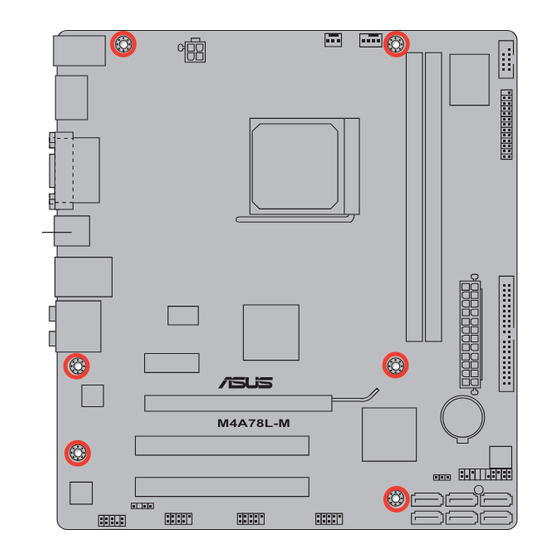
Table of Contents
Advertisement
Advertisement
Table of Contents

Summary of Contents for Asus M4A78L-M - Motherboard - Micro ATX
- Page 1 M4A78L-M...
- Page 2 Product warranty or service will not be extended if: (1) the product is repaired, modified or altered, unless such repair, modification of alteration is authorized in writing by ASUS; or (2) the serial number of the product is defaced or missing.
-
Page 3: Table Of Contents
Welcome! ..................1-1 Package contents ................. 1-1 Special features ................1-1 1.3.1 Product highlights ............1-1 1.3.2 Innovative ASUS features ..........1-3 Before you proceed ..............1-5 Motherboard overview ..............1-6 1.5.1 Placement direction ............1-6 1.5.2 Screw holes ..............1-6 1.5.3... - Page 4 Chapter 2: BIOS information Managing and updating your BIOS ..........2-1 2.1.1 ASUS Update utility ............2-1 2.1.2 ASUS EZ Flash 2 utility ........... 2-2 2.1.3 ASUS CrashFree BIOS utility ......... 2-3 BIOS setup program ..............2-4 2.2.1 BIOS menu screen ............2-5 2.2.2...
- Page 5 Boot Device Priority ............2-18 2.6.2 Boot Settings Configuration .......... 2-18 2.6.3 Security ................. 2-19 Tools menu ................. 2-20 2.7.1 ASUS EZ Flash 2 ............2-21 2.7.2 Express Gate ..............2-21 2.7.3 AI NET 2................ 2-21 Exit menu ..................2-22...
-
Page 6: Notices
Complying with the REACH (Registration, Evaluation, Authorisation, and Restriction of Chemicals) regulatory framework, we published the chemical substances in our products at ASUS REACH website at http://green.asus.com/english/REACH.htm. DO NOT throw the motherboard in municipal waste. This product has been designed to enable proper reuse of parts and recycling. -
Page 7: Safety Information
Safety information Electrical safety • To prevent electric shock hazard, disconnect the power cable from the electric outlet before relocating the system. • When adding or removing devices to or from the system, ensure that the power cables for the devices are unplugged before the signal cables are connected. If possible, disconnect all power cables from the existing system before you add a device. -
Page 8: About This Guide
Operation safety • Before installing the motherboard and adding devices on it, carefully read all the manuals that came with the package. • Before using the product, ensure that all cables are correctly connected and the power cables are not damaged. If you detect any damage, contact your dealer immediately. •... -
Page 9: Conventions Used In This Guide
Refer to the following sources for additional information and for product and software updates. ASUS websites The ASUS website provides updated information on ASUS hardware and software products. Refer to the ASUS contact information. Optional documentation Your product package may include optional documentation, such as warranty flyers, that may have been added by your dealer. -
Page 10: M4A78L-M Specifications Summary
667MHz memory modules * DDR2 1200(O.C.) / 1066 is supported by AM3 / AM2+ CPU only. ** Refer to www.asus.com for the latest Memory QVL (Qualified Vendors List). *** When you install a total memory of 4GB or more, Windows 32-bit operating system may only recognize ®... - Page 11 1 x 24-pin EATX power connector 1 x 4-pin ATX 12V power connector BIOS 8Mb Flash ROM, AMI BIOS, PnP, DMI2.0, WfM2.0, ACPI2.0a, SM BIOS 2.5 ASUS special features ASUS Q-Fan ASUS CrashFree BIOS3 ASUS EZ Flash2 ASUS MyLogo2 ASUS Express Gate...
- Page 12 ASUS Turbo Key features SFS (Stepless Frequency Selection) from 200MHz to 550MHz at 1MHz increment Adjustable DRAM voltage ASUS C.P.R. (CPU Parameter Recall) Accessories 2 x Serial ATA cables 1 x Ultra DMA 133/100 cable 1 x I/O shield 1 x User Manual...
-
Page 13: Chapter 1: Product Introduction
® The motherboard delivers a host of new features and latest technologies, making it another standout in the long line of ASUS quality motherboards! Before you start installing the motherboard, and hardware devices on it, check the items in your package with the list below. - Page 14 CPU voltage and frequency for a cool and quiet operating environment. DDR2 1200(O.C.) support To attain top performance, ASUS engineers have successfully unleashed DDR2 1200(O.C.) MHz to meet the higher bandwidth requirements of the latest operating system, 3D graphics, multimedia, and Internet applications.
-
Page 15: Innovative Asus Features
USB port before turning on the computer. • The actual boot time depends on the system configuration. • ASUS Express Gate supports file uploading from SATA HDDs, ODDs and USB drives. It supports file downloading to USB drives only. -
Page 16: Asus Mylogo2
BIOS file using the bundled support DVD or a USB flash disk that contains the BIOS file. ASUS EZ Flash 2 ASUS EZ Flash 2 allows you to update the BIOS from a USB flash disk before entering the OS. ASUS Q-Fan... -
Page 17: Before You Proceed
ON, in sleep mode, or in soft-off mode. This is a reminder that you should shut down the system and unplug the power cable before removing or plugging in any motherboard component. The illustration below shows the location of the onboard LED. SB_PWR M4A78L-M Standby Power Powered Off M4A78L-M Onboard power LED ASUS M4A78L-M... -
Page 18: Motherboard Overview
Motherboard overview 1.5.1 Placement direction When installing the motherboard, ensure that you place it into the chassis in the correct orientation. The edge with external ports goes to the rear part of the chassis as indicated in the image below. 1.5.2 Screw holes Place six screws into the holes indicated by circles to secure the motherboard to the chassis. -
Page 19: Motherboard Layout
1-29 LPT connector (26-1 pin LPT) 1-22 14. Front panel audio connector (10-1 pin AAFP) 1-23 IDE connector (40-1 pin PRI_IDE) 1-25 15. PCIe x16 / PCIe x1 / PCI slots 1-18 Clear RTC RAM (3-pin CLRTC) 1-19 ASUS M4A78L-M... -
Page 20: Central Processing Unit (Cpu)
Central Processing Unit (CPU) This motherboard supports AMD Phenom™ II / Athlon™ II / Phenom™ / Athlon™ / ® Sempron™ Family processors. The AM2+ / AM2 socket has a different pinout from the 940-pin socket designed for the AMD Opteron™ processor. Use a CPU that is designed for the AM2+ / AM2 socket. 1.6.1 Installing the CPU To install a CPU:... - Page 21 Connect the CPU fan cable to the CPU_FAN connector on the motherboard. CPU_FAN M4A78L-M M4A78L-M CPU fan connector DO NOT forget to connect the CPU fan connector! Hardware monitoring errors can occur if you fail to plug this connector. ASUS M4A78L-M...
-
Page 22: Installing The Heatsink And Fan
1.6.2 Installing the heatsink and fan Ensure that you use only AMD-certified heatsink and fan assembly. To install the CPU heatsink and fan: Place the heatsink on top of the installed CPU, ensuring that the heatsink fits properly on the retention module base. •... -
Page 23: System Memory
240-pin footprint compared to the 184-pin DDR DIMM. DDR2 DIMMs are notched differently to prevent installation on a DDR DIMM socket. The figure illustrates the location of the DDR2 DIMM sockets: Channel Sockets Channel A DIMM_A1 Channel B DIMM_B1 M4A78L-M M4A78L-M 240-pin DDR2 DIMM sockets ASUS M4A78L-M 1-11... -
Page 24: Memory Configurations
1.7.2 Memory configurations You may install 512MB, 1GB, 2GB, and 4GB unbuffered ECC and non-ECC DDR2 DIMMs into the DIMM sockets. • You may install varying memory sizes in Channel A and Channel B. The system maps the total size of the lower-sized channel for the dual-channel configuration. Any excess memory from the higher-sized channel is then mapped for single-channel operation. - Page 25 G.SKILL F2-6400CL4D-2GBPK 1024MB G.SKILL Heat-Sink Package • • G.SKILL F2-6400CL5D-2GBNQ 1024MB G.SKILL Heat-Sink Package • • G.SKILL F2-6400CL4D-4GBPK 2048MB G.SKILL Heat-Sink Package • • G.SKILL F2-6400CL5D-4GBPQ 2048MB G.SKILL Heat-Sink Package • • (continued on the next page) ASUS M4A78L-M 1-13...
- Page 26 DDR2-800MHz capability DIMM support Chip Vendor Part No. Size Chip NO. Brand G.SKILL F2-6400CL6Q-16GMQ 4096MB Heat-Sink Package • • GEIL GB22GB6400C4DC 1024MB GEIL GL2L64M088BA30EB • • GEIL GB22GB6400C5DC 1024MB GEIL GL2L64M088BA30EB • • GEIL GB24GB6400C4QC 1024MB GEIL GL2L64M088BA30EB • • GEIL GB24GB6400C5QC 1024MB...
- Page 27 TAKEMS TMS2GB264D081-805KE 2048MB TAKEMS MS18T1G80-205 E0907 • • UMAX D48001GP3-63BJU 1024MB UMAX U2S12D30TP-8E • • UMAX D48002GP0-73BCU 2048MB UMAX U2S24D30TP-8E • • VDATA M2XSSKG3147C1L1C5Z 1024MB Samsung K4T51083QE • • VDATA M2XHYKH3J47CC01E5Z 2048MB Hynix H5PS1G83EFRS6C 852AK • • ASUS M4A78L-M 1-15...
- Page 28 • A*: Supports one module inserted into either slot as single-channel memory configuration. • B*: Supports one pair of modules inserted into both the blue slots as one pair of dual-channel memory configuration. Visit the ASUS website at www.asus.com for the latest QVL. 1-16 Chapter 1: Product introduction...
-
Page 29: Installing A Dimm
DIMM. Support the DIMM lightly with your fingers when pressing the retaining clips. The DIMM might get damaged when it flips out with extra force. DIMM notch Remove the DIMM from the socket. ASUS M4A78L-M 1-17... -
Page 30: Expansion Slots
Expansion slots In the future, you may need to install expansion cards. The following sub-sections describe the slots and the expansion cards that they support. Unplug the power cord before adding or removing expansion cards. Failure to do so may cause you physical injury and damage motherboard components. -
Page 31: Jumpers
• You do not need to clear the RTC when the system hangs due to overclocking. For system failure due to overclocking, use the CPU Parameter Recall (C.P.R) feature. Shut down and reboot the system so the BIOS can automatically reset parameter settings to default values. ASUS M4A78L-M 1-19... -
Page 32: Connectors
1.10 Connectors 1.10.1 Rear panel ports 5 6 7 8 PS/2 Keyboard / Mouse Combo port. This port is for a PS/2 keyboard or mouse. Optical S/PDIF_OUT port. This port connects to an external audio output device via an optical S/PDIF cable. Video Graphics Adapter (VGA) port. - Page 33 Dual display outputs Supported Not supported DVI + D-Sub • DVI + HDMI • HDMI + D-Sub • • During POST, only the monitor connected to the D-Sub port has display. The dual display function works only under Windows. ASUS M4A78L-M 1-21...
-
Page 34: Internal Connectors
Playback of HD DVD and Blu-ray discs • For better playback quality, we recommend that you follow the system requirements listed below. Suggested list Athlon 4400+ ® DIMM DDR2 800 (1GB or higher) BIOS setup Frame Buffer Size--256MB or higher Best resolution File format Windows XP... - Page 35 1A~2.22A (26.64W max.) at +12V. Connect the fan cables to the fan connectors on the motherboard, ensuring that the black wire of each cable matches the ground pin of the connector. CHA_FAN CPU_FAN M4A78L-M M4A78L-M fan connectors ASUS M4A78L-M 1-23...
- Page 36 These are not jumpers! DO NOT place jumper caps on the fan connectors. Only the 4-pin CPU fan supports the ASUS Q-Fan feature. ATX power connectors (24-pin EATXPWR, 4-pin ATX12V) These connectors are for an ATX power supply. The plugs from the power supply are designed to fit these connectors in only one orientation.
- Page 37 • Use the 80-conductor IDE cable for Ultra DMA 133/100 IDE devices. If any device jumper is set as “Cable-Select”, ensure that all other device jumpers have the same setting. PRI_IDE M4A78L-M NOTE:Orient the red markings on the IDE ribbon cable to PIN 1. M4A78L-M IDE connector ASUS M4A78L-M 1-25...
- Page 38 Serial ATA connectors (7-pin SATA1 – 6) These connectors are for the Serial ATA signal cables for Serial ATA 3Gb/s hard disk and optical disk drives. The Serial ATA 3Gb/s is backward compatible with Serial ATA 1.5Gb/s specification. The data transfer rate of the Serial ATA 3Gb/s is faster than the standard parallel ATA with 133MB/s (Ultra DMA133).
-
Page 39: System Panel Connector (20-8 Pin Panel)
BIOS settings. Pressing the power switch for more than four seconds while the system is ON turns the system OFF. • Reset button This 2-pin connector is for the chassis-mounted reset button for system reboot without turning off the system power. ASUS M4A78L-M 1-27... - Page 40 USB connectors (10-1 pin USB78, USB910, USB1112) These connectors are for USB 2.0 ports. Connect the USB module cable to any of these connectors, then install the module to a slot opening at the back of the system chassis. These USB connectors comply with USB 2.0 specification that supports up to 480Mbps connection speed.
- Page 41 The connector is for a serial (COM) port. Connect the serial port module cable to the connector, then install the module to a slot opening at the back of the system chassis. The serial port bracket (COM1) is purchased separately. COM1 PIN 1 M4A78L-M M4A78L-M Serial port (COM1) connector ASUS M4A78L-M 1-29...
-
Page 42: Software Support
The contents of the Support DVD are subject to change at any time without notice. Visit the ASUS website at www.asus.com for updates. To run the Support DVD Place the Support DVD into the optical drive. -
Page 43: Chapter 2: Bios Information
BIOS in the future. Copy the original motherboard BIOS using the ASUS Update utility. 2.1.1 ASUS Update utility The ASUS Update is a utility that allows you to manage, save, and update the motherboard BIOS in Windows environment. ®... -
Page 44: Asus Ez Flash 2 Utility
Follow the onscreen instructions to complete the updating process. 2.1.2 ASUS EZ Flash 2 utility The ASUS EZ Flash 2 feature allows you to update the BIOS without using an OS-based utility. Before you start using this utility, download the latest BIOS file from the ASUS website at www.asus.com. -
Page 45: Asus Crashfree Bios Utility
2.1.3 ASUS CrashFree BIOS utility The ASUS CrashFree BIOS is an auto recovery tool that allows you to restore the BIOS file when it fails or gets corrupted during the updating process. You can restore a corrupted BIOS file using the motherboard support DVD or a removable device that contains the updated BIOS file. -
Page 46: Bios Setup Program
• The BIOS setup screens in this chapter are for reference only. They may not exactly match what you see on your screen. • Visit the ASUS website at www.asus.com to download the latest BIOS file for this motherboard. Chapter 2: BIOS information... -
Page 47: Bios Menu Screen
At the bottom right corner of a menu screen are the navigation keys for that particular menu. Use the navigation keys to select items in the menu and change the settings. Some of the navigation keys differ from one screen to another. ASUS M4A78L-M... -
Page 48: Menu Items
2.2.4 Menu items The highlighted item on the menu bar displays the specific items for that menu. For example, selecting Main shows the Main menu items. The other items (Advanced, Power, Boot, Tools, and Exit) on the menu bar have their respective menu items. -
Page 49: Main Menu
CD-ROM drive. Select [ARMD] (ATAPI Removable Media Device) if your device is either a ZIP, LS-120, or MO drive. Configuration options: [Not Installed] [Auto] [CDROM] [ARMD] This item only appears in the Primary IDE Master/Slave and SATA 5/6 menus. ASUS M4A78L-M... -
Page 50: Sata Configuration
LBA/Large Mode [Auto] Enables or disables the LBA mode. Setting this item to [Auto] enables the LBA mode if the device supports this mode, and if the device was not previously formatted with LBA mode disabled. Configuration options: [Disabled] [Auto] Block (Multi-Sector Transfer) M [Auto] Enables or disables data multi-sectors transfers. -
Page 51: System Information
The items and configuration options in this menu may vary depending on the AMD CPU type. CPU OverClocking [Auto] Selects the CPU overclocking options to achieve desired CPU internal frequency. Configuration options: [Auto] [Manual] [Overclock Profile] [Test Mode] ASUS M4A78L-M... - Page 52 The following item only appears when you set CPU Overclocking to [Manual]. CPU/HT Reference Clock (MHz) [200] Sets the CPU/HT Reference Clock. Configuration options: [Min.=200] [Max.=550] The following item only appears when you set CPU Overclocking to [Overclock Profile]. Overclock Options [Auto] Selects the overclocking profile.
-
Page 53: Cpu Configuration
Configuration options: [Disabled] [Enabled] Microcode Updation [Enabled] Enables or disables Microcode Updation. Configuration options: [Disabled] [Enabled] Secure Virtual Machine Mode [Disabled] Enables or disables Secure Virtual Machine Mode (SVM). Configuration options: [Disabled] [Enabled] ASUS M4A78L-M 2-11... -
Page 54: Chipset
Cool ‘n’ Quiet [Enabled] Enables or disables the AMD Cool ‘n’ Quiet technology. Configuration options: [Enabled] ® [Disabled] CPU Prefetching [Enabled] Enables or disables CPU prefetching. Configuration options: [Enabled] [Disabled] C1E Configuration [Disabled] Enables or disables the CPU Enhanced Halt (C1E) function, a CPU power-saving function in system halt state. -
Page 55: Ecc Configuration
[Enabled] This item becomes user-configurable when you install an ATI graphics card into the PCIe x16 slot. Frame Buffer Location [Above 4G] Configuration options: [Below 4G] [Above 4G] AMD 760 HDMI Audio [Enabled] Configuration options: [Enabled] [Disabled] ASUS M4A78L-M 2-13... -
Page 56: Onboard Device Configuration
2.4.4 Onboard Device Configuration Serial Port1 Address [3F8/IRQ4] Selects the Serial Port1 base address. Configuration options: [Disabled] [3F8/IRQ4] [2F8/IRQ3] [3E8/IRQ4] [2E8/IRQ3] Parallel Port Address [378] Allows you to select the Parallel Port base addresses. Configuration options: [Disabled] [378] [278] [3BC] Parallel Port Mode [Normal] Allows you to select the Parallel Port mode. -
Page 57: Usb Configuration
Sets the maximum time that the BIOS waits for the USB storage device to initialize. Configuration options: [10 Sec] [20 Sec] [30 Sec] [40 Sec] Emulation Type [Auto] Allows you to set the emulation type. Configuration options: [Auto] [Floppy] [Forced FDD] [Hard Disk] [CDROM] ASUS M4A78L-M 2-15... -
Page 58: Power Menu
Power menu The Power menu items allow you to change the settings for the Advanced Configuration and Power Interface (ACPI) and the Advanced Power Management (APM). Select an item then press <Enter> to display the configuration options. BIOS SETUP UTILITY Main Advanced Power... -
Page 59: Hw Monitor Configuration
N/A. Select [gnored] if you do not want the detected speed to be displayed. CPU Q-Fan Control [Disabled] Enables or disables the ASUS Q-Fan feature that smartly adjusts the CPU fan speeds for more efficient system operation. Configuration options: [Disabled] [Enabled]... -
Page 60: Boot Device Priority
Configuration options: [Removable Dev.] [Hard Drive] [ATAPI CD-ROM] [Disabled] • To select the boot device during system startup, press <F8> when ASUS logo appears. • To access Windows OS in Safe Mode, do any of the following: •... -
Page 61: Security
View Only allows access but does not allow change to any field. Limited allows changes only to selected fields, such as Date and Time. Full Access allows viewing and changing all the fields in the Setup utility. ASUS M4A78L-M 2-19... -
Page 62: Tools Menu
<Enter> to display the submenu. BIOS SETUP UTILITY Main Advanced Power Boot Tools Exit Press ENTER to run ASUS EZ Flash 2 the utility to select and update BIOS. This utility supports: Express Gate [Auto] 1.FAT 12/16/32 (r/w) Enter OS Timer [10 Seconds] 2.NTFS (read only) -
Page 63: Asus Ez Flash 2
2.7.1 ASUS EZ Flash 2 Allows you to run ASUS EZ Flash 2. When you press <Enter>, a confirmation message appears. Use the left/right arrow key to select between [Yes] or [No], then press <Enter> to confirm your choice. 2.7.2 Express Gate [Auto] Allows you to enable or disable the ASUS Express Gate feature. -
Page 64: Exit Menu
Exit menu The Exit menu items allow you to load the optimal or failsafe default values for the BIOS items, and save or discard your changes to the BIOS items. BIOS SETUP UTILITY Main Advanced Power Boot Tools Exit Exit Options Exit system setup after saving the Exit &...












Need help?
Do you have a question about the M4A78L-M - Motherboard - Micro ATX and is the answer not in the manual?
Questions and answers