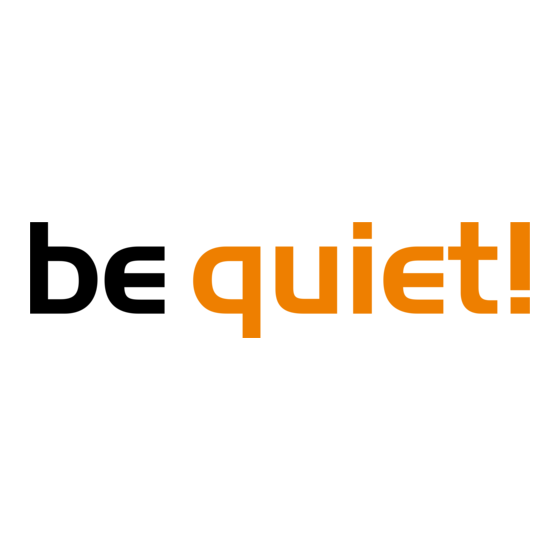
Summary of Contents for BE QUIET! DARK ROCK TF 2
- Page 2 Introduction: Thank you for deciding to purchase a be quiet! product. The following instructions will guide you through the installation process. If you do encounter installation problems, please don't hesitate to contact our customer services by mailing service@bequiet.com. Please note that be quiet! cannot accept liability for damage caused by compatibility problems.
- Page 3 SCOPE OF DELIVERY / LIEFERUMFANG Part name Quantity be quiet! Dark Rock TF 2 CPU cooler be quiet! Dark Rock TF 2 CPU-Kühler Silent Wings 3 135mm fan Silent Wings 3 135mm Lüfter 135mm fan 135mm Lüfter Intel backplate Intel Backplate Intel mounting brackets Intel Montagebrücken...
- Page 4 Part name Quantity AMD spacer nuts AMD Abstandsbolzen Mounting bracket fastening screws Befestigungsschrauben für die Montagebrücke Intel backplate screws Intel Backplate-Schrauben AMD backplate screws AMD Backplate-Schrauben O-rings O-Ringe High fan clips Hohe Lüfterklammern Low fan clips Flache Lüfterklammern Thermal paste Wärmeleitpaste Y-cable Y-Kabel...
- Page 5 A (8), 4x mounting bracket fastening screws (11), 2x high fan clips (15), 2 1x Dark Rock TF 2 CPU cooler (1), 1x Silent Wings 3 135mm fan (2), 1x 135mm fan (3), 2x Intel mounting brackets (5), 4x Intel...
- Page 6 Mounting the CPU cooler Montage des CPU-Kühlers Mounting the CPU cooler Remove the protective foil from the Entfernen Sie zunächst die Schutzfolie underside of the cooler. Spread the von der Unterseite des Kühlers. Tragen Remove the protective foil from the thermal paste (17) on the surface of the Sie die Wärmeleitpaste (17) auf die CPU- CPU.
- Page 7 Place the cooler (1) onto the CPU unit. Place the cooler (1) onto the CPU unit. Platzieren Sie den Kühler (1) auf der CPU Then screw the mounting bridge alter- und schrauben Sie die Kühler-Montage- nately tight. Then screw the mounting bridge alter- brücke von oben fest.
- Page 8 contact with skin and eyes. Place the 135mm fan (3) with the lower Platzieren Sie den 135mm Lüfter (3) mit Place the 135mm fan (3) with the lower fan clips (16) on the rubber elements den flacheren Lüfterklammern (16) so so you can see the be quiet! logo.
-
Page 9: Mounting The Backplate
(5), 2x Intel mounting brackets LGA 1700 (6), 4x Intel spacer nut B (9), 4x 1x Dark Rock TF 2 CPU cooler (1), 1x Silent Wings 3 135mm fan (2), 1x 135mm fan (3), 1x Intel backplate (4), 2x Intel mounting... - Page 10 Installation of the mounting Installation der Montagebrücken Installation of the mounting Schrauben Sie die Intel Gewindebolzen B brackets Screw the Intel spacer nut B (9) onto the (9) auf die zuvor platzierte Intel-Back- brackets previously positioned Intel backplate (4). plate (4). Dann positionieren Sie ab- Then position, depending on your socket, hängig von Ihrem Sockel die Intel Mon- Screw the Intel spacer nut B (9) onto the...
- Page 11 Montage des CPU-Kühlers Mounting the CPU cooler Mounting the CPU cooler Entfernen Sie zunächst die Schutzfolie First remove the protective foil from von der Unterseite des Kühlers. Tragen the underside of the cooler. Spread the First remove the protective foil from thermal paste (17) on the surface of the Sie die Wärmeleitpaste (17) auf die CPU-Oberfläche auf.
- Page 12 Place the cooler (1) onto the CPU unit. Platzieren Sie den Kühler (1) auf der CPU Place the cooler (1) onto the CPU unit. Then screw the mounting bridge alter- und schrauben Sie die Kühler-Montage- brücke von oben fest. nately tight. Then screw the mounting bridge alter- nately tight.
- Page 13 Y-cable (18) to the right Es werden folgende Bauteile benötigt connectors on the motherboard. 1x Dark Rock TF 2 CPU-Kühler (1), 1x S (3), 2x short AMD mounting brackets (7), 4x AMD Abstandsbolzen (10), 4x AMD Bac low fan clips (16), 1x thermal paste (17), 1x Wärmeleitpaste (17), 1x Y-Kabel (18)
- Page 14 4x AMD spacer nuts (10), 4x AMD backplate screws (13), 2x high fan clips (15), 2x 1x Dark Rock TF 2 CPU cooler (1), 1x Silent Wings 3 135mm fan (2), 1x 135mm fan (3), 2x short AMD mounting brackets (7),...
- Page 15 Place the four AMD spacer nuts (10) onto Platzieren Sie über die Vorderseite die Place the four AMD spacer nuts (10) onto the backplate bolts protruding through vier AMD Abstandsbolzen (10) auf die the front side and affix short AMD Bolzen der Backplate und fixieren Sie die the backplate bolts protruding through mounting brackets (7) with the AMD...
- Page 16 Mounting the CPU cooler Montage des CPU-Kühlers Mounting the CPU cooler First remove the protective foil from the Entfernen Sie zunächst die Schutzfolie underside of the cooler. Spread the von der Unterseite des Kühlers. Tragen First remove the protective foil from the thermal paste (17) on the surface of the Sie die Wärmeleitpaste (17) auf die CPU.
- Page 17 Place the cooler (1) onto the CPU unit. Platzieren Sie den Kühler (1) auf der CPU Place the cooler (1) onto the CPU unit. Then screw the mounting bridge alter- und schrauben Sie die Kühler-Montage- nately tight. brücke von oben fest. Then screw the mounting bridge alter- nately tight.
- Page 18 Place the 135mm fan (3) with the lower Platzieren Sie den 135mm Lüfter (3) mit Place the 135mm fan (3) with the lower fan clips (16) on the rubber elements den flacheren Lüfterklammern (16) so so you can see the be quiet! logo. The auf den Gummielementen, dass Sie das fan clips (16) on the rubber elements funnel-shaped Silent Wings 3 135mm...
- Page 19 www.bequiet.com/bk031 » Product information for this CPU cooler » Produktinformationen zu diesem CPU-Kühler » Informations produit pour ce système de refroidissement » Información del producto para este refrigerador de CPU » Informacje produktowe dla tego coolera CPU » Engelstalige productinformatie voor deze processorkoeler »...















Need help?
Do you have a question about the DARK ROCK TF 2 and is the answer not in the manual?
Questions and answers