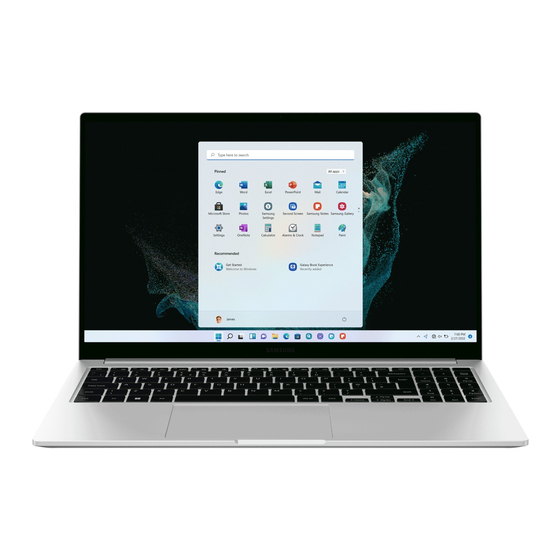
Table of Contents
Advertisement
Advertisement
Table of Contents

Summarization of Contents
Getting Started
About This Manual
Details the computer's functions, features, and how to use the manual.
Important Information and Precautions
Covers instructional icons, copyright, trademarks, energy star, data precautions, and OS support.
Product Capacity Representation
Explains how storage and memory capacities are represented in Windows.
System Layout and Components
Describes the physical layout and components of the computer, including front, right, left, and bottom views.
USB Type-C Charging Features
Details charging the computer and USB Type-C devices using the port.
Turning Computer On/Off and Initial Setup
Covers turning the computer on/off, unlocking the screen, and basic Windows setup.
Basics
Keyboard Operations
Explains keyboard usage, hot keys, and their functions for text and computer control.
Touchpad Gestures and Functions
Covers basic touchpad operations like moving, clicking, gestures, and locking.
Network Connectivity
Guides for connecting to wired LAN and wireless Wi-Fi networks.
Bluetooth Device Management
Instructions for pairing and unpairing Bluetooth-enabled devices.
Fingerprint Recognition Setup
Steps to register and use your fingerprint for secure login.
Memory Card Slot Usage
How to insert, remove, and format memory cards for data transfer.
Connecting External Displays
Guide to connecting an external display via USB-C or HDMI ports.
Security Slot Functionality
How to use the security slot to physically secure the computer.
Applications
Samsung Software Overview
General introduction to Samsung applications and their features.
Samsung Settings Configuration
How to use Samsung Settings for connections, display, and performance.
Samsung Notes and Security
Creating notes with Samsung Notes and managing privacy with Samsung Security.
Samsung System Utilities
Using Samsung Update, Flow, Studio Plus, Gallery, and Bixby for system management.
Data Transfer and Support Features
Utilizing Galaxy Book Smart Switch, Experience, Online Support, and Screen Recorder.
Quick Search, Share, and SmartThings
Using Quick Search, Quick Share, and SmartThings for device management and file sharing.
Settings & Upgrade
Display and Volume Controls
How to control display brightness and system volume using keyboard or taskbar.
BIOS Setup and Configuration
Entering and navigating the BIOS setup utility for system configuration.
BIOS Password and Boot Priority
Setting and removing BIOS passwords and configuring boot device priority.
Battery Management and Calibration
Managing battery charging, status, and performing calibration for optimal performance.
Troubleshooting
Samsung Recovery and System Restore
Restoring the computer to factory settings or previous backup points.
Windows Recovery and Application Issues
Reinstalling Windows and troubleshooting common application problems.
Common Hardware and Software Issues
Addressing issues like camera/microphone not working and automatic power-on failures.
Appendix
Product Specifications and Certifications
Detailed technical specifications and regulatory compliance information.
Ergonomic and Safety Guidelines
Recommendations for proper posture, eye position, and safe computer usage.
Safety Precautions and Warnings
Critical safety instructions regarding power, usage, installation, and product handling.
Battery Disposal and Related Information
Instructions for safe battery disposal and related warnings.
Manufacturer and Contact Information
Details about Samsung Electronics and service center contact information.












Need help?
Do you have a question about the NP750XFG-KB3IN and is the answer not in the manual?
Questions and answers