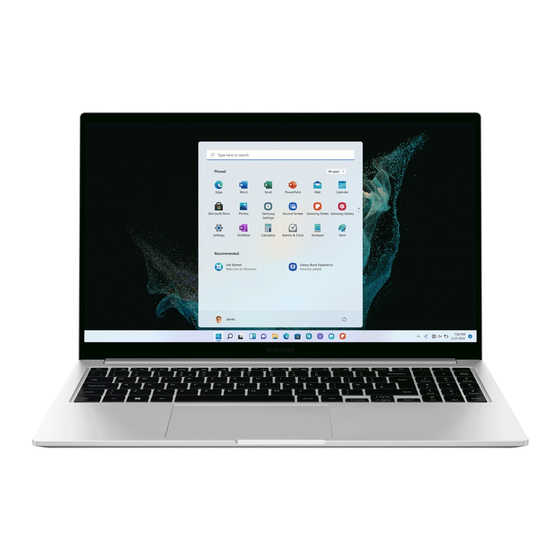
Table of Contents
Advertisement
Advertisement
Table of Contents

Summarization of Contents
Getting started
About this manual
Details the purpose and scope of the user manual, including model variations and content disclaimers.
Instructional icons and expressions
Explains the meaning of icons and formatting used throughout the manual for clarity and safety.
Copyright
Provides copyright information and usage restrictions for the manual content.
Trademarks
Lists and explains the various trademarks and logos associated with the product and its components.
Energy Star (USA only)
Details the product's compliance with ENERGY STAR guidelines for energy efficiency.
Data precautions
Advises users to back up important data to prevent loss and outlines liability.
Operating system and software support
Explains support policy for the original OS and warnings regarding OS changes.
Product capacity representation
Explains how storage and memory capacities are represented by the manufacturer and Windows.
Layout
Illustrates the physical layout of the computer, including front view and features.
USB Type-C Port Charging
Provides instructions for charging the computer and other devices using the USB Type-C port.
Turning the computer on and off
Turning the computer on
Steps to power on the computer, including initial charging and opening the display panel.
Turning the computer off
Detailed steps for shutting down the computer safely and properly.
Windows Activation
Guides through the initial Windows activation process and how to set date and time.
Unlocking the screen
Methods to unlock the computer's lock screen using mouse, keyboard, or touchpad.
Windows Operating System
An overview of Microsoft Windows as the computer's operating system and its features.
Configuring Windows Settings
Instructions on how to adjust system settings via Windows Settings or Control Panel.
Basics
Keyboard
Introduction to using the keyboard for text input and computer functions.
Hot key functions
Details the functions of special hot keys (F1-F12) for quick access to various features.
Touchpad
Explains how to use the touchpad for cursor movement, selection, and basic functions.
Clicking
Describes the actions for single-clicking and double-clicking using the touchpad.
Right-clicking
How to perform a right-click action using the touchpad's right button.
Dragging
Instructions on how to drag and drop items using the touchpad.
Gesture functions
Explains multi-finger gestures like swiping and pinching for navigation and zoom.
Configuring touchpad gestures
Steps to customize and configure touchpad gestures for efficient use.
Touchpad lock
Instructions on how to lock and unlock the touchpad using a keyboard shortcut.
Wired LAN Connection
Guide to connecting the computer to a wired network using a LAN cable and configuring settings.
Wireless LAN Connection
Steps to connect the computer to a wireless network (Wi-Fi) for internet access.
About Access Point (AP)
Explains what an Access Point is and its role in network connectivity.
Bluetooth Pairing
Instructions for pairing other Bluetooth-enabled devices with your computer.
Registering your fingerprint
Step-by-step guide to setting up fingerprint recognition for secure login.
Memory Card Slot Usage
Details on inserting, using, and precautions for memory cards.
External Display Connection
How to connect the computer to an external display using USB Type-C or HDMI cables.
Security slot
Instructions on how to use the security slot to physically secure the computer.
Applications
Using applications
General information on using pre-installed applications and third-party software.
Samsung Settings
Overview of the Samsung Settings application for configuring various system functions.
Samsung Notes
How to create, edit, and delete notes using the Samsung Notes application.
Samsung Security
Features for hiding files, blocking recording, and using the security cam.
Samsung Update
How to install and update Samsung applications and drivers for optimal performance.
Samsung Flow
Connect your mobile device to your computer for notifications and content sharing.
Samsung Studio Plus
Create and edit videos using photos and videos on your computer.
Samsung Gallery
View and sync images and videos with the cloud using the Samsung Gallery app.
Bixby Assistant
Learn how to use Bixby for voice commands, information retrieval, and text communication.
Galaxy Book Smart Switch
Transfer data from your previous computer to your new Samsung computer.
Galaxy Book Experience
Access and manage Samsung applications and features for an enhanced user experience.
Online Support (S Service)
How to get help from a service associate via online chat and remote control.
Screen Recorder
Record your computer screen activity, including audio and webcam.
Quick Search
How to quickly search for content on your computer using the Quick Search feature.
SmartThings
Control and manage smart appliances and IoT devices from your computer.
Quick Share
Send content to nearby devices via Wi-Fi Direct or Bluetooth.
Settings & Upgrade
Display brightness
Adjust screen brightness using keyboard shortcuts or the taskbar for comfort and power saving.
Volume Control
Adjust system volume and sound levels using keyboard shortcuts or the taskbar.
BIOS Setup Utility
Accessing and configuring BIOS settings like boot password and chipset options.
Setting Passwords
Details on setting Supervisor, User, and HDD passwords for BIOS security.
Removing Passwords
Steps to remove existing BIOS passwords.
Boot Priority
How to change the boot device order in the BIOS setup.
Battery Calibration Function
How to calibrate the battery for accurate charge display and extended usage time.
Charging the Battery
Instructions for connecting the adapter and charging the computer's battery.
Battery Power Management
Tips for saving battery power, understanding usage time, and checking battery life messages.
Troubleshooting
Samsung Recovery
Guide to using Samsung Recovery for factory resets and data backups.
Windows Recovery Function
How to reinstall Windows using the built-in recovery options if Samsung Recovery is unavailable.
Uninstalling Applications
Procedure for uninstalling applications from the Windows operating system.
Recovery Area Explanation
Explains the purpose of the Recovery Area partition for system restoration.
HDD Capacity Representation
Explains why HDD capacity differs in Windows due to manufacturer calculations and Samsung Recovery.
Troubleshooting Camera/Microphone
How to resolve issues with the camera and microphone not working.
Automatic Power On Issue
Troubleshooting why the computer does not turn on automatically when the display panel is opened.
Appendix
Product Specifications
Details the technical specifications, including operating environment and AC/DC ratings.
Ergonomic Tips
Guidelines for proper posture and setup to prevent physical injury during computer use.
Eye Position and Display Illumination
Recommendations for optimal screen positioning and lighting to prevent eye strain.
Hearing and Volume Control
Advice on safe volume levels and using audio devices to protect hearing.
Operating Conditions
Guidelines for using the computer in various environments and preventing eye strain.
Repetitive Motion Injury Prevention
Tips to avoid discomfort and injury from repetitive computer tasks.
General Safety Precautions
Essential safety instructions for operating the computer and handling power-related components.
Upgrade Related Precautions
Safety guidelines and warnings for upgrading computer components or software.
Storage and Movement Precautions
Guidelines for storing and moving the computer to prevent damage and data loss.
Data Loss Prevention
Tips and warnings on managing storage devices to prevent data loss from damage or viruses.
Display Bad Pixels
Information on Samsung's quality standards for display pixels and cleaning the screen.
Setting up the System
Instructions for safe system setup, including ventilation and power source requirements.
Replacement Parts and Accessories
Guidance on using only manufacturer-recommended parts and accessories for safety.
Battery Disposal
Instructions for proper disposal of batteries to prevent environmental harm and explosion risk.
Laser Safety
Information on laser safety standards for CD/DVD drives and potential radiation exposure.
Adapter Connection and Disconnection
Guidelines for safely connecting and disconnecting the power adapter.
Power Cord Requirements
Details on power cord specifications and requirements for different countries.
Wireless Guidance
Information on wireless device usage, RF exposure limits, and country-specific regulations.
USA and Canada Safety Notices
Specific safety requirements and warnings for wireless device use in the US and Canada.
RF Exposure and Safety
Information on radio frequency (RF) exposure limits and certification for the device.
Manufacturer Information
Contact details and addresses for Samsung Electronics Co., Ltd. and its Vietnam subsidiary.
RTC Battery Caution
Warning regarding the danger of explosion if the RTC battery is replaced incorrectly.
Canada Compliance
Statements on license-exempt transmitters and cautions for Canadian radio frequency use.
WEEE Symbol Information
Guidance on the correct disposal of electronic waste and accessories.
India Disposal and Recycling
Information on safe disposal and recycling for users in India.
Battery Disposal (Europe)
Instructions for battery removal and disposal, emphasizing safety and manufacturer guidelines.
USA Perchlorate Warning
Specific warning regarding Perchlorate material in lithium coin cells sold in California, USA.
Samsung Package Take-Back Program (USA)
Information on Samsung's program for recycling product packaging in the USA.












Need help?
Do you have a question about the NP750XED-KB2BE and is the answer not in the manual?
Questions and answers