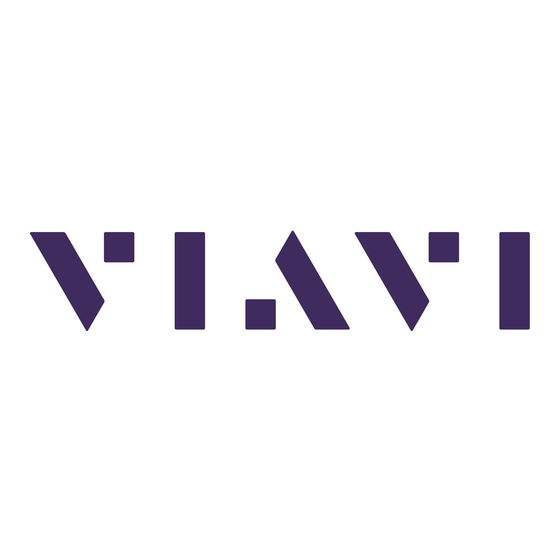
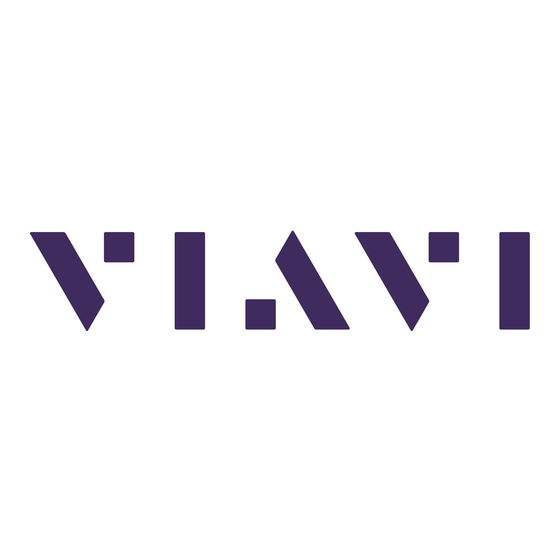
Viavi SmartClass FBP-HD4i User Manual
Hide thumbs
Also See for SmartClass FBP-HD4i:
- Quick start manual (12 pages) ,
- User manual (47 pages) ,
- Quick start manual (10 pages)
Summary of Contents for Viavi SmartClass FBP-HD4i
- Page 1 FBP-HD4i/HD4iP and OLP-82/82P SmartClass™ Fiber User manual 22002224 2022.11 English...
- Page 2 ITU-T and/or ETSI. Copyright © Copyright 2022 VIAVI Solutions Inc. All rights reserved. VIAVI and the VIAVI logo are trademarks of VIAVI Solutions Inc. All other trademarks and registered trademarks are the property of their respective owners.
-
Page 3: Table Of Contents
ONTENTS ONTENTS ......5 NTRODUCTION SmartClass Fiber Devices......5 User Manual Update . - Page 4 ONTENTS ....40 PTICAL OWER EASUREMENT Optical Power Meter ....... 40 Power Meter Controls .
-
Page 5: Introduction
EVICES NTRODUCTION SmartClass Fiber Devices VIAVI’s SmartClass Fiber family is the next generation of optical handheld test solutions that allow technicians to inspect, test, certify, and save on a single device. Designed to help users work smarter and faster, the SmartClass Fiber family incorporates the features that technicians rely on every day to deliver best-in- class reliable networks to their customers. -
Page 6: User Manual Update
User Manual Update If the operating instructions about features provided by your device are missing, please visit the VIAVI web site to check if additional information is available. To download the latest user manual: Visit the VIAVI web site at www.viavisolutions.com. - Page 7 NTRODUCTION YMBOLS SED IN THIS ANUAL Character formats used in this user manual The following character formats are used in this user manual: Requirement This requirement must be met first; e.g. The device is switched on. Instruction Follow the instructions given (the numbers indicate the order in which the instructions should be followed);...
-
Page 8: Safety Information
AFETY NFORMATION ROPER SAGE AFETY NFORMATION Proper Usage This instrument is intended for measurements on optical fiber devices and systems. Please make sure the instrument is not operated outside the permitted ambient conditions. Always make sure that the instrument is in proper working order before switching it on. -
Page 9: Ventilation
AFETY NFORMATION ENTILATION Ventilation Insufficient ventilation Insufficient ventilation can damage the instrument or adversely affect its function and safety Ensure adequate ventilation when operating the instrument. PS4 Universal AC/DC Power Supply Safety class The PS4 Universal AC/DC Power Supply unit has a protective isolation that conforms with IEC 60950. -
Page 10: Getting Started
ETTING TARTED NPACKING THE NSTRUMENT ETTING TARTED Unpacking the Instrument Packing material We suggest that you keep the original packing material. It is designed for reuse. Using the original packing material ensures that the instrument is properly protected during shipping. Checking the package contents The following items will be included with each SmartClass Fiber instrument. -
Page 11: Controls
ETTING TARTED ONTROLS Controls with Patch Cord Microscope (PCM) Connector interface (OLP-82/82P only) 3.5 inch color touch screen Key pad (operator control panel) LED indicators Patch Cord Microscope (PCM) with FMAE adapter (HD4iP and OLP-82P only) Test head cover (OLP-82/82P only) Battery life indicator Graphic menu interface PCM controls (focus control, automated PASS/FAIL analysis, magnification... -
Page 12: Power Supply
ETTING TARTED OWER UPPLY Power Supply The following power sources can be used to operate SmartClass Fiber devices: • Eight 1.5 V dry batteries (Mignon AA size, alkaline type recommended) • Eight 1.2 V NiMH rechargeable batteries (Mignon AA size) •... - Page 13 ETTING TARTED OWER UPPLY Replacing AA batteries The battery compartment is on the back of the instrument. Open the lid of the battery compartment. Insert new batteries or remove the used batteries and replace them with fresh ones. Close the battery compartment. Press POWER key to switch Fig.
- Page 14 ETTING TARTED OWER UPPLY Using or replacing the Li-ION Battery Pack CAUTION Dangers in handling batteries Batteries can be dangerous if not handled properly. Dispose of used batteries promptly. Keep away from children. Do not disassemble and do not dispose of in fire. Open the lid of the battery compartment.
- Page 15 You will often be able to return used batteries to the place where you purchase new ones. Any dry or rechargeable batteries that you purchased from VIAVI can be returned to one of our Service Centers for disposal. FBP-HD4i/HD4iP / OLP-82/82P...
-
Page 16: Operation From Ac Power
ETTING TARTED AC P PERATION FROM OWER Operation from AC Power NOTE: Only the PS4 Universal AC/DC Power Supply may be used to operate the SmartClass Fiber device from AC power. To fit one of the mains plug adapters: Select the appropriate AC line plug adapter. Slide the AC line plug adapter into the slot. - Page 17 ETTING TARTED AC P PERATION FROM OWER To change the AC line plug adapter: Squeeze both sides of the PS4 latch lock. Push the AC line plug adapter upwards. Slide a different AC line plug adapter into the slot. Fig. 3: AC line plug adapter To operate the SmartClass Fiber device from AC power: Connect the PS4 DC power cord to the DC power socket on the device.
-
Page 18: Device Setup And Controls
EVICE ETUP ONTROLS PERATOR ONTROL ANEL EVICE ETUP ONTROLS Operator Control Panel Mode Description Home Press to go to the home screen. Menu Press to open a menu. Back Press to go back one step. Input Select Key (ISK) Press for fast toggling between device functions. “Input Select Key (ISK)”... -
Page 19: Input Select Key (Isk)
EVICE ETUP ONTROLS (ISK) NPUT ELECT Input Select Key (ISK) The Input Select Key allows users to inspect, test, certify, and save results quickly on the SmartClass Fiber device. Using this feature drives the user’s behavior by incrementally stepping them through each application as it should be used in a proper testing workflow. -
Page 20: Home Screen Display
EVICE ETUP ONTROLS CREEN ISPLAY Home Screen Display Fig. 4: OLP-82P Home Screen shown with P5000i Probe and MP-series USB OPM attached via USB Icon Description Battery Status Indicates the battery charge level / status. Optical Power Meter (OPM) Activates the on-board OPM to view optical power measurement results, edit acceptance criteria, and view saved results. -
Page 21: Navigating In The Menus
EVICE ETUP ONTROLS AVIGATING IN THE ENUS Navigating in the Menus Press the MENU key to open the context-sensitive menu. Depending on which application is in the foreground, a different menu opens. To select a menu item: Press the ARROW KEYS to highlight an item. To confirm, press the CENTER KEY within the arrow keys –... -
Page 22: Recall Image
EVICE ETUP ONTROLS ECALL MAGE BRIGHTNESS Adjusts the brightness of the display. Once the BRIGHTNESS button is selected: Press the ARROW KEYS to adjust the brightness level: – left = darker – right = brighter Press the CENTER KEY to confirm your selected brightness level. - Page 23 EVICE ETUP ONTROLS ECALL MAGE SELECT ALL Selects all saved fiber images. When selected, a check indicator will appear in the selection box to the left of the image name. CLEAR ALL Clears all check indicators in the selection boxes. DELETE Deletes any items with a check indicator in the selection box.
-
Page 24: Review Opm Data
EVICE ETUP ONTROLS OPM D EVIEW Review OPM Data Fig. 7: Review OPM Data Opens list of OPM data saved on the device. Each saved result includes the following: • Measurement value • Date saved (day/month/year) • Time saved (hour:minute:second) •... -
Page 25: System Settings
EVICE ETUP ONTROLS YSTEM ETTINGS System Settings Fig. 8: System Settings Opens a list of general system settings. When pressed, the following menu will appear: Setting Description BRIGHTNESS Adjusts the brightness of the display LANGUAGE Changes the user interface language DATE Adjusts the date DATE FORMAT... - Page 26 EVICE ETUP ONTROLS YSTEM ETTINGS LANGUAGE Changes the user interface language. Select 1 language from the 11 options presented. DATE Once DATE is selected, three fields will appear as follows: [MONTH] [DAY] [YEAR]. To set the date: Fig. 9: Set Date Select one of the fields to edit: NOTE: The editable field will be highlighted yellow.
- Page 27 EVICE ETUP ONTROLS YSTEM ETTINGS TIME Once TIME is selected, fields will appear as follows: • 12-hour time format: [HOUR] [MINUTE] [AM/PM] • 24-hour time format: [HOUR] [MINUTE] To set the time: Fig. 10: Set Time Select one of the fields to edit: NOTE: The editable field will be highlighted yellow.
- Page 28 EVICE ETUP ONTROLS YSTEM ETTINGS AUTO OFF Once AUTO OFF is selected, the following list will appear: Fig. 11: Auto Off Settings Chose the desired time duration from the list to determine when the device will automatically turn OFF. Press the CENTER KEY or tap the touch screen to select the desired time limit.
-
Page 29: User Info
EVICE ETUP ONTROLS User Info The User Info menu allows you to enter information about your organization, including the Company name, Address, Customer, Location, Job ID, Operator, Cable ID, Fiber ID, and any comments about the job. Fig. 12: User Information To edit any of these fields: Select the desired field via navigation keys or touch screen. -
Page 30: Pc Connect
EVICE ETUP ONTROLS PC CONNECT PC CONNECT PC CONNECT is used to establish or re-establish a connection between the device and a PC using the included USB-A to Micro-USB cable. Once connected, users can export any of the stored data from the device to the PC using FiberChekPRO™ software. -
Page 31: Inspection
NSPECTION ARDWARE VERVIEW NSPECTION Hardware Overview Inspection of fiber optic interconnects is essential for the optimal performance and longevity of fiber optic connectivity. SmartClass Fiber devices have the capability to inspect end faces, provide PASS/FAIL analysis, and store the results directly on the device. Inspecting fiber endfaces with SmartClass Fiber devices is accomplished with a P5000i Digital Analysis Microscope. - Page 32 NSPECTION P5000 IGITAL ROBE NOTE: For further information on the P5000i please refer to the P5000i Getting Started Guide. P5000i activation Select the appropriate FBPT tip that corresponds to the connector type and side being inspected and attach to probe. Fig.
-
Page 33: Integrated Patch Cord Microscope (Pcm)
NSPECTION (PCM) NTEGRATED ATCH ICROSCOPE Integrated Patch Cord Microscope (PCM) Certain SmartClass Fiber devices are also configured with an additional on- board PCM, which allows users to inspect both ends of a fiber connection much faster than with a single probe microscope. - Page 34 NSPECTION (PCM) NTEGRATED ATCH ICROSCOPE INSPECTION MENU (for both P5000i and PCM) Fig. 17: Inspection menu Once the inspection application is active for either the P5000i or PCM, it can display a live view of the fiber end face that it is connected to.
-
Page 35: Brightness
NSPECTION RIGHTNESS Brightness Adjusts the brightness of the display. See “BRIGHTNESS” on page 22 for more details. Profile Allows the user to select from various PROFILES, which contain the analysis parameters by which PASS/FAIL criteria are determined. Users can select from several pre-configured PROFILES already on the device. -
Page 36: Test
NSPECTION Test Initiates the automated PASS/FAIL test process. NOTE: Initiating a test can also be done by pressing the QuickCapture button directly on the P5000i Probe or PCM. Once the test is complete, the result will flash on the screen as either PASS or FAIL. -
Page 37: Tip / Adapter
NSPECTION DAPTER Tip / Adapter Allows the user to select the best optical settings for the type of tip or adapter that is attached to their microscope. Text display Description When using P5000i ADAPTER When using PCM Users can select from the list of pre-configured optical settings. For further information on optical settings, see the FiberChekPRO user manual. -
Page 38: More
NSPECTION More... Access additional features and functions associated with inspection. RECALL IMAGE Opens list of fiber images saved on the device. Select one or multiple saved fiber images to view further details including analysis results. See “Recall Image” on page 22 for more details. - Page 39 NSPECTION IMAGE SAVE OPTIONS Allows the user to specify how they want to save an image. Options include the following: Setting Description FILE NAME BASE Allows user to define a base level name for saved images. Selecting this option opens an alphanumeric keypad for entering the base level text.
-
Page 40: Optical Power Measurement
PTICAL OWER EASUREMENT PTICAL OWER ETER PTICAL OWER EASUREMENT Optical Power Meter The HD4iP and OLP-82P models feature a built-in Optical Power Meter (OPM) with multiple calibrated wavelengths. The simple, straightforward and intuitive user interface offers a well- organized solution for measuring optical power and saving results with a portable device. -
Page 41: Power Meter Controls
PTICAL OWER EASUREMENT OWER ETER ONTROLS Power Meter Controls Fig. 21: Power Meter Controls Setting Description dB / dBm Switches between Absolute (dBm) and Relative (dB) power level unit SET REF Stores a reference power level λ Select active wavelength MORE... - Page 42 PTICAL OWER EASUREMENT OWER ETER ONTROLS SET REF Stores a reference power level.This is used when measuring attenuation (relative power). For further information on measuring Relative Power, see “Measuring Optical Power” on page λ (WAVELENGTH) Selects the desired active wavelength for testing. NOTE: The wavelength values that appear in this list is managed in the EDIT WAVELENGTH TABLE under MORE…...
- Page 43 PTICAL OWER EASUREMENT OWER ETER ONTROLS To edit OPM wavelengths: Press the MENU key for the following: – ADD WAVELENGTH λ: Activates a numeric keypad to enter additional wavelengths – ENTER REFERENCE: Activates a numeric keypad to manu- ally enter a Reference Threshold –...
- Page 44 PTICAL OWER EASUREMENT OWER ETER ONTROLS To review OPM data: Press the MENU key to determine the following: – SELECT ALL: Selects all saved fiber images. When selected, a check indicator will appear in the selection box to the left of the image name.
-
Page 45: Measuring Optical Power
PTICAL OWER EASUREMENT EASURING PTICAL OWER Measuring Optical Power Measuring Absolute Power Absolute power (measured in dBm) is the amount of optical power present in the system. The source of this power is the transmitter or transceiver sending information through the system. -
Page 46: Specifications And Ordering Information
PECIFICATIONS AND RDERING INFORMATION EASURING PTICAL OWER PECIFICATIONS AND RDERING INFORMATION Refer to the “SmartClass Fiber” data sheet for specifications and ordering information: www.viavisolutions.com/en-us/literature/smartclass-fiber- family-datasheet-data-sheets-en.pdf FBP-HD4i/HD4iP / OLP-82/82P... -
Page 47: Additional Information
Every effort was made to ensure that the information in this document was accurate at the time of printing. However, information is subject to change without notice, and VIAVI reserves the right to provide an addendum to this document with information not available at the time that this document was created. - Page 48 North America +1 844-468 4284 Viavi product specifications and descriptions in Latin America +1 954 688 5660 this document are subject to change without China +86 21 6859 5260 notice. Germany +49 7121 86 0 © 2020 User Manual SmartClass Fiber FBP-HD4i/HD4iP and OLP-82/82P...











Need help?
Do you have a question about the SmartClass FBP-HD4i and is the answer not in the manual?
Questions and answers