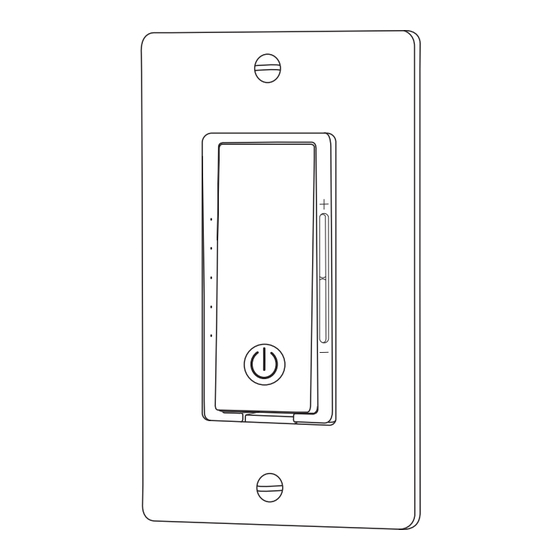
Summary of Contents for Dewenwils HWWD01C
- Page 1 Smart Dimmer Switch SKU:HWWD01C [Instruction Manual] Please pay attention to the warning signs Read the instructions with caution before operating and keep it properly V40611...
- Page 2 Warning: RISK OF ELECTRIC SHOCK OR FIRE. · Make sure the power is OFF on the wall switch you are replacing. · The light switch must be installed and used in accordance with the National Electric Code (NEC) or your local electrical code. If you are unfamiliar with these codes, or are uncomfortable performing the installation, please calla qualified electrician.
- Page 3 Installation Load(Red) Hot(Black) Neutral (White)
- Page 4 1.Download APP Free APP for android and IOS Download the “dewenwils" App: Scan QR Code or search "dewenwils" in Google Play or the App Store to download and install the app. Note: All pictures shown are for illustration purpose only, the APP will be...
- Page 5 · Press the ON/OFF Switch and hold for 5 seconds then release,the Status Led flashes quickly to search for wifi. · Open the “dewenwils" APP and click the “+” at the top right list, it will find the smart dimmer automatically.
- Page 6 b) Add Manually Mode · Click the "+" sign at the right corner and then choose the "Smart Dimmer Switch". · Follow the steps in the APP to complete the pairing.( in ③ step, tick “Confirm indicator rapidly blink”, and click “Next”) ·...
- Page 7 4.App Interface Display Rename Adjust Brightness Countdown Setting ON/OFF Button Setting 1)Timer - If the bulb is already powered on, it will turn off after the countdown ends. As shown in Figure 1. - If the bulb is powered off, it will turn on after the countdown ends.As shown in Figure 2.
- Page 8 Figure 1 Figure 2 2)Setting · Set the brightness range of the dimmer; · set the power-on state. Note: - Can only be set when the bulb is on. - Before setting the dimming range, please unlock it; be sure to save it after setting it.
- Page 9 Add an Alexa Skill Download the Alexa app then sign in your account. · On the APP, select the “More”, click “Skills & Games”, then search“Smart Life”. · Click “ENABLE TO USE” to enable the skill. · Enter your account number and password of your Smart Life APP. Do not forget your country code.
- Page 10 · Click the “Authorize” to link Alexa. while it appears “successfully linked”, click “close”. · Open “Smart Life” APP click “MeMoreservices-Alexa” follow the instructions to complete the setup. · Once the Smart life App has been linked to Alexa, you can control any function of your outlet.
- Page 11 · Find “Smart Life” and open it, in the new page, choose your country code, enter your account number and password of your Smart Life APP , click “Link Now” to complete account binding.
- Page 12 · Open “smart life” APP click “Me-MoreServices-Google Assistant” follow the instructions to complete the setup. Now you can control your smart devices through Google Home. Troubleshooting: 1. What should l do when my app is unable to control the Dimmer switch? You can troubleshoot the following: ·...
- Page 13 3. My switches are not working. All brightness LED are blinking. and l can't turn on and off my light. · Please check whether load wire is connected correctly. 4. My lights would turn off automatically after l turn it on. ·...






Need help?
Do you have a question about the HWWD01C and is the answer not in the manual?
Questions and answers