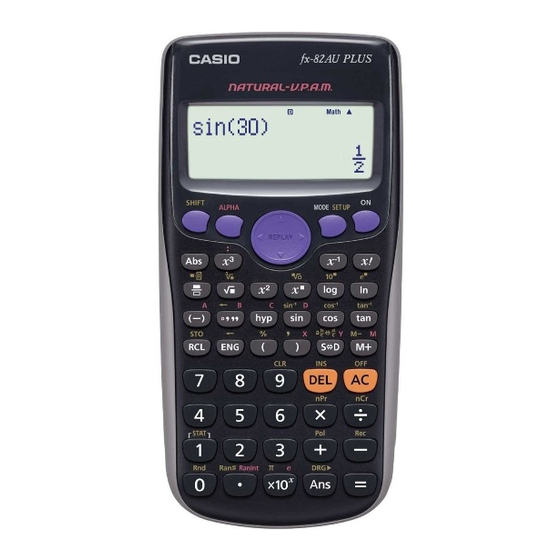
Casio FX-82AU PLUS Manual
- User manual (57 pages) ,
- Using manual (34 pages) ,
- User manual (24 pages)
Advertisement
- 1 Sample Operations
- 2 Initializing the Calculator
- 3 Removing the Hard Case
- 4 Turning Power On and Off
- 5 Adjusting Display Contrast
- 6 Key Markings
- 7 Reading the Display
- 8 Using Menus
- 9 Specifying the Calculation Mode
- 10 Configuring the Calculator Setup
- 11 Inputting Expressions and Values
- 12 Toggling Calculation Results
-
13
Basic Calculations
- 13.1 Fraction Calculations
- 13.2 Percent Calculations
- 13.3 Degree, Minute, Second (Sexagesimal) Calculations
- 13.4 Multi-Statements
- 13.5 Using Engineering Notation
- 13.6 Calculation History
- 13.7 Replay
- 13.8 Answer Memory (Ans)
- 13.9 Variables (A, B, C, D, X, Y)
- 13.10 Independent Memory (M)
- 13.11 Clearing the Contents of All Memories
- 14 Function Calculations
- 15 Statistical Calculations (STAT)
- 16 Calculation Ranges, Number of Digits, and Precision
- 17 Errors
- 18 Before Assuming Malfunction of the Calculator
- 19 Replacing the Battery
- 20 Specifications
- 21 Frequently Asked Questions
- 22 Safety Precautions
- 23 Documents / Resources
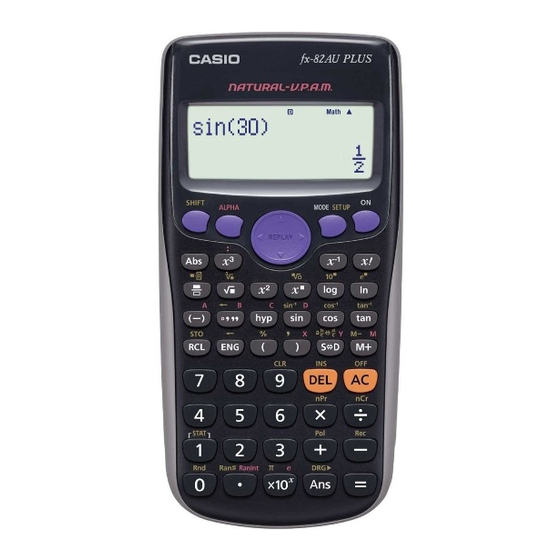
Sample Operations
Sample operations in this manual are indicated by a ![]() icon. Unless specifically stated, all sample operations assume that the calculator is in its initial default setup. Use the procedure under "Initializing the Calculator" to return the calculator to its initial default setup.
icon. Unless specifically stated, all sample operations assume that the calculator is in its initial default setup. Use the procedure under "Initializing the Calculator" to return the calculator to its initial default setup.
For information about the  ,
,  ,
,  , and
, and  marks that are shown in the sample operations, see "Configuring the Calculator Setup".
marks that are shown in the sample operations, see "Configuring the Calculator Setup".
Initializing the Calculator
Perform the following procedure when you want to initialize the calculator and return the calculation mode and setup to their initial default settings. Note that this operation also clears all data currently in calculator memory.

Removing the Hard Case
Before using the calculator, slide its hard case downwards to remove it, and then affix the hard case to the back of the calculator as shown in the illustration nearby.

Turning Power On and Off
Press  to turn on the calculator.
to turn on the calculator.
Press  (OFF) to turn off the calculator.
(OFF) to turn off the calculator.
Auto Power Off
Your calculator will turn off automatically if you do not perform any operation for about 10 minutes. If this happens, press the  key to turn the calculator back on.
key to turn the calculator back on.
Adjusting Display Contrast
Display the CONTRAST screen by performing the following key operation:  (SETUP)
(SETUP)  (
( CONT
CONT  ). Next, use
). Next, use  and
and  to adjust contrast. After the setting is the way you want, press
to adjust contrast. After the setting is the way you want, press  .
.
If adjusting display contrast does not improve display readability, it probably means that battery power is low. Replace the battery.
Key Markings
Pressing the  or
or  key followed by a second key performs the alternate function of the second key. The alternate function is indicated by the text printed above the key.
key followed by a second key performs the alternate function of the second key. The alternate function is indicated by the text printed above the key.
The following shows what the different colors of the alternate function key text mean.

| If key marking text is this color: | It means this: |
| Yellow | Press  and then the key to access the applicable function. and then the key to access the applicable function. |
| Red | Press  and then the key to input the applicable variable, constant, or symbol. and then the key to input the applicable variable, constant, or symbol. |
Reading the Display
The display of the calculator shows expressions you input, calculation results, and various indicators.

- If a
![]() indicator appears on the right side of the calculation result, it means the displayed calculation result continues to the right. Use
indicator appears on the right side of the calculation result, it means the displayed calculation result continues to the right. Use ![]() and
and ![]() to scroll the calculation result display.
to scroll the calculation result display. - If a
![]() indicator appears on the right side of the input expression, it means the displayed calculation continues to the right. Use
indicator appears on the right side of the input expression, it means the displayed calculation continues to the right. Use ![]() and
and ![]() to scroll the input expression display. Note that if you want to scroll the input expression while both the
to scroll the input expression display. Note that if you want to scroll the input expression while both the ![]() and
and ![]() indicators are displayed, you will need to press
indicators are displayed, you will need to press ![]() first and then use
first and then use ![]() and
and ![]() to scroll.
to scroll.
Display indicators
| This indicator: | Means this: |
 | The keypad has been shifted by pressing the  key. The keypad will unshift and this indicator will disappear when you press a key. key. The keypad will unshift and this indicator will disappear when you press a key. |
 | The alpha input mode has been entered by pressing the  key. The alpha input mode will be exited and this indicator will disappear when you press a key. key. The alpha input mode will be exited and this indicator will disappear when you press a key. |
 | There is a value stored in independent memory. |
 | The calculator is standing by for input of a variable name to assign a value to the variable. This indicator appears after you press  (STO). (STO). |
 | The calculator is standing by for input of a variable name to recall the variable's value. This indicator appears after you press  . . |
 | The calculator is in the STAT Mode. |
 | The default angle unit is degrees. |
 | The default angle unit is radians. |
 | The default angle unit is grads. |
 | A fixed number of decimal places is in effect. |
 | A fixed number of significant digits is in effect. |
 | Natural Display is selected as the display format. |
 | Calculation history memory data is available and can be replayed, or there is more data above/below the current screen. |
 | The display currently shows an intermediate result of a multi-statement calculation. |
For some type of calculation that takes a long time to execute, the display may show only the above indicators (without any value) while it performs the calculation internally.
Using Menus
Some of the calculator's operations are performed using menus. Pressing  or
or  , for example, will display a menu of applicable functions.
, for example, will display a menu of applicable functions.
The following are the operations you should use to navigate between menus.
- You can select a menu item by pressing the number key that corresponds to the number to its left on the menu screen.
- The
![]() indicator in the upper right corner of a menu means there is another menu below the current one. The
indicator in the upper right corner of a menu means there is another menu below the current one. The ![]() indicator means another menu above. Use
indicator means another menu above. Use ![]() and
and ![]() to switch between menus.
to switch between menus. - To close a menu without selecting anything, press
![]() .
.
Specifying the Calculation Mode
| When you want to perform this type of operation: | Perform this key operation: |
| General calculations |  (COMP) (COMP) |
| Statistical and regression calculations |  (STAT) (STAT) |
Note: The initial default calculation mode is the COMP Mode.
Configuring the Calculator Setup
First perform the following key operation to display the setup menu:  (SETUP). Next, use
(SETUP). Next, use  and
and  and the number keys to configure the settings you want.
and the number keys to configure the settings you want.
Underlined ( ___ ) settings are initial defaults.

Specifies the display format.
Natural Display (MthIO) causes fractions, irrational numbers, and other expressions to be displayed as they are written on paper.

MthIO: Selects MathO or LineO. MathO displays input and calculation results using the same format as they are written on paper. LineO displays input the same way as MathO, but calculation results are displayed in linear format.
Linear Display (LineIO) causes fractions and other expressions to be displayed in a single line.

Note:
- The calculator switches to Linear Display automatically whenever you enter the STAT Mode.
- In this manual, the
![]() symbol next to a sample operation indicates Natural Display (LineO), while the
symbol next to a sample operation indicates Natural Display (LineO), while the ![]() symbol indicates Linear Display.
symbol indicates Linear Display.

Specifies degrees, radians or grads as the angle unit for value input and calculation result display.
Note: In this manual, the  symbol next to a sample operation indicates degrees, while the
symbol next to a sample operation indicates degrees, while the  symbol indicates radians.
symbol indicates radians.

Specifies the number of digits for display of a calculation result.
Fix: The value you specify (from 0 to 9) controls the number of decimal places for displayed calculation results. Calculation results are rounded off to the specified digit before being displayed.
Example:

Sci: The value you specify (from 1 to 10) controls the number of significant digits for displayed calculation results. Calculation results are rounded off to the specified digit before being displayed.
Example:

Norm: Selecting one of the two available settings (Norm 1, Norm 2) determines the range in which results will be displayed in non-exponential format. Outside the specified range, results are displayed using exponential format.
Norm 1: 10–2 > |x|, |x| ⩾ 1010
Norm 2: 10–9 > |x|, |x| ⩾ 1010
Example:


Specifies either mixed fraction (ab/c) or improper fraction (d/c) for display of fractions in calculation results.

Specifies whether or not to display a FREQ (frequency) column in the STAT Mode Stat Editor.

Specifies whether to display a dot or a comma for the calculation result decimal point. A dot is always displayed during input.
Note: When dot is selected as the decimal point, the separator for multiple results is a comma (,). When comma is selected, the separator is a semicolon (;).

Adjusts display contrast. See "Adjusting Display Contrast" for details.
Initializing Calculator Settings
Perform the following procedure to initialize the calculator, which returns the calculation mode to COMP and returns all other settings, including setup menu settings, to their initial defaults.

Inputting Expressions and Values
Basic Input Rules
Calculations can be input in the same form as they are written. When you press  the priority sequence of the input calculation will be evaluated automatically and the result will appear on the display.
the priority sequence of the input calculation will be evaluated automatically and the result will appear on the display.

- Input of the closing parenthesis is required for sin, sinh, and other functions that include parentheses.
- These multiplication symbols (x) can be omitted. A multiplication symbol can be omitted when it occurs immediately before an opening parenthesis, immediately before sin or other function that includes parentheses, immediately before the Ran# (random number) function, or immediately before a variable (A, B, C, D, M, X, Y), π or e.
- The closing parenthesis immediately before the operation can be omitted.
 Input example omitting
Input example omitting  *2 and
*2 and  *3 operations in the above example.
*3 operations in the above example.

Note:
- If the calculation becomes longer than the screen width during input, the screen will scroll automatically to the right and the
![]() indicator will appear on the display. When this happens, you can scroll back to the left by using
indicator will appear on the display. When this happens, you can scroll back to the left by using ![]() and
and ![]() to move the cursor.
to move the cursor. - When Linear Display is selected, pressing
![]() will cause the cursor to jump to the beginning of the calculation, while
will cause the cursor to jump to the beginning of the calculation, while ![]() will jump to the end.
will jump to the end. - When Natural Display is selected, pressing
![]() while the cursor is at the end of the input calculation will cause it to jump to the beginning, while pressing
while the cursor is at the end of the input calculation will cause it to jump to the beginning, while pressing ![]() while the cursor is at the beginning will cause it to jump to the end.
while the cursor is at the beginning will cause it to jump to the end. - You can input up to 99 bytes for a calculation. Each numeral, symbol, or function normally uses one byte. Some functions require three to 13 bytes.
- The cursor will change shape to
![]() when there are 10 bytes or less of allowed input remaining. If this happens, end calculation input and then press
when there are 10 bytes or less of allowed input remaining. If this happens, end calculation input and then press ![]() .
.
Calculation Priority Sequence
The priority sequence of input calculations is evaluated in accordance with the rules below. When the priority of two expressions is the same, the calculation is performed from left to right.
| 1st | Parenthetical expressions |
| 2nd | Functions that require an argument to the right and a closing parenthesis ")" following the argument. |
| 3rd | Functions that come after the input value (x2, x3, x–1, x!, °' ", °, r, g, %), powers ( ), roots ( ), roots ( ) ) |
| 4th | Fractions |
| 5th | Negative sign (–) Note: When squaring a negative value (such as –2), the value being squared must be enclosed in parentheses (   ). Since x2 has a higher priority than the negative sign, inputting ). Since x2 has a higher priority than the negative sign, inputting  would result in the squaring of 2 and then appending a negative sign to the result. Always keep the priority sequence in mind, and enclose negative values in parentheses when required. would result in the squaring of 2 and then appending a negative sign to the result. Always keep the priority sequence in mind, and enclose negative values in parentheses when required. |
| 6th | STAT Mode estimated values ( ) ) |
| 7th | Multiplication where the multiplication sign is omitted |
| 8th | Permutation (nPr), combination (nCr) |
| 9th | Multiplication, division (x, ÷) |
| 10th | Addition, subtraction (+, –) |
Inputting with Natural Display
Selecting Natural Display makes it possible to input and display fractions and certain functions ( ) just as they are written in your textbook.
) just as they are written in your textbook.

- Certain types of expressions can cause the height of a calculation formula to be greater than one display line. The maximum allowable height of a calculation formula is two display screens (31 dots x 2). Further input will become impossible if the height of the calculation you are inputting exceeds the allowable limit.
- Nesting of functions and parentheses is allowed. Further input will become impossible if you nest too many functions and/or parentheses. If this happens, divide the calculation into multiple parts and calculate each part separately.
Note: When you press  and obtain a calculation result using Natural Display, part of the expression you input may be cut off. If you need to view the entire input expression again, press
and obtain a calculation result using Natural Display, part of the expression you input may be cut off. If you need to view the entire input expression again, press  and then use
and then use  and
and  to scroll the input expression.
to scroll the input expression.
Using Values and Expressions as Arguments
(Natural Display only)
A value or an expression that you have already input can be used as the argument of a function. After you have input ![]() , for example, you can make it the argument of
, for example, you can make it the argument of  , resulting in'
, resulting in' .
.

As shown above, the value or expression to the right of the cursor after  (INS) are pressed becomes the argument of the function that is specified next. The range encompassed as the argument is everything up to the first open parenthesis to the right, if there is one, or everything up to the first function to the right (sin(30), log2(4), etc.)
(INS) are pressed becomes the argument of the function that is specified next. The range encompassed as the argument is everything up to the first open parenthesis to the right, if there is one, or everything up to the first function to the right (sin(30), log2(4), etc.)
This capability can be used with the following functions: 
 .
.
Overwrite Input Mode
(Linear Display only)
You can select either insert or overwrite as the input mode, but only while Linear Display is selected. In the overwrite mode, text you input replaces the text at the current cursor location. You can toggle between the insert and overwrite modes by performing the operations:  (INS). The cursor appears as "
(INS). The cursor appears as " " in the insert mode and as "
" in the insert mode and as "![]() " in the overwrite mode.
" in the overwrite mode.
Note: Natural Display always uses the insert mode, so changing display format from Linear Display to Natural Display will automatically switch to the insert mode.
Correcting and Clearing an Expression
To delete a single character or function: Move the cursor so it is directly to the right of the character or function you want to delete, and then press  . In the overwrite mode, move the cursor so it is directly under the character or function you want to delete, and then press
. In the overwrite mode, move the cursor so it is directly under the character or function you want to delete, and then press  .
.
To insert a character or function into a calculation: Use  and
and  to move the cursor to the location where you want to insert the character or function and then input it. Be sure always to use the insert mode if Linear Display is selected.
to move the cursor to the location where you want to insert the character or function and then input it. Be sure always to use the insert mode if Linear Display is selected.
To clear all of the calculation you are inputting: Press  .
.
Toggling Calculation Results
Each press of  will toggle the currently displayed calculation result between its decimal form and fraction form.
will toggle the currently displayed calculation result between its decimal form and fraction form.

- With certain calculation results, pressing the
![]() key will not convert the displayed value.
key will not convert the displayed value. - You cannot switch from decimal form to mixed fraction form if the total number of digits used in the mixed fraction (including integer, numerator, denominator, and separator symbols) is greater than 10.
Basic Calculations
Fraction Calculations
Note that the input method for fractions is different, depending upon whether you are using Natural Display or Linear Display.

Note:
- Mixing fractions and decimal values in a calculation while Linear Display is selected will cause the result to be displayed as a decimal value.
- Fractions in calculation results are displayed after being reduced to their lowest terms.
To switch a calculation result between improper fraction and mixed fraction form: Perform the following key operation: 
To switch a calculation result between fraction and decimal form: Press  .
.
Percent Calculations
Inputting a value and pressing  (%) causes the input value to become a percent.
(%) causes the input value to become a percent.

Degree, Minute, Second (Sexagesimal) Calculations
Performing an addition or subtraction operation between sexagesimal values, or a multiplication or division operation between a sexagesimal value and a decimal value will cause the result to be displayed as a sexagesimal value. You also can convert between sexagesimal and decimal. The following is the input format for a sexagesimal value: {degrees}  {minutes}
{minutes}  {seconds}
{seconds}  .
.
Note: You must always input something for the degrees and minutes, even if they are zero.

Multi-Statements
You can use the colon character (:) to connect two or more expressions and execute them in sequence from left to right when you press  .
.

Using Engineering Notation
A simple key operation transforms a displayed value to engineering notation.
 Transform the value 1234 to engineering notation, shifting the decimal point to the right.
Transform the value 1234 to engineering notation, shifting the decimal point to the right.

 Transform the value 123 to engineering notation, shifting the decimal point to the left.
Transform the value 123 to engineering notation, shifting the decimal point to the left.

Calculation History
In the COMP Mode, the calculator remembers up to approximately 200 bytes of data for the newest calculation. You can scroll through calculation history contents using  and
and  .
.

Note: Calculation history data is all cleared whenever you press  , when you change to a different calculation mode, when you change the display format, or whenever you perform any reset operation.
, when you change to a different calculation mode, when you change the display format, or whenever you perform any reset operation.
Replay
While a calculation result is on the display, you can press  or
or  to edit the expression you used for the previous calculation.
to edit the expression you used for the previous calculation.

Note: If you want to edit a calculation when the  indicator is on the right side of a calculation result display (see "Reading the Display"), press
indicator is on the right side of a calculation result display (see "Reading the Display"), press  and then use
and then use  and
and  to scroll the calculation.
to scroll the calculation.
Answer Memory (Ans)
The last calculation result obtained is stored in Ans (answer) memory. Ans memory contents are updated whenever a new calculation result is displayed.

Variables (A, B, C, D, X, Y)
Your calculator has six preset variables named A, B, C, D, X, and Y. You can assign values to variables and also use the variables in calculations.

Independent Memory (M)
You can add calculation results to or subtract results from independent memory. The "M" appears on the display when there is any value other than zero stored in independent memory.

Note: Variable M is used for independent memory.
Clearing the Contents of All Memories
Ans memory, independent memory, and variable contents are retained even if you press  , change the calculation mode, or turn off the calculator. Perform the following procedure when you want to clear the contents of all memories.
, change the calculation mode, or turn off the calculator. Perform the following procedure when you want to clear the contents of all memories.

Function Calculations
For actual operations using each function, see the "Examples" section following the list below.
- π: π is displayed as 3.141592654, but π = 3.14159265358980 is used for internal calculations.
- e: e is displayed as 2.718281828, but e = 2.71828182845904 is used for internal calculations.
- sin, cos, tan, sin−1, cos−1, tan−1 : Trigonometric functions. Specify the angle unit before performing calculations. See
![]() 1.
1. - sinh, cosh, tanh, sinh−1, cosh−1, tanh−1 : Hyperbolic functions. Input a function from the menu that appears when you press
![]() . The angle unit setting does not affect calculations. See
. The angle unit setting does not affect calculations. See ![]() 2.
2. - °, r, g : These functions specify the angle unit. ° specifies degrees, r radians, and g grads. Input a function from the menu that appears when you perform the following key operation:
![]() (DRG
(DRG ![]() ). See
). See ![]() 3.
3. - 10
![]() , e
, e![]() : Exponential functions. Note that the input method is different depending upon whether you are using Natural Display or Linear Display. See
: Exponential functions. Note that the input method is different depending upon whether you are using Natural Display or Linear Display. See ![]() 4.
4. - log: Logarithmic function. See
![]() 5.
5. - ln: Natural logarithm to base e. See
![]() 6.
6. ![]() : Powers, power roots, and reciprocals. Note that the input methods for
: Powers, power roots, and reciprocals. Note that the input methods for ![]() , and
, and ![]() are different depending upon whether you are using Natural Display or Linear Display. See
are different depending upon whether you are using Natural Display or Linear Display. See ![]() 7.
7.
Note: The following functions cannot be input in consecutive sequence: x2, x3, x![]() , x−1. If you input 2
, x−1. If you input 2![]() , for example, the final
, for example, the final ![]() will be ignored. To input
will be ignored. To input ![]() , input 2
, input 2![]() , press the
, press the ![]() key, and then press
key, and then press ![]() (
(![]() ).
).- Pol, Rec: Pol converts rectangular coordinates to polar coordinates, while Rec converts polar coordinates to rectangular coordinates. See
![]() 8 .
8 .
![]()
Specify the angle unit before performing calculations.
The calculation result for r and θ and for x and y are each assigned respectively to variables X and Y. Calculation result θ is displayed in the range of −180° < θ ≤ 180°. - x !: Factorial function. See
![]() 9.
9. - Abs: Absolute value function. Note that the input method is different depending upon whether you are using Natural Display or Linear Display. See
![]() 10.
10. - Ran#: Generates a 3-digit pseudo random number that is less than 1. The result is displayed as a fraction when Natural Display is selected. See
![]() 11 .
11 . - RanInt#: For input of the function of the form RanInt# (a, b), which generates a random integer within the range of a to b. See
![]() 12 .
12 . - nPr, nCr : Permutation (nPr) and combination (nCr) functions. See
![]() 13 .
13 . - Rnd: The argument of this function is made a decimal value and then rounded in accordance with the current number of display digits setting (Norm, Fix, or Sci). With Norm 1 or Norm 2, the argument is rounded off to 10 digits. With Fix and Sci, the argument is rounded off to the specified digit. When Fix 3 is the display digits setting, for example, the result of 10 ÷ 3 is displayed as 3.333, while the calculator maintains a value of 3.33333333333333 (15 digits) internally for calculation. In the case of Rnd(10÷3) = 3.333 (with Fix 3), both the displayed value and the calculator's internal value become 3.333. Because of this a series of calculations will produce different results depending on whether Rnd is used (Rnd(10÷3) x 3 = 9.999) or not used (10 ÷ 3 x 3 = 10.000). See
![]() 14 .
14 .
Note: Using functions can slow down a calculation, which may delay display of the result. Do not perform any subsequent operation while waiting for the calculation result to appear. To interrupt an ongoing calculation before its result appears, press  .
.
Examples


Statistical Calculations (STAT)
To start a statistical calculation, perform the key operation  (STAT) to enter the STAT Mode and then use the screen that appears to select the type of calculation you want to perform.
(STAT) to enter the STAT Mode and then use the screen that appears to select the type of calculation you want to perform.
| To select this type of statistical calculation: (Regression formula shown in parentheses) | Press this key: |
| Single-variable (X) |  (1-VAR) (1-VAR) |
| Paired-variable (X, Y), linear regression (y = A + Bx) |  (A+BX) (A+BX) |
| Paired-variable (X, Y), quadratic regression (y = A + Bx + Cx2) |  ( _+CX2) ( _+CX2) |
| Paired-variable (X, Y), logarithmic regression (y = A + Blnx) |  (ln X) (ln X) |
| Paired-variable (X, Y), e exponential regression (y = AeBx) |  (e^X) (e^X) |
| Paired-variable (X, Y), ab exponential regression (y = ABx) |  (A•B^X) (A•B^X) |
| Paired-variable (X, Y), power regression (y = AxB) |  (A•X^B) (A•X^B) |
| Paired-variable (X, Y), inverse regression (y = A + B/x) |  (1/X) (1/X) |
Pressing any of the above keys ( to
to  ) displays the Stat Editor.
) displays the Stat Editor.
Note: When you want to change the calculation type after entering the STAT Mode, perform the key operation  (STAT)
(STAT)  (Type) to display the calculation type selection screen.
(Type) to display the calculation type selection screen.
Inputting Data
Use the Stat Editor to input data. Perform the following key operation to display the Stat Editor:  (STAT)
(STAT)  (Data).
(Data).
The Stat Editor provides 80 rows for data input when there is an X column only, 40 rows when there are X and FREQ columns or X and Y columns, or 26 rows when there are X, Y, and FREQ columns.
Note: Use the FREQ (frequency) column to input the quantity (frequency) of identical data items. Display of the FREQ column can be turned on (displayed) or off (not displayed) using the Stat Format setting on the setup menu.

- All data currently input in the Stat Editor is deleted whenever you exit the STAT Mode, switch between the single-variable and a paired- variable statistical calculation type, or change the Stat Format setting on the setup menu.
- The following operations are not supported by the Stat Editor:
![]() (STO). Pol, Rec, and multi-statements also cannot be input with the Stat Editor.
(STO). Pol, Rec, and multi-statements also cannot be input with the Stat Editor.
To change the data in a cell: In the Stat Editor, move the cursor to the cell that contains the data you want to change, input the new data, and then press  .
.
To delete a line: In the Stat Editor, move the cursor to the line that you want to delete and then press  .
.
To insert a line: In the Stat Editor, move the cursor to the location where you want to insert the line and then perform the following key operation:  .
.
To delete all Stat Editor contents: In the Stat Editor, perform the following key operation:  .
.
Obtaining Statistical Values from Input Data
To obtain statistical values, press  while in the Stat Editor and then recall the statistical variable (σx, ∑x2, etc.) you want. Supported statistical variables and the keys you should press to recall them are shown below. For single-variable statistical calculations, the variables marked with an asterisk (*) are available.
while in the Stat Editor and then recall the statistical variable (σx, ∑x2, etc.) you want. Supported statistical variables and the keys you should press to recall them are shown below. For single-variable statistical calculations, the variables marked with an asterisk (*) are available.
Sum: ∑x2*, ∑x*, ∑y2, ∑y, ∑xy, ∑x3, ∑x2y, ∑x4

Number of Items: n*, Mean: х*, ȳ, Population Standard Deviation: σx*, σy, Sample Standard Deviation: Sx*, Sy

Minimum Value: minX*, minY, Maximum Value: maxX*, maxY

(When the single-variable statistical calculation is selected)

(When a paired-variable statistical calculation is selected)
Regression Coefficients: A, B, Correlation Coefficient: r, Estimated Values: x̂, ŷ

Regression Coefficients for Quadratic Regression: A, B, C, Estimated Values: x̂1, x̂2, ŷ

- See the table at the beginning of this section of the manual for the regression formulas.
- x̂, x̂1, x̂2 and ŷ are not variables. They are commands of the type that take an argument immediately before them. See "Calculating Estimated Values" for more information.


Calculating Estimated Values
Based on the regression formula obtained by paired-variable statistical calculation, the estimated value of y can be calculated for a given x-value. The corresponding x-value (two values, x1 and x2, in the case of quadratic regression) also can be calculated for a value of y in the regression formula.

Regression coefficient, correlation coefficient, and estimated value calculations can take considerable time when there are a large number of data items.
Calculation Ranges, Number of Digits, and Precision
The calculation range, number of digits used for internal calculation, and calculation precision depend on the type of calculation you are performing.
Calculation Range and Precision
| Calculation Range | ±1 x 10–99 to ±9.999999999 x 1099 or 0 |
| Number of Digits for Internal Calculation | 15 digits |
| Precision | In general, ±1 at the 10th digit for a single calculation. Precision for exponential display is ±1 at the least significant digit. Errors are cumulative in the case of consecutive calculations. |
Function Calculation Input Ranges and Precision
| Functions | Input Range | |
| sinx | DEG | 0 ≤ |x| < 9 x 109 |
| RAD | 0 ≤ |x| < 157079632.7 | |
| GRA | 0 ≤ |x| < 1 x 1010 | |
| cosx | DEG | 0 ≤ |x| < 9 x 109 |
| RAD | 0 ≤ |x| < 157079632.7 | |
| GRA | 0 ≤ |x| < 1 x 1010 | |
| tanx | DEG | Same as sinx, except when |x| = (2n–1) x 90. |
| RAD | Same as sinx, except when |x| = (2n–1) x P/2. | |
| GRA | Same as sinx, except when |x| = (2n–1) x 100. | |
| sin–1x | 0 ≤ |x| ≤ 1 | |
| cos–1x | ||
| tan–1x | 0 ≤ |x| ≤ 9.999999999 x 1099 | |
| sinhx | 0 ≤ |x| ≤ 230.2585092 | |
| coshx | ||
| sinh–1x | 0 ≤ |x| ≤ 4.999999999 x 1099 | |
| cosh–1x | 1 ≤ x ≤ 4.999999999 x 1099 | |
| tanhx | 0 ≤ |x| ≤ 9.999999999 x 1099 | |
| tanh–1x | 0 ≤ |x| ≤ 9.999999999 x 10–1 | |
| logx/lnx | 0 < x ≤ 9.999999999 x 1099 | |
| 10x | –9.999999999 x 1099 ≤ x ≤ 99.99999999 | |
| ex | –9.999999999 x 1099 ≤ x ≤ 230.2585092 | |
 | 0 ≤ x < 1 x 10100 | |
| x2 | |x| < 1 x 1050 | |
| x–1 | |x| < 1 x 10100 ; x ≠ 0 | |
 | |x| < 1 x 10100 | |
| x! | 0 ≤ x ≤ 69 (x is an integer) | |
| nPr | 0 ≤ n < 1 x 1010, 0 ≤ r ≤ n (n, r are integers) 1 ≤ {n!/(n–r)!} < 1 x 10100 | |
| nCr | 0 ≤ n < 1 x 1010, 0 ≤ r ≤ n (n, r are integers) 1 ≤ n!/r! < 1 x 10100 or 1 ≤ n!/(n–r)! < 1 x 10100 | |
| Pol(x, y) | |x|, |y| ≤ 9.999999999 x 1099 ≤ 9.999999999 x 1099 ≤ 9.999999999 x 1099 | |
| Rec(r, θ) | 0 ≤ r ≤ 9.999999999 x 1099 θ: Same as sinx | |
| °' " | |a|, b, c < 1 x 10100 0 ≤ b, c The display seconds value is subject to an error of ±1 at the second decimal place. | |
 | |x| < 1 x 10100 Decimal ↔ Sexagesimal Conversions 0°00˝ ≤ |x| ≤ 9999999°5959˝ | |
| xy | x > 0: –1 x 10100 < ylogx < 100 x = 0: y > 0 x < 0: y = n,  (m, n are integers) (m, n are integers)However: –1 x 10100 < ylog |x| < 100 | |
 | y > 0: x ≠ 0, –1 x 10100 < 1/x logy < 100 y = 0: x > 0 y < 0: x = 2n+1,  (m ≠ 0; m, n are integers) (m ≠ 0; m, n are integers)However: –1 x 10100 < 1/x log |y| < 100 | |
| ab/c | Total of integer, numerator, and denominator must be 10 digits or less (including division marks). | |
| RanInt#(a, b) | a < b; |a|, |b| < 1 x 1010; b – a < 1 x 1010 | |
- Precision is basically the same as that described under "Calculation Range and Precision", above.
![]() type functions require consecutive internal calculation, which can cause accumulation of errors that occur with each calculation.
type functions require consecutive internal calculation, which can cause accumulation of errors that occur with each calculation.- Error is cumulative and tends to be large in the vicinity of a function's singular point and inflection point.
- The range for calculation results that can be displayed in π form when using Natural Display is |x| < 106. Note, however, that internal calculation error can make it impossible to display some calculation results in π form. It also can cause calculation results that should be in decimal form to appear in π form.
Errors
The calculator will display an error message whenever an error occurs for any reason during a calculation. There are two ways to exit an error message display: Pressing  or
or  to display the location of the error, or pressing to clear the message and calculation.
to display the location of the error, or pressing to clear the message and calculation.
Displaying the Location of an Error
While an error message is displayed, press  or
or  to return to the calculation screen. The cursor will be positioned at the location where the error occurred, ready for input. Make the necessary corrections to the calculation and execute it again.
to return to the calculation screen. The cursor will be positioned at the location where the error occurred, ready for input. Make the necessary corrections to the calculation and execute it again.


Clearing the Error Message
While an error message is displayed, press  to return to the calculation screen. Note that this also clears the calculation that contained the error.
to return to the calculation screen. Note that this also clears the calculation that contained the error.
Error Messages
Math ERROR
Cause:
- The intermediate or final result of the calculation you are performing exceeds the allowable calculation range.
- Your input exceeds the allowable input range (particularly when using functions).
- The calculation you are performing contains an illegal mathematical operation (such as division by zero).
Action:
- Check the input values, reduce the number of digits, and try again.
- When using independent memory or a variable as the argument of a function, make sure that the memory or variable value is within the allowable range for the function.
Stack ERROR
Cause:
The calculation you are performing has caused the capacity of the numeric stack or the command stack to be exceeded.
Action:
- Simplify the calculation expression so it does not exceed the capacity of the stack.
- Try splitting the calculation into two or more parts.
Syntax ERROR
Cause:
There is a problem with the format of the calculation you are performing.
Action:
Make necessary corrections.
Argument ERROR
Cause:
A non-integer argument was input for the random number function (RanInt#).
Action:
Input only integers for the argument.
Before Assuming Malfunction of the Calculator
Perform the following steps whenever an error occurs during a calculation or when calculation results are not what you expected. If one step does not correct the problem, move on to the next step.
Note that you should make separate copies of important data before performing these steps.
- Check the calculation expression to make sure that it does not contain any errors.
- Make sure that you are using the correct mode for the type of calculation you are trying to perform.
- If the above steps do not correct your problem, press the
![]() key. This will cause the calculator to perform a routine that checks whether calculation functions are operating correctly. If the calculator discovers any abnormality, it automatically initializes the calculation mode and clears memory contents. For details about initialized settings, see "Configuring the Calculator Setup".
key. This will cause the calculator to perform a routine that checks whether calculation functions are operating correctly. If the calculator discovers any abnormality, it automatically initializes the calculation mode and clears memory contents. For details about initialized settings, see "Configuring the Calculator Setup". - Initialize all modes and settings by performing the following operation:
![]() .
.
Replacing the Battery
A low battery is indicated by a dim display, even if contrast is adjusted, or by failure of figures to appear on the display immediately after you turn on the calculator. If this happens, replace the battery with a new one.
Removing the battery will cause all of the calculator's memory contents to be deleted.
- Press
![]() (OFF) to turn off the calculator.
(OFF) to turn off the calculator. - Remove the cover as shown in the illustration and replace the battery, taking care that its plus (+) and minus (–) ends are facing correctly.
![]()
- Replace the cover.
- Initialize the calculator:
![]()
- Do not skip the above step!
Specifications
Power Requirements: AAA-size battery R03 (UM-4) x 1
Approximate Battery Life: 17,000 hours (continuous display of flashing cursor)
Power Consumption: 0.0002 W
Operating Temperature: 0°C to 40°C (32°F to 104°F)
Dimensions:
13.8 (H) x 80 (W) x 162 (D) mm
1/2" (H) x 31/8" (W) x 63/8" (D)
Approximate Weight: 100 g (3.5 oz)
Frequently Asked Questions
- How can I perform input and display results the same way I did on a model that does not have Natural Textbook Display?
Perform the following key operation:![]() (SETUP)
(SETUP) ![]() (LineIO). See "Configuring the Calculator Setup" for more information.
(LineIO). See "Configuring the Calculator Setup" for more information. - How can I change a fraction form result to decimal form?
How can I change a fraction form result produced by a division operation to decimal form?
See "Toggling Calculation Results" for the procedure. - What is the difference between Ans memory, independent memory, and variable memory?
Each of these types of memory acts like "containers" for temporary storage of a single value.
Ans Memory: Stores the result of the last calculation performed. Use this memory to carry the result of one calculation on to the next.
Independent Memory: Use this memory to totalize the results of multiple calculations.
Variables: This memory is helpful when you need to uses the same value multiple times in one or more calculations. - What is the key operation to take me from the STAT Mode to a mode where I can perform arithmetic calculations?
Press![]() (COMP).
(COMP). - How can I return the calculator to its initial default settings?
Perform the following operation:![]()
- When I execute a function calculation, why do I get a calculation result that is completely different from older CASIO calculator models?
With a Natural Textbook Display model, the argument of a function that uses parentheses must be followed by a closing parenthesis. Failing to press![]() after the argument to close the parentheses may cause unwanted values or expressions to be included as part of the argument.
after the argument to close the parentheses may cause unwanted values or expressions to be included as part of the argument.
![]()
Safety Precautions

- Keep batteries out of the reach of small children.
- Use only the type of battery specified for this calculator in this manual.
Handling Precautions
- Even if the calculator is operating normally, replace the battery at least once every two years.
A dead battery can leak, causing damage to and malfunction of the calculator. Never leave a dead battery in the calculator. - The battery that comes with the calculator discharges slightly during shipment and storage. Because of this, it may require replacement sooner than the normal expected battery life.
- Do not use an oxyride battery* or any other type of nickel-based primary battery with this product. Incompatibility between such batteries and product specifications can result in shorter battery life and product malfunction.
- Avoid use and storage of the calculator in areas subjected to temperature extremes, and large amounts of humidity and dust.
- Do not subject the calculator to excessive impact, pressure, or bending.
- Never try to take the calculator apart.
- Use a soft, dry cloth to clean the exterior of the calculator.
- Whenever discarding the calculator or batteries, be sure to do so in accordance with the laws and regulations in your particular area.
* Company and product names used in this manual may be registered trademarks or trademarks of their respective owners.
CASIO Worldwide Education Website http://edu.casio.com
CASIO EDUCATIONAL FORUM http://edu.casio.com/forum/
Documents / Resources
References
Download manual
Here you can download full pdf version of manual, it may contain additional safety instructions, warranty information, FCC rules, etc.
Advertisement

 indicator appears on the right side of the input expression, it means the displayed calculation continues to the right. Use
indicator appears on the right side of the input expression, it means the displayed calculation continues to the right. Use  indicator in the upper right corner of a menu means there is another menu below the current one. The
indicator in the upper right corner of a menu means there is another menu below the current one. The  indicator means another menu above. Use
indicator means another menu above. Use  symbol indicates Linear Display.
symbol indicates Linear Display. indicator will appear on the display. When this happens, you can scroll back to the left by using
indicator will appear on the display. When this happens, you can scroll back to the left by using  and
and  to move the cursor.
to move the cursor. will cause the cursor to jump to the beginning of the calculation, while
will cause the cursor to jump to the beginning of the calculation, while  will jump to the end.
will jump to the end. when there are 10 bytes or less of allowed input remaining. If this happens, end calculation input and then press
when there are 10 bytes or less of allowed input remaining. If this happens, end calculation input and then press  .
. . The angle unit setting does not affect calculations. See
. The angle unit setting does not affect calculations. See  (DRG
(DRG  ). See
). See  , e
, e : Powers, power roots, and reciprocals. Note that the input methods for
: Powers, power roots, and reciprocals. Note that the input methods for  , and
, and  are different depending upon whether you are using Natural Display or Linear Display. See
are different depending upon whether you are using Natural Display or Linear Display. See  , for example, the final
, for example, the final  will be ignored. To input
will be ignored. To input  , input 2
, input 2 key, and then press
key, and then press  ).
).
 (STO). Pol, Rec, and multi-statements also cannot be input with the Stat Editor.
(STO). Pol, Rec, and multi-statements also cannot be input with the Stat Editor. type functions require consecutive internal calculation, which can cause accumulation of errors that occur with each calculation.
type functions require consecutive internal calculation, which can cause accumulation of errors that occur with each calculation. key. This will cause the calculator to perform a routine that checks whether calculation functions are operating correctly. If the calculator discovers any abnormality, it automatically initializes the calculation mode and clears memory contents. For details about initialized settings, see "Configuring the Calculator Setup".
key. This will cause the calculator to perform a routine that checks whether calculation functions are operating correctly. If the calculator discovers any abnormality, it automatically initializes the calculation mode and clears memory contents. For details about initialized settings, see "Configuring the Calculator Setup". .
. (OFF) to turn off the calculator.
(OFF) to turn off the calculator.

 (SETUP)
(SETUP)  (LineIO). See "Configuring the Calculator Setup" for more information.
(LineIO). See "Configuring the Calculator Setup" for more information. (COMP).
(COMP).
 after the argument to close the parentheses may cause unwanted values or expressions to be included as part of the argument.
after the argument to close the parentheses may cause unwanted values or expressions to be included as part of the argument.




















Need help?
Do you have a question about the FX-82AU PLUS and is the answer not in the manual?
Questions and answers