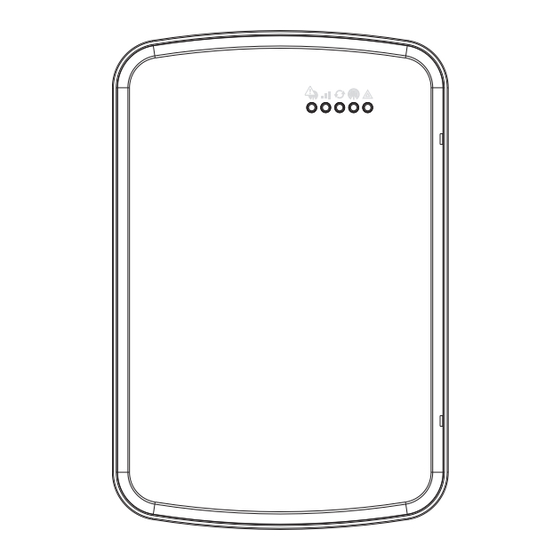
Advertisement
Quick Links
Tyco Security Products
Publications Cover Sheet
Tyco Pubs Owner:
Part Number:
Revision:
Release Number:
Notes:
Description: NEO TL880LT DUAL PATH
Pieces: 7
Printing Instructions: Master Size: 5.5" x 8.5"
Saiz, Melodie
29010001R001
001
11991
NEW
CONTROLLER INSTALLATION
MANUAL ENG
Type: 8.5 x 11 White (Paper)
Number of Sheets in Master: 28
2 - Sided Printing
Cover Printing Not Required
Finishing: Signature Booklet
Notes: Notes: ATTENTION: THE
PRINTING
AGENCY COUNTRY MUST BE ADDED
IN ENGLISH TO THE FORM FIELD ON
THE BACK COVER BEFORE
PRINTING.
THE FOLLOWING FORMAT MUST BE
USED: "PRINTED IN XXX" (XXX =
COUNTRY)
Note: Booklets more than 10 sheets
must be trimmed.
Note: Booklets more than 10 sheets
must be trimmed.
Advertisement

Summary of Contents for DSC neo TL880LT
- Page 1 Tyco Pubs Owner: 29010001R001 Part Number: Revision: Release Number: 11991 Notes: Description: NEO TL880LT DUAL PATH CONTROLLER INSTALLATION MANUAL ENG Type: 8.5 x 11 White (Paper) Pieces: 7 Printing Instructions: Master Size: 5.5" x 8.5" Number of Sheets in Master: 28...
- Page 2 TL880LT Dual Path Controller WARNING: This manual contains information on limitations regarding product use and function and information on the limitations as to liability of the manufacturer. The entire manual should be carefully read.
- Page 4 Table of Contents Warning: Installer Please Read Carefully Alarm.com introduction IP/LTE module - TL880LT Contact information Features Communicator ratings Communicator compatibility Installation Tools and supplies required Step 1: Enable module Step 2: Connect the TL880LT 1: Connect data bus 2: Connect power 3: Connect the PC-Link cable 4: Connect Ethernet (optional) 6: Mount cellular antennas...
- Page 5 an attempted break-in, a fire, a storm, an earthquake, an accident, or Warning: Installer Please Read any kind of construction activity inside or outside the premises. The test- ing should include all sensing devices, keypads, consoles, alarm indic- Carefully ating devices, and any other operational devices that are part of the system.
- Page 6 Telephone lines If telephone lines are used to transmit alarms, they may be out of ser- vice or busy for certain periods of time. Also an intruder may cut the telephone line or defeat its operation by more sophisticated means which may be difficult to detect.
- Page 7 IP/LTE module - TL880LT The Dual Path module enables wireless reporting of all alarms and other system events from the DSC Neo con- trol panel using an all-digital, LTE wireless (cellular) network or an Ethernet network. The module can be used as the primary communication path for all alarm signaling, or as a backup to a telephone connection to the central monitoring station.
- Page 8 2-way audio capable when used with audio module HSM2955(R) - Refer to HSM2955(R) manual Communicator ratings Model TL880LT Power supply ratings 11.3 V - 12.5 V DC Input Voltage (provided by DSC NEO compatible control panel) Current consumption Standby Current (Average Value) 150 mA Alarm (Transmitting) Current (Peak Value) 400 mA Cellular Network...
- Page 9 Communicator compatibility Receiver/ Communicator Description Panel Sur-Gard System I-IP Receiver, version 1.13+ Sur-Gard System II Receiver, version 2.10+ Receiver Sur-Gard SG-DRL3-IP, version 2.30+ (for Sur-Gard System III Receiver) Sur-Gard SG-DRL4-IP version 1.20+ (for Sur-Gard System IV Receiver) Sur-Gard SG-DRL5-IP version 1.00+ (for Sur-Gard System 5 Receiver) TL880LT HS2016, version 1.1+ HS2032, version 1.1+...
- Page 10 Installation NSTALLATION Follow these guidelines during installation. Before affixing the communicator to a wall, verify the LTE signal level at the installation location. On a keypad, press and hold the 5 key for 2 seconds to view the LTE signal level. An installation location with a sustained signal level of two or more bars is recommended.
- Page 11 Installation Mounted in Alarm Controller Cabinet HSPA Controller Board +12V +12V PCL-422 A Red wire on alarm controller PCLink2 Header B Antennas. Two antennas are provided with the product (already connected). C Ethernet cable connection (Refer to step 4) D Quad cables (100 ft / 30 m maximum) E Red wire on PCL-422 PCLink Header F LTE Controller Board power terminals.
- Page 12 Installation 2: Connect power The maximum cable length permitted for the power connection is 100ft/30m. Connect the GND terminal on the TL880LT to the GND terminal on the PCL-422 Connect the +12 V terminal on the TL880LT to the +12 V terminal on the PCL-422 3: Connect the PC-Link cable Note: To ensure correct orientation, refer to items A and D in the wiring diagrams for the proper position of the red wire on the PC-link cable.
- Page 13 Installation Step 3: Verify installer code to activate Alarm.com module Alarms and other signals will not be sent to Alarm.com until the installer code is verified. To activate the account, perform the following steps: 1. Connect the Alarm.com module to the panel. Ensure [382] option 5 is ON. 2.
- Page 14 Installation 4. Scroll to Image Sensor Setup and press [*]. 5. Scroll to Learn Image Sensor and press [*]. The keypad will display “Power up or reset I.S. now.” 6. Insert the batteries into the sensor. Wait approximately 20 seconds for the control panel screen to display: “I.S.
- Page 15 Installation Section Option Description 312 [001] Partition 2 Call Direction - Alarm/Restore 312 [002] Partition 2 Call Direction - Tamper/Restore 312 [003] Partition 2 Call Direction - Opening/Closing 313 [001] Partition 3 Call Direction - Alarm/Restore 313 [002] Partition 3 Call Direction - Tamper/Restore 313 [003] Partition 3 Call Direction - Opening/Closing 314 [001]...
- Page 16 Installation Section Option Value Description Set according to Enables Duress Code changes from dealer's Alarm.com Alarm.com. setting Realtime clock must be disabled to ensure panel time is accurate. Swinger Shutdown for maintenance signals Swinger Shutdown must be set to 010 to ensure trouble (Maintenance) notifications can be sent.
- Page 17 Troubleshooting ROUBLESHOOTING Module status information Module status information for verifying and troubleshooting the module connection status or errors can be found through the Interactive Services menus. To access these, press [*][8][Installer Code][851]. See the fol- lowing table for potential module states. Status Description Idle...
- Page 18 Troubleshooting Status LEDs L1 L2 L3 L4 L5 LED functions Function General & Cellular Error LED. Flashes 1 to 8 times in an 8-second interval to indicate specific error. See section “LED L1 (red)” for errors and common fixes. Broadband Errors & Panel Communication. Flashes 2 to 8 times in an 8-second interval to indicate a specific error on the broadband path.
- Page 19 Troubleshooting Number of Error and solution flashes The module is registered on the LTE network but cannot connect with Alarm.com. Power down the module, wait one minute, restore power and perform a communications test. Verify signal strength and try a different location for the module/antenna. If the problem persists, contact Alarm.com Technical Support.
- Page 20 Troubleshooting LED L5 (yellow) LED L5 indicates Z-Wave state and errors. See the table below for more information. Number of flashes Device status or error Successfully added/removed node (last 60 seconds) Delete Mode Add node attempt failed (last 60 seconds) because device already in network Add Mode Replicate Mode Learn Mode Error (lasts 60 seconds)
- Page 21 Install the module near or adjacent to an exterior-facing wall of the structure. Do not install the module inside a metal structure or close to large metal objects or ducts. Upgrade the antenna. Contact DSC technical support for antenna options. Walking the customer through new user setup on the web This section describes how to help your customer set up their website account, and only applies to customers on an interactive service plan with an online account.
- Page 22 Interactive Service Menu NTERACTIVE ERVICE Interactive menus The “Interactive Services” menu can be used to access information about the TL880LT module, install or remove Z-Wave devices and configure or troubleshoot other interactive features. The menu will time out after 20 minutes. Refer to the following tables for the menu options. Installer programming Press [*][8][Installer Code][851] to enter Interactive Services menu.
- Page 23 Interactive Service Menu Menu Description -----Test PIR Press [*] to put the image sensor in PIR Test Mode Press [*] to view current selection. Scroll down to view sensitivity levels. Press [*] -----PIR Sensitivity to select -----Rules Displays whether rules are confirmed -----MAC MAC address of image sensor -----Version...
- Page 24 Warranty: (i) freight cost to the repair centre; charged for each replacement unit. (ii) products which are not identified with DSC's product label and lot number or serial number; (iii) products disassembled or repaired in...
- Page 25 If You do not accompanying printed materials, and any copies of the SOFTWARE agree to the terms of this EULA, DSC is unwilling to license the PRODUCT, are owned by DSC or its suppliers. You may not copy the SOFTWARE PRODUCT to You, and You have no right to use it.
- Page 26 INCLUDING CUSTOMERS, AND INJURY TO PROPERTY. Carrier Frequency band (MHz) Antenna gain (dBi) DSC recommends that the entire system be completely tested on a reg- 700 (B13) 6.94 ular basis. However, despite frequent testing, and due to, but not limited...
- Page 27 • For UL Commercial Burglary installations, the TL880LT is listed as primary (sole) communication means (hearbeat must be enabled) or for supplementary (back-up) use in conjunction with a Plain Old Tele- phone Service (POTS) line dialer. When the heartbeat transmission over the Ethernet or cellular network is enabled, using the TL880LT with a compatible control unit listed for standard/encrypted line secruity, it can provide line security for the alarm system over the...
- Page 29 © 2017 Tyco Security Products. All Rights Reserved. Tech Support: 1-800-387-3630 (Canada & U.S.) or 905-760-3000 www.dsc.com The trademarks, logos, and service marks displayed on this document are registered in the United States and/or other countries. Any misuse of the trademarks is strictly prohibited and Tyco will aggressively enforce its intellectual property rights to the fullest extent of the law, including pursuit of criminal prosecution wherever necessary.






Need help?
Do you have a question about the neo TL880LT and is the answer not in the manual?
Questions and answers