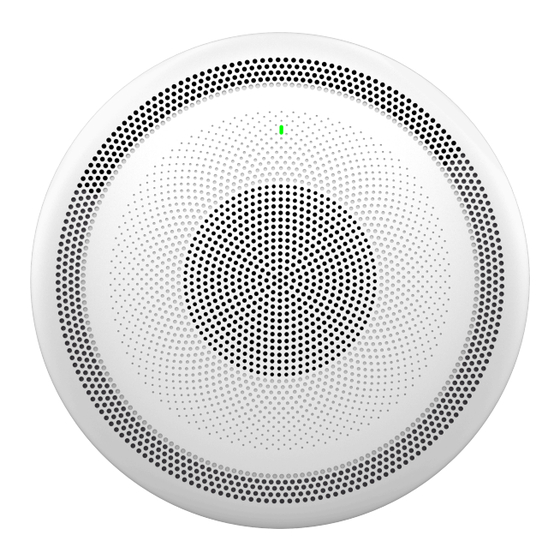
Advertisement
Quick Links
Advertisement

Summary of Contents for Grandstream Networks GSC3516 (V2)
- Page 1 Grandstream Networks, Inc. GSC35x6 (V2) - User Manual...
- Page 2 WELCOME The GSC3516 is a SIP intercom speaker and microphone that allows offices, schools, hospitals, apartments, and more to build powerful voice intercom solutions that expand security and communication. This robust SIP intercom device offers 2-way voice functionality with both a high fidelity 15W HD speaker and 3 directional microphones with Multichannel Microphone Array Design (MMAD) and 1 omnidirectional auxiliary microphone that offers a 4.2-meter pickup distance.
- Page 3 GSC3516 Technical Specifications The following table resumes all the technical specifications including the protocols/standards supported, voice codecs, telephony features, languages, and upgrade/provisioning settings for GSC3516. SIP RFC3261, TCP/IP/UDP, RTP/RTCP, RTCP-XR,HTTP/HTTPS, ARP, ICMP, DNS (A record, SRV, Protocols/Standards NAPTR), DHCP, PPPoE, SSH, TFTP, NTP, STUN, LLDP-MED, SIMPLE, LDAP,TR-069, 802.1x, TLS, SRTP, IPv6, OpenVPN®...
- Page 4 ● GSC3516 SIP Intercom Speaker/Microphone Package Content ● Mounting kits ● Quick installation guide ● Unit Dimensions: 257mm (diameter) x 68.5mm (depth). Physical Specifications ● Unit Weight: 0.92kg , Box Weight: 1.75kg. ● FCC: FCC 47 CFR Part 15 Subpart B;FCC 47 CFR Part 15 Subpart C;FCC 47 CFR Part 15 Subpart E. ●...
- Page 5 Multi-language English, German, French, Spanish, Portuguese, Russian & Chinese Firmware upgrade via TFTP / HTTP / HTTPS or local HTTP upload, mass provisioning using GDMS/TR069 or Upgrade/Provisioning AES encrypted XML configuration file Power & Green Integrated PoE* 802.3af Class 3, PoE+ 802.3at Class 4 Energy Efficiency ●...
- Page 6 Layer 2 QoS (802.1Q, 802.1p) and Layer 3 (ToS, DiffServ, MPLS) QoS User and administrator level passwords, MD5 and MD5-sess based authentication, 256-bit AES encrypted Security configuration file, TLS, SRTP, HTTPS, 802.1x media access control,secure boot Multi-language English, German, French, Spanish, Portuguese, Russian & Chinese Firmware upgrade via TFTP / HTTP / HTTPS or local HTTP upload, mass provisioning using GDMS/TR069 or Upgrade/Provisioning AES encrypted XML configuration file...
- Page 7 GSC3516 Package Content 1x GSC3516 Main Case. 1x Metal Bracket 1x Plastic Bracket Hang rope plate 4x Screw (PM 3x50) 3x Screw (PA 3.5x20) Wiring Seat 3x Plastic Expansion Bolt 3x M3 NUT 1x Quick Installation Guide Equipment Packaging Note Check the package before installation.
- Page 8 GSC3506 Package Content 1x GSC3506 1x Mounting Hole Cut-Out Template 1x Quick Installation Guide GSC3506 Ports and buttons GSC3506 Ports and Buttons USB Port USB2.0, External USB Storage. NET/PoE Ethernet RJ45 port (10/100Mbps) supporting PoE/PoE+. 2-pin switch-in input port 2-PIN Port Alarm-in input port (Access voltage 5V to 12V).
- Page 9 GSC3506 V2 Package Content 1x GSC3506 V2 1x Mounting Hole Cut-Out Template 1x Quick Installation Guide 1x Ceiling Bracket (optional and sold separately) 8x (M4) Screws (optional and sold separately) GSC3506 V2 Ports and buttons GSC3506 V2 Ports and Buttons Label Description USB Port...
- Page 10 DC24V port One DC24V port Ethernet RJ45 port (10/100Mbps) NET/PoE supporting PoE/PoE+/PoE++. Security Security Eyebolt (Must Attach) Eyebolt Ceiling Ceiling hole position hole Factory reset button. Press for 10 seconds Reset to reset factory default settings Volume Sound Volume buttons Note Check the package before installation.
- Page 11 Wall Mount 1. Locate the equipment holder in the desired position with the arrow up. Drill three holes on the wall referring to the positions of holes on the metal bracket. 2. Fix the metal bracket on the wall with expansion screws. 3.
- Page 12 2. To ensure safety, install first the anti-fall ropes, then plug in the Ethernet and 2-pin cables. 3. Open the front cover with a flat-head screwdriver. 4. Align the device with the hole and push it up slowly with two hands. 5.
- Page 13 GSC3506 V2 Ceiling Mount Boom Mount 1. Fix the Boom in the ceiling. 2. To ensure safety, install first the anti-fall ropes. (The anti-fall rope diameter must be less than 5mm, and the pulling force must be greater than 25kgf) 3.
- Page 14 Note: This port supports the parallel connection of an incandescent lamp (with less than 1W) or an LED lamp (with less than 100mA). Connecting Wiring Seat Powering and Connecting GSC3506 GSC3506 can be powered on using PoE/PoE+ switch or PoE injector using the following steps: Step 1: Plug an RJ45 Ethernet cable into the network port of the GSC3506.
- Page 15 Connecting Wiring seat Powering and Connecting GSC3506 V2 GSC3506 V2 can be powered on using PoE/PoE+/ PoE++ switch or connecting the 2-Pin 24V Power Supply cable. Using PoE Switch Step 1: Plug a RJ45 Ethernet cable into the network port of the GSC3506 V2. Step 2: Plug the other end into the power over Ethernet (PoE++) switch or PoE injector.
- Page 16 Powering GSC3506 V2 using Power Supply Note: To connect GSC3506 V2 to the local network, RJ45 Ethernet cable needs to be connected too. Access GSC35x6 (V2) Web GUI The GSC3516/GSC3506/GSC3506 V2 embedded Web server responds to HTTP/HTTPS GET/POST requests. Embedded HTML pages allow users to configure the application phone through a Web browser such as Microsoft’s IE, Mozilla Firefox, Google Chrome and etc.
- Page 17 GSC3506 Web GUI – Login Users can use a computer connected to the same network as the GSC3516/GSC3506/GSC3506 V2 to discover and access the GSC3516/GSC3506/GSC3506 V2 Configuration Interface using its MAC Address. Please, refer to the following steps in order to access the GSC3516/GSC3506/GSC3506 V2 Web GUI: 1.
- Page 18 SIP Account Configuration Once the account is registered correctly, the GSC3516/GSC3506/GSC3506 V2 will show the account status under Status �� Account Status. SIP Account Status By default, the GSC3516/GSC3506/GSC3506 V2 Blocks non-whitelisted numbers under Calls → Blacklist/Whitelist/Greylist → Greylist, user needs to either allow Non-White list calls or set up a Whitelist that contains the number that will be allowed to call the GSC3516/GSC3506/GSC3506 V2.
- Page 19 Whitelisted Devices As soon as a SIP call is received by the GSC3516/GSC3506/GSC3506 V2, it first checks if the Caller ID number is allowed on the Whitelist and then answers automatically. Notes GSC3516 is an intercom system and auto-answers all whitelisted numbers. By default, GSC3516 plays a Warning tone when auto-answering incoming calls, this warning tone can be disabled under Account ��...
- Page 20 Multicast Paging – Paging Priority Active In the case of receiving a multicast paging call while on a unicast SIP call, the GSC3516/GSC3506/GSC3506 V2 can choose to either keep the SIP call or hold this last and allow the multicast call depending on the paging call priority. This can be set using the “Paging Barge”...
- Page 21 Connecting the GSC3516 as a Bluetooth Speaker Please, refer to the following steps in order to pair and connect the GSC3516 to the device: 1. Go to GSC3516 Web GUI → Network Settings → Bluetooth. 2. Enable the “Bluetooth” function, and enable the option “Discoverable to Nearby Bluetooth Devices” in order to make the GSC3516 visible.
- Page 22 2-pin Multi-Purpose Input Applications for GSC3506 To configure sensor settings on Both GSC3516/GSC3506/GSC3506 V2, access web UI → System Settings → Sensor Setting. Sensor Settings Under the Basic Setting section, users can set “Sensor Type” and “Trigger Type”. Two states are supported by the Input circuit for the “Sensor Type”: 1.
- Page 23 Sensor Setting – Trigger time Cycle Time: The alarm can be configured to be triggered all days of the week, in this case, the “All days” option needs to be checked. Or to some specific days of the week with Start and End times, in this case, the “Period of Time” option needs to be checked for users to be able to configure Time and Frequency options.
- Page 24 Sensor Setting – Linkage Function – Make Call Note Up to 7 different Alarm Schedule/Linkage function can be configured in the GSC3516, the list of schedules and linkage functions will be shown in the lower section of the page, users can edit or delete the Alarm schedule by clicking on Edit or Delete buttons respectively.
- Page 25 PPPoE Link Up PPPoE status: Enabled or Disabled IPv4 IPv4 Address Type Configured IPv4 address type: DHCP, Static IP or PPPoE IPv4 Address IPv4 address of the device. Gateway Default gateway of the device. IPv4 NAT Type Type of IPv4 NAT connection used by the device. IPv6 IPv6 Address Type Configured IPv6 address type: DHCP, Static IP or PPPoE...
- Page 26 IPv6 Static Gateway Default IPv6 gateway of the device. IPv6 DUID IPv6 DUID of the device. IPv6 NAT Type Type of IPv6 NAT connection used by the device. Status – Network Status – Wi-Fi page Network Status → DNS & NAT DNS Server DNS Server x DNS Server Address up to 4 address (ex: 8.8.8.8)
- Page 27 System Up Time System up time since the last reboot System Time Indicates Date and Time System Time Zone Indicates the Time Zone selected PoE Detection PoE Status Indicates POE Status: Type and Max wattage System Information Download System Information Click on "Downlod"...
- Page 28 Account Register Account Active Indicates whether the account is active. 1st account active by default. Account Name Configures the name associated with each account. Specifies the URL or IP address, and port of the SIP server. This should be provided by VoIP service IP Server provider (ITSP).
- Page 29 ● UPnP ● Auto ● VPN If the outbound proxy is configured and used, it can be set to “NAT NO”. If set to “STUN” and STUN server is configured, the device will periodically send STUN message to the STUN server to get the public IP address of its NAT environment and keep the NAT port open. STUN will not work if the NAT is symmetric type.
- Page 30 Configures the maximum times of sending OPTIONS message consistently from the device to server. Device will keep sending OPTIONS messages until it receives response from SIP server. OPTIONS Keep-Alive Max Tries The default setting is “3”, which means when the device sends OPTIONS message for 3 times, and SIP server does not respond this message, the device will send RE-REGISTER message to register again.
- Page 31 The default value is 0. Configures whether to put the Outbound Proxy in the Route header, or if SIP messages should Outbound Proxy Mode always be sent to Outbound Proxy. Actives PRACK (Provisional Acknowledgment) method. PRACK improves the network reliability Enable 100rel by adding an acknowledgement system to the provisional Responses (1xx).
- Page 32 Lists the available and enabled Audio codecs for this account. Users can enable the specific audio codecs by Preferred Vocoder moving them to the selected box and set them with a priority order from top to bottom. This configuration will be included with the same preference order in the SIP SDP message. Configures the device to use which codec sequence to negotiate as the callee.
- Page 33 Configures all the AES (Advanced Encryption Standard) key size within SRTP. It can be selected from dropdown list: ● AES128&256 bit ● AES 128 bit SRTP Key Length ● AES 256 bit If it is set to “AES 128&256 bit”, the device will provide both AES 128 and 256 cipher suites for SRTP. If set to “AES 128 bit”, it only provides 128-bit cipher suite;...
- Page 34 will be saved. ● If set to “Log Incoming/Outgoing Calls (Missed Calls Not Record)”, the whole call history will be saved other than missed call. ● If it is set to “Disable Call All”, none of the call history will be saved. If it is set to “Don’t Prompt Missed Call”, the device will log the missed call histories, but there is no prompt to indicate the missed calls.
- Page 35 {^1900x. | <=1617>[2-9]xxxxxx | 1[2-9]xx[2-9]xxxxxx | 011[2-9]x. | [3469]11 } Explanation of example rule (reading from left to right): ● ^1900x. – prevents dialing any number started with 1900 ● <=1617>[2-9]xxxxxx – allow dialing to local area code (617) numbers by dialing 7 numbers and 1617 area code will be added automatically ●...
- Page 36 Configures the device to authenticate the SIP INVITE message from the remote party. If set to Authenticate Incoming INVITE “Yes”, the device will challenge the incoming INVITE for authentication with SIP 401 Unauthorized response. Default is “No”. Configure this item to validate incoming INVITE, but you must enable authenticate incoming SIP Realm used for Challenge INVITE first to make it take effect.
- Page 37 2. Select the account to be used. 3. Type the number / IP Address to call and press the Dial button as displayed in the following screenshots: Click-to-Dial Feature Once the number / IP address is dialed or a Call is received, a window pops up showing the call information and gives the user the ability to do the following operations: Outgoing Call –...
- Page 38 Outgoing call in progress and accepted : Reduce the window to a bar at the top of the Web GUI interface. : Adjust the ringing volume. : Mute the Mic. : Start recording the call. : End the in-progress call. Call History The GSC35x6 (V2) Call History is divided into two sections: “Call history” and “Intercepted Record”: Call history This section shows all the calls that have been made or answered.
- Page 39 Add entries to Whitelist: Users may select the entries to be allowed to call the GSC35x6 (V2) by clicking on the button after selecting the right entries. Add entries to Blacklist: Users can block the calls of some entries by selecting them and pressing the button The following operations can be done as well: Make a call to one of the call history entries: Users can directly make a call to a number listed in the call history by clicking directly on the button...
- Page 40 Call History → Intercept Record This section shows all the calls that have been blocked when received because of not having permission to make a call to the GSC3516. Users can find only one type of call under “Call History → Intercept Record”: Blocked Calls Call History →...
- Page 41 Web GUI Missed Call Notification Contacts Contacts → Contacts Dial Contact. Edit contact details. : Users can select one or a bench of contacts and click on the “Delete” button in order to delete all the selected contacts. : Users can select one or a bunch of contacts and click on the “Add to Whitelist” button in order to directly add the selected contacts to the list of contacts allowed to call the device.
- Page 42 Group Management Users could manage the groups of the existing contacts that can be found in “Contacts”. Contacts → Group Management Users have the ability to: : Users can click on the “Delete” button in order to delete all the selected groups. : Users can create a new group by clicking on the Add Group”...
- Page 43 ● If set to "Replace by name", records of the same name will be replaced automatically when downloading new records. Replace Duplicate Items When ● If set to "Replace by number", records of the same number will be replaced automatically when Downloading downloading new records.
- Page 44 Add phonebook contacts to the whitelist : Users can add the numbers that the GSC35x6 (V2) is blocking to the Whitelist by clicking on “Add from blocked calls”. A window pops up showing all the blocked numbers. Add blocked numbers to the whitelist : Users can add numbers manually to the whitelist by clicking on the “Add manually”...
- Page 45 Blacklist Section : Users can remove one or a group of numbers from the blacklist by clicking on the “Remove from blacklist” button. Note: Users can also press on to remove one specific contact from the blacklist. : Users can add phonebook contacts to the blacklist by clicking on the “Add from contacts” button. A window pops up showing the existing contacts so that users may select the ones wishing to give permission to : Users can add numbers from Call History to the blacklist by clicking on the “Add from call history”...
- Page 46 Defines the local RTP port pair used to listen and transmit. Local RTP Port The default value is 5004. The valid range is from 1024 to 65400. Configures the range of local RTP port. Valid value is from 24 to 10000. Local RTP Port Range Default is “200”...
- Page 47 Note: This function only take effect when the device is from the idle status to call status. Users could click the Mute button on call interface to cancel the current mute status. Sets the characters for filter when dial out numbers. Users could set up multiple characters. For Filter Characters example, if set to “[()-]”, when dial (0571)-8800-8888, the character “()-“...
- Page 48 Sets the threshold of paging calls. If the paging call’s priority is higher than the threshold, the Paging Barge existing call will be hold and the paging call will be answered. Otherwise, the existing call does not be affected. If it is set to Disable (Default), any paging call will not be answered. Determines if a new paging call whose priority is higher than the existing paging call will be Paging Priority Active answered.
- Page 49 Set emergency group for paging. Emergency group has the highest priority. Paging using emergency Emergency Group group will take precedence over paging on priority or normal group. Configures whether to accept paging while device is in active call. If set to “No”, device will ignore paging while in active call.
- Page 50 Host name Sets the name of the client in the DHCP request. It is optional but may be required by some Internet (Option 12) Service Providers. Vendor Class ID Configures the vendor class ID header in the DHCP request. (Option 60) Default setting is “Grandstream GSC3516”...
- Page 51 Loads the Client Certificate file to the device. (This setting will be displayed only if the 802.1 X TLS Client Certificate mode is enabled) Network Settings – Ethernet Settings Wi-Fi Settings Note The Wi-Fi is supported only on the GSC3516 Speaker Model Connect to Wi-Fi Network Users can connect wirelessly to a network using Wi-Fi under GSC3516 Web GUI →...
- Page 52 Connect to Wi-Fi Network 5. Users can check the Wi-Fi parameters and change the setting by checking the “advanced” at the bottom. Wi-Fi – Advanced Wi-Fi Settings description Wi-Fi Enables/disables the Wi-Fi feature. Functio The default setting is "Disable". Configures the Wi-Fi frequency band from the dropdown list: Wi-Fi ●...
- Page 53 have more details about the connected ESSID with its status, strength, and security mode. they can either edit the attributes of the network or forget the network. Add Network ESSID Determines the ESSID of the default Wi-Fi network. This parameter defines the security mode used for the wireless network when the SSID is hidden. 5 Modes are available: ●...
- Page 54 Bluetooth Enable or Disable Bluetooth Discoverable to Nearby Bluetooth Enable to be discoverable via Bluetooth by nearby devices. Devices Configures visibility timeout to nearby devices before turning back to invisible Visibility timeout mode. The default is 2 minutes. Set up a 6 digits PIN Code. The PIN is required when pairing other Bluetooth Bluetooth PIN devices.
- Page 55 OpenVPN® Password OpenVPN® authentication password (optional). Configures enable/disable the LZO compression. When the LZO Compression is enabled on OpenVPN® Comp-lzo the OpenVPN server, you must turn on it at the same time. Otherwise, the network will be abnormal. Default value is YES. Additional options to be appended to the OpenVPN®...
- Page 56 Sets the user-agent for SIP. Default is: SIP User-Agent Grandstream GSC3516 $version Proxy Specifies the HTTP proxy URL for the phone to send packets to. The proxy server will act as an HTTP Proxy intermediary to route the packets to the destination Specifies the HTTPS proxy URL for the phone to send packets to.
- Page 57 Web/SSH Access Enable SSH Enables/disables SSH access to the device. The default setting is “Yes”. SSH Port Customizes the SSH port. By default, SSH uses port 22. HTTP Web Port Configures the HTTP port under the HTTP web access mode. HTTPS Web Port Configures the HTTPS port under the HTTPS web access mode.
- Page 58 ● If set to "Disable Symmetric Encryption RC4/DES/3DES", allow users to disable weak cipher DES/3DES and RC4. Default is "Enable Weak TLS Cipher Suites" SIP TLS Certificate The Cert File for the phone to connect to SIP Server via TLS. SIP TLS Private Key The Cert Key for the phone to connect to SIP Server via TLS.
- Page 59 ACS Username Enters username to authenticate to ACS. ACS Password Enters password to authenticate to ACS. Periodic Inform Enable Sends periodic inform packets to ACS. The default is “No”. Configures to send Periodic Inform Interval (s) periodic “Inform” packets to ACS based on a specified intervals.
- Page 60 Make Call Dial the number when the sensor is activated. Dial out extension Enter the number you need to dial and click the “add” button to set two numbers at the same time. Hang up calls when the sensor is triggered, such as SIP call, multicast, etc. When checked at the same time as Hang up Make Call, if there is currently a call, the first trigger will hang up the call, and the second trigger will dial.
- Page 61 Backup/Restore Maintenance Page Definitions Upgrade and Provisioning Upgrade and Provisioning/Firmware Upgrade via Manually Upload Upload Firmware File to Update Allows users to load the local firmware to the device to update the firmware. Upgrade via Network Firmware Upgrade via Configures firmware upgrade method as TFTP, HTTP, HTTPS, FTP or FTPS. Default is HTTP Sets IP address or domain name of firmware server.
- Page 62 Config Server Password The password for the config server. Checks if configuration files are with matching prefix before downloading them. This field Config File Prefix enables user to store different configuration files in one directory on the provisioning server. Checks if configuration files are with matching postfix before downloading them. This field Config File Postfix enables user to store different configuration files in one directory on the provisioning server.
- Page 63 ● Option 150 ● Option 160 The default setting is "Option 150" Enables DHCP Option 242. Once enabled, the device will use the configuration info issued by the local Allow DHCP Option 242 DHCP in Option 242 to configure proxy, transport protocol and server path. The default setting is (Avaya IP Phones) “Disabled”.
- Page 64 Selects the level of logging for syslog. There are 4 levels from the dropdown list: DEBUG, INFO, WARNING and ERROR. The following information will be included in the syslog packet: ● DEBUG: Sent or received SIP messages. ● INFO: Product model/version on boot up, NAT related info, SIP message summary, Inbound Syslog Level and outbound calls, Registration status change, negotiated codec, Ethernet link up ●...
- Page 65 Bootup Completed Configures the event URL when phone boots up. Registered Configures the event URL when an account in the device is registered successfully. Unregistered Configures the event URL when an account in the device is unregistered. Call Operation Incoming Call Configures the event URL when phone has an incoming call.
- Page 66 If RTSP stream is selected: Support RTSP stream address to obtain audio(rtsp://[IP]:[port]/[audio file RTSP stream address / name]), supporting MP3 and TS formats. Local Music If Local Music is selected: Please select local music, supporting MP3 and OGG formats. ● Single play: play the music once at the set time. Play Mode ●...
- Page 67 Diagnostic Page Definitions Audio Loop Test An audio loop test is used to test the MICs. Each one of the MICs is tested separately. Note The following feature is available on the GSC3516 only Diagnostic – Audio Loop Test Built-in Speaker Test Built-in Speaker Test is used to test the devices by playing a piece of music in order to verify the sound quality.
- Page 68 GSC3506 Volume Test LED Test The LED Test is used to test the availability of the four colored LEDs and their intensity. The colors of LEDs available are Green, Red, Blue, and White. GSC3516 LED Test GSC3506 LED Test Certificate Verify Certificate Verify is used to test the validity of the existing certificate.
- Page 69 Certificate Verify Reset Button Test Reset Button Test is used to test the Reset button, during the test the reset button doesn’t trigger a factory reset, this feature allows the user to check if the button is responding. GSC3516 Reset Button Test GSC3506 Reset Button Test Sensor Detection Click on “Start Testing”...
- Page 70 Sensor Detection for the GSC3516 Sensor Detection for the GSC3506 Alarm in Test Note This Test feature is available only on the GSC3506 and GSC3506 V2 Speaker Model Click on “Start Testing” to start the testing for the Alarm in test. Alarm-in Test for the GSC3506 USB Test Note...
- Page 71 This Test feature is available only on the GSC3506 and GSC3506 V2 Speaker Model Click on “Start Testing” to start the testing for the USB Test. USB Test for the GSC3506 Factory Reset To perform a factory reset via the Web GUI, Navigate to Diagnostic → Factory Reset, click on the “Factory Reset” button then click on “OK”...
- Page 72 Firmware Version 1.0.5.7 Product name: GSC3506, GSC3516 Added ability to disable start and end of multicast tones. [Multicast Tone] [End-Call Tone] Added ability to change the LED color for calls during an active call. [Call Light] Firmware Version 1.0.5.4 Product name: GSC3506, GSC3516 Added pvalue support on the alias template to support UCM Zero Config custom parameters.








Need help?
Do you have a question about the GSC3516 (V2) and is the answer not in the manual?
Questions and answers