
Epson C4000 Manual
- Service manual (680 pages) ,
- Owner's manual (420 pages) ,
- Reference manual (406 pages)
Advertisement

Shipment Content

1 x Printer
1 x Ethernet Cable
1 x USB cable
1 x Power Adapter (2 parts)
1 x Dispense Tray
1 x Wi-Fi Adapter (accessory is available for rent separately)
Quick Setup
- Connect the Power Adapter to the Power Cable and the other end to the printer.
- Power On by holding down the power button
![]() until the power LED
until the power LED ![]() lights up.
lights up.
The printer will take 4-5 minutes to be ready. - Connect the printer:
- Option A: (Network) Plug in an Ethernet Cable from the router's LAN port
![]() into the ethernet port behind the printer. To check the network connection: Select Menu from the home screen > General Settings > Network Settings > Connection Check.
into the ethernet port behind the printer. To check the network connection: Select Menu from the home screen > General Settings > Network Settings > Connection Check.
Careful not to insert the cable into the USB port.
![Epson - C4000 - Quick Setup - Step 1 Quick Setup - Step 1]()
- Option B: (Direct) Plug the USB-B cable
![]() into back of printer and the USB-A end into the computer's USB port.
into back of printer and the USB-A end into the computer's USB port. - Option C: (Network) Wi-Fi setup.
- Option A: (Network) Plug in an Ethernet Cable from the router's LAN port
- Printer Dashboard:
![Epson - C4000 - Quick Setup - Step 2 Quick Setup - Step 2]()
- Install the Media
You must set the printer driver settings in Windows to your badge specifications before the next steps. Video available in the QR code below.
![Epson - C4000 - Quick Setup - Step 3 Quick Setup - Step 3]()
- For Fanfold Badge Stock, lift the back lid of the printer (and if needed lift the blue lever to adjust for the media with.) The paper should be tight and straight behind the printer. See below.
- Make sure the badge stock orientation is correct. e.g., Black timing mark facing down, leading first with arrows facing towards the printer.
- Carefullyfeed the badge stock into the back of the printer until it comes to a stop and the printer fans turn on and you can hear them. Do Not push the badge stock too hard.
- The printer Pause light will turn on orange.Push the Pause button and the printer will feed one badge.
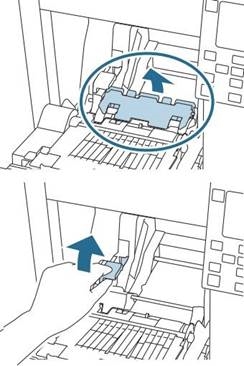
- For Roll Badge Stock, open the front door by pulling the dark grey latch. Now remove the "Paper Feed Guide" as shown below. (clear grey plastic piece)
- Raise the lock lever on the inside of the printer (left side) and adjust the width of the Roll Guide. See below.
- Insert the Roll to have it feed paper over its top, not the bottom. Pull some badge stock out.
- Push the blue latch down to lock it in place.
- Close the front panel leaving a bit of paper sticking out.
- Push the Pause button and the printer will feed a badge and/or calibrate.

Scan this QR Code to see step by step how to load the fanfold badge stock.
Setup Video Guide:
Scan this QR code with your phone camera for video.

- Exchange empty Ink cartridges. The printer comes with Ink cartridges preinstalled. Follow the steps below to replace empty Ink cartridges. MUST only be done while the printer is not being used and is in "ready" state.
- Open the front right panel of the printer. Do not send any commands or turn off the printer.
- Push the light blue lever inward to release the cartridge from the printer then pull it out.
- Shake the new Ink cartridge horizontally for about 5 seconds before removing it from its packaging. Do not touch the IC chip in the cartridge.
- Insert the cartridge into the designated slot. (KCMY) Push on the ink cartridge with your fingertip until it clicks into place. Close the ink door.The printer will proceed to run the ink.
![Epson - C4000 - Quick Setup - Step 4 Quick Setup - Step 4]()
Please DO NOT Return the printer without INK cartridges installed to avoid physical damage to the unit. INK Cartridges should always be inside the printer, even in transit.
- Install the Dispense Tray to the hooks on the bottom of the paper ejection guides.
- Adjust the Dispense Tray length by pulling out the dark grey lever on the right side of the Dispense Tray. Extend the tray until the paper length indication matches with the length of your paper.
- Lock tray in place by pushing in the dark grey lever at the bottom.
![]()
- Wireless connection (optional): Connect the USB Wireless LAN Unit to the back of the printer into its dedicated port.
- Use arrow keys to select networks
![]() on the printer's home screen and press OK button.
on the printer's home screen and press OK button. - Select Router and then press the OK button.
![Epson - C4000 - Quick Setup - Step 5 Quick Setup - Step 5]()
- SelectStart Setup.
- SelectWi-Fi Setup Wizard, on the printer's control panel select the network name (SSID) for the router you want to connect to and enter Wi-Fi Password with the on-screen keyboard using the arrow keys and the Ok button.
![Epson - C4000 - Quick Setup - Step 6 Quick Setup - Step 6]()
- Check the settings, select Start Setup. Once it is completed Press the Home button.
![]()
![Epson - C4000 - Quick Setup - Step 7 Quick Setup - Step 7]()
Contact our Support Team:
www.choose2rent.com/help
+1 (800) 622-6484 Ext. 3 (USA)
Troubleshooting
What if...
...the Status light blinks Orange, and the display shows a Paper Out Message?
The Printer has run out of badge stock, please follow the steps above to reload more badge stock.
... the Status light blinks Orange, and the display shows a Maintenance Kit Full message? The Media Box needs to be replaced. This can be easily done by opening the thin, tall door on the left side of the printer. Pull out the full Media Box and insert the new one in the same manner.
...the Status light is Yellow but the INK light is Orange?
One or more of the INK cartridges is low on INK, it is usually marked with an ! in the printer's display. You can still get a few more prints before replacing them as shown in the first page of the guide.
...the Status light is blinking Orange, and the INK light is also Orange?
One or more of the INK cartridges is completely empty and needs to be replaced as shown in the first page of the guide.
...I need an IP address to connect to my printer?
With the printer already fully set-up, connected to the network via Ethernet and with badge stock installed correctly. The IP address will be displayed on the screen.
the badges are painting misaligned?
Make sure to adjust the back paper guides by lifting the blue level and closing the guides to the paper with. Align the paper evenly with the printer. Next, push feed once to get one badge out and adjust the front guides by pushing down the middle latch on the feed lip.
...I need to download the Windows printer driver!
Scan QR code for detailed instructions.

Contact our Support Team:
www.choose2rent.com/help
+1 (800) 622-6484 Ext. 3 (USA)
Documents / Resources
References
Download manual
Here you can download full pdf version of manual, it may contain additional safety instructions, warranty information, FCC rules, etc.
Advertisement
 into the ethernet port behind the printer. To check the network connection: Select Menu from the home screen > General Settings > Network Settings > Connection Check.
into the ethernet port behind the printer. To check the network connection: Select Menu from the home screen > General Settings > Network Settings > Connection Check.
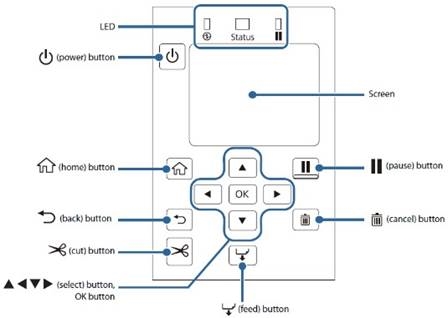

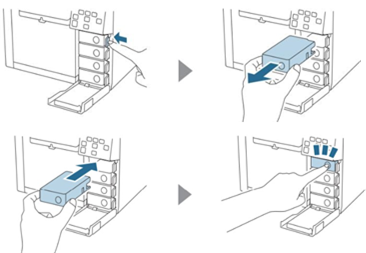
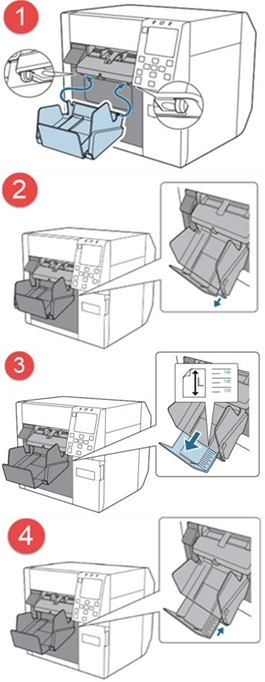
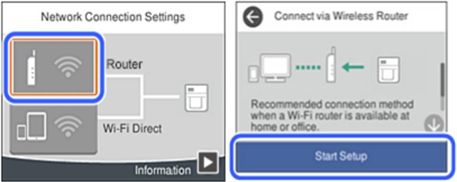
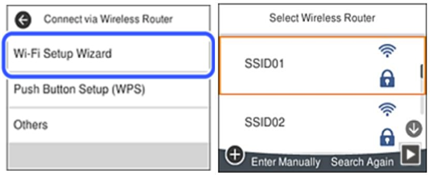
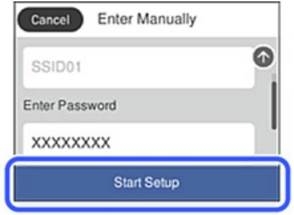
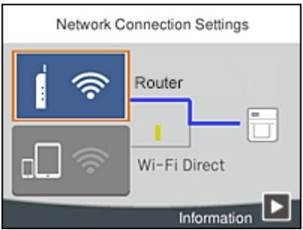




















Need help?
Do you have a question about the C4000 and is the answer not in the manual?
Questions and answers