
Epson ET-16500 Quick Start Guide
- User manual (321 pages) ,
- Quick start manual (4 pages) ,
- User manual (238 pages)
Advertisement

Introduction
Read This First
This printer requires careful handling of ink. Ink may splatter when the ink tanks are filled or refilled with ink. If ink gets on your clothes or belongings, it may not come off.

- Do not open the ink bottle package until you are ready to fill the ink tank. The ink bottle is vacuum packed to maintain its reliability.
- Even if some ink bottles are dented, the quality and quantity of ink are guaranteed, and they can be used safely.

Do not connect a USB cable unless instructed to do so.
How to use
- Remove all protective materials.
![Epson - ET-16500 - How to use - Step 1 - Remove How to use - Step 1 - Remove]()
- Connect a phone cable.
- Connecting to PSTN or PBX
![Epson - ET-16500 - How to use - Step 2 - Connecting to PSTN or PBX How to use - Step 2 - Connecting to PSTN or PBX]()
- Connecting to DSL or ISDN
![Epson - ET-16500 - How to use - Step 3 - Connecting to DSL or ISDN How to use - Step 3 - Connecting to DSL or ISDN]()
Available phone cable: RJ-11 Phone Line / RJ-11 Telephone set connection.

- If you want to share the same phone line as your telephone, remove the cap and then connect the telephone to the EXT. port.
![Epson - ET-16500 - How to use - Step 4 How to use - Step 4]()
- Open and remove
![Epson - ET-16500 - How to use - Step 5 - Open and remove How to use - Step 5 - Open and remove]()
- Use the ink bottles that came with your printer.
- Epson cannot guarantee the quality or reliability of non-genuine ink. The use of non-genuine ink may cause damage that is not covered by Epson's warranties.
- Remove the cap cover, and then close tightly.
![Epson - ET-16500 - How to use - Step 6 - Remove the cap cover How to use - Step 6 - Remove the cap cover]()
- Fill each tank with the correct ink color. Use all of the ink in one bottle.
![Epson - ET-16500 - How to use - Step 7 - Fill each tank How to use - Step 7 - Fill each tank]()
![Epson - ET-16500 - How to use - Step 8 - Cap the bottle How to use - Step 8 - Cap the bottle]()
- Close securely.
![Epson - ET-16500 - How to use - Step 9 - Close securely How to use - Step 9 - Close securely]()
- Close.
![Epson - ET-16500 - How to use - Step 10 - Close How to use - Step 10 - Close]()
- Connect and plug in.
![Epson - ET-16500 - How to use - Step 11 - Connect and plug in How to use - Step 11 - Connect and plug in]()
- Turn on.
![Epson - ET-16500 - How to use - Step 12 - Turn on How to use - Step 12 - Turn on]()
- Select a language, country and time.
![]()
- When the message of seeing the setup manual is displayed, press Stop for 3 seconds.
![Epson - ET-16500 - How to use - Step 13 How to use - Step 13]()
- Confirm that the tanks are filled with ink, and then press
![]() to start charging ink. Charging ink takes about 20 minutes.
to start charging ink. Charging ink takes about 20 minutes.
![Epson - ET-16500 - How to use - Step 14 - Confirm How to use - Step 14 - Confirm]()
- Load paper in the paper cassette with the printable side facing down.
![Epson - ET-16500 - How to use - Step 15 - Load paper How to use - Step 15 - Load paper]()
Do not load paper above the![]() arrow mark inside the edge guide.
arrow mark inside the edge guide.
- Select the paper source, then select the paper size and type.
![Epson - ET-16500 - How to use - Step 16 - Select the paper How to use - Step 16 - Select the paper]()
- Set the paper size and type for the other sources. You can change these settings later.
![]()
- When the fax setting wizard screen is displayed, tap start to configure the minimum settings for fax features. If you do not want to configure them now, close the fax setting screen. The home screen is displayed and printer is ready for printing.
![]()
How to install
Windows
Insert the CD, and then select A or B.
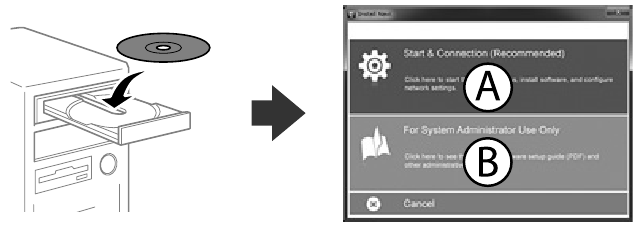
If the Firewall alert appears, allow access for Epson applications.
No CD/DVD drive
Mac OS X
Visit the website to start the setup process, install software, and configure network settings.
 http://epson.sn
http://epson.sn
iOS/Android

Epson Connect
Using your mobile device, you can print from any location worldwide to your Epson Connect compatible printer. Visit the website for more information.

https://www.epsonconnect.com/
Copying
- Open the document cover.
- Place the original face-down and slide it to the corner mark.
- Enter Copy from the home screen.
- Enter the number of copies by using the numeric keypad.
- Press Layout, and then select the appropriate layout.
- Make other settings as necessary. You can make detailed settings by pressing Settings.
- Press the
![]() button.
button.
Clearing Paper Jam
Remove all of the paper inside, including any torn pieces.
- Removing Jammed Paper from Inside the Printer
![Epson - ET-16500 - Clearing Paper Jam - Step 1 Clearing Paper Jam - Step 1]()
- Removing Jammed Paper from the Paper Cassette
![Epson - ET-16500 - Clearing Paper Jam - Step 2 Clearing Paper Jam - Step 2]()
Transporting
Keep the printer level as you transport it. Otherwise, ink may leak.
As you transport the ink bottle, be sure to keep it upright when tightening the cap, and take measures to prevent ink from leaking.
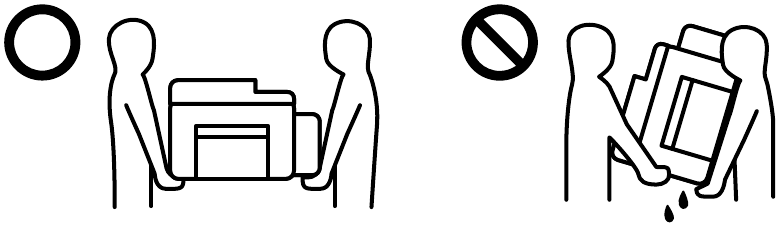
Important Safety Instruction
| Use only the power cord that comes with the printer. Use of another cord may cause fire or shock. Do not use the cord with any other equipment. |
 |
| Be sure your AC power cord meets the relevant local safety standard. |  |
| Except as specifically explained in your documentation, do not attempt to service the printer yourself. |  |
| Do not let the power cord become damaged or frayed. |  |
| Place the printer near a wall outlet where the power cord can be easily unplugged. |  |
| Do not place or store the product outdoors, near excessive dirt or dust, water, heat sources, or in locations subject to shocks, vibrations, high temperature or humidity. |  |
| Take care not to spill liquid on the product and not to handle the product with wet hands. |  |
| Keep this product at least 22 cm away from cardiac pacemakers. Radio waves from this product may adversely affect the operation of cardiac pacemakers. |  |
| If the LCD screen is damaged, contact your dealer. If the liquid crystal solution gets on your hands, wash them thoroughly with soap and water. If the liquid crystal solution gets into your eyes, flush them immediately with water. If discomfort or vision problems remain after a thorough flushing, see a doctor immediately. |  |
| Keep ink bottles and the ink tank unit out of the reach of children and do not drink the ink. |  |
| Do not tilt or shake an ink bottle after removing its seal; this can cause leakage. |  |
| Be sure to keep the ink bottles upright and do not subject them to impacts or temperature changes. |  |
| If ink gets on your skin, wash the area thoroughly with soap and water. If ink gets into your eyes, flush them immediately with water. If discomfort or vision problems continue after a thorough flushing, see a doctor immediately. If ink gets into your mouth, see a doctor right away. |  |
| For fax supported models only: Avoid using a telephone during an electrical storm. There may be a remote risk of electric shock from lightning. |  |
| For fax supported models only: Do not use a telephone to report a gas leak in the vicinity of the leak. |  |
| Always keep this guide handy. |  |
| To prevent injuries, the product should be lifted and carried by two or more people if this is specified in the manual. |  |
| To prevent ink from leaking, keep the product level when you move it or transport it. When transporting the ink bottle, keep it upright with the cap tightened, and take measures to prevent ink from leaking. |  |
Ink Bottles
| BK | C | M | Y |
| 774 | 664 | 664 | 664 |

For New Zealand Users
General warning
The grant of a Telepermit for any item of terminal equipment indicates only that Telecom has accepted that the item complies with the minimum conditions for connection to its network. It indicates no endorsement of the product by Telecom, nor does it provide any sort of warranty. Above all, it provides no assurance that any item will work correctly in all respects with another item of Telepermitted equipment of a different make or model, nor does it imply that any product is compatible with all of Telecom's network services.
Telepermitted equipment only may be connected to the EXT telephone port.
This port is not specifically designed for 3-wire-connected equipment. 3-wireconnected equipment might not respond to incoming ringing when attached to this port.
The automatic calling functions of this equipment must not be used to cause a nuisance to other Telecom customers.
IMPORTANT NOTICE
Under power failure conditions, this telephone may not operate. Please ensure that a separate telephone, not dependent on local power, is available for emergency use.
Windows® is a registered trademark of the Microsoft Corporation.
Mac OS is a trademark of Apple Inc., registered in the U.S. and other countries. Android™ is a trademark of Google Inc.
The contents of this manual and the specifications of this product are subject to change without notice.

© 2017 Seiko Epson Corporation. 
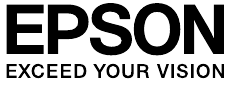
Documents / ResourcesDownload manual
Here you can download full pdf version of manual, it may contain additional safety instructions, warranty information, FCC rules, etc.
Advertisement
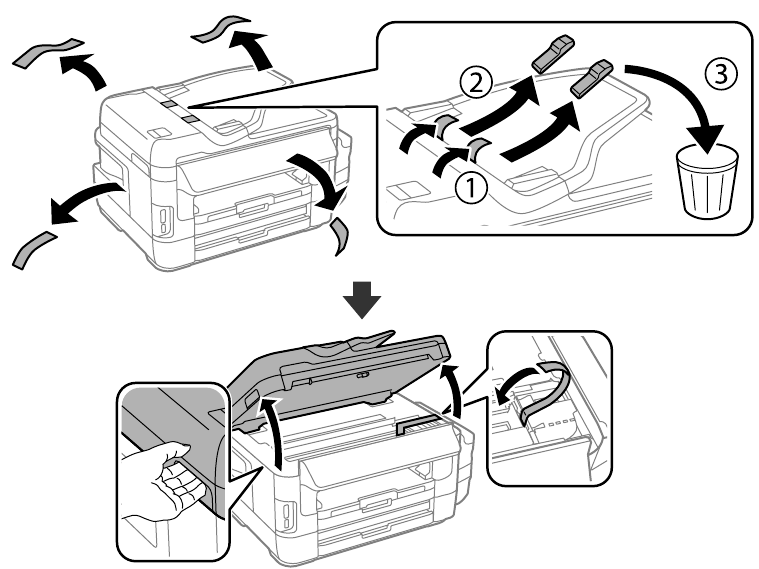




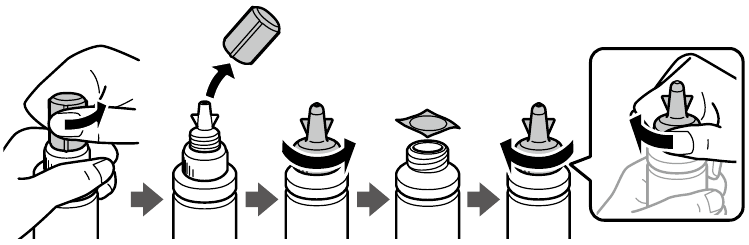


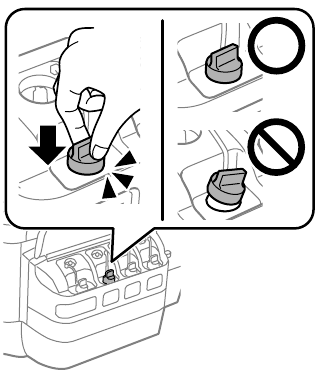


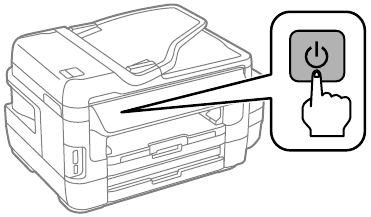
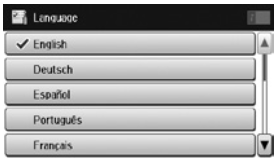

 to start charging ink. Charging ink takes about 20 minutes.
to start charging ink. Charging ink takes about 20 minutes.

 arrow mark inside the edge guide.
arrow mark inside the edge guide.
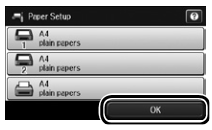
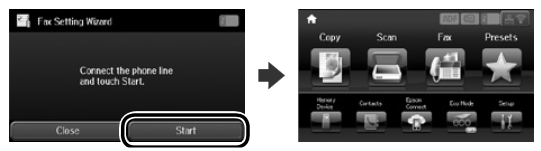

 button.
button.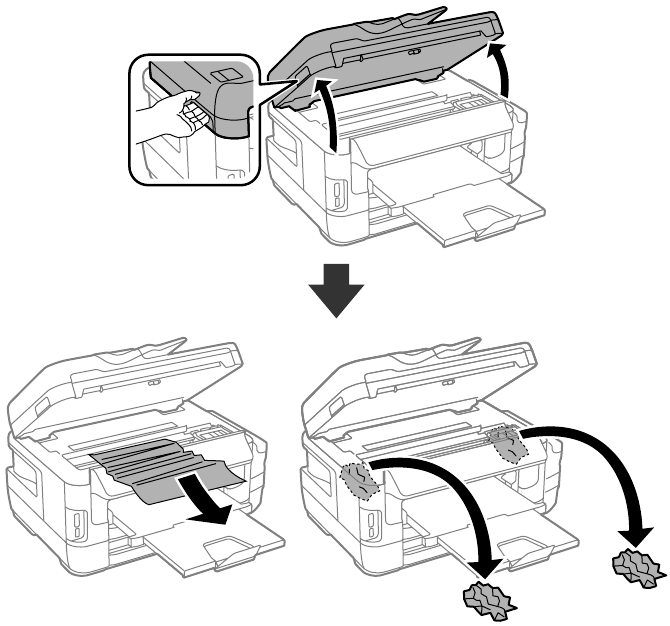
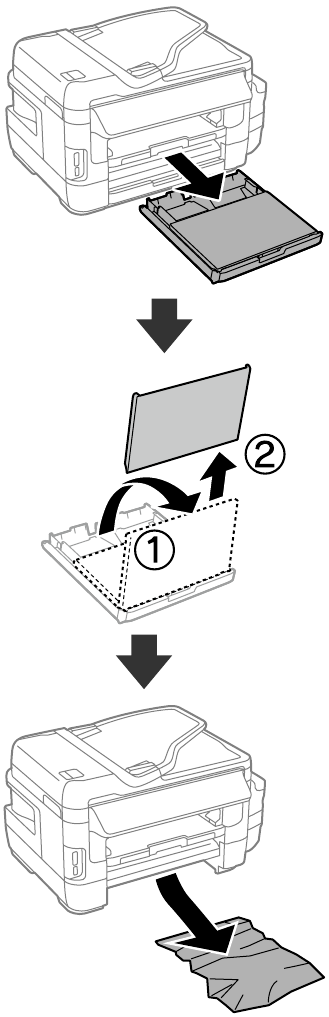






















Need help?
Do you have a question about the ET-16500 and is the answer not in the manual?
Questions and answers