
Sony XAV-AX4000 Manual
- Operating instructions manual (57 pages) ,
- Help manual (120 pages) ,
- Operating instructions manual (23 pages)
Advertisement

Guide to Parts and Controls
Main Unit
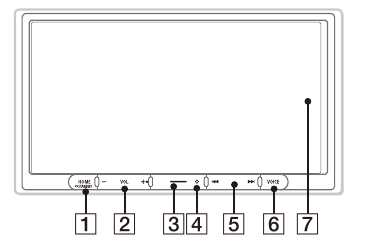
The VOL (volume) + button has a tactile dot.
- HOME
Displays the HOME screen.
![]() STANDBY
STANDBY
Press and hold to turn off the unit. Press and hold for more than 10 seconds to reset the unit. - VOL (volume) +/–
- Custom
Registers functions (Mute, Disp. Off, Source Change). To register, select [Settings]![]() [Customize]
[Customize] ![]() [Custom Button].
[Custom Button]. - Receptor for the remote commander
![]() (previous/next)
(previous/next)
Functions differently depending on the selected source:- [Radio]: select a preset station.
- [USB]/[Bluetooth Audio]: move to the previous/next content.
- [Apple CarPlay]/[Android Auto]: move to the previous/next content. Press and hold to:
- [Radio]: tune into a station automatically (SEEK+/SEEK–).
- [USB]/[Bluetooth Audio]: fast-reverse/fastforward.
- VOICE
Activates the voice command function for Apple CarPlay and Android Auto™. - Display/touch screen
About the remote commander (RM-X400)
For details on how to operate the supplied remote commander (RM-X400), refer to "Help Guide" by accessing the QR code or URL on the front cover.
Screen Displays
Playback screen:
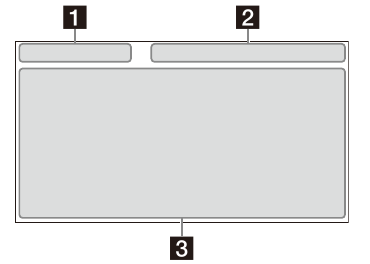
HOME1 screen:
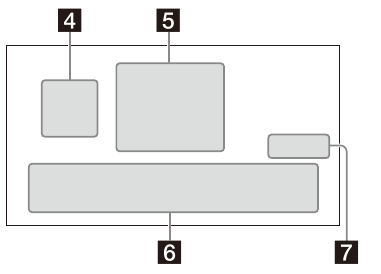
HOME2 screen:
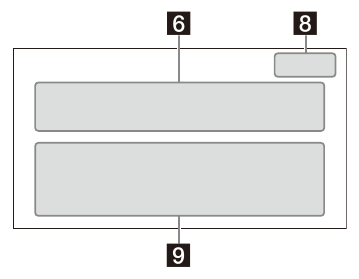
- Status indication (left side)
![]() (back)
(back)Returns to the previous display. ![]() (list)
(list)Opens the list. The available lists differ depending on the source. - Status indication (right side)
Clock Displays the time which was set on the Date/Time setting. ![]() (mute)
(mute)Lights up when the sound is muted. ![]() (option)
(option)Opens the source option menu. The available items differ depending on the source. ![]() (device)
(device)Displays the device's name to connect to the unit. ![]() (antenna)
(antenna)Indicates the signal strength status of the connected mobile phone. ![]() (battery)
(battery)Indicates the remaining battery status of the connected mobile phone. - Application specific area
Displays playback controls/indications or show the unit's status. Displayed items differ depending on the source. ![]() (Apple CarPlay)/
(Apple CarPlay)/![]() (Android Auto)
(Android Auto)
Displays when connecting Apple CarPlay/ Android Auto.- Clock
Displays the date and time which were set on the Date/Time setting. - Apps area (Favorite)
Up to 5 Apps can be set. Apps can be changed. You can set your Favorite Apps. - All Apps
![]()
Opens the HOME2 screen. - Close
![]()
Returns to the HOME1 screen. - Apps area
Displays all Apps except for Favorite Apps.
Apps icon list
 Android Auto Android Auto |  Apple CarPlay Apple CarPlay |  Radio Radio |
 Bluetooth Bluetooth |  USB USB |  Phone Phone |
 Settings Settings |  RearCam RearCam |  Devices Devices |
Basic Operations
Switching the FM/AM Tuning Step
Set the FM/AM tuning step of your country or region.
- Press HOME, touch [Settings]
![]() [Application]
[Application] ![]() [Radio Tuning Steps], then set the radio frequency depending on the receiving area.
[Radio Tuning Steps], then set the radio frequency depending on the receiving area. - To exit the setup menu, touch
![]() (back) twice.
(back) twice.
Using Apple CarPlay Wirelessly
When using Apple CarPlay for the first time, device registration is required. Follow the procedure in "Pairing with a Bluetooth® Device".
Note
Make sure the GPS antenna (aerial) is connected. For details, see "Installing the GPS antenna (aerial)".
Using Android Auto
When using Android Auto wirelessly for the first time, device registration is required. Follow the procedure in "Pairing with a Bluetooth® Device".
When using Android Auto with a USB cable, connect the Android Auto compatible Android™ phone to the unit with the USB cable.
Pairing with a Bluetooth® Device
When connecting a BLUETOOTH device for the first time, mutual registration (called "pairing") is required. Pairing enables this unit and other devices to recognize each other.
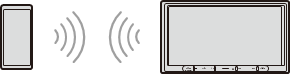
When turning on the unit, the unit sends the BLUETOOTH signal.
To pair from the settings of this unit
- Press HOME, then touch [Settings].
If [Settings] is not set in the Favorite area, touch [All Apps] to display the HOME2 screen, then select [Settings]. - Touch [Device Connection].
- Touch [+Add New Device].
- Operate the BLUETOOTH device according to its message on the [Add New Device] screen.
If a passkey input is required on the BLUETOOTH device, input [0000].
The registered device name appears on the [Device Connection] screen. You can connect or disconnect the registered device on this screen.
To pair from the BLUETOOTH device
When setting the BLUETOOTH setting of the BLUETOOTH device to [ON], select "XAV-AX4000" on the setting screen of your BLUETOOTH device and then proceed to the pairing steps. Follow the instructions on the screen of the unit.
Canceling the Demonstration Mode
- Press HOME, then touch [Settings].
If [Settings] is not set in the Favorite area, touch [All Apps] to display the HOME2 screen, then select [Settings]. - Touch [System], then touch [Demo Mode] to set to [Off].
- To exit the setup menu, touch
![]() (back) twice.
(back) twice.
Updating the Firmware
To update the firmware, visit the support site, then follow the online instructions.
URL: https://www.sony-asia.com/support
To update the firmware with USB tethering mode
When using the smartphone with tethering function, you can update the firmware with USB tethering mode.
Connect your smartphone to the USB port, then follow the instructions on the screen of the unit.
Notes
- During the update with a USB connection, do not disconnect the USB cable or USB device.
- A network connection may be required, and high packet communication fees may be incurred.
Additional Information
Precautions
Note on safety
Comply with your local traffic rules, laws, and regulations.
About iPhone
- Compatible iPhone models:
iPhone 13 Pro Max, iPhone 13 Pro, iPhone 13, iPhone 13 mini, iPhone 12 Pro Max, iPhone 12 Pro, iPhone 12, iPhone 12 mini, iPhone SE (2nd generation), iPhone 11 Pro Max, iPhone 11 Pro, iPhone 11, iPhone XS Max, iPhone XS, iPhone XR, iPhone X, iPhone 8 Plus, iPhone 8, iPhone 7 Plus, iPhone 7, iPhone SE, iPhone 6s Plus, iPhone 6s, iPhone 6 Plus, iPhone 6, iPhone 5s - Use of the Made for Apple badge means that an accessory has been designed to connect specifically to the Apple product(s) identified in the badge, and has been certified by the developer to meet Apple performance standards. Apple is not responsible for the operation of this device or its compliance with safety and regulatory standards.
Please note that the use of this accessory with an Apple product may affect wireless performance. - Check the Apple CarPlay website for supported iOS versions. Update to the latest iOS version before use.
If you have any questions or problems concerning your unit that are not covered in this Operating Instructions, consult your nearest Sony dealer.
Maintenance
Replacing the lithium battery (CR2025) of the remote commander
When the battery becomes weak, the range of the remote commander becomes shorter.
Danger of explosion if battery is incorrectly replaced. Replace only with the same or equivalent type.

Note on the lithium battery
Keep the lithium battery out of the reach of children. Should the battery be swallowed, immediately consult a doctor.
Specifications
Monitor section
Display type: Wide LCD color monitor
Dimensions: 17.6 cm/ 6.95 in
System: TFT active matrix Number of pixels:
1,152,000 pixels (800 × 3 (RGB) × 480)
Radio section
FM
Tuning range:
87.5 MHz – 108.0 MHz (at 50 kHz step)
87.5 MHz – 108.0 MHz (at 100 kHz step) FM tuning step:
50 kHz/100 kHz switchable
Usable sensitivity: 7 dBf
Signal-to-noise ratio: 70 dB (mono)
Separation at 1 kHz: 45 dB
AM
Tuning range:
531 kHz – 1,602 kHz (at 9 kHz step)
530 kHz – 1,710 kHz (at 10 kHz step) AM tuning step:
9 kHz/10 kHz switchable Sensitivity: 32 μV
USB player section
Interface: USB Type-C® (Hi-speed)
Maximum current: 3.0 A
BLUETOOTH section
Communication System: BLUETOOTH Standard version 5.0 Output:
BLUETOOTH Standard Power Class 1
(Max. Conducted +7.5 dBm)
Maximum communication range*1:
Line of sight approx. 10 m (33 ft) Frequency band:
2.4 GHz band (2.4000 GHz – 2.4835 GHz)
Modulation method: FHSS Compatible BLUETOOTH Profiles*2:
A2DP (Advanced Audio Distribution Profile) 1.3.1
AVRCP (Audio Video Remote Control Profile) 1.6.1
HFP (Handsfree Profile) 1.7.1
PBAP (Phone Book Access Profile) 1.2
Corresponding codec: SBC, AAC, LDAC™
*1 The actual range will vary depending on factors such as obstacles between devices, magnetic fields around a microwave oven, static electricity, reception sensitivity, antenna (aerial) performance, operating system, software application, etc.
*2 BLUETOOTH standard profiles indicate the purpose of BLUETOOTH communication between devices.
Wi-Fi section
Compatible standards: IEEE802.11 a/n/ac Radio frequency:
5 GHz band (5.725 GHz – 5.850 GHz) Output power:
Max. conducted 10 dBm Frequency Tolerance: 20 ppm
Power amplifier section
Outputs: Speaker outputs
Speaker impedance: 4 Ω – 8 Ω
Maximum power output: 55 W × 4 (at 4 Ω)
General
Power requirements:
12 V DC car battery (negative ground (earth)) Rated current consumption: 10 A
Dimensions (maximum): Approx. 178 mm × 100 mm × 132 mm
(7 1/8 in × 4 in × 5 1/4 in) (w/h/d) Mounting dimensions: Approx. 182 mm × 111 mm × 115 mm
(7 1/4 in × 4 3/8 in × 4 5/8 in) (w/h/d) Mass: Approx. 1.0 kg (2 lb 4 oz) Package contents:
Main unit (1)
Parts for installation and connections (1 set) Remote commander (1): RM-X400
Ask the dealer for detailed information.
Design and specifications are subject to change without notice.
Connection/Installation
- Do not install this unit in a car that has no ACC position. The display of the unit does not turn off even after turning the ignition off, and this causes battery drain.
- Run all ground (earth) leads to a common ground (earth) point.
- Do not get the leads trapped under a screw or caught in moving parts (e.g., seat railing).
- Before making connections, turn the car ignition off to avoid short circuits.
- Connect the yellow and red power supply leads only after all other leads have been connected.
- Be sure to insulate any loose unconnected leads with electrical tape for safety.
- Choose the installation location carefully so that the unit will not interfere with normal driving operations.
- Avoid installing the unit in areas subject to dust, dirt, excessive vibration, or high temperature, such as in direct sunlight or near heater ducts.
- Use only the supplied mounting hardware for a safe and secure installation.
- Be sure to use the supplied USB extension cables.
- To avoid injury, be careful not to drop the display during installation.
- When installing, be careful not to cut off your fingers with the metal parts of the brackets and mounting base.
- Do not pinch your fingers when attaching the display to the unit.
- When using the unit for a long period of time, there may be a possibility that the screws securing the display may come loose. Periodically tighten these screws.
- Do not make any changes or modifications to the unit other than those described in this manual.
Note on the power supply lead (yellow)
When connecting this unit in combination with other stereo components, the amperage rating of the car circuit to which the unit is connected must be higher than the sum of each component's fuse amperage rating.
Note on installing in cars with a start-stop system
The unit may restart when starting the engine from startstop. In this case, turn off the start-stop system of your car.
Note on installing in cars with electric parking brake system
For cars with electric parking brakes, some related functions (such as video blocking function) may not work properly.
Mounting angle adjustment
Adjust the mounting angle to less than 30°.
Parts List for Installation
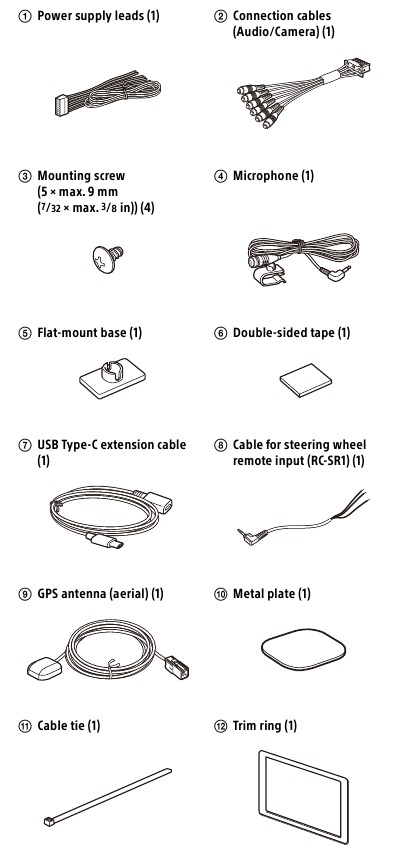
This parts list does not include all the package contents.
Connection
- To prevent short circuits, insulate leads with a cover or tape.
- Note that the unit may be damaged if it is connected incorrectly or by short circuits at the leads.
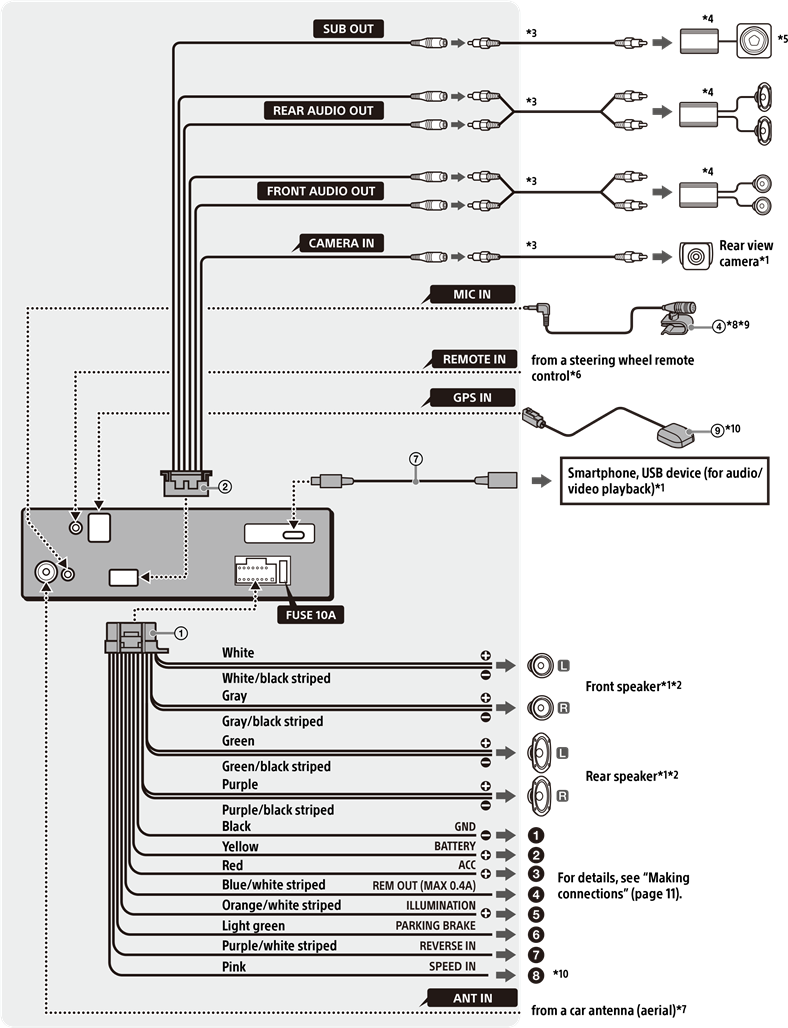
*1 Not supplied
*2 Speaker impedance: 4 Ω to 8 Ω × 4
*3 RCA pin cord (not supplied)
*4 Power amplifier (not supplied)
*5 Subwoofer (not supplied)
*6 Depending on the type of car, use an adaptor for a steering wheel remote control (not supplied). For details on using the steering wheel remote control, see "Using the steering wheel remote control".
*7 Depending on the type of car, use an adaptor (not supplied) if the antenna (aerial) connector does not fit.
*8 Whether in use or not, route the microphone input cord so it does not interfere with driving operations. Secure the cord with a clamp, etc., if it is installed around your feet.
*9 For details on installing the microphone, see "Installing the microphone".
*10 Connect when using Apple CarPlay with a wireless connection.
Making connections
- To a common ground (earth) point First connect the black ground (earth) lead then connect the yellow and red power supply leads.
- To the +12 V power terminal which is energized at all times
Be sure to first connect the black ground (earth) lead to a common ground (earth) point. - To the +12 V power terminal which is energized when the ignition switch is set to the accessory position
Be sure to first connect the black ground (earth) lead to a common ground (earth) point. - To the power antenna (aerial) control lead or the power supply lead of the antenna (aerial) booster
It is not necessary to connect this lead if there is no power antenna (aerial) or antenna (aerial) booster, or with a manually-operated telescopic antenna (aerial).
To AMP REMOTE IN of an optional power amplifier
This connection is only for amplifiers and a power antenna (aerial). Connecting any other system may damage the unit.
Note
It will take about 10 seconds to shut down the output of REM OUT after the unit is turned off. - To a car's illumination signal
Be sure to first connect the black ground (earth) lead to a common ground (earth) point. - To the parking brake switch lead The mounting position of the parking brake switch lead depends on your car. Be sure to connect the parking brake lead (light green) of the power supply leads
![]() to the parking brake switch lead.
to the parking brake switch lead.
![]()
- To the +12 V power terminal of the car's rear lamp lead (only when connecting the rear view camera)
- To a car's speed pulse signal When using Apple CarPlay with a wireless connection, it is necessary to connect to keep the accurate location of your car. The mounting position of the speed pulse output lead depends on your car.
Rear View Camera Connection
Installation of a rear view camera (not supplied) is required before use.
Connect a rear view camera power cord (lead) to the accessory power terminal.
Memory hold connection
When the yellow power supply lead is connected, power will always be supplied to the memory circuit even when the ignition switch is turned off.
Speaker connection
- Before connecting the speakers, turn the unit off.
- Use speakers with an impedance of 4 Ω to 8 Ω, and with adequate power handling capacities to avoid damage.
Installing the microphone
To capture your voice during handsfree calling, you need to install the microphone  .
.
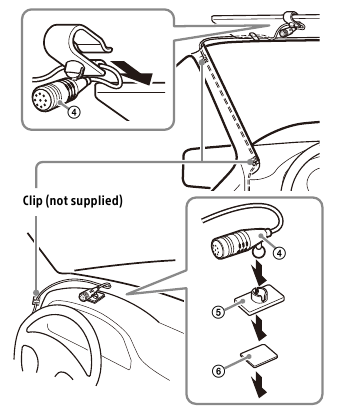
- It is extremely dangerous if the cord becomes wound around the steering column or gearstick. Be sure to keep it and other parts from interfering with your driving operations.
- If airbags or any other shock-absorbing equipment are in your car, contact the store where you purchased this unit or the car dealer before installation.
Notes
- When mounting on the dashboard, remove the visor clip carefully from the microphone
![]() , then attach the flatmount base
, then attach the flatmount base ![]() to the microphone
to the microphone ![]() .
. - Before attaching the double-sided tape
![]() , clean the surface of the dashboard with a dry cloth.
, clean the surface of the dashboard with a dry cloth.
Installing the GPS antenna (aerial)
- Choose a location where no obstacle blocks GPS satellite reception so as to achieve the best reception.
- Make sure the GPS antenna (aerial)
![]() does not interfere with the operation of car equipment.
does not interfere with the operation of car equipment. - Some types of front windshields (windscreens) block GPS satellite radio waves. Make sure the signal reception is not blocked.
- When using Apple CarPlay with a wireless connection, make sure the GPS antenna (aerial)
![]() is connected.
is connected.
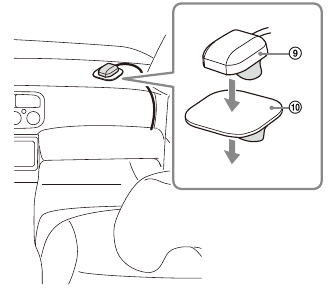
- Decide the installation location on the dashboard, then clean the attachment surface.
Choose a flat surface where:- the GPS antenna (aerial)
![]() can be positioned horizontally.
can be positioned horizontally. - operation of the passenger-side airbag is not impeded.
- GPS satellite reception is not blocked by anything inside the car or the windshield (windscreen) wipers.
- the GPS antenna (aerial)
- Remove the tape of the metal plate
![]() , then attach it on the dashboard.
, then attach it on the dashboard. - Remove the tape of the GPS antenna (aerial)
![]() , then attach it on the metal plate
, then attach it on the metal plate ![]() .
.
- It is extremely dangerous if the cord becomes wound around the steering column or gearstick. Be sure to keep it and other parts from interfering with your driving operations.
- If airbags or any other shock-absorbing equipment are in your car, contact the store where you purchased this unit or the car dealer before installation.
Notes
- Be sure to use the metal plate
![]() , otherwise signal reception may be poor.
, otherwise signal reception may be poor. - Do not install the GPS antenna (aerial)
![]() close to other electrical equipment, otherwise signal reception may be unstable.
close to other electrical equipment, otherwise signal reception may be unstable. - If the surface of the metal plate
![]() is cold, the tape may not stick firmly. Warm up its surface with a hair dryer, etc., before applying the tape.
is cold, the tape may not stick firmly. Warm up its surface with a hair dryer, etc., before applying the tape. - If there is no flat surface on which to install the GPS antenna (aerial)
![]() , bend the metal plate
, bend the metal plate ![]() to fit a curved surface before installing.
to fit a curved surface before installing.
Using the steering wheel remote control
When using the steering wheel remote control
Installation of the connection cable RC-SR1  is required before use.
is required before use.
- 1 Select [Settings]
![]() [System]
[System] ![]() [Steering Wheel Settings].
[Steering Wheel Settings]. - 2 Set the [Custom] switch to [On].
You can make the registration to enable the steering wheel remote control. When the registration is complete, the steering wheel remote control becomes available.
Notes on installing the connection cable RC-SR1 
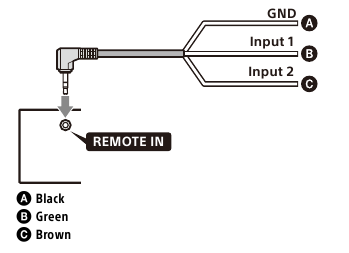
- Refer to the support site for details, then connect each lead properly to the appropriate leads.
Making an improper connection may damage the unit.
URL:https://www.sony-asia.com/support - Consulting the dealer or an experienced technician for help is recommended.
When using an adaptor for the steering wheel remote control
Depending on the type of car, use an adaptor for the steering wheel remote control (not supplied).
- Select [Settings]
![]() [System]
[System] ![]() [Steering Wheel Settings].
[Steering Wheel Settings]. - Set the [Custom] switch to [Off].
The adaptor for the steering wheel remote control is enabled.
Using a USB device
Installation of the USB Type-C extension cable  is required before use.
is required before use.
- Connect the USB Type-C extension cable
![]() to the USB port at the back panel of the unit.
to the USB port at the back panel of the unit. - Pass the cable tie
![]() through the cable holder, then tie the cable tie
through the cable holder, then tie the cable tie ![]() around the USB Type-C extension cable
around the USB Type-C extension cable ![]() .
.
The USB Type-C extension cable![]() is secured to the unit.
is secured to the unit.
![]()
- Connect the installed USB Type-C extension cable
![]() to a USB device.
to a USB device. - Press HOME, then touch [USB].
Installation
Mounting the unit in a Japanese car
You may not be able to install this unit in some makes of Japanese cars. In such a case, consult your Sony dealer.
Example
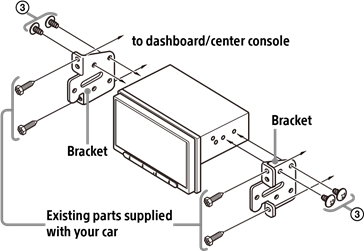
When mounting this unit to the preinstalled brackets of your car, use the mounting screws  in the appropriate screw holes based on your car: T for TOYOTA and N for NISSAN.
in the appropriate screw holes based on your car: T for TOYOTA and N for NISSAN.
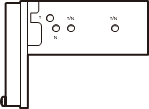
Note
To prevent malfunction, install only with the mounting screws  .
.
Fuse replacement
When replacing the fuse, be sure to use one matching the amperage rating stated on the original fuse. If the fuse blows, check the power connection and replace the fuse. If the fuse blows again after replacement, there may be an internal malfunction. In such a case, consult your nearest Sony dealer.
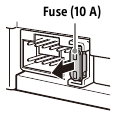
Warning
For safety, be sure to install this unit in the dashboard of the car as the rear side of the unit becomes hot during use. For details, see "Connection/Installation".
The nameplate indicating operating voltage, etc., is located on the bottom of the chassis.
The validity of the CE marking is restricted to only those countries where it is legally enforced, mainly in the countries EEA (European Economic Area) and Switzerland. The validity of the UKCA marking is restricted to only those countries where it is legally enforced, mainly in the UK.
This product conforms to the relevant Essential
Requirement of TEC, Department of
Telecommunications, Ministry of Communications, Govt of India, New Delhi-110001
To prevent fire or shock hazard, do not expose the unit to rain or moisture.
To avoid electrical shock, do not open the cabinet. Refer servicing to qualified personnel only.
Reduction in the Use of Hazardous Substances in Electrical & Electronic Equipment (Applicable in Republic of India)
This product and its components, consumables, parts or spares comply with the hazardous substances restriction of India's E-Waste
(Management) Rules. The maximum allowable concentrations of the restricted substances are 0.1% by weight in homogenous materials for Lead, Mercury, Hexavalent Chromium, Polybrominated
Biphenyls (PBB) and Polybrominated Diphenyl Ethers (PBDE), and 0.01% by weight in homogenous materials for Cadmium, except for the exemptions specified in Schedule II of the aforesaid Rules.
Do not ingest battery, Chemical Burn Hazard.
The remote commander contains a coin/ button cell battery. If the coin/button cell battery is swallowed, it can cause severe internal burns in just 2 hours and can lead to death.
Keep new and used batteries away from children. If the battery compartment does not close securely, stop using the product and keep it away from children.
If you think batteries might have been swallowed or placed inside any part of the body, seek immediate medical attention.
Note on the lithium battery
Do not expose the battery to excessive heat such as direct sunlight, fire or the like.
if your car's ignition has no ACC position
Do not install this unit in a car that has no ACC position. The display of the unit does not turn off even after turning the ignition off, and this causes battery drain.
About Change of the Unit
For the latest functions, refer to "Help Guide" on the website.
The QR code and URL can be found on the front cover.
Important notice
IN NO EVENT SHALL SONY BE LIABLE FOR ANY INCIDENTAL, INDIRECT OR CONSEQUENTIAL DAMAGES OR OTHER DAMAGES INCLUDING, WITHOUT LIMITATION, LOSS OF PROFITS, LOSS OF REVENUE, LOSS OF DATA, LOSS OF USE OF THE PRODUCT OR ANY ASSOCIATED EQUIPMENT, DOWNTIME, AND PURCHASER'S TIME RELATED TO OR ARISING OUT OF THE USE OF THIS PRODUCT, ITS HARDWARE AND/OR ITS SOFTWARE.
Dear customer, this product includes a radio transmitter.
Please check your vehicle operation manual or contact the manufacturer of your vehicle or your vehicle dealer, before you install this product into your vehicle.
Emergency calls
This BLUETOOTH car handsfree and the electronic device connected to the handsfree operate using radio signals, cellular, and landline networks as well as user-programmed function, which cannot guarantee connection under all conditions. Therefore do not rely solely upon any electronic device for essential communications (such as medical emergencies).
On BLUETOOTH communication
- Microwaves emitting from a BLUETOOTH device may affect the operation of electronic medical devices. Turn off this unit and other BLUETOOTH devices in the following locations, as it may cause an accident.
- where inflammable gas is present, in a hospital, train, airplane, or petrol station
- near automatic doors or a fire alarm
- This unit supports security capabilities that comply with the BLUETOOTH standard to provide a secure connection when the BLUETOOTH wireless technology is used, but security may not be enough depending on the setting. Be careful when communicating using BLUETOOTH wireless technology.
- We do not take any responsibility for the leakage of information during BLUETOOTH communication.
If you have any questions or problems concerning your unit that are not covered in this manual, consult your nearest Sony dealer.
Documents / Resources
References
Download manual
Here you can download full pdf version of manual, it may contain additional safety instructions, warranty information, FCC rules, etc.
Advertisement
 STANDBY
STANDBY  [Customize]
[Customize]  (previous/next)
(previous/next) (back)
(back) (list)
(list) (mute)
(mute) (option)
(option) (device)
(device) (antenna)
(antenna) (battery)
(battery) (Apple CarPlay)/
(Apple CarPlay)/ (Android Auto)
(Android Auto) 



 to the parking brake switch lead.
to the parking brake switch lead.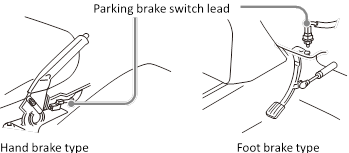
 to the microphone
to the microphone  does not interfere with the operation of car equipment.
does not interfere with the operation of car equipment. , then attach it on the dashboard.
, then attach it on the dashboard. through the cable holder, then tie the cable tie
through the cable holder, then tie the cable tie 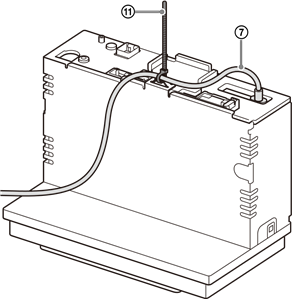






















Need help?
Do you have a question about the XAV-AX4000 and is the answer not in the manual?
Questions and answers