
Sony XAV-AX3200 Manual
- Operating instructions manual (48 pages) ,
- Operating instructions manual (19 pages) ,
- Operating instructions manual (21 pages)
Advertisement

Guide to Parts and Controls
Main Unit and Remote Commander
Main unit
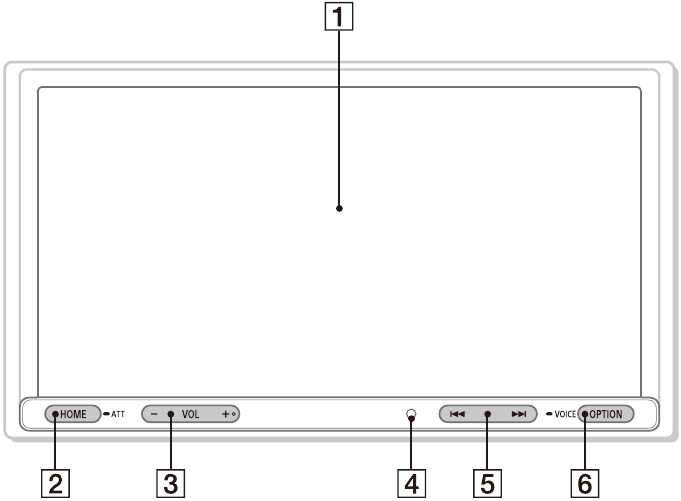
The VOL (volume) + button has a tactile dot.
- Display/touch screen
- HOME
Displays the HOME screen.
![]() ATT (attenuate)
ATT (attenuate)
Press and hold for 1 second to attenuate the sound.
To cancel, press and hold again, or press VOL +. - VOL (volume) +/–
- Receptor for the remote commander
![]() (previous/next)
(previous/next)
Functions differently depending on the selected source:- [Radio]: select a preset station.
- [USB]/[Bluetooth]: move to the previous/next file.
Press and hold to:
- [Radio]: tune into a station automatically (SEEK+/SEEK–).
- [USB]/[Bluetooth]: fast-reverse/fast-forward.
- OPTION
Displays the OPTION screen.
![]() VOICE
VOICE
Press and hold to activate the voice command function for Apple CarPlay and Android Auto™.
RM-X170 remote commander
The remote commander can be used to operate the audio controls. For menu operations, use the touch screen.
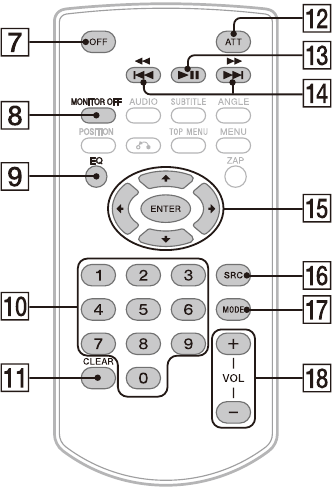
Note
The white buttons in the illustration above are not supported.
- OFF
Turns the source off. - MONITOR OFF
Turns off the monitor.
To turn back on, press again. - EQ (equalizer)
Selects an equalizer curve. - Number buttons (0 to 9)
- CLEAR
- ATT (attenuate)
Attenuates the sound. Press again to cancel the attenuation. ![]() (play/pause)
(play/pause)![]() (previous/next)
(previous/next)
![]() (fast-reverse/fast-forward)
(fast-reverse/fast-forward)
Functions differently depending on the selected source:- [Radio]: select a preset station.
- [USB]/[Bluetooth]: move to the previous/next file.
Press and hold to:
- [Radio]: tune into a station automatically (SEEK+/SEEK–).
- [USB]/[Bluetooth]: fast-reverse/fast-forward.
![]()
Functions differ depending on the selected source.- [Radio]: select a preset station or tune into a station automatically.
- [USB]: select a folder or move to the previous/next file.
ENTER
Enters the selected item.
- SRC (source)
Changes the source. Each time you press this button, a selectable source is displayed in a popup on the current display. - MODE
Selects the radio band. - VOL (volume) +/–
Remove the insulation film before use.
![]()
Screen Displays
Playback screen:
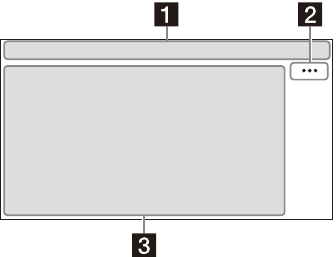
HOME screen:
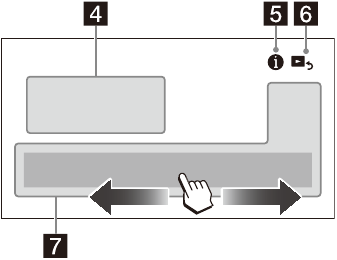
OPTION screen:
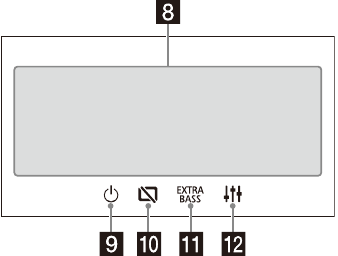
- Status indication
![]()
Lights up when the sound is attenuated. ![]()
Lights up when the Bluetooth® signal is on. Flashes when the connection is in progress. ![]()
Lights up when the audio device is playable by enabling the A2DP (Advanced Audio Distribution Profile). ![]()
Lights up when handsfree calling is available by enabling the HFP (Handsfree Profile). ![]()
Indicates the signal strength status of the connected mobile phone. ![]()
Indicates the remaining battery status of the connected mobile phone. ![]() (source option)
(source option)
Opens the source option menu. The available items differ depending on the source.- Application specific area
Displays playback controls/indications or show the unit's status. Displayed items differ depending on the source. - Clock
Displays the time which are set on the date/time setting. ![]() (instruction for smartphone connection)*
(instruction for smartphone connection)*
Displays the instruction for connecting Apple CarPlay, Android Auto or WebLink™.
* It may not be available in your country or region.![]() (return to the playback screen)
(return to the playback screen)
Switches from the HOME screen to the playback screen.- Sources and Settings select keys
Changes the source or make various settings. Flick to select the setting icon and other icons. Touch the source icon you want to select.![]()
Android Auto* ![]()
Apple CarPlay* ![]()
Radio ![]()
Bluetooth ![]()
Phone ![]()
USB ![]()
WebLink* ![]()
A/V IN ![]()
Rear Camera ![]()
Settings - Sound select keys
Changes the sound. ![]() (standby)
(standby)
Turns the unit in standby mode (USB charging is still available). To resume, press any buttons.![]() (monitor off)
(monitor off)
Turns off the monitor. When the monitor is turned off, touch any part of the display to turn it back on.![]() (EXTRA BASS)
(EXTRA BASS)
Changes the EXTRA BASS setting.![]() (EQ10/subwoofer)
(EQ10/subwoofer)
Changes the EQ10/subwoofer setting.
Basic Operations
Switching the FM/AM Tuning Step
Set the FM/AM tuning step of your country or region.
- Press HOME, touch [Settings] > [General] > [Tuning Steps], then set the FM/AM tuning step.
- To exit the setup menu, touch
![]() (back) three times.
(back) three times.
Pairing with a BLUETOOTH Device
When connecting a BLUETOOTH device for the first time, mutual registration (called "pairing") is required. Pairing enables this unit and other devices to recognize each other.

- Press HOME, then touch [Settings] > [Bluetooth] > [Bluetooth Connection] > [ON] > [Pairing].
![]() flashes while the unit is in pairing standby mode.
flashes while the unit is in pairing standby mode. - Perform pairing on the BLUETOOTH device so it detects this unit.
- Select your model name shown on the display of the BLUETOOTH device*.
When pairing is made,![]() stays lit.
stays lit.
* If passkey input is required on the BLUETOOTH device, input [0000].
Canceling the Demonstration Mode
- Press HOME, then touch [Settings].
- Touch [General], then touch [Demo] to set to [OFF].
- To exit the setup menu, touch
![]() (back) twice.
(back) twice.
Updating the Firmware
To update the firmware, visit the support site, then follow the online instructions.
Customers in Latin America:
https://www.sony.com/am/support
Customers in Asia Pacific and Middle East:
https://www.sony-asia.com/support
Note
During the update, do not remove the USB device.
Additional Information
Precautions
- Power antenna (aerial) extends automatically.
- When you transfer ownership or dispose of your car with the unit installed, initialize all the settings to the factory settings by performing the factory reset.
- Do not splash liquid onto the unit.
Notes on safety
- Comply with your local traffic rules, laws, and regulations.
- While driving
- Do not watch or operate the unit, as it may lead to distraction and cause an accident. Park your car in a safe place to watch or operate the unit.
- Do not use the setup feature or any other function which could divert your attention from the road.
- When backing up your car, be sure to look back and watch the surroundings carefully for your safety even if the rear view camera is connected. Do not depend on the rear view camera exclusively.
- While operating
- Do not insert your hands, fingers, or foreign objects into the unit as it may cause injury or damage to the unit.
- Keep small articles out of the reach of children.
- Be sure to fasten seatbelts to avoid injury in the event of sudden movement of the car.
Preventing an accident
Pictures appear only after you park the car and set the parking brake.
If the car starts moving during video playback, the following caution is displayed and you cannot watch the video.
[Video blocked for your safety.]
Do not operate the unit or watch the monitor while driving.
Notes on LCD panel
- Do not get the LCD panel wet or expose it to liquids. This may cause a malfunction.
![]()
- Do not press down hard on the LCD panel as doing so can distort the picture or cause a malfunction (i.e., the picture may become unclear or the LCD panel may be damaged).
- Do not touch the panel with objects other than with your finger as it may damage or break the LCD panel.
- Clean the LCD panel with a dry soft cloth. Do not use solvents such as benzine, thinner, commercially available cleaners, or antistatic spray.
- Do not use the unit outside the temperature range 0 ºC to 40 ºC (32 ºF to 104 ºF).
- If your car was parked in a cold or hot place, the picture may not be clear. However, the monitor is not damaged and the picture will become clear after the temperature in your car becomes normal.
- Some stationary blue, red, or green dots may appear on the monitor. These are called "bright spots" and can happen with any LCD. The LCD panel is precision-manufactured with more than 99.99% of its segments functional. However, it is possible that a small percentage (typically 0.01%) of the segments may not light up properly. This will not, however, interfere with your viewing.
Notes on the touch screen
- This unit uses a resistive touch screen. Touch the screen directly with your fingertip.
- Multi-touch operation is not supported on this unit.
- Do not touch the screen with sharp objects such as a needle, pen, or fingernail. Operation with a stylus is not supported on this unit.
- Do not let any objects contact the touch screen. If the screen is touched by an object other than your fingertip, the unit may not respond correctly.
- Since glass material is used for the screen, do not subject the unit to strong shock. If cracking or chipping occurs on the screen, do not touch the damaged part as it may cause injury.
- Keep other electrical devices away from the touch screen. They may cause the touch screen to malfunction.
About iPhone
- Compatible iPhone models:
iPhone SE (2nd generation), iPhone 11 Pro Max, iPhone 11 Pro, iPhone 11, iPhone XS Max, iPhone XS, iPhone XR, iPhone X, iPhone 8 Plus, iPhone 8, iPhone 7 Plus, iPhone 7, iPhone SE, iPhone 6s Plus, iPhone 6s, iPhone 6 Plus, iPhone 6, iPhone 5s - Use of the Made for Apple badge means that an accessory has been designed to connect specifically to the Apple product(s) identified in the badge, and has been certified by the developer to meet Apple performance standards. Apple is not responsible for the operation of this device or its compliance with safety and regulatory standards.
Please note that the use of this accessory with an Apple product may affect wireless performance.
Maintenance
Replacing the lithium battery (CR2025) of the remote commander
When the battery becomes weak, the range of the remote commander becomes shorter.
Danger of explosion if battery is incorrectly replaced. Replace only with the same or equivalent type.
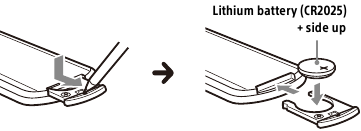
Note on the lithium battery
Keep the lithium battery out of the reach of children. Should the battery be swallowed, immediately consult a doctor.
Specifications
Monitor section
Display type: Wide LCD color monitor
Dimensions: 17.6 cm/ 6.95 in
System: TFT active matrix
Number of pixels: 1,152,000 pixels (800 × 3 (RGB) × 480)
Color system: PAL/NTSC automatic select for CAMERA IN terminal
Radio section
FM
Tuning range:
- 87.5 MHz – 108.0 MHz (at 50 kHz step)
- 87.5 MHz – 108.0 MHz (at 100 kHz step)
- 87.5 MHz – 107.9 MHz (at 200 kHz step)
FM tuning step:
- 50 kHz/100 kHz/200 kHz switchable
Usable sensitivity: 7 dBf
Signal-to-noise ratio: 70 dB (mono)
Separation at 1 kHz: 45 dB
AM
Tuning range:
- 531 kHz – 1,602 kHz (at 9 kHz step)
- 530 kHz – 1,710 kHz (at 10 kHz step)
AM tuning step:
- 9 kHz/10 kHz switchable
Sensitivity: 32 μV
USB player section
Interface: USB (Hi-speed)
Maximum current: 1.5 A
A/V IN section
Color system: PAL/NTSC automatic select for A/V IN terminal
Wireless communication
Communication System: BLUETOOTH Standard version 3.0
Output: BLUETOOTH Standard Power Class 2 (Max. Conducted +1 dBm)
Maximum communication range*1: Line of sight approx. 10 m (33 ft)
Frequency band: 2.4 GHz band (2.4000 GHz – 2.4835 GHz)
Modulation method: FHSS
Compatible BLUETOOTH Profiles*2:
- A2DP (Advanced Audio Distribution Profile) 1.3
- AVRCP (Audio Video Remote Control Profile) 1.3
- HFP (Handsfree Profile) 1.6
- PBAP (Phone Book Access Profile) 1.1
Corresponding codec: SBC, AAC
*1 The actual range will vary depending on factors such as obstacles between devices, magnetic fields around a microwave oven, static electricity, reception sensitivity, antenna (aerial) performance, operating system, software application, etc.
*2 BLUETOOTH standard profiles indicate the purpose of BLUETOOTH communication between devices.
Power amplifier section
Outputs: Speaker outputs
Speaker impedance: 4 Ω – 8 Ω
Maximum power output: 55 W × 4 (at 4 Ω)
General
Power requirements: 12 V DC car battery (negative ground (earth))
Rated current consumption: 10 A
Dimensions: Approx. 178 mm × 100 mm × 139 mm (7 1/8 in × 4 in × 5 1/2 in) (w/h/d)
Mounting dimensions: Approx. 182 mm × 111 mm × 120 mm (7 1/4 in × 4 3/8 in × 4 3/4 in) (w/h/d)
Mass: Approx. 1.0 kg (2 lb 4 oz)
Package contents:
- Main unit (1)
- Parts for installation and connections (1 set)
- Remote Commander (1): RM-X170
Ask the dealer for detailed information.
Design and specifications are subject to change without notice.
Connection/Installation
- Do not install this unit in a car that has no ACC position. The display of the unit does not turn off even after turning the ignition off, and this causes battery drain.
- Run all ground (earth) leads to a common ground (earth) point.
- Do not get the leads trapped under a screw or caught in moving parts (e.g., seat railing).
- Before making connections, turn the car ignition off to avoid short circuits.
- Connect the yellow and red power supply leads only after all other leads have been connected.
- Be sure to insulate any loose unconnected leads with electrical tape for safety.
- Choose the installation location carefully so that the unit will not interfere with normal driving operations.
- Avoid installing the unit in areas subject to dust, dirt, excessive vibration, or high temperature, such as in direct sunlight or near heater ducts.
- Use only the supplied mounting hardware for a safe and secure installation.
Note on the power supply lead (yellow)
When connecting this unit in combination with other stereo components, the amperage rating of the car circuit to which the unit is connected must be higher than the sum of each component's fuse amperage rating.
Note on installing in cars with a start-stop system
The unit may restart when starting the engine from startstop. In this case, turn off the start-stop system of your car.
Note on installing in cars with electric parking brake system
For cars with electric parking brakes, some related functions (such as video blocking function) may not work properly.
Mounting angle adjustment
Adjust the mounting angle to less than 30°.
Parts List for Installation
This parts list does not include all the package contents.
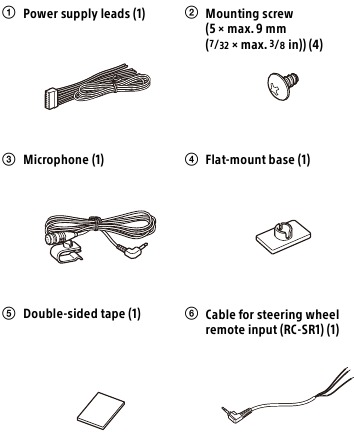
Connection
- To prevent short circuits, insulate leads with a cover or tape.
- Note that the unit may be damaged if it is connected incorrectly or by short circuits at the leads.
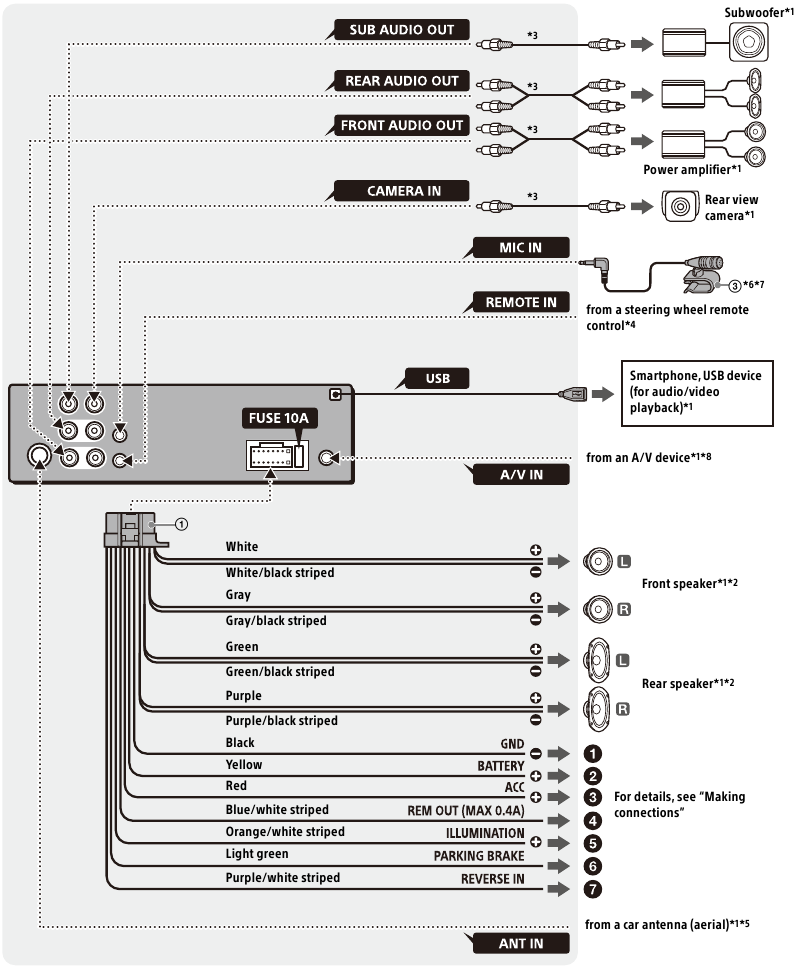
*1 Not supplied
*2 Speaker impedance: 4 Ω to 8 Ω × 4
*3 RCA pin cord (not supplied)
*4 Depending on the type of car, use an adaptor for the steering wheel remote control (not supplied). For details on using the steering wheel remote control, see "Using the steering wheel remote control".
*5 Depending on the type of car, use an adaptor (not supplied) if the antenna (aerial) connector does not fit.
*6 Whether in use or not, route the microphone input cord so it does not interfere with driving operations. Secure the cord with a clamp, etc., if it is installed around your feet.
*7 For details on installing the microphone, see "Installing the microphone".
*8 For details on using an A/V device, see "Using an A/V device".
Making connections
- To a common ground (earth) point
First connect the black ground (earth) lead then connect the yellow and red power supply leads. - To the +12 V power terminal which is energized at all times
Be sure to first connect the black ground (earth) lead to a common ground (earth) point. - To the +12 V power terminal which is energized when the ignition switch is set to the accessory position
Be sure to first connect the black ground (earth) lead to a common ground (earth) point. - To the power antenna (aerial) control lead or the power supply lead of the antenna (aerial) booster
It is not necessary to connect this lead if there is no power antenna (aerial) or antenna (aerial) booster, or with a manually-operated telescopic antenna (aerial).
To AMP REMOTE IN of an optional power amplifier
This connection is only for amplifiers and a power antenna (aerial). Connecting any other system may damage the unit.
Note
It will take about 10 seconds to shut down the output of REM OUT after the unit is turned off. - To a car's illumination signal
Be sure to first connect the black ground (earth) lead to a common ground (earth) point. - To the parking brake switch lead
The mounting position of the parking brake switch lead depends on your car. Be sure to connect the parking brake lead (light green) of the power supply leads![]() to the parking brake switch lead.
to the parking brake switch lead.
![Sony - XAV-AX3200 - Making connections Making connections]()
- To the +12 V power terminal of the car's rear lamp lead (only when connecting the rear view camera)
Rear View Camera Connection
Installation of a rear view camera (not supplied) is required before use.
Memory hold connection
When the yellow power supply lead is connected, power will always be supplied to the memory circuit even when the ignition switch is turned off.
Speaker connection
- Before connecting the speakers, turn the unit off.
- Use speakers with an impedance of 4 Ω to 8 Ω and with adequate power handling capacities to avoid damage.
Installing the microphone
To capture your voice during handsfree calling, you need to install the microphone  .
.
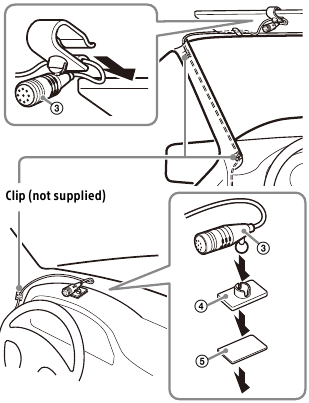
- It is extremely dangerous if the cord becomes wound around the steering column or gearstick. Be sure to keep it and other parts from interfering with your driving operations.
- If airbags or any other shock-absorbing equipment are in your car, contact the store where you purchased this unit or the car dealer before installation.
Notes
- When mounting on the dashboard, remove the visor clip carefully from the microphone
![]() , then attach the flatmount base
, then attach the flatmount base ![]() to the microphone
to the microphone ![]() .
. - Before attaching the double-sided tape
![]() , clean the surface of the dashboard with a dry cloth.
, clean the surface of the dashboard with a dry cloth.
Using the steering wheel remote control
When using the steering wheel remote control
Installation of the connection cable RC-SR1  is required before use.
is required before use.
- To enable the steering wheel remote control, select [General] > [Steering Control] > [Custom] >
![]() to make the registration.
to make the registration.
When the registration is complete, the steering wheel remote control becomes available.
Notes on installing the connection cable RC-SR1 
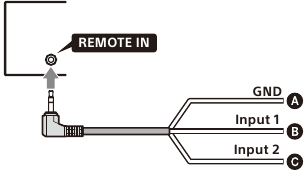
- Black
- Green
- Brown
- Before installing, turn on the car ignition then check that the steering wheel control buttons are working correctly.
- Refer to the support site for details then connect each lead properly to the appropriate leads. Making an improper connection may damage the unit.
- Customers in Latin America: https://www.sony.com/am/support
- Customers in Asia Pacific and Middle East: https://www.sony-asia.com/support
- Consulting the dealer or an experienced technician for help is recommended.
When using an adaptor for the steering wheel remote control
Depending on the type of car, use an adaptor for the steering wheel remote control (not supplied).
- Set [Steering Control] in [General] to [Preset].
The adaptor for the steering wheel remote control is enabled.
Using an A/V device
Installation of a mini-jack A/V cable (not supplied) is required before use.
- Connect the installed mini-jack A/V cable to the Video Output terminal of the A/V device.
Do not connect to the Video Input terminal of the A/V device. - Press HOME, then touch [A/V IN].
Be sure to use a mini-jack A/V cable (not supplied) for wiring. Using other cables with different wiring positions might result in disturbed images and sound.
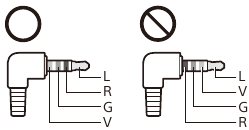
L: Left audio (White)
R: Right audio (Red)
V: Video (Yellow)
G: Ground (earth)
Notes
- Only connect to the A/V IN terminal of this unit. Do not connect to other terminals, such as MIC IN or REMOTE IN.
- Refer to the instructions supplied with your A/V devices for details about connecting and using the A/V device.
Installation
Mounting the unit in a Japanese car
You may not be able to install this unit in some Japanese cars. In such a case, consult your Sony dealer.
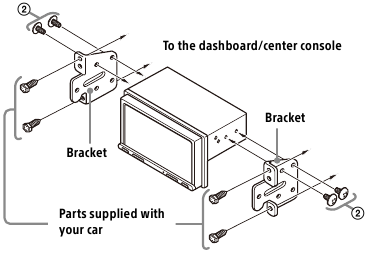
When mounting this unit to the preinstalled brackets of your car, use the mounting screws  in the appropriate screw holes based on your car: T for TOYOTA and N for NISSAN.
in the appropriate screw holes based on your car: T for TOYOTA and N for NISSAN.

Note
To prevent a malfunction, install only with the mounting screws  .
.
Fuse replacement
When replacing the fuse, be sure to use one matching the amperage rating stated on the original fuse. If the fuse blows, check the power connection and replace the fuse. If the fuse blows again after replacement, there may be an internal malfunction. In such a case, consult your nearest Sony dealer.

For safety, be sure to install this unit in the dashboard of the car as the rear side of the unit becomes hot during use.
For details, see "Connection/Installation".
The nameplate indicating operating voltage, etc., is located on the bottom of the chassis.
The validity of the CE marking is restricted to only those countries where it is legally enforced, mainly in the countries EEA (European Economic Area) and Switzerland.
To prevent fire or shock hazard, do not expose the unit to rain or moisture.
To avoid electrical shock, do not open the cabinet. Refer servicing to qualified personnel only.
Do not ingest battery, Chemical Burn Hazard.
The remote commander contains a coin/button cell battery. If the coin/button cell battery is swallowed, it can cause severe internal burns in just 2 hours and can lead to death.
Keep new and used batteries away from children. If the battery compartment does not close securely, stop using the product and keep it away from children.
If you think batteries might have been swallowed or placed inside any part of the body, seek immediate medical attention.
Note on the lithium battery
Do not expose the battery to excessive heat such as direct sunlight, fire or the like.
Warning if your car's ignition has no ACC position
Do not install this unit in a car that has no ACC position. The display of the unit does not turn off even after turning the ignition off, and this causes battery drain.
Dear customer, this product includes a radio transmitter.
Please check your vehicle operation manual or contact the manufacturer of your vehicle or your vehicle dealer, before you install this product into your vehicle.
Emergency calls
This BLUETOOTH car handsfree and the electronic device connected to the handsfree operate using radio signals, cellular, and landline networks as well as user-programmed function, which cannot guarantee connection under all conditions.
Therefore do not rely solely upon any electronic device for essential communications (such as medical emergencies).
On BLUETOOTH communication
- Microwaves emitting from a BLUETOOTH device may affect the operation of electronic medical devices. Turn off this unit and other BLUETOOTH devices in the following locations, as it may cause an accident.
- where inflammable gas is present, in a hospital, train, airplane, or petrol station
- near automatic doors or a fire alarm
- This unit supports security capabilities that comply with the BLUETOOTH standard to provide a secure connection when the BLUETOOTH wireless technology is used, but security may not be enough depending on the setting. Be careful when communicating using BLUETOOTH wireless technology.
- We do not take any responsibility for the leakage of information during BLUETOOTH communication.
If you have any questions or problems concerning your unit that are not covered in this manual, consult your nearest Sony dealer.
Documents / Resources
References
Download manual
Here you can download full pdf version of manual, it may contain additional safety instructions, warranty information, FCC rules, etc.
Advertisement
 ATT (attenuate)
ATT (attenuate) (previous/next)
(previous/next) (play/pause)
(play/pause) (fast-reverse/fast-forward)
(fast-reverse/fast-forward)
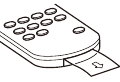






 (source option)
(source option) (instruction for smartphone connection)*
(instruction for smartphone connection)* (return to the playback screen)
(return to the playback screen)









 (standby)
(standby) (monitor off)
(monitor off) (EXTRA BASS)
(EXTRA BASS) (EQ10/subwoofer)
(EQ10/subwoofer) flashes while the unit is in pairing standby mode.
flashes while the unit is in pairing standby mode.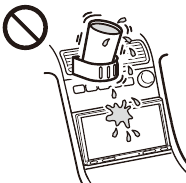

 to the parking brake switch lead.
to the parking brake switch lead.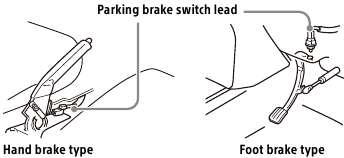
 , then attach the flatmount base
, then attach the flatmount base  to the microphone
to the microphone  , clean the surface of the dashboard with a dry cloth.
, clean the surface of the dashboard with a dry cloth. to make the registration.
to make the registration.





















Need help?
Do you have a question about the XAV-AX3200 and is the answer not in the manual?
Questions and answers