Philips Easykey - Smart Lever Lock Manual
- Quick start manual (52 pages) ,
- User manual (15 pages) ,
- Quick start manual (36 pages)
Advertisement
Overview
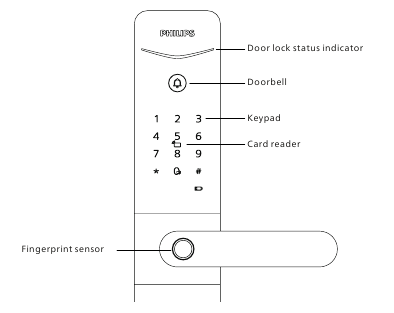
Tips:
- This guide is a general document for Philips EasyKey. Actual product may not appear or work exactly as shown due to different product models.
- To refer to the specific features of door lock, please scan the QR code in this guide to check and download the user manual.
Settings
How to enter into Master Mode
- Light up the keypad.
- Press [#] before inputting any other numbers, then enter master PIN code, and confirm with [#]. Then you are entering into the master mode.
Modify Master PIN Code
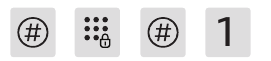
Press [#], then enter master PIN code, and confirm with [#]. Press [1] to modify master PIN code.

Enter a new master PIN code and confirm with [#]. Re-enter the same master PIN code and confirm with [#]. After hearing a voice prompt of "Setting succeeded", press [*] to return to the previous menu until you finally exit master mode.
Add user information
Add a User PIN Code
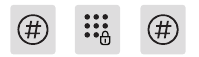
Press[#], then enter master PIN code and confirm with [#].
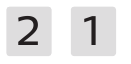
Enter [2], then enter [1] to add a user PIN code. The system will automatically number it and generate a voice prompt.

Enter a user PIN code of 6 to 12 digits and confirm with [#]; Re-enter the same user PIN code and confirm with [#] again. After hearing a voice prompt of "Succeeded", press [*] to return to the previous menu until finally exit master mode.
Add a Fingerprint
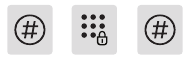
Press[#], then enter master PIN code and confirm with [#].
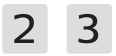
Enter [2] to add a user, then enter [3] to add a user fingerprint, the system will automatically number it and generate a voice prompt.

Place your finger on the fingerprint sensor. After hearing a voice prompt of "Take away your finger and enroll again", follow the instruction. After hearing a voice prompt of "Enrollment succeeded", press [*] to return to the previous menu until finally exit master mode.
Add a User Key Tag
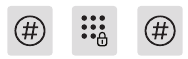
Press[#], then enter master PIN code and confirm with [#].
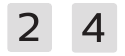
Enter [2] to add a user, then enter [4] to add a user fingerprint, the system will automatically number it and generate a voice prompt.
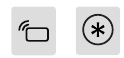
Put the key tag close to the card reader until you hear a beep. After hearing a voice prompt of "Enrollment succeeded", press [*] to return to the previous menu until finally exit master mode.
Add a face
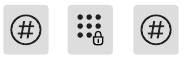
Press[#], then enter master PIN code and confirm with [#].
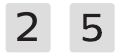
Enter [2] to enter user registration and enter [5] to add a user's face, then the system will automatically number it and generate a voice prompt.
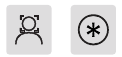
Position your face in front of the camera and gently move your head in different angles by following the voice prompt. After hearing a voice prompt of Succeeded', press [*] until you finally exit the master mode.

Directly enter 405#/406# to turn on/off the face unlock feature.
How to use your EasyKey
With a PIN Code
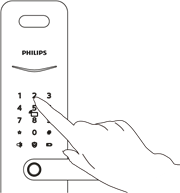
- Touch and light up the keypad, enter the registered PIN code and confirm with [#].
- After hearing a voice prompt of "Door opened", press the handle to open the door.
With a Fingerprint
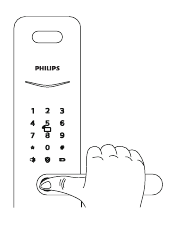
- Place the finger of which that has been successfully registered on the fingerprint sensor properly.
- After hearing a voice prompt of "Door opened", press the handle to open the door.
With a Key Tag
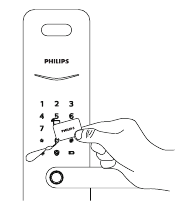
- Place the key tag that has been successfully registered close to the card reader.
- After hearing a voice prompt of "Door opened", press the handle to open the door.
With a Face
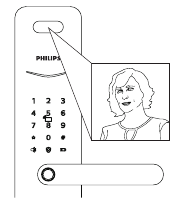
- Position the registered face in front of the camera.
- When you hear a voice prompt of "Door opened", press the handle to open the door.
Network Connection

The network connection guide only for network lock use.
Download the official App

Please scan the QR code to download the App and install.
Add door Lock to network
For Bluetooth Lock
- Power on your lock.
- Open the official App on your phone and choose "Add device" on the home page. Then select "Bluetooth lock" and follow the instructions in the app to complete connecting your lock to network.
For Wi-Fi Lock/Face Lock/Video Lock
- Power on your lock.
- Enter [#] on the smart lock keypad and enter master PIN code, then enter [#] again to go into master mode. Enter [5] and then enter [1] to join a network. After that, a voice prompt of "Network connecting, please wait" will be triggered.
- Open the official App on your phone and choose "Add device" on the home page. Then select "Wi-Fi lock/Face lock/Video lock" and follow the instructions in the app to complete connecting your lock to network.
Download
Please scan the QR code to download the product User manual in detail.

Important Information
Safety
- Before using Philips EasyKey, please read and understand all instructions. Damage caused by non-compliance operation against the instructions will not be covered by warranty.
- Use the manufacturer specified accessories/components only.
- Use the alkaline batteries the product is equipped with only, or use the same specification type of alkaline batteries.
- Do not forcibly disassemble the product, otherwise it might trigger an alarm or cause damage to the product.
- Do not scrape the fingerprint sensor with sharp objects, otherwise it may cause permanent damage.
- Do not expose the product to water leakage or splashing environment.
- Do not expose the product to corrosive substances, in case the outer casing protective layer being damaged.
- Do not hang any objects on the handle, in case it might affect the normal use of the lock. Please clean the product with a soft cloth.
- Do not remove the batteries during set-up operation. Please let a professional technician to install the lock as per the installation guidelines provided. Do not disassemble the lock by yourself. Keep the relevant seal labels properly.
- Please modify the default master PIN code immediately after installed and debugged. Please keep the mechanical key properly and do not leak your password info easily. Please replace all the batteries immediately if there is a low battery alarm. Please make sure to correctly match the poles (+/-)when installing the batteries.
- Do not place the battery close to the fire source to avoid explosion.
- Do not use any emergency power supply that does not meet the safety requirements to power the product.
- Do not connect the 2 poles of the batteries with metals to avoid short circuit which may lead to an explosion.
- Please make sure any component replacement is executed by Philips, Philips authorized service center or professional technicians.
- Do not use accessories or components that have been produced by other manufacturers or have not been specifically recommended by Philips. Use of such accessories and components may void your warranty.

The default master PIN code is 12345678.
Register your Philips products and get support at below website:
www.philips.com/support
Documents / Resources
References
Download manual
Here you can download full pdf version of manual, it may contain additional safety instructions, warranty information, FCC rules, etc.
Advertisement









Need help?
Do you have a question about the Easykey and is the answer not in the manual?
Questions and answers