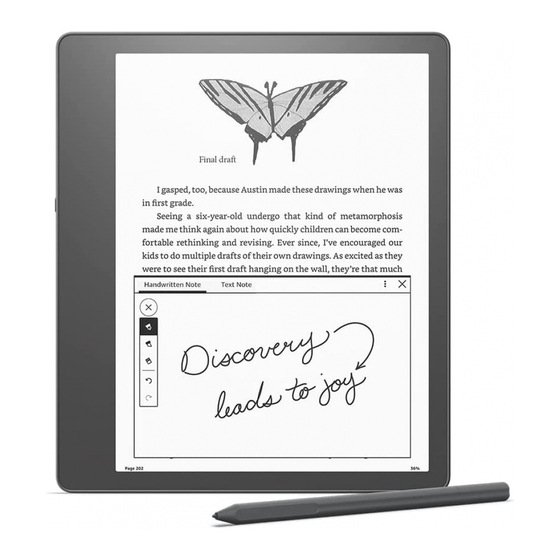
Table of Contents
Advertisement
Quick Links
Firefox
Table of Contents
To view on your phone or desktop, go to user guides at www.amazon.com/devicesupport.
Getting Started
Setting up your Kindle Scribe
Kindle controls
Keyboard
Network connectivity
Pen & Premium Pen
VoiceView screen reader
Understanding Kindle display technology
Using Your Kindle
Navigating your Kindle
Status indicators
Quick Actions
Managing Content
The action menu
Buying books & audiobooks
Importing documents
Sorting & filtering
Cloud Collections
Device and Cloud storage
Exporting annotations, marked up documents and notebooks
Removing and deleting items from your Kindle
Using your Kindle with your computer
Reading on your Kindle
Controls
Navigating a book
Customizing your text display
Customizing your PDF display
Interacting with your content
Reading Kindle content on other devices
Content types
Taking notes on your Kindle
The writing toolbar
Notebooks
Note-taking in Books
Note-taking in PDFs
1 sur 49
https://d1ergij2b6wmg5.cloudfront.net/kug/kindle_scribe/v1/en-US/htm...
06/06/2024 09:51
Advertisement
Table of Contents

Summary of Contents for Amazon Kindle Scribe
- Page 1 Firefox https://d1ergij2b6wmg5.cloudfront.net/kug/kindle_scribe/v1/en-US/htm... Table of Contents To view on your phone or desktop, go to user guides at www.amazon.com/devicesupport. Getting Started Setting up your Kindle Scribe Kindle controls Keyboard Network connectivity Pen & Premium Pen VoiceView screen reader Understanding Kindle display technology...
-
Page 2: Getting Started
Getting Started Welcome to your new Kindle Scribe. This short guide will familiarize you with all of the features and functionality of your Kindle. Some Kindle features may not be available based on your country of residence or location. Please visit www.amazon.com/devicesupport for more information about specific features. -
Page 3: Kindle Controls
Charging should take less than two hours using the Amazon 5W charger (sold separately). Charging using third-party adapters or from a computer's USB port should take less than three hours, but may take longer depending on the capability of the hardware. -
Page 4: Network Connectivity
Wi-Fi network (such as a second generation or newer Echo, Echo Plus, Echo Dot, or Echo Show device in your home that is already connected to your Wi-Fi network), and 3) a Wi-Fi password saved to Amazon. If you do not have these... - Page 5 5. You can save your Wi-Fi password to Amazon for use later when setting up other compatible devices. To opt out of this feature, verify that the Save password to Amazon option is not selected when you enter your network password.
- Page 6 Amazon handles any information it receives, including your Wi-Fi passwords, in accordance with the Amazon.com Privacy Notice. To opt out of this feature, verify that the Save password to Amazon option is not selected when you enter your network password.
-
Page 7: Voiceview Screen Reader
Using Your Kindle Your Kindle Scribe features a touchscreen interface that enables you to perform many tasks with just a tap or swipe of a finger. To select an item, simply tap it. For example, tap a book cover or title to open the book, or tap the overflow menu ( ) on the item's cover to view available actions. - Page 8 Firefox https://d1ergij2b6wmg5.cloudfront.net/kug/kindle_scribe/v1/en-US/htm... The Search Bar Tap the Search icon to initiate a search and display the onscreen keyboard. When you search from the Home screen, the default search is your library and the Kindle and Audible stores. To initiate a full search and view results from your library, Kindle Store, Audible Store, Goodreads, Text in Books, Dictionary, Notebooks, and Wikipedia, tap the Search Everywhere option that appears as you type in the search criteria.
- Page 9 Firefox https://d1ergij2b6wmg5.cloudfront.net/kug/kindle_scribe/v1/en-US/htm... The Kindle Home screen has four tabs, and your most recently opened book, or notebook: Home The Kindle Home tab has two sections: • Your recent items: The top of the Home screen shows your recently accessed Library items. Scroll horizontally (Left-Right) to see your last 21 accessed items.
-
Page 10: Status Indicators
Status indicators At the top of the Home screen, you'll see indicators that inform you about the status of your Kindle Scribe. To view these indicators within a book or document, tap the top of the screen to display the toolbars. -
Page 11: Quick Actions
Firefox https://d1ergij2b6wmg5.cloudfront.net/kug/kindle_scribe/v1/en-US/htm... This indicator appears in the top left corner of your Kindle screen when it is scanning or connecting to a network, busy downloading new content, syncing and checking for new items, searching for an item, opening a large PDF file, or loading a web page. -
Page 12: Managing Content
Firefox https://d1ergij2b6wmg5.cloudfront.net/kug/kindle_scribe/v1/en-US/htm... light setting. ◦ Press and hold the sign to select the maximum brightness setting. Press and hold the sign to choose the minimum brightness setting. ◦ Select Schedule to enable warmth based on the time of day. There is an Automatic option and a Manual option. -
Page 13: Importing Documents
When you're ready to make a purchase, the Kindle Store securely uses your Amazon 1-Click payment method. After you order, the Amazon Whispernet service delivers the item directly to your Kindle via your wireless connection. - Page 14 • Comics • Samples • Periodicals • Docs • Collections If you have set up an Amazon Household and enabled sharing, two new filtering options will appear under All Items: • Your Items • Shared Items 14 sur 49 06/06/2024 09:51...
-
Page 15: Cloud Collections
Cloud. Your collections are synced between other devices and reading apps that are registered to the same Amazon account and that support Cloud Collections. You can add as many items as you like to each collection, including books and personal documents. Items can also be added to more than one collection. Audible content cannot be added to collections;... -
Page 16: Device And Cloud Storage
Device and Cloud storage Content that is purchased from the Kindle or Audible Store is securely stored and available in the Amazon Cloud. This includes copies of all your books and audiobooks, along with recent issues of newspapers and magazines. To download content to your Kindle, go to Your Library, tap All, then select the content that you want to download. - Page 17 Transferring content from another Kindle Transferring content from your old Kindle to your new one depends on the source of the content. Content purchased from the Kindle Store, such as books, periodicals, and magazines, is securely stored and available in the Amazon Cloud.
- Page 18 Firefox https://d1ergij2b6wmg5.cloudfront.net/kug/kindle_scribe/v1/en-US/htm... 1. Open the annotated personal document, and tap the top of the screen to bring up the navigation toolbar. 2. Tap the Share icon ( ) in the navigation toolbar 3. On the Share bottom sheet, tap the “Quick send to [your registered email address]” or “Share via email” To export from within standalone notebooks: 1.
-
Page 19: Using Your Kindle With Your Computer
Items that you manually transferred from your computer to your Kindle will be permanently deleted. Using your Kindle with your computer Your Kindle uses Amazon Whispernet to deliver books, periodicals, personal documents, Kindle Singles, and blogs to your Kindle without the need for a computer. - Page 20 Firefox https://d1ergij2b6wmg5.cloudfront.net/kug/kindle_scribe/v1/en-US/htm... When reading, tap the top of the screen to display the In-book, and Reading Navigation toolbar. Toolbar icons vary by book, but may include: • Back button: Tap to close the current open item and return to your previous location. •...
-
Page 21: Tap Zones
Firefox https://d1ergij2b6wmg5.cloudfront.net/kug/kindle_scribe/v1/en-US/htm... Vocabulary Builder, Sync to Furthest Page Read, and Share. Note that About the Author is only available for books that support an author profile. • Switch to Listening: If you are reading a Kindle book with Audible and tap to open the toolbar, a headphone icon will appear on the bottom right of the screen. -
Page 22: Navigating A Book
Firefox https://d1ergij2b6wmg5.cloudfront.net/kug/kindle_scribe/v1/en-US/htm... Landscape Mode If you prefer, you can change pages by swiping the screen with your finger. To go to the next page, swipe your finger from the right to the left across the screen. To go to the previous page, swipe your finger from the left to the right across the screen. - Page 23 Firefox https://d1ergij2b6wmg5.cloudfront.net/kug/kindle_scribe/v1/en-US/htm... • Page Flip • Go To Page Flip Page Flip lets you preview other pages in a book without leaving your current page or losing your place. To open Page Flip, tap the top of the screen to display the Reading Navigation toolbar, then tap one of the Page Flip icons at the bottom of the screen.
-
Page 24: Customizing Your Text Display
Firefox https://d1ergij2b6wmg5.cloudfront.net/kug/kindle_scribe/v1/en-US/htm... • To re-center Page Flip on the page you were reading, tap "< Page #" or "< Loc #" at the bottom of the screen. • To go to the selected location, tap the page you are previewing. Go To You can also navigate through your book using the Go To item on the reading toolbar, accessible by tapping the top of the screen. - Page 25 Firefox https://d1ergij2b6wmg5.cloudfront.net/kug/kindle_scribe/v1/en-US/htm... information about the book through a single click. • Select if you want to see information about the book when you open it for the first time. • Select if you want to automatically see the highlight menu when you select a passage of text. •...
-
Page 26: Interacting With Your Content
Firefox https://d1ergij2b6wmg5.cloudfront.net/kug/kindle_scribe/v1/en-US/htm... Page Display settings are device specific. Any changes you make to these settings will apply to all books you read on your Kindle. Note that your Kindle also applies kerning, optimizes layout for large fonts, and automatically optimizes line spacing for faster, easier reading across all fonts. - Page 27 Firefox https://d1ergij2b6wmg5.cloudfront.net/kug/kindle_scribe/v1/en-US/htm... • More by the Author • X-Ray • See All Images • Popular Highlights • Mentioned in this book • Customers who read this book also bought • Settings To enable or disable this feature, open a book, tap the top of the screen to bring up the toolbars, then tap the Page Display (Aa) icon and click on the More Tab.
-
Page 28: Footnotes, Endnotes, And Chapter Notes
Firefox https://d1ergij2b6wmg5.cloudfront.net/kug/kindle_scribe/v1/en-US/htm... Amazon's Whispersync technology automatically saves your place in whatever content you are reading. To bookmark a page, tap the Bookmark icon on the reading toolbar and tap the plus sign next to the location or page information. You can also add a bookmark by tapping the top right corner of the screen. A black bookmark will appear in the top right corner of the page and the location and chapter will be displayed. -
Page 29: Content Types
Firefox https://d1ergij2b6wmg5.cloudfront.net/kug/kindle_scribe/v1/en-US/htm... Content types Comic books When reading comic books, use a pinching motion to zoom in and out. You can navigate through the panels by swiping your finger across the screen or tapping the sides of the screen. To enter Kindle Panel View when reading a comic book, double tap the screen. For manga books, you must first enable Kindle Panel View by tapping the Menu item and then tapping the Virtual Panel setting to On. - Page 30 Firefox https://d1ergij2b6wmg5.cloudfront.net/kug/kindle_scribe/v1/en-US/htm... Enhanced viewing is available for tables that are interactive, enabling you to both pan and zoom. Tap on the table to display the panning and magnifying-glass icons. To pan, tap the panning icon and then drag your finger across the screen in the direction you want to pan. You can select text in the table by pressing and holding on the text, then dragging your finger across the screen to select it.
- Page 31 “Hide Toolbar”. This will hide the toolbar across all books and documents. To show the toolbar again, go to the same menu and select “Show Toolbar”. Your Kindle Scribe allows you to create notebooks for you to jot down your thoughts, take notes, or create to-do lists. 31 sur 49...
- Page 32 Firefox https://d1ergij2b6wmg5.cloudfront.net/kug/kindle_scribe/v1/en-US/htm... Notebooks Creating Notebooks and Folders Create a notebook by selecting ( ) next to the Search Toolbar in the upper right corner of the screen. Alternatively, in the Notebooks tab, tap the + icon in the upper right corner of the screen to create a notebook or create a folder. ...
- Page 33 Firefox https://d1ergij2b6wmg5.cloudfront.net/kug/kindle_scribe/v1/en-US/htm... the selected page or all pages in the notebook. To exit the overview and go back to the page you were previously on, press the back arrow in the top left of the screen. To navigate to a specific page, first tap to select it, and then tap again to open it. While in Notebook Overview, you can also tap on “...
-
Page 34: Playing Audible Books
finger to turn pages or navigate on screen. You can write directly on the page in PDF documents imported through Send to Kindle. Kindle Scribe doesn't currently support writing directly on the page in PDF documents loaded via USB-C or previously sent to your library before 11/11/2022. - Page 35 Firefox https://d1ergij2b6wmg5.cloudfront.net/kug/kindle_scribe/v1/en-US/htm... 1. Put your Bluetooth audio device into pairing mode. 2. Tap Library on the Home screen. Open the Quick Actions menu, then tap All Settings . On the Settings page, tap Wi-Fi & Bluetooth, then Bluetooth devices. 3. If you have already downloaded an Audible book, open the book and tap No Bluetooth Connected to open the Bluetooth dialog box.
- Page 36 Firefox https://d1ergij2b6wmg5.cloudfront.net/kug/kindle_scribe/v1/en-US/htm... 36 sur 49 06/06/2024 09:51...
- Page 37 Firefox https://d1ergij2b6wmg5.cloudfront.net/kug/kindle_scribe/v1/en-US/htm... The slider at the top of the Audible Player allows you to navigate to any portion of the audiobook that has been downloaded. The time left in a given chapter displays above the slider, and the current chapter displays below the slider.
- Page 38 Firefox https://d1ergij2b6wmg5.cloudfront.net/kug/kindle_scribe/v1/en-US/htm... If you own both the audiobook and the Kindle book, but do not have the audiobook on your device, you can download the audiobook directly from the Audible Player if you are connected to Wi-Fi. If you are in the middle of reading the Kindle book version, your Audible book will be ready to play once the download reaches your current reading location.
- Page 39 Firefox https://d1ergij2b6wmg5.cloudfront.net/kug/kindle_scribe/v1/en-US/htm... When you're reading a book, press and hold on a character’s name or a place mentioned in the book to view the corresponding X-Ray topic. Tap Open X-ray to view the full X-Ray topic. You can also tap the top of the screen to display the secondary reading toolbar, then tap the overflow menu (the three dot icon) .
-
Page 40: Vocabulary Builder
Web Browser Your Kindle includes a Web Browser that enables you to surf the web and view most Amazon web pages. The Web Browser supports JavaScript, SSL, and cookies, but does not support media plug-ins. You must have a Wi-Fi connection to access most websites. -
Page 41: Web Browser Menu
2. Tap Add Adult Profile. You will be prompted to pass your Kindle to the adult you would like to add to your Household. 3. The second adult must enter a unique Amazon account ID and password. If they do not have one, they can follow the link to create one. -
Page 42: Goodreads On Kindle
Keep track of what you're reading by adding books to your Goodreads shelves. When setting up your account, you will be directed to a list of your Amazon book purchases, both digital and physical. You can rate books you've read from one to five stars. -
Page 43: Time To Read
Firefox https://d1ergij2b6wmg5.cloudfront.net/kug/kindle_scribe/v1/en-US/htm... You can always remove a shelved book later by tapping the Shelf icon and selecting Remove from Shelf. You can also add a book to your Goodreads shelves from the Home screen of your Kindle. Tap the overflow menu (the three dot icon) on the item’s cover when in Grid view or on the right side of the screen when in List view, then tap Add to Goodreads Shelf. -
Page 44: Customizing Your Kindle Settings
Your account, Wi-Fi and Bluetooth, Device options, Pen settings, Screen and brightness, Accessibility, Home, Library, and Notebooks, Help, and Legal and compliance. Your Account Amazon Household: Add individuals to your Household to share content. For more information, see Managing your Amazon Household. -
Page 45: Wi-Fi And Bluetooth
Deregister device: Use this option to deregister your Kindle. This will remove all content from the device and many features associated with your account will not work. Items you purchased from an Amazon store will remain available in the Cloud and can be downloaded again. After deregistering, you can register your Kindle to another Amazon account. - Page 46 Whispersync for Books and Notebooks: Enable and disable the automatic backup of your annotations, most recent page read, furthest page read, and collections to Amazon’s servers. Sleep Timer: Set how long your Kindle should wait before turning off the screen. Note that longer times will reduce battery life.
-
Page 47: Pen Settings
Firefox https://d1ergij2b6wmg5.cloudfront.net/kug/kindle_scribe/v1/en-US/htm... not in use, but will take longer to wake. Restart: Restarts your Kindle. You will not lose the books, clippings, or other files stored on your Kindle. In the event your Kindle freezes, press and hold the Power button for 9 seconds until the Power dialog box displays and then select Restart. - Page 48 Firefox https://d1ergij2b6wmg5.cloudfront.net/kug/kindle_scribe/v1/en-US/htm... • Tutorial: This tutorial contains helpful information on using your Kindle when VoiceView is enabled, including gestures, text entry, and usage tips. You can exit the tutorial at any time using the Exit button at the bottom of the screen. •...
-
Page 49: The Settings Contextual Menu
Kindle restarts, you will need to register and download your items from the Cloud. If you want to passcode- protect your Kindle, you must also set up a passcode again. Finding Additional Assistance The Kindle Customer Service website at www.amazon.com/devicesupport has helpful information, including frequently asked questions and how-to videos. KD20200606-A...















Need help?
Do you have a question about the Kindle Scribe and is the answer not in the manual?
Questions and answers
how do you make the scribe show in color
The Amazon Kindle Scribe does not support color display. It allows adjustments to color temperature from a bluish tint to a warm orange tone and includes a black-and-white inversion option, but it does not display colored images.
This answer is automatically generated
can you download apps?