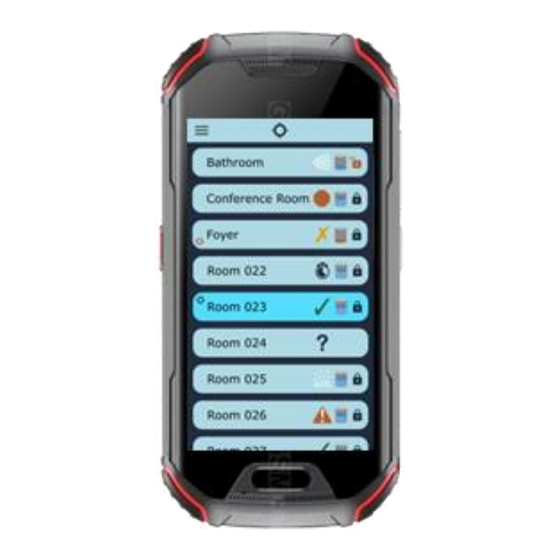
Summary of Contents for Build with Robots Breezy Smart Controller
- Page 1 User Manual Breezy Smart Controller (SKU: BB01-WC) D001128 Rev A.4 www.BuildWithRobots.com Page 1...
-
Page 2: Manufacturer And Contact Information
For product information, sales, service, and technical support: https://buildwithrobots.com/ Customer Support Phone: (833) 273-3991 Email: info@buildwithrobots.com This manual covers the model: Breezy Smart Controller (BB01-WC) SPECIFICATIONS: Dimensions: 134.5 × 65 × 17.5 mm (5.3 x 2.56 x 0.69 inches) Weight: 224.5 g (0.495 pounds) USB: Type C Wi-Fi: WLAN 802.11 a/b/g/n/ac 2.4GHz/5GHz... -
Page 3: Environmental Considerations
Environmental Considerations This section provides information about the environmental impact of the product. Product End-of-Life Handling Observe the following guidelines when recycling an instrument or component: Equipment recycling. Production of this device required the extraction and use of natural resources. The device may contain substances that could be harmful to the environment or human health if improperly handled at the product’s end of life. -
Page 4: Table Of Contents
Contents Manufacturer and Contact Information .................... 2 Environmental Considerations ......................3 BB01-WC Breezy Smart Controller Setup ................... 5 Controller navigation overview ....................5 Setting screen timeout (optional) ....................7 Setting lock screen PIN (optional) ....................8 Updating Android Kiosk PIN for settings (optional) ..............9 Breezy Smart Controller App ...................... -
Page 5: Bb01-Wc Breezy Smart Controller Setup
It is recommended that you charge the controller fully before use. Controller navigation overview Basic controls are the same as an Android phone. Overview of Breezy Smart Controller device. 1. Power Key 2. USB Connector – Plug in cable and power supply to charge device. - Page 6 Connecting to Wi-Fi - required if Controller doesn’t have a SIM card installed Internet connectivity is required for creating or logging into an account, scheduling fog events, and receiving app and firmware updates. App updates will occur automatically if connected to Wi-Fi or a SIM card is installed.
-
Page 7: Setting Screen Timeout (Optional)
Setting screen timeout (optional) 1. Select settings from the icon on the main screen 2. Enter 0000, then press OK 3. Select Hardware 4. Select Display Timeout (seconds) 5. Select the preferred display timeout from list of options. D001128 Rev A.4 www.BuildWithRobots.com Page 7... -
Page 8: Setting Lock Screen Pin (Optional)
Setting lock screen PIN (optional) 1. Select settings from the icon on the main screen. 2. Enter 0000, then press OK. 3. Select the settings gear. 4. Select Security 5. Select Screen lock 6. Select PIN (or other options) and follow in screen instructions If you choose to change the default PIN to a customized PIN, BWR will NOT be able to recover your controller in the event you lose or forget your customized PIN. -
Page 9: Updating Android Kiosk Pin For Settings (Optional)
Updating Android Kiosk PIN for settings (optional) 1. Select settings from the icon on the main screen. 2. Enter 0000, then press OK. 3. Select Admin 4. Select Settings Password and follow on-screen instructions to set a new PIN, then press OK. This PIN is used to configure any system settings on the controller. -
Page 10: Breezy Smart Controller App
2. If the Breezy Smart Controller app doesn’t auto launch, press the icon on the screen. 3. Sign up for a new Build With Robots account, or Sign In to an existing account. If Sign Up is selected, an email and a password will be required. -
Page 11: Main Screen Overview
5. To reset the account password, select Forgot Password?. A verification code delivered to the account email will be required to set the new password for the account. Note: If the smart controller is without internet connectivity for more than 30 days, the user will be signed out and the smart controller will require internet connectivity to sign in. -
Page 12: Breezy Blue
Breezy Blue Devices are shown under Site Devices or Other Devices. When a device has been connected to, it is moved to Site Devices. Devices can be removed from the Site devices list on the Breezy Cloud dashboard located at Cloud.buildwithrobots.com 1. -
Page 13: Menu Page Overview
Menu Page Overview 1. Close Page button – Button to close the menu page and return to the scanning screen. 2. Repair Connections button – Button stops, then restarts Bluetooth scan. This is useful if the device list is not updating properly. -
Page 14: Connecting To A Device
Connecting to a device 1. All the available devices are shown as a list on the scanning screen. 2. Select a device to connect to. For example, “black/white unit”. If the device hasn’t been connected to previously, follow steps 3 and 4 below. 3. -
Page 15: Device Control Page
80%, and full). A red tank indicator is displayed when nearly empty. See the Breezy Blue User Manual for instructions on refiling the tank with Build With Robots approved solution. 5. Breezy Controller status Icon – This is associated with the status of the device. -
Page 16: Fog Time
Fog Time Fog Time defines the amount of time Breezy Blue dispenses fog in the area. 1. Fog Time is set to 30 seconds at the factory. It is updated each time a fog event is started from one of the 4 buttons to the time defined by the button. -
Page 17: Button Mode Slider
Button Mode Slider Enable the Button mode slider to allow Breezy Blue operation without a remote. Disable this slider for remote control and scheduled operation only – recommended for devices left in public areas. The Breezy Blue is factory configured with Button mode enabled – Breezy Blue begins fogging cycle when button is depressed. - Page 18 3. Select the desired time of the day and press CONTINUE. 4. Select the days of the week the schedule should fog. 5. Repeat steps 1 to 4 to schedule additional times for the Breezy Blue to fog. DELETE SCHEDULE Allows the operator to clear the existing schedule so the Breezy Blue will no longer fog on a regular schedule.
-
Page 19: Edit Device Name Button
Edit Device Name Button Limited to 24 characters. (ex. Class 202, Firehouse 12, Casino 1st floor) 1. Press the menu button and press the Edit Device Name button to edit the name. 2. Type a new name in the text field. 3. -
Page 20: Viewing Fogging Logs
1. Press the desired fog time button of the four “Start xx Sec Fog” buttons. 2. A countdown of 7 seconds to fogging will initiate. The Breezy Blue waistband light will flash red, and there will be an audible warning to leave the area. Press the Stop Fogging button on the controller or the push button on the Breezy Blue to cancel the fogging event. -
Page 21: Device Status Icons
Device Status Icons Table 1: Device status icons Status LED Ring Button Audio Status Icon Breezy LEDs Controller Icon Not currently seen by option Option controller, below below previously seen by controller Idle + Blue Ready to Enabled Idle + Yellow Yellow Disabled... -
Page 22: Breezy Link
Breezy Link Breezy Link Assistant offers Wi-Fi configuration for Breezy Link devices using a Bluetooth connection from the Smart Controller. 1. After Signing In, select the Breezy Link button on the devices screen. 2. A list of Breezy Link devices that can be configured will be displayed. -
Page 23: Troubleshooting
Troubleshooting PROBLEM POSSIBLE CAUSES SOLUTION Controller displays Controller has entered Hold power button for 5 unexpected Unihertz or factory or debug seconds, then press Android screen mode again to power on. Controller will not properly Bluetooth pairing is not Press Repair control a Breezy Blue valid Connections button... -
Page 24: Limited Warranty (Usa/Canada)
LIMITED WARRANTY (USA/CANADA) Build With Robots warrants that this product will be free from defects in materials and workmanship for a period of one (1) year from the date of shipment. If any such product proves defective during this warranty period, Build With Robots, at its option, either will repair the defective product without charge for parts and labor, or will provide a replacement in exchange for the defective product.

Need help?
Do you have a question about the Breezy Smart Controller and is the answer not in the manual?
Questions and answers